Nuclear ransomware / virus (Free Instructions) - Decryption Steps Included
Nuclear virus Removal Guide
What is Nuclear ransomware virus?
BTCWare continues spreading as Nuclear ransomware
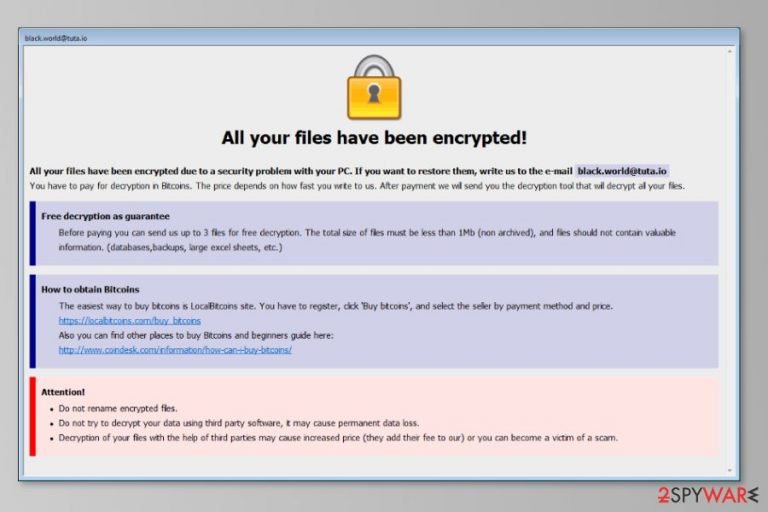
Nuclear ransomware is a new version of BTCWare virus that actively spreads in Hungary, Italy,[1] and Iran. Crypto-malware uses a combination of RSA and AES encryption and appends .[black.world@tuta.io].nuclear extension. Criminals provide a ransom note in HELP.hta file and ask to contact black.world@tuta.io for more information.
The Nuclear virus works similarly to the original version of the malware. It might also launch the attack compromising Remote Desktop services.[2] On the affected device, the virus might modify or make new Registry entries in order to boot at system startup.
The virus might also delete Shadow Volume Copies of the targeted files. Therefore, decryption with third-party software might not bring the best results. Nevertheless, BTCware is decryptable, Nuclear ransomware is not yet. Thus, it’s better to have backups after ransomware attack.
Malware targets around 100 different file types, including MS Office documents, various types of images, audio and video files, archives, etc. During data encryption, Nuclear ransomware appends a new suffix to these data. Due to the .[black.world@tuta.io].nuclear file extension, users lost access to the personal data.
Following data encryption, ransomware delivers a ransom note in HELP.hta file where criminals ask to contact them via provided email address within 36 hours. Victims have to pay the ransom in Bitcoins. However, the exact price for the recovery is unknown. Thus, it might vary based on the amount and importance of the targeted files.
Authors of the .Nuclear file virus wants to prove victims that they actually have working decryptor. People can send up to 3 files that are smaller than 1Mb and do not include any important information. Crooks will send back encrypted files for free. However, we want to point out that it might be the only files restored by crooks.
Cyber criminals are not reliable, and this generous move might be just a trick to swindle your money. For this reason, we highly recommend focusing on Nuclear virus removal instead of data recovery. The original version of the virus is decryptable. Thus, it’s just the matter of time when the official decryptor will be released for this variant.
Therefore, in order to remove Nuclear ransomware virus from the PC, you have to obtain a reputable security software, such as FortectIntego, and run a full system scan. If malware blocks access to antivirus or anti-malware, you might find the instructions below handy.
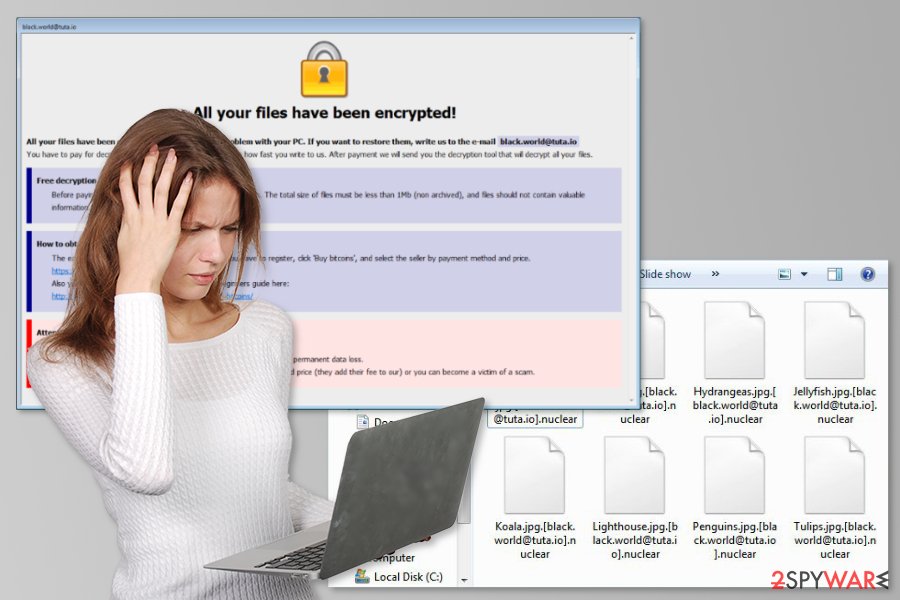
The file-encrypting virus attacks by exploiting Remote Desktop service
Viruses that belong to BTCWare family spread using Remote Desktop service and takes advantage of weak passwords. In this way, ransomware can get access to the computer and install malicious payload. Therefore, protection of this ransomware family is simple. You either have to set a strong password or disable this Windows service.[3]
However, Nuclear malware executable, known as payload.vir, might also be installed when a user clicks on the malicious email attachment, download bogus program or update, clicks on malware-laden ads, and using other ransomware distribution methods.
Removal of the Nuclear ransomware
Nuclear ransomware removal is performed using reputable malware elimination program. We recommend using either FortectIntego or Malwarebytes. These security tools can identify and delete all malicious components from the system safely and quickly.
However, it may not be so easy to remove Nuclear ransomware. The virus might be resistant and stop you from installing the necessary software. Though, to avoid these issues, you should run your PC in Safe Mode with Networking first. The detailed explanation is presented below.
Getting rid of Nuclear virus. Follow these steps
Manual removal using Safe Mode
Follow these steps to disable the virus and run its automatic removal:
Important! →
Manual removal guide might be too complicated for regular computer users. It requires advanced IT knowledge to be performed correctly (if vital system files are removed or damaged, it might result in full Windows compromise), and it also might take hours to complete. Therefore, we highly advise using the automatic method provided above instead.
Step 1. Access Safe Mode with Networking
Manual malware removal should be best performed in the Safe Mode environment.
Windows 7 / Vista / XP
- Click Start > Shutdown > Restart > OK.
- When your computer becomes active, start pressing F8 button (if that does not work, try F2, F12, Del, etc. – it all depends on your motherboard model) multiple times until you see the Advanced Boot Options window.
- Select Safe Mode with Networking from the list.

Windows 10 / Windows 8
- Right-click on Start button and select Settings.

- Scroll down to pick Update & Security.

- On the left side of the window, pick Recovery.
- Now scroll down to find Advanced Startup section.
- Click Restart now.

- Select Troubleshoot.

- Go to Advanced options.

- Select Startup Settings.

- Press Restart.
- Now press 5 or click 5) Enable Safe Mode with Networking.

Step 2. Shut down suspicious processes
Windows Task Manager is a useful tool that shows all the processes running in the background. If malware is running a process, you need to shut it down:
- Press Ctrl + Shift + Esc on your keyboard to open Windows Task Manager.
- Click on More details.

- Scroll down to Background processes section, and look for anything suspicious.
- Right-click and select Open file location.

- Go back to the process, right-click and pick End Task.

- Delete the contents of the malicious folder.
Step 3. Check program Startup
- Press Ctrl + Shift + Esc on your keyboard to open Windows Task Manager.
- Go to Startup tab.
- Right-click on the suspicious program and pick Disable.

Step 4. Delete virus files
Malware-related files can be found in various places within your computer. Here are instructions that could help you find them:
- Type in Disk Cleanup in Windows search and press Enter.

- Select the drive you want to clean (C: is your main drive by default and is likely to be the one that has malicious files in).
- Scroll through the Files to delete list and select the following:
Temporary Internet Files
Downloads
Recycle Bin
Temporary files - Pick Clean up system files.

- You can also look for other malicious files hidden in the following folders (type these entries in Windows Search and press Enter):
%AppData%
%LocalAppData%
%ProgramData%
%WinDir%
After you are finished, reboot the PC in normal mode.
Remove Nuclear using System Restore
-
Step 1: Reboot your computer to Safe Mode with Command Prompt
Windows 7 / Vista / XP- Click Start → Shutdown → Restart → OK.
- When your computer becomes active, start pressing F8 multiple times until you see the Advanced Boot Options window.
-
Select Command Prompt from the list

Windows 10 / Windows 8- Press the Power button at the Windows login screen. Now press and hold Shift, which is on your keyboard, and click Restart..
- Now select Troubleshoot → Advanced options → Startup Settings and finally press Restart.
-
Once your computer becomes active, select Enable Safe Mode with Command Prompt in Startup Settings window.

-
Step 2: Restore your system files and settings
-
Once the Command Prompt window shows up, enter cd restore and click Enter.

-
Now type rstrui.exe and press Enter again..

-
When a new window shows up, click Next and select your restore point that is prior the infiltration of Nuclear. After doing that, click Next.


-
Now click Yes to start system restore.

-
Once the Command Prompt window shows up, enter cd restore and click Enter.
Bonus: Recover your data
Guide which is presented above is supposed to help you remove Nuclear from your computer. To recover your encrypted files, we recommend using a detailed guide prepared by 2-spyware.com security experts.Currently, the only effective way to restore files with .[black.world@tuta.io].nuclear file extension is to use backups. The official decryptor is not released yet.
If your files are encrypted by Nuclear, you can use several methods to restore them:
Try Data Recovery Pro
This professional software helps to restore corrupted files. Thus, it might help after Nuclear ransomware attack too.
- Download Data Recovery Pro;
- Follow the steps of Data Recovery Setup and install the program on your computer;
- Launch it and scan your computer for files encrypted by Nuclear ransomware;
- Restore them.
Take advantage of Windows Previous Versions feature
If System Restore was activated before ransomware attack, you can copy individual files by “traveling back” in computer's time.
- Find an encrypted file you need to restore and right-click on it;
- Select “Properties” and go to “Previous versions” tab;
- Here, check each of available copies of the file in “Folder versions”. You should select the version you want to recover and click “Restore”.
Use ShadowExplorer
If the file-encrypting virus failed to delete Shadow Volume Copies, you can restore files using ShadoExplorer tool.
- Download Shadow Explorer (http://shadowexplorer.com/);
- Follow a Shadow Explorer Setup Wizard and install this application on your computer;
- Launch the program and go through the drop down menu on the top left corner to select the disk of your encrypted data. Check what folders are there;
- Right-click on the folder you want to restore and select “Export”. You can also select where you want it to be stored.
Decrypter for Nuclear ransomware is not available yet.
Finally, you should always think about the protection of crypto-ransomwares. In order to protect your computer from Nuclear and other ransomwares, use a reputable anti-spyware, such as FortectIntego, SpyHunter 5Combo Cleaner or Malwarebytes
How to prevent from getting ransomware
Protect your privacy – employ a VPN
There are several ways how to make your online time more private – you can access an incognito tab. However, there is no secret that even in this mode, you are tracked for advertising purposes. There is a way to add an extra layer of protection and create a completely anonymous web browsing practice with the help of Private Internet Access VPN. This software reroutes traffic through different servers, thus leaving your IP address and geolocation in disguise. Besides, it is based on a strict no-log policy, meaning that no data will be recorded, leaked, and available for both first and third parties. The combination of a secure web browser and Private Internet Access VPN will let you browse the Internet without a feeling of being spied or targeted by criminals.
No backups? No problem. Use a data recovery tool
If you wonder how data loss can occur, you should not look any further for answers – human errors, malware attacks, hardware failures, power cuts, natural disasters, or even simple negligence. In some cases, lost files are extremely important, and many straight out panic when such an unfortunate course of events happen. Due to this, you should always ensure that you prepare proper data backups on a regular basis.
If you were caught by surprise and did not have any backups to restore your files from, not everything is lost. Data Recovery Pro is one of the leading file recovery solutions you can find on the market – it is likely to restore even lost emails or data located on an external device.
- ^ SenzaVirus. SenzaVirus. Italian security news.
- ^ Ransomware deployments after brute force RDP attack. Fox-IT International blog. IT news and opinions.
- ^ Lucia Danes. How to Disable Remote Desktop Connection in Windows?. Ugetfix. Tips on how to fix computers.







