MegaLocker virus (Removal Guide) - May 2019 update
MegaLocker virus Removal Guide
What is MegaLocker virus?
MegaLocker virus – ransomware which performs the encryption by using the AES-128 cipher in the CBC mode
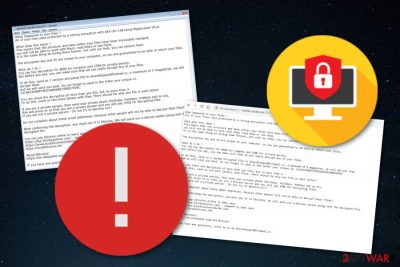
MegaLocker virus is a ransomware infection which uses unique cryptography to lock up data on the targeted machine. The cyber threat uses the AES-CBC 128 cipher and encrypts files by appending the .crypted extension to each component. MegaLocker ransomware operates as other of its kind, once files are locked, the ransomware drops a message which urges for ransom. Some victims have called for help in tech forums by claiming that the virus leaves the !DECRYPT_INSTRUCTION.txt message and urges for a not very small price in exchange for the decryption tool.[1] According to the text message, the ransom price is $800 for companies and $250 for a private person. In order to show evidence that the user is private, he/she needs to send a photograph from his/her private life (e.g. birthday, holidays, etc.). Continuously, the cybercriminals allow victims to send three files for decryption as evidence that the recovery key truly exists. To add, the hackers provide an email address: alexshkipper@firemail.cc.
| Name | MegaLocker |
|---|---|
| Category | Ransomware |
| Appendix | .crypted, .NamPoHyu |
| Cipher | AES-128 in CBC mode |
| Message | !DECRYPT_INSTRUCTION.txt |
| Ransom | $800 for companies and $250 for private people |
| Crooks' email | alexshkipper@firemail.cc |
| Distribution source | Email spam, third-party sites |
| Tool for detection | FortectIntego software |
| Decryptable | Yes. Use Megalocker decrypter by Emsisoft to recover your files for free |
MegaLocker ransomware is a file-encrypting virus which can enter the computer system by manipulating the users. Mostly, this type of malware is spread through rogue email messages and their attached executables. Once the victim receives such email, the crooks present themselves as authorities from well-known organizations in order to trick people and convince them to open the malicious payload which is attached as a file or provided as a hyperlink in the message itself.
MegaLocker ransomware is a threat which is focused towards English or English-speaking users as the ransom note itself is written in the English language. As long as this type of language is the most popularly used one all around the world, criminals can target a wide range of people. Additionally, the crooks provide two notes from which one comes from the charles-small[.]com website. Talking about the ransom message, it looks like this:
All your files were protected with strong encryption using AES cbc-128 using MegaLocker Virus.
What does it mean ?
This means that the structure and data in your files have been irrevocably changed,
you cannot work with them, read them or see them,
this is the same as losing them forever, but with our help you will be able to recover them.
The encryption key and ID are unique to your computer, so you are guaranteed to be able to get your files back.
What should I do ?
You can buy a transcript for $ 800 for a company and $ 250 for a private individual.
But before paying, you can make sure that we really can decrypt any of your files.
To do this, send us 1 random encrypted file at alexshkipper@firemail.cc , a maximum of 5 megabytes, we will decrypt them
and we will send you back. Do not forget to send in a letter your unique id: 23CAEC83B8FF4ED5A89A8E19B0D7E85C
You can check the decryption of more than one file, but no more than 3.
To do this, send us two more letters with files, each letter should contain only one file!
If you are a private person, send your personal photo (birthday, holidays, hobbies, etc.),
this will prove to us that you are a private person, and you will pay $ 250 for decrypting files.
If you are not a private person – do not try to deceive us !!!
Do not complain about these email addresses, because other people will not be able to decrypt their files!
After confirming the decryption, you must pay it in bitcoins. We will send you a bitcoin wallet along with the decrypted file.
You can pay for bitcoins online in different ways:
https://buy.blockexplorer.com/ – payment by credit card
https://www.buybitcoinworldwide.com/
https://localbitcoins.net
About bitcoins:
https: //en.wikipedia. org / wiki / Bitcoin
If you have any questions, email us at alexshkipper@firemail.cc
Be aware the MegaLocker virus developers urge for Bitcoin cryptocurrency as such transfers do not require entering any personal details and remain completely untrackable. If you are a victim of this ransomware and have received the ransom message, we suggest overthinking all options before making any important decisions. Our offer is to decline any payment urges and try recovering files by using data recovery software that is provided below our written article.
Even though valuable data is encrypted[2] by using a very strong and unique AES-CBC cipher, you can still try recovering some lost files on your own. However, note that, first, you need to permanently remove MegaLocker virus from your Windows computer system. You should use tools such as FortectIntego to detect all malicious components that might be hidden in different locations, e.g. Windows Task Manager, Windows Registry, and other.
The MegaLocker removal is not a process which should be completed by the user himself. If you are a less-experienced computer user, you might cause more damage than fixing. That is why you should choose only reliable computer tools to get rid of the file locking malware. Moreover, we recommend purchasing an USB Flash Drive[3] for storing valuable data in the future. This way, the saved information will be reachable only for the owner of the USB key. To recover files encrypted by MegaLocker, try this tool.

Spam campaigns – the main ransomware distribution place
Cybersecurity experts from Virusai.lt[4] claim that email spam is the most popularly used technique for ransomware distribution. Cybercriminals often send messages that come from “reputable organizations”. Many users get tricked and continue to open the attached document which often appears to be a malicious executable or another type of infected file.
Investigate all email messages properly before opening them. Furthermore, use anti-malware to scan the attachment and make sure that it does not contain any malware-related content. Continuously, if email letters fall straight to your spam section, we suggest removing them all as reliable companies usually do not contact users by email at all.
Continuously, another ransomware spreading source might be third-party websites. Peer-to-peer networks are created and promoted by third-parties which means that they lack protection. Due to this, criminals are capable of injecting malicious payload straight to hyperlinks or even advertising posts which users are likely to click on frequently.
MegaLocker ransomware removal guide for Windows users
The MegaLocker removal is a very hard process to carry out. This is the main reason why all users should leave such job for anti-malware programs. Moreover, tools such as FortectIntego, SpyHunter 5Combo Cleaner, and Malwarebytes are capable of detecting malicious ransomware-related components in the system which might be missed by the human eye and remain on the machine to perform malicious activities all over again.
After you remove MegaLocker virus safely, you should boot your computer to Safe Mode and make sure that the system is newly refreshed. Continuously, we suggest using our below-provided data recovery steps to restore some of your encrypted files. These methods might not be 100% successful but it is definitely a better option than contacting and paying the cybercriminals in order to avoid possible money losses.
Getting rid of MegaLocker virus. Follow these steps
Manual removal using Safe Mode
Activate the Safe Mode with Networking feature to disable the malicious activities of the ransomware cyber threat. If you need help to accomplish such process, follow the below-given guidelines:
Important! →
Manual removal guide might be too complicated for regular computer users. It requires advanced IT knowledge to be performed correctly (if vital system files are removed or damaged, it might result in full Windows compromise), and it also might take hours to complete. Therefore, we highly advise using the automatic method provided above instead.
Step 1. Access Safe Mode with Networking
Manual malware removal should be best performed in the Safe Mode environment.
Windows 7 / Vista / XP
- Click Start > Shutdown > Restart > OK.
- When your computer becomes active, start pressing F8 button (if that does not work, try F2, F12, Del, etc. – it all depends on your motherboard model) multiple times until you see the Advanced Boot Options window.
- Select Safe Mode with Networking from the list.

Windows 10 / Windows 8
- Right-click on Start button and select Settings.

- Scroll down to pick Update & Security.

- On the left side of the window, pick Recovery.
- Now scroll down to find Advanced Startup section.
- Click Restart now.

- Select Troubleshoot.

- Go to Advanced options.

- Select Startup Settings.

- Press Restart.
- Now press 5 or click 5) Enable Safe Mode with Networking.

Step 2. Shut down suspicious processes
Windows Task Manager is a useful tool that shows all the processes running in the background. If malware is running a process, you need to shut it down:
- Press Ctrl + Shift + Esc on your keyboard to open Windows Task Manager.
- Click on More details.

- Scroll down to Background processes section, and look for anything suspicious.
- Right-click and select Open file location.

- Go back to the process, right-click and pick End Task.

- Delete the contents of the malicious folder.
Step 3. Check program Startup
- Press Ctrl + Shift + Esc on your keyboard to open Windows Task Manager.
- Go to Startup tab.
- Right-click on the suspicious program and pick Disable.

Step 4. Delete virus files
Malware-related files can be found in various places within your computer. Here are instructions that could help you find them:
- Type in Disk Cleanup in Windows search and press Enter.

- Select the drive you want to clean (C: is your main drive by default and is likely to be the one that has malicious files in).
- Scroll through the Files to delete list and select the following:
Temporary Internet Files
Downloads
Recycle Bin
Temporary files - Pick Clean up system files.

- You can also look for other malicious files hidden in the following folders (type these entries in Windows Search and press Enter):
%AppData%
%LocalAppData%
%ProgramData%
%WinDir%
After you are finished, reboot the PC in normal mode.
Remove MegaLocker using System Restore
Boot your Windows computer system to System Restore in order to deactivate MegaLocker and stop its malicious actions. Use these instructions for a clearer view on the bootup process:
-
Step 1: Reboot your computer to Safe Mode with Command Prompt
Windows 7 / Vista / XP- Click Start → Shutdown → Restart → OK.
- When your computer becomes active, start pressing F8 multiple times until you see the Advanced Boot Options window.
-
Select Command Prompt from the list

Windows 10 / Windows 8- Press the Power button at the Windows login screen. Now press and hold Shift, which is on your keyboard, and click Restart..
- Now select Troubleshoot → Advanced options → Startup Settings and finally press Restart.
-
Once your computer becomes active, select Enable Safe Mode with Command Prompt in Startup Settings window.

-
Step 2: Restore your system files and settings
-
Once the Command Prompt window shows up, enter cd restore and click Enter.

-
Now type rstrui.exe and press Enter again..

-
When a new window shows up, click Next and select your restore point that is prior the infiltration of MegaLocker. After doing that, click Next.


-
Now click Yes to start system restore.

-
Once the Command Prompt window shows up, enter cd restore and click Enter.
Bonus: Recover your data
Guide which is presented above is supposed to help you remove MegaLocker from your computer. To recover your encrypted files, we recommend using a detailed guide prepared by 2-spyware.com security experts.Note that MegaLocker is a dangerous file-locking virus which encrypts all data found by using AES-128, the most commonly used, cipher. After the process is finished, files appear with the .crypted appendix. In order to decrypt such documents, you will be offered to pay a particular ransom price. However, our suggestion would be to stay avoid from contacting the crooks and trying to recover some valuable files by performing the below-provided methods.
If your files are encrypted by MegaLocker, you can use several methods to restore them:
Data Recovery Pro tool can be helpful in file restoring purposes:
Try to use this tool if you want to recover some of your encrypted data. Make sure that you carefully carry out each step as this will ensure that you reach the best results possible.
- Download Data Recovery Pro;
- Follow the steps of Data Recovery Setup and install the program on your computer;
- Launch it and scan your computer for files encrypted by MegaLocker ransomware;
- Restore them.
Using Windows Previous Versions features might allow you to recover your data:
You need to know one very important thing before you proceed with this data recovery tool. In order to make sure that you succeed with this method, you should have booted up your computer to System Restore before the cyber attack took action on your machine.
- Find an encrypted file you need to restore and right-click on it;
- Select “Properties” and go to “Previous versions” tab;
- Here, check each of available copies of the file in “Folder versions”. You should select the version you want to recover and click “Restore”.
The Shadow Explorer tool is created to recover data after ransomware encryption:
Make sure that the virus did not eliminate or damage your files' Shadow Volume Copies, otherwise, you might find this method not such successful as expected.
- Download Shadow Explorer (http://shadowexplorer.com/);
- Follow a Shadow Explorer Setup Wizard and install this application on your computer;
- Launch the program and go through the drop down menu on the top left corner to select the disk of your encrypted data. Check what folders are there;
- Right-click on the folder you want to restore and select “Export”. You can also select where you want it to be stored.
MegaLocker decryption tool is already available
Download Emsisoft decrypter to recover files encrypted by Megalocker.
Finally, you should always think about the protection of crypto-ransomwares. In order to protect your computer from MegaLocker and other ransomwares, use a reputable anti-spyware, such as FortectIntego, SpyHunter 5Combo Cleaner or Malwarebytes
How to prevent from getting ransomware
Protect your privacy – employ a VPN
There are several ways how to make your online time more private – you can access an incognito tab. However, there is no secret that even in this mode, you are tracked for advertising purposes. There is a way to add an extra layer of protection and create a completely anonymous web browsing practice with the help of Private Internet Access VPN. This software reroutes traffic through different servers, thus leaving your IP address and geolocation in disguise. Besides, it is based on a strict no-log policy, meaning that no data will be recorded, leaked, and available for both first and third parties. The combination of a secure web browser and Private Internet Access VPN will let you browse the Internet without a feeling of being spied or targeted by criminals.
No backups? No problem. Use a data recovery tool
If you wonder how data loss can occur, you should not look any further for answers – human errors, malware attacks, hardware failures, power cuts, natural disasters, or even simple negligence. In some cases, lost files are extremely important, and many straight out panic when such an unfortunate course of events happen. Due to this, you should always ensure that you prepare proper data backups on a regular basis.
If you were caught by surprise and did not have any backups to restore your files from, not everything is lost. Data Recovery Pro is one of the leading file recovery solutions you can find on the market – it is likely to restore even lost emails or data located on an external device.
- ^ haggard. Megalocker Virus. Support. Emisoft. Forums.
- ^ Christina Mercer. What is encryption?. Tech World. Computer Security.
- ^ Tim Fisher. What is a Flash Drive?. Lifewire. Tech news and relevant info.
- ^ Virusai.lt. Virusai. Spyware news articles.





















