“Microsoft Error: Unknown System Failure” pop-up virus (Removal Guide) - Free Instructions
“Microsoft Error: Unknown System Failure” pop-up virus Removal Guide
What is “Microsoft Error: Unknown System Failure” pop-up virus?
“Microsoft Error: Unknown System Failure” is a scam virus which forces people to believe that their personal data is in danger
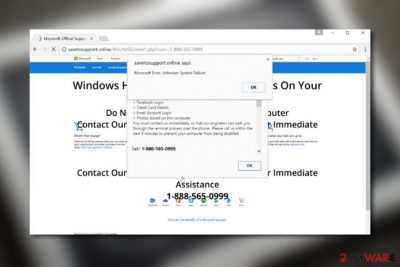
Microsoft Error: Unknown System Failure is a scam which bombards the screen with deceptive notifications that claim scary things. If you take a look at these messages, you should see that they are far from looking alike as original notifications. However, some people fall for believing that system failure has occurred and sensitive information is put at risk. Additionally, Error: Unknown System Failure might act not only as a technical support scam[1] but also have signs of adware as scamming content is often a sign of an ad-supported program[2] hiding in the system.
| Name | Microsoft Error: Unknown System Failure |
|---|---|
| Type | Scam/potentially unwanted program |
| Goal | To convince users to dial via the provided mobile phone number and reveal some details about his/her system or swindle money by offering purchase of fake security software |
| Caused by | Usually, adware is the main cause of such scamware but it can also be met on third-party networks or while using illegitimate services on the Internet sphere |
| Possible danger | Users can run into data theft after revealing important information, experience remote access to their computers which might lead to secret malware infiltration |
| Spreading | Bundles of original products often carry potentially unwanted content such as adware |
| Elimination | Use FortectIntego for the removal of this scam. Manual guidelines are also provided at the end of the page |
Content that comes from Microsoft Error: Unknown System Failure pop-up virus can never be trusted. Once you receive such message, you will be told that your computer system is severely damaged, that personal data of yours is at risk of exposure, and the only way to fix all problems is by contacting the fake Microsoft support.
Together with Error: Unknown System Failure you will see a suspicious number added. Note that calling it is not recommendable at all as you will find only scammers hiding there. Once you reach them, you will supposedly be urged to provide some sensitive information about yourself or give remote access for “fixing purposes”.
If hackers connect to your computer, they might monitor various malicious actions such as gathering sensitive information, injecting malware,[3] mining cryptocurrency, and running different types of malicious processes in the background. You should remove Microsoft Error: Unknown System Failure from the computer and avoid dialing the fake number.
Nevertheless, scammers who are supporting Error: Unknown System Failure might also promote fake security software and provoke users to download such false programs by convincing them that the tool will take care of all system error, no more threats will be lurking in the machine, and it will work at maximum speed.
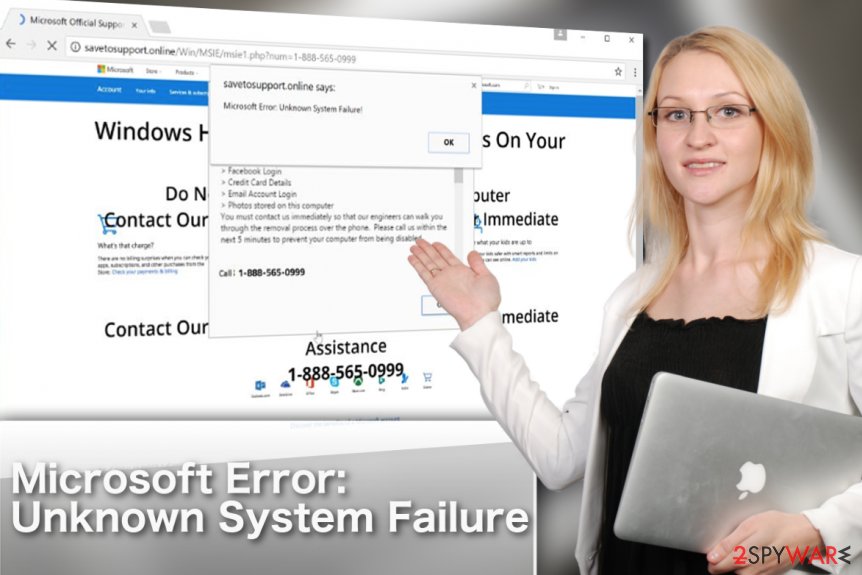
Our suggestion would be not to postpone the Microsoft Error: Unknown System Failure removal and get rid of the adware program that is causing the scam message to bombard your computer screen. Using FortectIntego will automatically get rid of the cyber threat and all additional content that it might have brought to the machine.
For those who have no security software installed, we have prepared a brief guide on how to recognize fake messages such as Error: Unknown System Failure manually:
- When you see a security alert or notification informing about some supposed PC infection or error, pay attention where this alert is displayed. If you find it displayed on some random web page, there is no doubt that the notification is purely a scam. You should close such website immediately and scan your PC with antivirus software.
- Analyze the content of the message. This particular virus will usually threaten that the security of your device is at stake and you may lose some of your valuable information if you do not take action to fix it. Most TTS scams will indicate a phone number, urging the victims to call it and receive some help from Microsoft professionals. Here is an example illustrating contents of the fraudulent popup:
Microsoft Error: Unknown System Failure
Internal Configuration: Altered Your Windows Firewall Has Been Disabled
Possibly due to Internet Infection or Unauthorized Connection through your IP-Address It can cause the following things; 1) Possible Data Loss
2) Identity Theft
3) Loss of Email/Social Networking/ Personal Passwords
4) Credentials Stored or Used on the Computer Consule Microsoft Network Security Advisor
Immediately on the Toll Free Number:
- Run a test drive with a professional antivirus utility. Legitimate tools will provide you with a genuine report about your computer’s situation, and it will most likely indicate adware infection which you will have to get rid of. For more suggestions on how to remove Microsoft Error: Unknown System Failure virus from your PC skip to the end of the article.
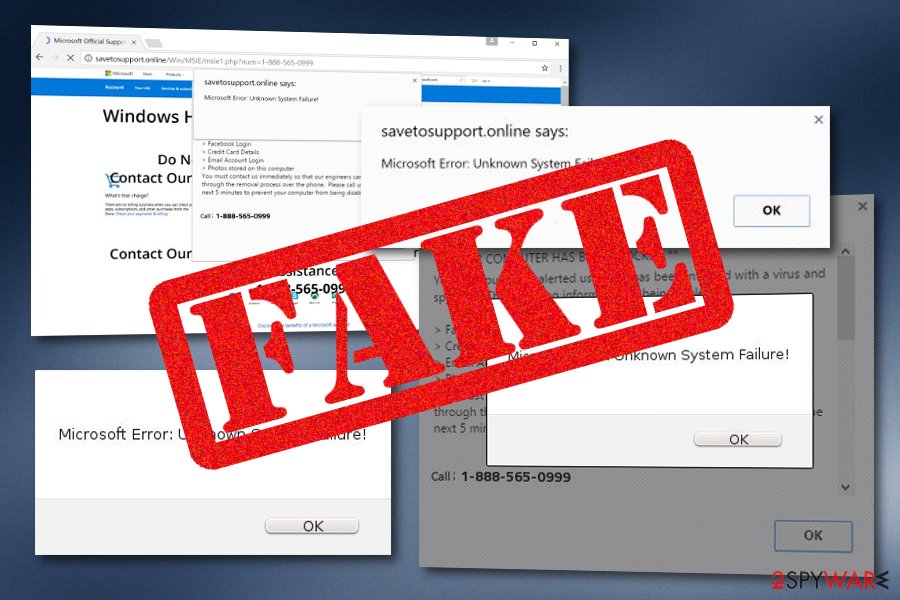
Embedding adware on the computer
According to researchers from SenzaVirus.it,[4] potentially unwanted programs are one of the most common threats distributed throughout the wild. Unfortunately, not all users are aware of how adware enters computers. If you are one of those people, you should remember that the main vector of adware distribution is software packages.
Suspicious applications often get bundled with some popular freeware[5] or shareware application and install on the computer when Quick or Recommended settings are chosen for the software installation mode. That is why the main reason why users often complain about potentially unwanted programs appearing out of nowhere.
To avoid undesirable programs, you should always choose Advanced or Custom installation modes and deselect additional components manually. Furthermore, staying away from suspicious-looking websites is also a measure you should take to ensure your computer's safety. It would be even easier if you used antimalware with a safe browsing function.
Eliminate “Microsoft Error: Unknown System Failure” scam from your PC
In order to remove “Microsoft Error: Unknown System Failure” from your PC successfully, you should locate and delete the root of all problems — the adware program. It may be disguised as some small program or a browser helper object, thus it is useful to have some specialized software to determine the potentially unwanted components automatically.
Instructions that our experts have prepared below this article may also help you perform “Microsoft Error: Unknown System Failure” removal manually, but if you want to save time, you should definitely choose the automatic elimination option instead. You can install a program from our suggested list or any other similar tool of your likings.
If “Microsoft Error: Unknown System Failure” pop-up is not just a simple occurrence on a third-party website and the cause of its appearance is adware, you should check web browsers for adware-related content also. Furthermore, you might find your browser settings altered which also needs to be undone for further proper usage.
You may remove virus damage with a help of FortectIntego. SpyHunter 5Combo Cleaner and Malwarebytes are recommended to detect potentially unwanted programs and viruses with all their files and registry entries that are related to them.
Getting rid of “Microsoft Error: Unknown System Failure” pop-up virus. Follow these steps
Uninstall from Windows
In case you cannot exit the website you are seeing the“Microsoft Error: Unknown System Failure” error on, you should enter Windows Task Manager by pressing CTRL+ALT+DEL and terminate the browser from there. Then follow instructions below:
Instructions for Windows 10/8 machines:
- Enter Control Panel into Windows search box and hit Enter or click on the search result.
- Under Programs, select Uninstall a program.

- From the list, find the entry of the suspicious program.
- Right-click on the application and select Uninstall.
- If User Account Control shows up, click Yes.
- Wait till uninstallation process is complete and click OK.

If you are Windows 7/XP user, proceed with the following instructions:
- Click on Windows Start > Control Panel located on the right pane (if you are Windows XP user, click on Add/Remove Programs).
- In Control Panel, select Programs > Uninstall a program.

- Pick the unwanted application by clicking on it once.
- At the top, click Uninstall/Change.
- In the confirmation prompt, pick Yes.
- Click OK once the removal process is finished.
Delete from macOS
Remove items from Applications folder:
- From the menu bar, select Go > Applications.
- In the Applications folder, look for all related entries.
- Click on the app and drag it to Trash (or right-click and pick Move to Trash)

To fully remove an unwanted app, you need to access Application Support, LaunchAgents, and LaunchDaemons folders and delete relevant files:
- Select Go > Go to Folder.
- Enter /Library/Application Support and click Go or press Enter.
- In the Application Support folder, look for any dubious entries and then delete them.
- Now enter /Library/LaunchAgents and /Library/LaunchDaemons folders the same way and terminate all the related .plist files.

Remove from Microsoft Edge
Resetting your Microsoft edge browser may help you eliminate remaining changes that the virus could have made to it:
Delete unwanted extensions from MS Edge:
- Select Menu (three horizontal dots at the top-right of the browser window) and pick Extensions.
- From the list, pick the extension and click on the Gear icon.
- Click on Uninstall at the bottom.

Clear cookies and other browser data:
- Click on the Menu (three horizontal dots at the top-right of the browser window) and select Privacy & security.
- Under Clear browsing data, pick Choose what to clear.
- Select everything (apart from passwords, although you might want to include Media licenses as well, if applicable) and click on Clear.

Restore new tab and homepage settings:
- Click the menu icon and choose Settings.
- Then find On startup section.
- Click Disable if you found any suspicious domain.
Reset MS Edge if the above steps did not work:
- Press on Ctrl + Shift + Esc to open Task Manager.
- Click on More details arrow at the bottom of the window.
- Select Details tab.
- Now scroll down and locate every entry with Microsoft Edge name in it. Right-click on each of them and select End Task to stop MS Edge from running.

If this solution failed to help you, you need to use an advanced Edge reset method. Note that you need to backup your data before proceeding.
- Find the following folder on your computer: C:\\Users\\%username%\\AppData\\Local\\Packages\\Microsoft.MicrosoftEdge_8wekyb3d8bbwe.
- Press Ctrl + A on your keyboard to select all folders.
- Right-click on them and pick Delete

- Now right-click on the Start button and pick Windows PowerShell (Admin).
- When the new window opens, copy and paste the following command, and then press Enter:
Get-AppXPackage -AllUsers -Name Microsoft.MicrosoftEdge | Foreach {Add-AppxPackage -DisableDevelopmentMode -Register “$($_.InstallLocation)\\AppXManifest.xml” -Verbose

Instructions for Chromium-based Edge
Delete extensions from MS Edge (Chromium):
- Open Edge and click select Settings > Extensions.
- Delete unwanted extensions by clicking Remove.

Clear cache and site data:
- Click on Menu and go to Settings.
- Select Privacy, search and services.
- Under Clear browsing data, pick Choose what to clear.
- Under Time range, pick All time.
- Select Clear now.

Reset Chromium-based MS Edge:
- Click on Menu and select Settings.
- On the left side, pick Reset settings.
- Select Restore settings to their default values.
- Confirm with Reset.

Remove from Mozilla Firefox (FF)
Use these helping lines to clean the entire Mozilla Firefox browser application as the potentially unwanted program might have left some suspicious objects in it:
Remove dangerous extensions:
- Open Mozilla Firefox browser and click on the Menu (three horizontal lines at the top-right of the window).
- Select Add-ons.
- In here, select unwanted plugin and click Remove.

Reset the homepage:
- Click three horizontal lines at the top right corner to open the menu.
- Choose Options.
- Under Home options, enter your preferred site that will open every time you newly open the Mozilla Firefox.
Clear cookies and site data:
- Click Menu and pick Settings.
- Go to Privacy & Security section.
- Scroll down to locate Cookies and Site Data.
- Click on Clear Data…
- Select Cookies and Site Data, as well as Cached Web Content and press Clear.

Reset Mozilla Firefox
If clearing the browser as explained above did not help, reset Mozilla Firefox:
- Open Mozilla Firefox browser and click the Menu.
- Go to Help and then choose Troubleshooting Information.

- Under Give Firefox a tune up section, click on Refresh Firefox…
- Once the pop-up shows up, confirm the action by pressing on Refresh Firefox.

Remove from Google Chrome
Before resetting your Google Chrome browser, eliminate all extension, toolbars, add-ons and other suspicious content from your browser. Then, perform these actions:
Delete malicious extensions from Google Chrome:
- Open Google Chrome, click on the Menu (three vertical dots at the top-right corner) and select More tools > Extensions.
- In the newly opened window, you will see all the installed extensions. Uninstall all the suspicious plugins that might be related to the unwanted program by clicking Remove.

Clear cache and web data from Chrome:
- Click on Menu and pick Settings.
- Under Privacy and security, select Clear browsing data.
- Select Browsing history, Cookies and other site data, as well as Cached images and files.
- Click Clear data.

Change your homepage:
- Click menu and choose Settings.
- Look for a suspicious site in the On startup section.
- Click on Open a specific or set of pages and click on three dots to find the Remove option.
Reset Google Chrome:
If the previous methods did not help you, reset Google Chrome to eliminate all the unwanted components:
- Click on Menu and select Settings.
- In the Settings, scroll down and click Advanced.
- Scroll down and locate Reset and clean up section.
- Now click Restore settings to their original defaults.
- Confirm with Reset settings.

Delete from Safari
Remove unwanted extensions from Safari:
- Click Safari > Preferences…
- In the new window, pick Extensions.
- Select the unwanted extension and select Uninstall.

Clear cookies and other website data from Safari:
- Click Safari > Clear History…
- From the drop-down menu under Clear, pick all history.
- Confirm with Clear History.

Reset Safari if the above-mentioned steps did not help you:
- Click Safari > Preferences…
- Go to Advanced tab.
- Tick the Show Develop menu in menu bar.
- From the menu bar, click Develop, and then select Empty Caches.

After uninstalling this potentially unwanted program (PUP) and fixing each of your web browsers, we recommend you to scan your PC system with a reputable anti-spyware. This will help you to get rid of “Microsoft Error: Unknown System Failure” pop-up registry traces and will also identify related parasites or possible malware infections on your computer. For that you can use our top-rated malware remover: FortectIntego, SpyHunter 5Combo Cleaner or Malwarebytes.
How to prevent from getting adware
Access your website securely from any location
When you work on the domain, site, blog, or different project that requires constant management, content creation, or coding, you may need to connect to the server and content management service more often. The best solution for creating a tighter network could be a dedicated/fixed IP address.
If you make your IP address static and set to your device, you can connect to the CMS from any location and do not create any additional issues for the server or network manager that needs to monitor connections and activities. VPN software providers like Private Internet Access can help you with such settings and offer the option to control the online reputation and manage projects easily from any part of the world.
Recover files after data-affecting malware attacks
While much of the data can be accidentally deleted due to various reasons, malware is one of the main culprits that can cause loss of pictures, documents, videos, and other important files. More serious malware infections lead to significant data loss when your documents, system files, and images get encrypted. In particular, ransomware is is a type of malware that focuses on such functions, so your files become useless without an ability to access them.
Even though there is little to no possibility to recover after file-locking threats, some applications have features for data recovery in the system. In some cases, Data Recovery Pro can also help to recover at least some portion of your data after data-locking virus infection or general cyber infection.
- ^ PrintPrint Newsletter Avoiding technical support scams. Microsoft. Safety and security center.
- ^ What is adware?. KasperskyLab. Antivirus and Internet security protection.
- ^ Roger A. Grimes. 9 types of malware and how to recognize them. CSO Online. Cybersecurity Articles.
- ^ SenzaVirus.it. SenzaVirus. Spyware and security news.
- ^ Tim Fisher. What Is Freeware?. Lifewire.com. Independent news source.























