Mommys Offers ads (Simple Removal Guide) - Chrome, Firefox, IE, Edge
Mommys Offers ads Removal Guide
What is Mommys Offers ads?
Should you rely on Mommys Offers ads?
Mommys Offers ads deliver various discount coupons, pop-up ads and other types of online deals that are supposed to help to save some money. Sadly, these ads are not worth relying on; especially, if they started bombarding your browser suddenly. Just like Terrific Shopper ads and Total Deal Search ads, these are also delivered by an adware[1] program. Nevertheless, this application has an official website where people are offered to download it; we highly suggest staying away from it. Mommys Offers adware might make your browser crash and freeze due to the excessive amount of online ads. In order to provide more accurate and interesting ads, the program might track information[2] about your browsing history and habits. If you think that tracking non-personally information is not a big deal, you should know that aggregated details might be shared with third parties and advertising networks[3]. Hence, you might be attacked with even more pop-ups. Bear in mind that malvertising is one of the main ransomware distribution strategies, and having adware inside the computer, increases the risk to meet file-encrypting virus. That’s why you should perform Mommys Offers removal immediately.
So-called Mommys Offers virus spreads in the software bundles and infiltrates the system silently. Hence, starts providing so many commercial content that it’s impossible not to notice it. The program uses “virtual layer” which allows placing third-party ads on every visited website. Hence, you can see these ads on legitimate sites as well[4]. Nevertheless, the ad provides such a great deal; you should control yourself and avoid clicking it. We have already mentioned the problem with Mommys Offers redirect issues. These great offers might lead to the dangerous websites where you might be tricked to reveal your personal details or get infected with the malware[5]. However, staying away from these ads and avoid clicking in-text ads, banners or pop-ups might be difficult because they are flying everywhere. The best way to solve this problem is to scan the computer with FortectIntego or other anti-malware program and remove Mommys Offers automatically. Though, if you want to fight these ads, scroll down till the end of the article, and we’ll show you how to do it.
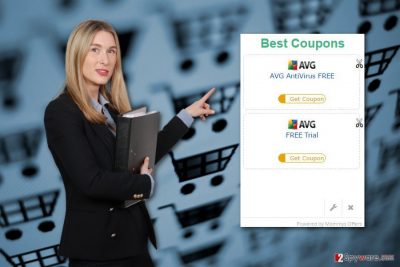
How can I get infected with adware?
The adware program which is responsible for delivering ads by Mommys Offers usually spreads in the software packages. Developers of this application often use bundling as the main distribution technique that allows getting inside computers unnoticed. The program is added as an extra component in the freeware or shareware. When users install a new program using Quick/Basic settings, they give indirect permission to install all additional apps. If you want to avoid Mommys Offers hijack, you should rely on Advanced/Custom settings. Carefully check each step and look for the list of the suggested programs. If you some pre-selected entries, reject their installation by deselecting them.
How to remove Mommys Offers virus?
First of all, you should know that Mommys Offers virus is not technically a virus. It’s a potentially unwanted program which cannot harm computer’s system itself. However, due to its redirect tendencies and other annoying problems, it’s not recommended to keep it either. Adware’s removal might be performed in two ways – manually and automatically. Manual Mommys Offers removal is more complicated that automatic. It requires locating and deleting adware along with its components from the computer and web browsers. This PUP might install various third-party applications without asking your permission; though, it’s important to uninstall them all. Additionally, if you want to remove Mommys Offers quickly, you should rely on the anti-malware program. Scan your computer with updated program, and that’s it. It will perform this task for you.
You may remove virus damage with a help of FortectIntego. SpyHunter 5Combo Cleaner and Malwarebytes are recommended to detect potentially unwanted programs and viruses with all their files and registry entries that are related to them.
Getting rid of Mommys Offers ads. Follow these steps
Uninstall from Windows
These instructions will help you to remove Mommys Offers adware from the computer. Please, be careful and attentive! If you miss some adware-related components, these ads will continue showing up.
Instructions for Windows 10/8 machines:
- Enter Control Panel into Windows search box and hit Enter or click on the search result.
- Under Programs, select Uninstall a program.

- From the list, find the entry of the suspicious program.
- Right-click on the application and select Uninstall.
- If User Account Control shows up, click Yes.
- Wait till uninstallation process is complete and click OK.

If you are Windows 7/XP user, proceed with the following instructions:
- Click on Windows Start > Control Panel located on the right pane (if you are Windows XP user, click on Add/Remove Programs).
- In Control Panel, select Programs > Uninstall a program.

- Pick the unwanted application by clicking on it once.
- At the top, click Uninstall/Change.
- In the confirmation prompt, pick Yes.
- Click OK once the removal process is finished.
Delete from macOS
If your browsing sessions are interfered by Mommys Offers ads, you have to find and delete adware from the Mac. Please, follow the steps below carefully.
Remove items from Applications folder:
- From the menu bar, select Go > Applications.
- In the Applications folder, look for all related entries.
- Click on the app and drag it to Trash (or right-click and pick Move to Trash)

To fully remove an unwanted app, you need to access Application Support, LaunchAgents, and LaunchDaemons folders and delete relevant files:
- Select Go > Go to Folder.
- Enter /Library/Application Support and click Go or press Enter.
- In the Application Support folder, look for any dubious entries and then delete them.
- Now enter /Library/LaunchAgents and /Library/LaunchDaemons folders the same way and terminate all the related .plist files.

Remove from Microsoft Edge
After Mommys Offers hijack, Microsoft Edge might have suffered as well. Follow these steps to fix it:
Delete unwanted extensions from MS Edge:
- Select Menu (three horizontal dots at the top-right of the browser window) and pick Extensions.
- From the list, pick the extension and click on the Gear icon.
- Click on Uninstall at the bottom.

Clear cookies and other browser data:
- Click on the Menu (three horizontal dots at the top-right of the browser window) and select Privacy & security.
- Under Clear browsing data, pick Choose what to clear.
- Select everything (apart from passwords, although you might want to include Media licenses as well, if applicable) and click on Clear.

Restore new tab and homepage settings:
- Click the menu icon and choose Settings.
- Then find On startup section.
- Click Disable if you found any suspicious domain.
Reset MS Edge if the above steps did not work:
- Press on Ctrl + Shift + Esc to open Task Manager.
- Click on More details arrow at the bottom of the window.
- Select Details tab.
- Now scroll down and locate every entry with Microsoft Edge name in it. Right-click on each of them and select End Task to stop MS Edge from running.

If this solution failed to help you, you need to use an advanced Edge reset method. Note that you need to backup your data before proceeding.
- Find the following folder on your computer: C:\\Users\\%username%\\AppData\\Local\\Packages\\Microsoft.MicrosoftEdge_8wekyb3d8bbwe.
- Press Ctrl + A on your keyboard to select all folders.
- Right-click on them and pick Delete

- Now right-click on the Start button and pick Windows PowerShell (Admin).
- When the new window opens, copy and paste the following command, and then press Enter:
Get-AppXPackage -AllUsers -Name Microsoft.MicrosoftEdge | Foreach {Add-AppxPackage -DisableDevelopmentMode -Register “$($_.InstallLocation)\\AppXManifest.xml” -Verbose

Instructions for Chromium-based Edge
Delete extensions from MS Edge (Chromium):
- Open Edge and click select Settings > Extensions.
- Delete unwanted extensions by clicking Remove.

Clear cache and site data:
- Click on Menu and go to Settings.
- Select Privacy, search and services.
- Under Clear browsing data, pick Choose what to clear.
- Under Time range, pick All time.
- Select Clear now.

Reset Chromium-based MS Edge:
- Click on Menu and select Settings.
- On the left side, pick Reset settings.
- Select Restore settings to their default values.
- Confirm with Reset.

Remove from Mozilla Firefox (FF)
In the list of extensions look for Mommys Offers or other suspicious applications. Once you find them, uninstall them from Mozilla Firefox.
Remove dangerous extensions:
- Open Mozilla Firefox browser and click on the Menu (three horizontal lines at the top-right of the window).
- Select Add-ons.
- In here, select unwanted plugin and click Remove.

Reset the homepage:
- Click three horizontal lines at the top right corner to open the menu.
- Choose Options.
- Under Home options, enter your preferred site that will open every time you newly open the Mozilla Firefox.
Clear cookies and site data:
- Click Menu and pick Settings.
- Go to Privacy & Security section.
- Scroll down to locate Cookies and Site Data.
- Click on Clear Data…
- Select Cookies and Site Data, as well as Cached Web Content and press Clear.

Reset Mozilla Firefox
If clearing the browser as explained above did not help, reset Mozilla Firefox:
- Open Mozilla Firefox browser and click the Menu.
- Go to Help and then choose Troubleshooting Information.

- Under Give Firefox a tune up section, click on Refresh Firefox…
- Once the pop-up shows up, confirm the action by pressing on Refresh Firefox.

Remove from Google Chrome
Go to the list of Google Chrome’s extensions. Look through the list carefully, and look for Mommys Offers or similar applications. Delete all suspicious entries from the browser.
Delete malicious extensions from Google Chrome:
- Open Google Chrome, click on the Menu (three vertical dots at the top-right corner) and select More tools > Extensions.
- In the newly opened window, you will see all the installed extensions. Uninstall all the suspicious plugins that might be related to the unwanted program by clicking Remove.

Clear cache and web data from Chrome:
- Click on Menu and pick Settings.
- Under Privacy and security, select Clear browsing data.
- Select Browsing history, Cookies and other site data, as well as Cached images and files.
- Click Clear data.

Change your homepage:
- Click menu and choose Settings.
- Look for a suspicious site in the On startup section.
- Click on Open a specific or set of pages and click on three dots to find the Remove option.
Reset Google Chrome:
If the previous methods did not help you, reset Google Chrome to eliminate all the unwanted components:
- Click on Menu and select Settings.
- In the Settings, scroll down and click Advanced.
- Scroll down and locate Reset and clean up section.
- Now click Restore settings to their original defaults.
- Confirm with Reset settings.

Delete from Safari
Ads by Mommys Offers might be caused by particular browser extension or plugin that was installed on the browser. Remove these apps from the Safari as shown below.
Remove unwanted extensions from Safari:
- Click Safari > Preferences…
- In the new window, pick Extensions.
- Select the unwanted extension and select Uninstall.

Clear cookies and other website data from Safari:
- Click Safari > Clear History…
- From the drop-down menu under Clear, pick all history.
- Confirm with Clear History.

Reset Safari if the above-mentioned steps did not help you:
- Click Safari > Preferences…
- Go to Advanced tab.
- Tick the Show Develop menu in menu bar.
- From the menu bar, click Develop, and then select Empty Caches.

After uninstalling this potentially unwanted program (PUP) and fixing each of your web browsers, we recommend you to scan your PC system with a reputable anti-spyware. This will help you to get rid of Mommys Offers registry traces and will also identify related parasites or possible malware infections on your computer. For that you can use our top-rated malware remover: FortectIntego, SpyHunter 5Combo Cleaner or Malwarebytes.
How to prevent from getting adware
Protect your privacy – employ a VPN
There are several ways how to make your online time more private – you can access an incognito tab. However, there is no secret that even in this mode, you are tracked for advertising purposes. There is a way to add an extra layer of protection and create a completely anonymous web browsing practice with the help of Private Internet Access VPN. This software reroutes traffic through different servers, thus leaving your IP address and geolocation in disguise. Besides, it is based on a strict no-log policy, meaning that no data will be recorded, leaked, and available for both first and third parties. The combination of a secure web browser and Private Internet Access VPN will let you browse the Internet without a feeling of being spied or targeted by criminals.
No backups? No problem. Use a data recovery tool
If you wonder how data loss can occur, you should not look any further for answers – human errors, malware attacks, hardware failures, power cuts, natural disasters, or even simple negligence. In some cases, lost files are extremely important, and many straight out panic when such an unfortunate course of events happen. Due to this, you should always ensure that you prepare proper data backups on a regular basis.
If you were caught by surprise and did not have any backups to restore your files from, not everything is lost. Data Recovery Pro is one of the leading file recovery solutions you can find on the market – it is likely to restore even lost emails or data located on an external device.
- ^ What is Adware?. Liutilities. Free Resource Libraries and Tech Articles by InfoLabs.
- ^ Nicholas Carr. Tracking Is an Assault on Liberty, With Real Dangers. The Wall Street Journal. The breaking news and current headlines from the US and around the world.
- ^ Advertising Network. Marketing Terms. Marketing and internet marketing terms, acronyms, course syllabi, and recommended links.
- ^ Marissa Vicario. Use of legitimate sites in malicious web attacks. Symantec Official Blog. The blog about online security.
- ^ Lauren Papagalos. What is Malware and How Can it Infect my Website?. SiteLock Blog. The blog about Internet, online safety, and industry news by SiteLock.























