Torpedo Deals ads (Chrome, Firefox, IE, Edge) - Easy Removal Guide
Torpedo Deals ads Removal Guide
What is Torpedo Deals ads?
Why are Torpedo Deals ads bombarding my browser?
Torpedo Deals ads offer various deals, coupons and other offers for online shoppers that might look great and help to save extra money. However, if you have a passion for shopping and always look for new ways to spend less money, we highly suggest staying away from this application. Indeed, developers suggest installing NewTab / Start page and explore all useful features of the Torpedodeals such as convenient search engine, quick links to online coupons and cash-back providers, quick access to the major shopping retailers, best deals based on your recent searches, and so on. However, once you install this tool, you can forget about normal and safe browsing or shopping[1]. Commercial content in a form of pop-ups, in-text ads, banners, coupons, and other online ads will follow you whether you go. Though, so-called Torpedo Deals virus might sneak inside your computer unnoticed as well. Hence, if you do not remember installing this application and these ads disturb your browsing sessions, you should scan your PC with a reputable anti-malware program (e.g. FortectIntego, SpyHunter 5Combo Cleaner) because your machine might be infected with adware[2]. Adware programs are not dangerous itself; however, they can make browsing the web nerve-wracking, and even cause some threat to your personal privacy. Hence, we highly recommend starting Torpedo Deals removal if you spotted this application on your computer.
Torpedo Deals adware is closely related to another ad-supported program Terrific Shopper. The main problem with this kind of programs is that they might provide misleading and fake ads[3]. Once you click on a particular ad or coupon, you are redirected to the third-party website which is supposed to give you instructions how to use the discount. However, users may encounter some unpleasant Torpedo Deals redirect issues. For instance, they may end up on phishing[4] or Tech support scam website, or click on a malware-laden ad[5]. Hence, you should be careful clicking these advertisements no matter how great and interesting they might look. The developers of this app generate pay-per-click revenue; hence, they are interested in making ads look attractive to you. They achieve this goal by using various tracking tools to collect non-personally, and, in some cases, personally identifiable information. Not only aggregated information is used for providing better services or delivering targeted ads, but also it might be shared with third-parties. Sadly, no one reveals how these business partners might use details about you. If you do not face any privacy issues, you should remove Torpedo Deals from the PC immediately.
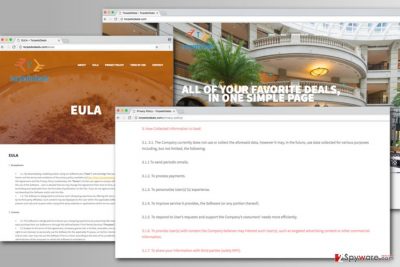
I haven’t installed this app. How did it end up on my computer?
The adware program responsible for delivering Torpedo Deals ads might spread in software packages as an optional component. Hence, it may have entered the system with a help of the recently installed program. When installing new programs downloaded from the Internet, it’s important to choose right and safe installation settings. Often computer users rely on Quick or Standard settings, and it’s a huge mistake. Only Advanced/Custom setup may prevent from Torpedo Deals hijack. However, it’s not enough to choose this mode only. You have to follow the process and opt out all pre-selected programs.
How to remove Torpedo Deals virus?
Adware programs can be removed either manually or automatically. The first method requires more time and effort than a second one. However, if you are willing to remove Torpedo Deals with all its components from the PC and all web browsers, please follow our prepared instructions below. The second method is perfect for those who are not interested in spending hours with system investigation and want a quick solution. In this case, you should go for automatic Torpedo Deals removal. It requires scanning the computer with updated anti-malware or anti-spyware program.
You may remove virus damage with a help of FortectIntego. SpyHunter 5Combo Cleaner and Malwarebytes are recommended to detect potentially unwanted programs and viruses with all their files and registry entries that are related to them.
Getting rid of Torpedo Deals ads. Follow these steps
Uninstall from Windows
Manual Torpedo Deals removal might be a challenge if you are dealing with a potentially unwanted program for the first time. Please follow our prepared instructions carefully and don’t forget to check web browsers installed on your PC.
Instructions for Windows 10/8 machines:
- Enter Control Panel into Windows search box and hit Enter or click on the search result.
- Under Programs, select Uninstall a program.

- From the list, find the entry of the suspicious program.
- Right-click on the application and select Uninstall.
- If User Account Control shows up, click Yes.
- Wait till uninstallation process is complete and click OK.

If you are Windows 7/XP user, proceed with the following instructions:
- Click on Windows Start > Control Panel located on the right pane (if you are Windows XP user, click on Add/Remove Programs).
- In Control Panel, select Programs > Uninstall a program.

- Pick the unwanted application by clicking on it once.
- At the top, click Uninstall/Change.
- In the confirmation prompt, pick Yes.
- Click OK once the removal process is finished.
Delete from macOS
Adware rarely attacks Macs; however, if you see ads byTorpedo Deals popping up, follow these steps:
Remove items from Applications folder:
- From the menu bar, select Go > Applications.
- In the Applications folder, look for all related entries.
- Click on the app and drag it to Trash (or right-click and pick Move to Trash)

To fully remove an unwanted app, you need to access Application Support, LaunchAgents, and LaunchDaemons folders and delete relevant files:
- Select Go > Go to Folder.
- Enter /Library/Application Support and click Go or press Enter.
- In the Application Support folder, look for any dubious entries and then delete them.
- Now enter /Library/LaunchAgents and /Library/LaunchDaemons folders the same way and terminate all the related .plist files.

Remove from Microsoft Edge
After Torpedo Deals hijack, you need to check and fix Microsoft Edge.
Delete unwanted extensions from MS Edge:
- Select Menu (three horizontal dots at the top-right of the browser window) and pick Extensions.
- From the list, pick the extension and click on the Gear icon.
- Click on Uninstall at the bottom.

Clear cookies and other browser data:
- Click on the Menu (three horizontal dots at the top-right of the browser window) and select Privacy & security.
- Under Clear browsing data, pick Choose what to clear.
- Select everything (apart from passwords, although you might want to include Media licenses as well, if applicable) and click on Clear.

Restore new tab and homepage settings:
- Click the menu icon and choose Settings.
- Then find On startup section.
- Click Disable if you found any suspicious domain.
Reset MS Edge if the above steps did not work:
- Press on Ctrl + Shift + Esc to open Task Manager.
- Click on More details arrow at the bottom of the window.
- Select Details tab.
- Now scroll down and locate every entry with Microsoft Edge name in it. Right-click on each of them and select End Task to stop MS Edge from running.

If this solution failed to help you, you need to use an advanced Edge reset method. Note that you need to backup your data before proceeding.
- Find the following folder on your computer: C:\\Users\\%username%\\AppData\\Local\\Packages\\Microsoft.MicrosoftEdge_8wekyb3d8bbwe.
- Press Ctrl + A on your keyboard to select all folders.
- Right-click on them and pick Delete

- Now right-click on the Start button and pick Windows PowerShell (Admin).
- When the new window opens, copy and paste the following command, and then press Enter:
Get-AppXPackage -AllUsers -Name Microsoft.MicrosoftEdge | Foreach {Add-AppxPackage -DisableDevelopmentMode -Register “$($_.InstallLocation)\\AppXManifest.xml” -Verbose

Instructions for Chromium-based Edge
Delete extensions from MS Edge (Chromium):
- Open Edge and click select Settings > Extensions.
- Delete unwanted extensions by clicking Remove.

Clear cache and site data:
- Click on Menu and go to Settings.
- Select Privacy, search and services.
- Under Clear browsing data, pick Choose what to clear.
- Under Time range, pick All time.
- Select Clear now.

Reset Chromium-based MS Edge:
- Click on Menu and select Settings.
- On the left side, pick Reset settings.
- Select Restore settings to their default values.
- Confirm with Reset.

Remove from Mozilla Firefox (FF)
You may find suspicious and unknown add-ons installed to Mozilla Firefox. Uninstall these entries because they might be related to TorpedoDeals.
Remove dangerous extensions:
- Open Mozilla Firefox browser and click on the Menu (three horizontal lines at the top-right of the window).
- Select Add-ons.
- In here, select unwanted plugin and click Remove.

Reset the homepage:
- Click three horizontal lines at the top right corner to open the menu.
- Choose Options.
- Under Home options, enter your preferred site that will open every time you newly open the Mozilla Firefox.
Clear cookies and site data:
- Click Menu and pick Settings.
- Go to Privacy & Security section.
- Scroll down to locate Cookies and Site Data.
- Click on Clear Data…
- Select Cookies and Site Data, as well as Cached Web Content and press Clear.

Reset Mozilla Firefox
If clearing the browser as explained above did not help, reset Mozilla Firefox:
- Open Mozilla Firefox browser and click the Menu.
- Go to Help and then choose Troubleshooting Information.

- Under Give Firefox a tune up section, click on Refresh Firefox…
- Once the pop-up shows up, confirm the action by pressing on Refresh Firefox.

Remove from Google Chrome
TorpedoDeals removal requires installing questionable extensions from the Google Chrome and resetting its settings. Follow these steps:
Delete malicious extensions from Google Chrome:
- Open Google Chrome, click on the Menu (three vertical dots at the top-right corner) and select More tools > Extensions.
- In the newly opened window, you will see all the installed extensions. Uninstall all the suspicious plugins that might be related to the unwanted program by clicking Remove.

Clear cache and web data from Chrome:
- Click on Menu and pick Settings.
- Under Privacy and security, select Clear browsing data.
- Select Browsing history, Cookies and other site data, as well as Cached images and files.
- Click Clear data.

Change your homepage:
- Click menu and choose Settings.
- Look for a suspicious site in the On startup section.
- Click on Open a specific or set of pages and click on three dots to find the Remove option.
Reset Google Chrome:
If the previous methods did not help you, reset Google Chrome to eliminate all the unwanted components:
- Click on Menu and select Settings.
- In the Settings, scroll down and click Advanced.
- Scroll down and locate Reset and clean up section.
- Now click Restore settings to their original defaults.
- Confirm with Reset settings.

Delete from Safari
After the hijack, you have to make sure that any suspicious tools or extension haven’t been installed on Safari without your knowledge. If you find unknown entries, uninstall them and reset the browser.
Remove unwanted extensions from Safari:
- Click Safari > Preferences…
- In the new window, pick Extensions.
- Select the unwanted extension and select Uninstall.

Clear cookies and other website data from Safari:
- Click Safari > Clear History…
- From the drop-down menu under Clear, pick all history.
- Confirm with Clear History.

Reset Safari if the above-mentioned steps did not help you:
- Click Safari > Preferences…
- Go to Advanced tab.
- Tick the Show Develop menu in menu bar.
- From the menu bar, click Develop, and then select Empty Caches.

After uninstalling this potentially unwanted program (PUP) and fixing each of your web browsers, we recommend you to scan your PC system with a reputable anti-spyware. This will help you to get rid of Torpedo Deals registry traces and will also identify related parasites or possible malware infections on your computer. For that you can use our top-rated malware remover: FortectIntego, SpyHunter 5Combo Cleaner or Malwarebytes.
How to prevent from getting adware
Access your website securely from any location
When you work on the domain, site, blog, or different project that requires constant management, content creation, or coding, you may need to connect to the server and content management service more often. The best solution for creating a tighter network could be a dedicated/fixed IP address.
If you make your IP address static and set to your device, you can connect to the CMS from any location and do not create any additional issues for the server or network manager that needs to monitor connections and activities. VPN software providers like Private Internet Access can help you with such settings and offer the option to control the online reputation and manage projects easily from any part of the world.
Recover files after data-affecting malware attacks
While much of the data can be accidentally deleted due to various reasons, malware is one of the main culprits that can cause loss of pictures, documents, videos, and other important files. More serious malware infections lead to significant data loss when your documents, system files, and images get encrypted. In particular, ransomware is is a type of malware that focuses on such functions, so your files become useless without an ability to access them.
Even though there is little to no possibility to recover after file-locking threats, some applications have features for data recovery in the system. In some cases, Data Recovery Pro can also help to recover at least some portion of your data after data-locking virus infection or general cyber infection.
- ^ Avoid these 3 dangerous online shopping scams. Komando. Tech News, Tips, Security Alerts & Digital Trends.
- ^ Vangie Beal. Adware. Webopedia. Online Tech Dictionary for IT Professionals.
- ^ Nehan Shaikh. Beware of Fake Online Advertisements – Warns Internet Crime Complaint Center. eScan Blog. The blog about online security by eScan.
- ^ What are phishing scams and how can I avoid them?. Indiana University. Knowledge Base.
- ^ Malicious Advertising: The Next Most Dangerous Threat . Neovera. The official website of Neovera company.























