AlphaShoppers ads (Removal Instructions) - Jan 2019 update
AlphaShoppers ads Removal Guide
What is AlphaShoppers ads?
Alpha Shoppers is an application which allegedly helps with shopping routine but provides numerous unwanted ads on Windows and Mac systems
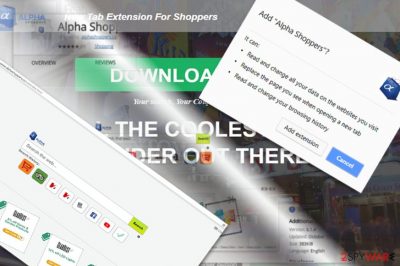
Alpha Shoppers is a typical adware-type[1] application that seeks benefits from users by tricking them into clicking on sponsored content. Users typically install the browser add-on without noticing, as it comes bundled with other software. Once installed, the program changes the search engine and the new tab to hxxp://www.alphashoppers.co, making users browse through a hijacked search engine on Google Chrome or other browsers. Additionally, Alpha Shoppers displays numerous coupons, deals, and pop-ups which are intrusive and might prevent users from browsing the internet properly. Recently, Mac users reported that their systems are actively being attacked by this unwanted software, although Windows infections are also not uncommon.
| Name | Alpha Shoppers |
| Type | Adware |
| Distribution | Software bundling, Google Chrome web store, official website |
| Symptoms | Intrusive pop-up ads, banners, coupons, deals on web browsers |
| Affected systems | Windows, Mac OS, iOS and Android |
| Main dangers | Malware infection, data leak |
| Elimination | Check our guide below this article |
| Optimization | We recommend scanning your device with FortectIntego to fix virus damage |
At first sight, Alpha Shoppers might seem like a useful application that is capable of showing coupons and discounts for users who shop online. However, beware that this “coolest coupons finder” can easily start redirecting you to malicious websites after showing you sponsored search results. At the moment, Alpha Shoppers virus is as aggressive as the case with Facebook message virus.[2]
Speaking of the distribution of Alpha Shoppers PUP, it has mostly been promoted via its official website alphashoppers.co and Chrome web store. However, some users report about finding this add-on and its search engine after installing other software. This method used for spreading Alpha Shoppers virus is known as bundling.
The main reason why you should be careful with Alpha Shoppers is its ability to collect information about its users. If you pay attention to the privacy policy, you will find out that the company collects non-personal information and personal details if you deliberately provide it:
We do and may share non-personally identifiable information about your use of the Site and Product with our partners and some service providers, in order to provide the services, facilitate them, measure their performance, optimize, improve, monetize and so forth.
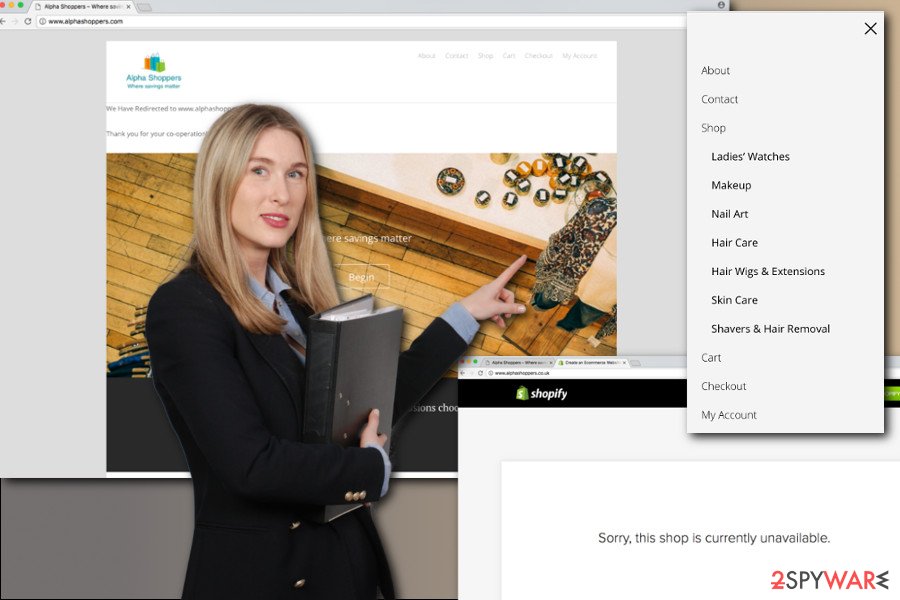
Afterward, the company can share this information with business partners, so you can become a victim of identity theft. Besides, that's how Alpha Shoppers ads become more personal and increase the possibility of tricking you into clicking on fraudulent pop-up ads.
The final destination of Alpha Shoppers is known only to program's developers and you may find yourself on a malicious website[3] trying to infect you with malware. Note that even the official website of this hijacker does not contain a HTTPS protocol – the indicator that the website is secure to visit. This should be another reason why you should think of Alpha Shoppers removal.
Therefore, if you have been tricked into installing this adware and been redirected by it to unknown domains against your intention, you need to remove Alpha Shoppers from Mac or Windows system. You can use adequate software to perform the elimination or follow our guide below. Once complete, we recommend you scan your device with FortectIntego to ensure the damage of adware is fixed.
Adware distribution ways
This application has an official website that presents it as an ultimate way to save some money. Furthermore, you might run into it while browsing on Chrome web store. However, we do not recommend falling for its marketing campaigns because ads and redirects will start annoying as soon as you start your browsing.
In addition, you may spot it as additional program attached to freeware. By dashing through the installation wizard, users often overlook optional add-ons and let them hijack the whole computer system. In order to prevent adware installation, pay attention to the optional software. Choose “Custom” or “Advanced” settings to see them. Unmark and only then proceed with the installation of the primary program.
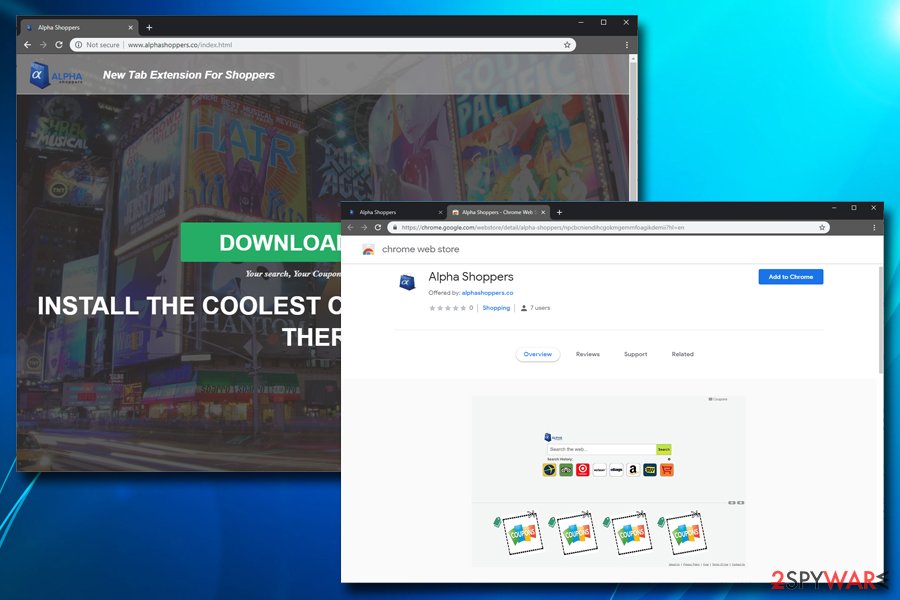
Eliminate Alpha Shoppers Shopping New Tab right after you find it
You can remove Alpha Shoppers virus from the device manually, by following our prepared instructions below. You have to be attentive not to miss any of the adware-related files or components, such as browser helper objects, etc.[4]
You may find various third-party applications or add-ons installed on all your web browsers. Hence, don’t forget to check them all. If you want quicker and easier solution, we suggest automatic Alpha Shoppers removal option. It requires installing anti-malware program and scanning computer’s system.
You may remove virus damage with a help of FortectIntego. SpyHunter 5Combo Cleaner and Malwarebytes are recommended to detect potentially unwanted programs and viruses with all their files and registry entries that are related to them.
Getting rid of AlphaShoppers ads. Follow these steps
Uninstall from Windows
To remove adware from Windows, use guidelines provided below. They will help you remove components of the program which is responsible for generating unwanted ads. Make sure you remove all adware-related components in order to stop all unwanted commercial content.
Instructions for Windows 10/8 machines:
- Enter Control Panel into Windows search box and hit Enter or click on the search result.
- Under Programs, select Uninstall a program.

- From the list, find the entry of the suspicious program.
- Right-click on the application and select Uninstall.
- If User Account Control shows up, click Yes.
- Wait till uninstallation process is complete and click OK.

If you are Windows 7/XP user, proceed with the following instructions:
- Click on Windows Start > Control Panel located on the right pane (if you are Windows XP user, click on Add/Remove Programs).
- In Control Panel, select Programs > Uninstall a program.

- Pick the unwanted application by clicking on it once.
- At the top, click Uninstall/Change.
- In the confirmation prompt, pick Yes.
- Click OK once the removal process is finished.
Delete from macOS
The removal of so-called Alpha Shoppers virus from Mac OS X requires locating and deleting adware program and all components that might be related to it. Follow these steps to get rid of the adware:
Remove items from Applications folder:
- From the menu bar, select Go > Applications.
- In the Applications folder, look for all related entries.
- Click on the app and drag it to Trash (or right-click and pick Move to Trash)

To fully remove an unwanted app, you need to access Application Support, LaunchAgents, and LaunchDaemons folders and delete relevant files:
- Select Go > Go to Folder.
- Enter /Library/Application Support and click Go or press Enter.
- In the Application Support folder, look for any dubious entries and then delete them.
- Now enter /Library/LaunchAgents and /Library/LaunchDaemons folders the same way and terminate all the related .plist files.

Remove from Microsoft Edge
To fix this web browser, you should check and fix Microsoft Edge. These instructions will help you to do that:
Delete unwanted extensions from MS Edge:
- Select Menu (three horizontal dots at the top-right of the browser window) and pick Extensions.
- From the list, pick the extension and click on the Gear icon.
- Click on Uninstall at the bottom.

Clear cookies and other browser data:
- Click on the Menu (three horizontal dots at the top-right of the browser window) and select Privacy & security.
- Under Clear browsing data, pick Choose what to clear.
- Select everything (apart from passwords, although you might want to include Media licenses as well, if applicable) and click on Clear.

Restore new tab and homepage settings:
- Click the menu icon and choose Settings.
- Then find On startup section.
- Click Disable if you found any suspicious domain.
Reset MS Edge if the above steps did not work:
- Press on Ctrl + Shift + Esc to open Task Manager.
- Click on More details arrow at the bottom of the window.
- Select Details tab.
- Now scroll down and locate every entry with Microsoft Edge name in it. Right-click on each of them and select End Task to stop MS Edge from running.

If this solution failed to help you, you need to use an advanced Edge reset method. Note that you need to backup your data before proceeding.
- Find the following folder on your computer: C:\\Users\\%username%\\AppData\\Local\\Packages\\Microsoft.MicrosoftEdge_8wekyb3d8bbwe.
- Press Ctrl + A on your keyboard to select all folders.
- Right-click on them and pick Delete

- Now right-click on the Start button and pick Windows PowerShell (Admin).
- When the new window opens, copy and paste the following command, and then press Enter:
Get-AppXPackage -AllUsers -Name Microsoft.MicrosoftEdge | Foreach {Add-AppxPackage -DisableDevelopmentMode -Register “$($_.InstallLocation)\\AppXManifest.xml” -Verbose

Instructions for Chromium-based Edge
Delete extensions from MS Edge (Chromium):
- Open Edge and click select Settings > Extensions.
- Delete unwanted extensions by clicking Remove.

Clear cache and site data:
- Click on Menu and go to Settings.
- Select Privacy, search and services.
- Under Clear browsing data, pick Choose what to clear.
- Under Time range, pick All time.
- Select Clear now.

Reset Chromium-based MS Edge:
- Click on Menu and select Settings.
- On the left side, pick Reset settings.
- Select Restore settings to their default values.
- Confirm with Reset.

Remove from Mozilla Firefox (FF)
To fix Firefox, check the list of extensions and remove all questionable entries that might be related to this suspicious program.
Remove dangerous extensions:
- Open Mozilla Firefox browser and click on the Menu (three horizontal lines at the top-right of the window).
- Select Add-ons.
- In here, select unwanted plugin and click Remove.

Reset the homepage:
- Click three horizontal lines at the top right corner to open the menu.
- Choose Options.
- Under Home options, enter your preferred site that will open every time you newly open the Mozilla Firefox.
Clear cookies and site data:
- Click Menu and pick Settings.
- Go to Privacy & Security section.
- Scroll down to locate Cookies and Site Data.
- Click on Clear Data…
- Select Cookies and Site Data, as well as Cached Web Content and press Clear.

Reset Mozilla Firefox
If clearing the browser as explained above did not help, reset Mozilla Firefox:
- Open Mozilla Firefox browser and click the Menu.
- Go to Help and then choose Troubleshooting Information.

- Under Give Firefox a tune up section, click on Refresh Firefox…
- Once the pop-up shows up, confirm the action by pressing on Refresh Firefox.

Remove from Google Chrome
To uninstall Alpha Shoppers from Chrome, check the list of extensions at first. Look for suspicious applications and delete them. Make sure that you delete all entries that you haven't installed on your own.
Delete malicious extensions from Google Chrome:
- Open Google Chrome, click on the Menu (three vertical dots at the top-right corner) and select More tools > Extensions.
- In the newly opened window, you will see all the installed extensions. Uninstall all the suspicious plugins that might be related to the unwanted program by clicking Remove.

Clear cache and web data from Chrome:
- Click on Menu and pick Settings.
- Under Privacy and security, select Clear browsing data.
- Select Browsing history, Cookies and other site data, as well as Cached images and files.
- Click Clear data.

Change your homepage:
- Click menu and choose Settings.
- Look for a suspicious site in the On startup section.
- Click on Open a specific or set of pages and click on three dots to find the Remove option.
Reset Google Chrome:
If the previous methods did not help you, reset Google Chrome to eliminate all the unwanted components:
- Click on Menu and select Settings.
- In the Settings, scroll down and click Advanced.
- Scroll down and locate Reset and clean up section.
- Now click Restore settings to their original defaults.
- Confirm with Reset settings.

Delete from Safari
Make sure that you remove all adware-related components from the Safari. If you miss some plugins or extensions, ads by Alpha Shoppers might come back.
Remove unwanted extensions from Safari:
- Click Safari > Preferences…
- In the new window, pick Extensions.
- Select the unwanted extension and select Uninstall.

Clear cookies and other website data from Safari:
- Click Safari > Clear History…
- From the drop-down menu under Clear, pick all history.
- Confirm with Clear History.

Reset Safari if the above-mentioned steps did not help you:
- Click Safari > Preferences…
- Go to Advanced tab.
- Tick the Show Develop menu in menu bar.
- From the menu bar, click Develop, and then select Empty Caches.

After uninstalling this potentially unwanted program (PUP) and fixing each of your web browsers, we recommend you to scan your PC system with a reputable anti-spyware. This will help you to get rid of AlphaShoppers registry traces and will also identify related parasites or possible malware infections on your computer. For that you can use our top-rated malware remover: FortectIntego, SpyHunter 5Combo Cleaner or Malwarebytes.
How to prevent from getting adware
Choose a proper web browser and improve your safety with a VPN tool
Online spying has got momentum in recent years and people are getting more and more interested in how to protect their privacy online. One of the basic means to add a layer of security – choose the most private and secure web browser. Although web browsers can't grant full privacy protection and security, some of them are much better at sandboxing, HTTPS upgrading, active content blocking, tracking blocking, phishing protection, and similar privacy-oriented features. However, if you want true anonymity, we suggest you employ a powerful Private Internet Access VPN – it can encrypt all the traffic that comes and goes out of your computer, preventing tracking completely.
Lost your files? Use data recovery software
While some files located on any computer are replaceable or useless, others can be extremely valuable. Family photos, work documents, school projects – these are types of files that we don't want to lose. Unfortunately, there are many ways how unexpected data loss can occur: power cuts, Blue Screen of Death errors, hardware failures, crypto-malware attack, or even accidental deletion.
To ensure that all the files remain intact, you should prepare regular data backups. You can choose cloud-based or physical copies you could restore from later in case of a disaster. If your backups were lost as well or you never bothered to prepare any, Data Recovery Pro can be your only hope to retrieve your invaluable files.
- ^ Adware. TechTerms. The Computer Dictionary that contains over 1200 technical terms with easy-to-understand definitions.
- ^ Rene Millman. New malware and adware spreading through Facebook Messenger. SCMedia. The cybersecurity source.
- ^ Dangerous Malware Ads Are Spreading Across the Internet. Computer Repair in New York City Computer repair sevices.
- ^ Browser Helper Object. Wikipedia, the free encyclopedia.























