MPlayerX virus (Removal Instructions) - updated Jul 2020
MPlayerX virus Removal Guide
What is MPlayerX virus?
MplayerX is a controversial video player that can download malware alongside
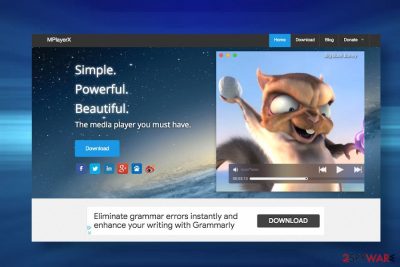
MplayerX by Zongyao Qu is a free media player similar to VLC Player. It has been launched in 2009 and keeps being active up till now. Although it has been rather popular in the first half of its existence, cybersecurity experts found significant changes in the app's behavior since 2014 that emerged with the version 1.0.22.
Based on the behavioral analysis, the MplayerX has been included in the list of Mac malware, adware, and Potentially Unwanted Program. According to researchers, the player has been found spreading in a bundle with VSearch. Moreover, the app download from the official website was found carrying IronCore adware, MacKeeper, ZipCloud, and MegaCloud malware.
Many AV engines recognize the MplayerX virus as PUP as the official installer has been re-programmed to defy analysis. It means that app developers have something to hide and seek to hide some kind of malicious behavior. In fact, right after the installation of this tool, users might notice many changes within web browser, including start page alterations, endless ads on random sites, web browser's slowdown, and similar.
| Name | MplayerX |
| Developer | Zongyao Qu |
| Type | Adware, Potentially Unwanted Program (PUP) |
| Compatibility | 64-bit Intel CPU, Mac OS X 10.7 or later |
| Symptoms | The adware may start displaying irritating ads and redirect random websites via third-party servers. It may download additional applications alongside |
| Associated programs | VSearch, IronCore adware, MacKeeper, ZipCloud, MegaCloud, etc. |
| Distribution | Official website, freeware bundles (e.g. tended to spread with VSearch), App Store |
| Elimination | The adware can be removed manually (the guide is given below). However, since it may download malware, it's advisable to scan the machine with a professional anti-malware |
| Repair | Mac malware can leave related entries upon elimination. Thus, a proper system's repair is recommended using FortectIntego or similar tools |
If your value smooth, fast, and uninterrupted browsing MplayerX virus infiltration is the last thing you should be dealing with. This rogue application is promoted as a tool providing an enhanced video streaming experience, but, unfortunately, these promises remain unfulfilled.
In fact, cybersecurity experts have labeled MplayerX adware and a potentially unwanted program (PUP), and it is advisable to stay away from it. It can infect all the popular web browsers such as Google Chrome, Mozilla Firefox, or Safari aiming to promote the content of the affiliate parties.
If the MplayerX malware successfully infiltrates the system, the affected web browser starts acting out. Due to the corrupted settings, injected notification permissions, and sometimes replaces start page/search engine, the browser may start displaying intrusive pop-ups, banners, interstitial, and other kinds of ads.
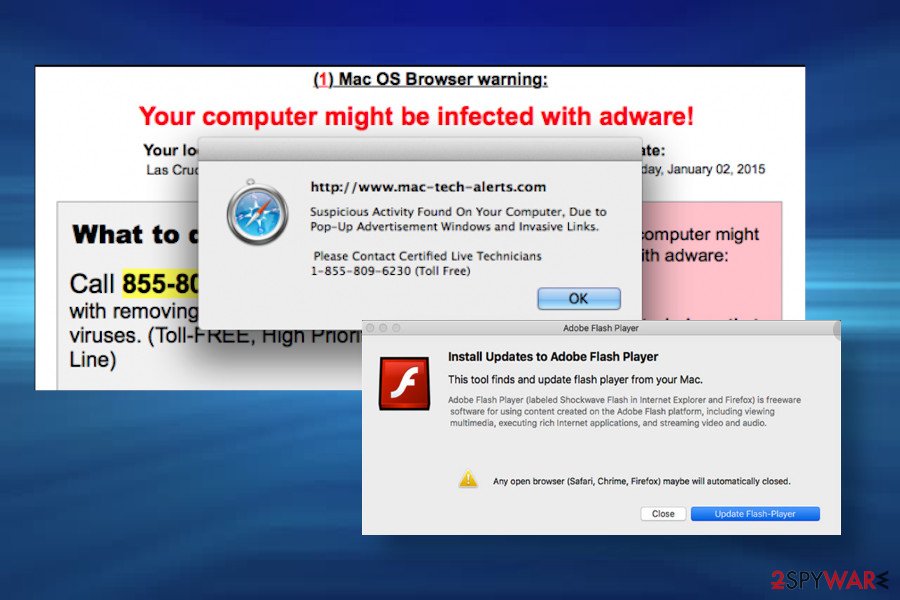
Some of the MplayerX ads may be labeled with a related slogan or exhibit app logo. However, most of them seem not to be related to this application, which is why it may be difficult to understand where they come from. Advertising schemes that this misleading player is based on cannot be relied on. The tool is sponsored by unknown third parties, which means that it can generate third-party content without checking its security.
If you fail to carry out the MplayerX removal in time, get yourself prepared for the never-ending redirects to unknown websites, system slowdowns, and other annoying malfunctions. The redirects initiated by this tool can expose your machine to malware-infected sites where you can easily get another PUP installed.
In addition to that, mplayerx mac virus may read non-personally identifiable information stored within your browsing history. Thus, if you do not want to charge your IP address, geolocation, search terms, and similar information with suspicious parties, remove MplayerX virus with the help of a reputable anti-spyware without a delay.
As we have already pointed out, the mplayer x application is closely related to other unwanted applications. Therefore, check your machine carefully to delete each of them. After that, we recommend scanning your Mac with FortectIntego repair tool to fix the changes that the malware bundle might have caused.
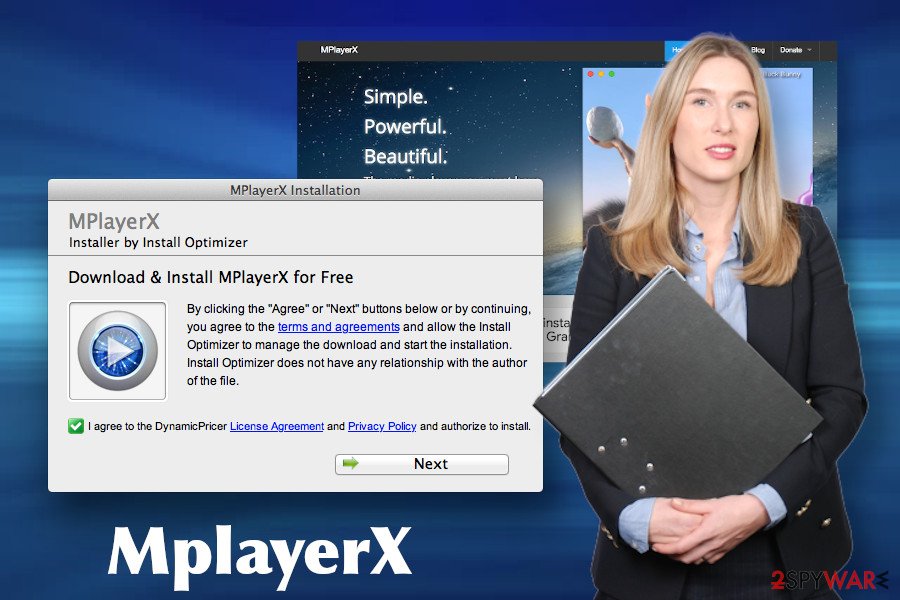
Mac malware can be installed directly from reliable sources or bundled with freeware
Like the majority of freeware, this player has its official website that is actually very informative and seems reliable. There is an active download button, and you may easily install this application right there. However, if you would try to find its End-User's License Agreement and Privacy Policy sections in order to find more information about it, you won't manage to do so simply because they are not provided. Beware that it immediately signals that something is wrong with this application, and we highly do not recommend installing it.
Unfortunately, this virus may install onto your Mac without asking your permission directly. This particular application has been found spreading bundled with an infamous browser hijacker and other freeware. For this reason, it may get quite easily get inside unnoticed if users do not pay enough attention to the installation process of the new software.
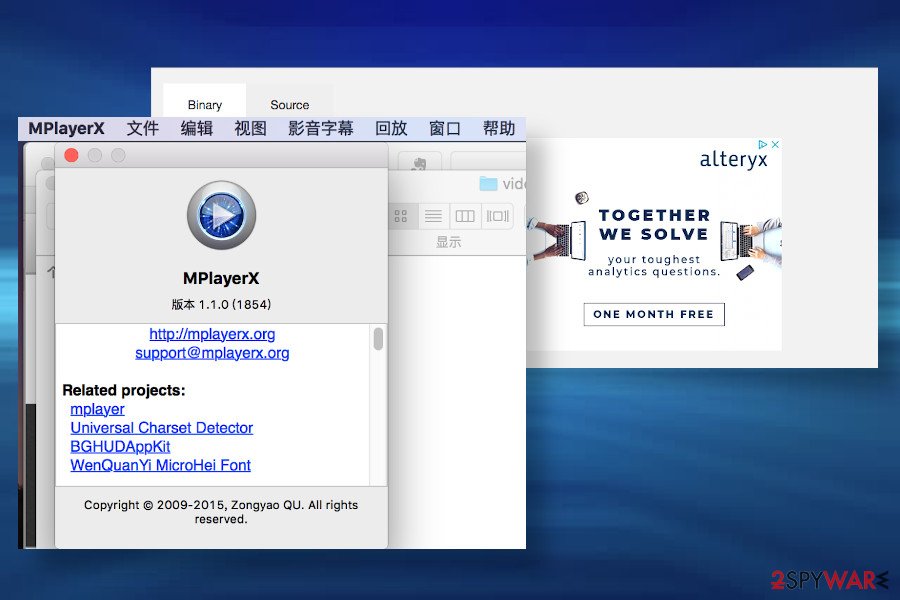
To avoid PUP installation, always select Advanced or Custom installation option and carefully read every notification that is given to you. Look for check boxes stating that you accept to install additional features, a browser plug-in, add-on, toolbar, or extension. Otherwise, you may be surprised in a negative way and experience various inconveniences later on.
Eliminate MplayerX Mac malware to prevent additional PUP downloads from
If you think that your PC has already been infected with MplayerX virus, do not wait until it floods your browser with ads or exposes you to malicious sites. This application exhibits controversial behavior as it may perform as a fully-functional media player, but at the same time work as a third-party advertising platform.
You should remove MplayerX without any delay. There are two ways you can do it. You can either enable a professional anti-malware utility to take care of it or try to fight the infection by yourself. Do not overestimate your skills, though, because such considerably lightweight viruses can be surprisingly tricky to remove from Macs.
We always recommend users pass the MplayerX removal to the professional and automatic anti-malware software having in mind that the PUP is seldom spread on its own. Thus, there's a risk that your machine contains the whole package of PUPs.
You may remove virus damage with a help of FortectIntego. SpyHunter 5Combo Cleaner and Malwarebytes are recommended to detect potentially unwanted programs and viruses with all their files and registry entries that are related to them.
Getting rid of MPlayerX virus. Follow these steps
Uninstall from Windows
Instructions for Windows 10/8 machines:
- Enter Control Panel into Windows search box and hit Enter or click on the search result.
- Under Programs, select Uninstall a program.

- From the list, find the entry of the suspicious program.
- Right-click on the application and select Uninstall.
- If User Account Control shows up, click Yes.
- Wait till uninstallation process is complete and click OK.

If you are Windows 7/XP user, proceed with the following instructions:
- Click on Windows Start > Control Panel located on the right pane (if you are Windows XP user, click on Add/Remove Programs).
- In Control Panel, select Programs > Uninstall a program.

- Pick the unwanted application by clicking on it once.
- At the top, click Uninstall/Change.
- In the confirmation prompt, pick Yes.
- Click OK once the removal process is finished.
Delete from macOS
Mplayerx malware has been designed for Mac OS only. Although it might seem useful, this application is ad-supported. It means that having it installed may enable an unstoppable flow of ads and other inconveniences. If it has already been installed, perform these steps to get rid of it:
Remove items from Applications folder:
- From the menu bar, select Go > Applications.
- In the Applications folder, look for all related entries.
- Click on the app and drag it to Trash (or right-click and pick Move to Trash)

To fully remove an unwanted app, you need to access Application Support, LaunchAgents, and LaunchDaemons folders and delete relevant files:
- Select Go > Go to Folder.
- Enter /Library/Application Support and click Go or press Enter.
- In the Application Support folder, look for any dubious entries and then delete them.
- Now enter /Library/LaunchAgents and /Library/LaunchDaemons folders the same way and terminate all the related .plist files.

Remove from Microsoft Edge
Delete unwanted extensions from MS Edge:
- Select Menu (three horizontal dots at the top-right of the browser window) and pick Extensions.
- From the list, pick the extension and click on the Gear icon.
- Click on Uninstall at the bottom.

Clear cookies and other browser data:
- Click on the Menu (three horizontal dots at the top-right of the browser window) and select Privacy & security.
- Under Clear browsing data, pick Choose what to clear.
- Select everything (apart from passwords, although you might want to include Media licenses as well, if applicable) and click on Clear.

Restore new tab and homepage settings:
- Click the menu icon and choose Settings.
- Then find On startup section.
- Click Disable if you found any suspicious domain.
Reset MS Edge if the above steps did not work:
- Press on Ctrl + Shift + Esc to open Task Manager.
- Click on More details arrow at the bottom of the window.
- Select Details tab.
- Now scroll down and locate every entry with Microsoft Edge name in it. Right-click on each of them and select End Task to stop MS Edge from running.

If this solution failed to help you, you need to use an advanced Edge reset method. Note that you need to backup your data before proceeding.
- Find the following folder on your computer: C:\\Users\\%username%\\AppData\\Local\\Packages\\Microsoft.MicrosoftEdge_8wekyb3d8bbwe.
- Press Ctrl + A on your keyboard to select all folders.
- Right-click on them and pick Delete

- Now right-click on the Start button and pick Windows PowerShell (Admin).
- When the new window opens, copy and paste the following command, and then press Enter:
Get-AppXPackage -AllUsers -Name Microsoft.MicrosoftEdge | Foreach {Add-AppxPackage -DisableDevelopmentMode -Register “$($_.InstallLocation)\\AppXManifest.xml” -Verbose

Instructions for Chromium-based Edge
Delete extensions from MS Edge (Chromium):
- Open Edge and click select Settings > Extensions.
- Delete unwanted extensions by clicking Remove.

Clear cache and site data:
- Click on Menu and go to Settings.
- Select Privacy, search and services.
- Under Clear browsing data, pick Choose what to clear.
- Under Time range, pick All time.
- Select Clear now.

Reset Chromium-based MS Edge:
- Click on Menu and select Settings.
- On the left side, pick Reset settings.
- Select Restore settings to their default values.
- Confirm with Reset.

Remove from Mozilla Firefox (FF)
Mozilla Firefox users seeing MplayerX ads on the system can disable the unwanted extension this way:
Remove dangerous extensions:
- Open Mozilla Firefox browser and click on the Menu (three horizontal lines at the top-right of the window).
- Select Add-ons.
- In here, select unwanted plugin and click Remove.

Reset the homepage:
- Click three horizontal lines at the top right corner to open the menu.
- Choose Options.
- Under Home options, enter your preferred site that will open every time you newly open the Mozilla Firefox.
Clear cookies and site data:
- Click Menu and pick Settings.
- Go to Privacy & Security section.
- Scroll down to locate Cookies and Site Data.
- Click on Clear Data…
- Select Cookies and Site Data, as well as Cached Web Content and press Clear.

Reset Mozilla Firefox
If clearing the browser as explained above did not help, reset Mozilla Firefox:
- Open Mozilla Firefox browser and click the Menu.
- Go to Help and then choose Troubleshooting Information.

- Under Give Firefox a tune up section, click on Refresh Firefox…
- Once the pop-up shows up, confirm the action by pressing on Refresh Firefox.

Remove from Google Chrome
Delete malicious extensions from Google Chrome:
- Open Google Chrome, click on the Menu (three vertical dots at the top-right corner) and select More tools > Extensions.
- In the newly opened window, you will see all the installed extensions. Uninstall all the suspicious plugins that might be related to the unwanted program by clicking Remove.

Clear cache and web data from Chrome:
- Click on Menu and pick Settings.
- Under Privacy and security, select Clear browsing data.
- Select Browsing history, Cookies and other site data, as well as Cached images and files.
- Click Clear data.

Change your homepage:
- Click menu and choose Settings.
- Look for a suspicious site in the On startup section.
- Click on Open a specific or set of pages and click on three dots to find the Remove option.
Reset Google Chrome:
If the previous methods did not help you, reset Google Chrome to eliminate all the unwanted components:
- Click on Menu and select Settings.
- In the Settings, scroll down and click Advanced.
- Scroll down and locate Reset and clean up section.
- Now click Restore settings to their original defaults.
- Confirm with Reset settings.

Delete from Safari
In order to remove MplayerX malware from the system, follow this tutorial:
Remove unwanted extensions from Safari:
- Click Safari > Preferences…
- In the new window, pick Extensions.
- Select the unwanted extension and select Uninstall.

Clear cookies and other website data from Safari:
- Click Safari > Clear History…
- From the drop-down menu under Clear, pick all history.
- Confirm with Clear History.

Reset Safari if the above-mentioned steps did not help you:
- Click Safari > Preferences…
- Go to Advanced tab.
- Tick the Show Develop menu in menu bar.
- From the menu bar, click Develop, and then select Empty Caches.

After uninstalling this potentially unwanted program (PUP) and fixing each of your web browsers, we recommend you to scan your PC system with a reputable anti-spyware. This will help you to get rid of MPlayerX registry traces and will also identify related parasites or possible malware infections on your computer. For that you can use our top-rated malware remover: FortectIntego, SpyHunter 5Combo Cleaner or Malwarebytes.
How to prevent from getting adware
Choose a proper web browser and improve your safety with a VPN tool
Online spying has got momentum in recent years and people are getting more and more interested in how to protect their privacy online. One of the basic means to add a layer of security – choose the most private and secure web browser. Although web browsers can't grant full privacy protection and security, some of them are much better at sandboxing, HTTPS upgrading, active content blocking, tracking blocking, phishing protection, and similar privacy-oriented features. However, if you want true anonymity, we suggest you employ a powerful Private Internet Access VPN – it can encrypt all the traffic that comes and goes out of your computer, preventing tracking completely.
Lost your files? Use data recovery software
While some files located on any computer are replaceable or useless, others can be extremely valuable. Family photos, work documents, school projects – these are types of files that we don't want to lose. Unfortunately, there are many ways how unexpected data loss can occur: power cuts, Blue Screen of Death errors, hardware failures, crypto-malware attack, or even accidental deletion.
To ensure that all the files remain intact, you should prepare regular data backups. You can choose cloud-based or physical copies you could restore from later in case of a disaster. If your backups were lost as well or you never bothered to prepare any, Data Recovery Pro can be your only hope to retrieve your invaluable files.























