Myadvastudio.com ads (scam) - Chrome, Firefox, IE, Edge
Myadvastudio.com ads Removal Guide
What is Myadvastudio.com ads?
Myadvastudio.com is used by crooks to gain passive income from push notification spam
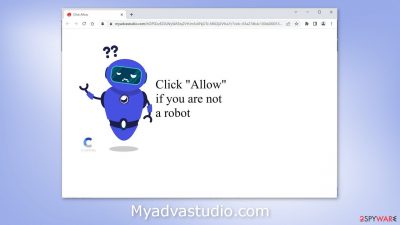
Myadvastudio.com is a fraudulent website that attempts to trick users into believing they are completing a human verification step, such as a CAPTCHA. When users click the “Allow” button, they are actually giving permission for the website to spam them with annoying pop-up ads.
This is achieved through the use of social engineering tactics.[1] It is important to carefully read and understand everything before agreeing to anything online. Sometimes, such websites may also include a picture of a media player and ask users to press “Allow” to access a video, which is actually a ruse to get them to click the button.
The creators of this fake website make money through pay-per-click advertising, which may include ads that lead to dangerous websites. These websites may try to obtain personal information, or trick users into downloading PUPs (potentially unwanted programs)[2] or malware. It is crucial to exercise caution and avoid interacting with websites like Myadvastudio.com.
| NAME | Myadvastudio.com |
| TYPE | Push notification spam; adware |
| SYMPTOMS | Pop-up ads start appearing in the corner of the screen sometimes even when the browser is closed |
| DISTRIBUTION | Shady websites; deceptive ads; freeware installations |
| DANGERS | The pop-ups can expose people to inappropriate content like adult, gambling sites, and even scams |
| ELIMINATION | To eliminate push notifications go to your browser settings |
| FURTHER STEPS | Use FortectIntego to clear your browsers and fix performance issues |
Distribution methods
Push notification spam pages are not typically found in search results because they do not offer any content beyond the deceptive message. These pages are often hidden on other shady, unregulated websites, such as illegal streaming platforms, which may be filled with deceptive ads and redirects.
To avoid falling victim to these types of scams, it is best to only visit websites that you know and trust. Do not click on random links or ads, even if they appear to be promoting legitimate products or services. Instead, consider using reputable streaming platforms, like Netflix or Hulu, which charge a small monthly fee and offer a wide selection of content. By following these precautions, you can protect yourself from push notification spam and other online scams.
There is also a possibility that the deceptive site appeared automatically. This can happen if you are infected by adware.[3] It is advertising-supported software that can generate commercial content in the background without the users' consent. If you have been encountering strange pages recently, we suggest you check your system for any infections.
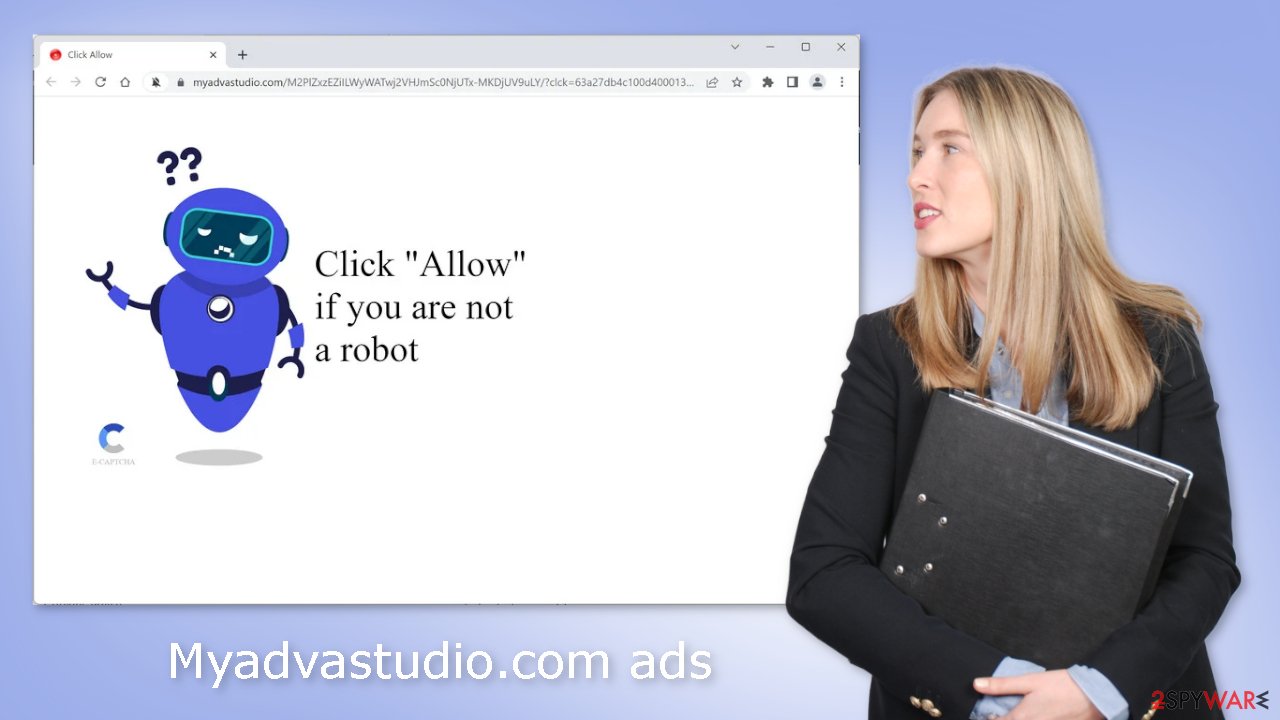
Block notifications from Myadvastudio.com
Because push notifications are subscription-based, they can be turned on and off only manually. We have a detailed guide for the most popular browsers below:
Google Chrome (desktop):
- Open Google Chrome browser and go to Menu > Settings.
- Scroll down and click on Advanced.
- Locate the Privacy and security section and pick Site Settings > Notifications.
![Stop notifications on Chrome PC 1 Stop notifications on Chrome PC 1]()
- Look at the Allow section and look for a suspicious URL.
- Click the three vertical dots next to it and pick Block. This should remove unwanted notifications from Google Chrome.
![Stop notifications on Chrome PC 2 Stop notifications on Chrome PC 2]()
Google Chrome (Android):
- Open Google Chrome and tap on Settings (three vertical dots).
- Select Notifications.
- Scroll down to Sites section.
- Locate the unwanted URL and toggle the button to the left (Off setting).
![Stop notifications on Chrome Android Stop notifications on Chrome Android]()
Mozilla Firefox:
- Open Mozilla Firefox and go to Menu > Options.
- Click on Privacy & Security section.
- Under Permissions, you should be able to see Notifications. Click Settings button next to it.
![Stop notifications on Mozilla Firefox 1 Stop notifications on Mozilla Firefox 1]()
- In the Settings – Notification Permissions window, click on the drop-down menu by the URL in question.
- Select Block and then click on Save Changes. This should remove unwanted notifications from Mozilla Firefox.
![Stop notifications on Mozilla Firefox 2 Stop notifications on Mozilla Firefox 2]()
Safari:
- Click on Safari > Preferences…
- Go to Websites tab and, under General, select Notifications.
- Select the web address in question, click the drop-down menu and select Deny.
![Stop notifications on Safari Stop notifications on Safari]()
MS Edge:
- Open Microsoft Edge, and click the Settings and more button (three horizontal dots) at the top-right of the window.
- Select Settings and then go to Advanced.
- Under Website permissions, pick Manage permissions and select the URL in question.
- Toggle the switch to the left to turn notifications off on Microsoft Edge.
![Stop notifications on Edge 2 Stop notifications on Edge 2]()
MS Edge (Chromium):
- Open Microsoft Edge, and go to Settings.
- Select Site permissions.
- Go to Notifications on the right.
- Under Allow, you will find the unwanted entry.
- Click on More actions and select Block.
![Stop notifications on Edge Chromium Stop notifications on Edge Chromium]()
Clear your browsers
It is advisable to clear your browser after visiting a website that may have employed tracking technologies to gather information such as your IP address, location, and online activity. These technologies, such as cookies and cache, can be used by legitimate websites to improve the user experience by displaying relevant content, but they can also be sold to advertisers and other third parties for revenue. To protect your privacy and potentially fix system errors, you can use software like FortectIntego to block tracking and erase existing data.
Scan your system for adware
Adware can cause unwanted browser behavior, such as pages like Myadvastudio.com appearing without any input from the user. If you have completed previous steps but are still experiencing an increase in commercial content, such as pop-ups, banners, and redirects, you may need to use professional security tools like SpyHunter 5Combo Cleaner and Malwarebytes to scan for and detect any suspicious processes running in the background.
These tools, also known as anti-malware solutions, can also help prevent such infections by alerting users to dangerous files trying to enter the system. If you prefer to handle this issue manually, you can follow step-by-step instructions for both Windows and Mac machines.
Windows 10/8:
- Enter Control Panel into Windows search box and hit Enter or click on the search result.
- Under Programs, select Uninstall a program.
![Uninstall from Windows 1 Uninstall from Windows 1]()
- From the list, find the entry of the suspicious program.
- Right-click on the application and select Uninstall.
- If User Account Control shows up, click Yes.
- Wait till uninstallation process is complete and click OK.
![Uninstall from Windows 2 Uninstall from Windows 2]()
Windows 7/XP:
- Click on Windows Start > Control Panel located on the right pane (if you are Windows XP user, click on Add/Remove Programs).
- In Control Panel, select Programs > Uninstall a program.
![Uninstall from Windows 7/XP Uninstall from Windows 7/XP]()
- Pick the unwanted application by clicking on it once.
- At the top, click Uninstall/Change.
- In the confirmation prompt, pick Yes.
- Click OK once the removal process is finished.
Mac:
- From the menu bar, select Go > Applications.
- In the Applications folder, look for all related entries.
- Click on the app and drag it to Trash (or right-click and pick Move to Trash)
![Uninstall from Mac 1 Uninstall from Mac 1]()
To fully remove an unwanted app, you need to access Application Support, LaunchAgents, and LaunchDaemons folders and delete relevant files:
- Select Go > Go to Folder.
- Enter /Library/Application Support and click Go or press Enter.
- In the Application Support folder, look for any dubious entries and then delete them.
- Now enter /Library/LaunchAgents and /Library/LaunchDaemons folders the same way and terminate all the related .plist files.
![Uninstall from Mac 2 Uninstall from Mac 2]()
How to prevent from getting adware
Do not let government spy on you
The government has many issues in regards to tracking users' data and spying on citizens, so you should take this into consideration and learn more about shady information gathering practices. Avoid any unwanted government tracking or spying by going totally anonymous on the internet.
You can choose a different location when you go online and access any material you want without particular content restrictions. You can easily enjoy internet connection without any risks of being hacked by using Private Internet Access VPN.
Control the information that can be accessed by government any other unwanted party and surf online without being spied on. Even if you are not involved in illegal activities or trust your selection of services, platforms, be suspicious for your own security and take precautionary measures by using the VPN service.
Backup files for the later use, in case of the malware attack
Computer users can suffer from data losses due to cyber infections or their own faulty doings. Ransomware can encrypt and hold files hostage, while unforeseen power cuts might cause a loss of important documents. If you have proper up-to-date backups, you can easily recover after such an incident and get back to work. It is also equally important to update backups on a regular basis so that the newest information remains intact – you can set this process to be performed automatically.
When you have the previous version of every important document or project you can avoid frustration and breakdowns. It comes in handy when malware strikes out of nowhere. Use Data Recovery Pro for the data restoration process.
- ^ Cynthia Gonzalez. Top 8 Social Engineering Techniques and How to Prevent Them [2022]. Exabeam. Information Security.
- ^ Chris Hoffman. PUPs Explained: What is a “Potentially Unwanted Program”?. Howtogeek. Technology Magazine.
- ^ Adware. Malwarebytes. Cybersecurity Basics.













