Myappsclub.net (Removal Guide) - Free Instructions
Myappsclub.net Removal Guide
What is Myappsclub.net?
Myappsclub.net is the browser-based threat that affects the time online significantly with unwanted redirects alone
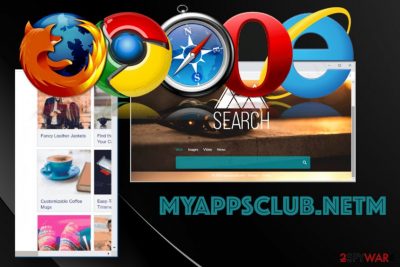
Myappsclub.net – the fake search engine that resembles other sites like Yahoo or Bing to trick people into using the shady service. This is a potentially unwanted program that is nothing but intrusive and annoying when all attempts to search online result in commercial sites and redirects to useless pages. It is barely possible to find anything using the site, but once it hijacks your browser it is more difficult to use anything else. When search queries get redirected to this site, and you encounter tons of commercial injects on the list of results, you get exposed to possibly malicious pages too, so using this search engine can lead to issues with your privacy and security of the machine.
Even though the page is not considered malicious itself, Myappsclub.net virus is the name that users call the search engine. It is due to the annoying features and intrusive behavior that includes redirects and injections of other PUPs and potentially dangerous applications directly on the machine without users' permission. Once the potentially unwanted program manages to alter some of the settings, users cannot access wanted content and use the computer as supposed to. Unfortunately, all the alterations cause more issues and make the system cleaning more difficult, so simple PUP can cause serious issues if not removed.
| Name | Myappsclub.net |
|---|---|
| Type | Browser hijacker or a potentially unwanted program |
| Danger | This program is closely related to advertisers and other third parties that can access your information and lead to unwanted installations of programs. Collected data may end up used in advertising campaigns or even later scams[1] |
| Distribution | Freeware installations when the person chooses unreliable sources or skips through important steps can lead to the installation of any PUP. Also, visiting these shady commercial pages can trigger the drop of a hijack or adware |
| Affects | This browser hijacker can affect any web browsing tool and interfere with the work of macOS, Android, Windows devices |
| Elimination | Myappsclub.net removal process can be quick if you rely on professional anti-malware tools, so get a trustworthy program to clean the PC fully |
| Repair | Since the machine that gets hijacked can start running slow and PUPs inject files and apps in various places, you need a repair solution for serious parts of the system. FortectIntego or a PC repair tool of your choice can indicate affected files and settings |
Myappsclub.net browser hijacker is the one program that changes the default search engine to this domain and alters homepage, new tab setting to cause redirects to needed pages and commercial content. This is a threat based on redirects and browser content injections.
When the PUP that controls the Myappsclub.net behavior is added on the machine it manages to install programs, browser extensions, and tools that affect the content you visit and the performance of the infected devices. When installed on the computer is affects search results and shows lists injected with affiliated links, so you have no other options but to visit needed domains where views become revenue.
Myappsclub.net is associated with commercial sites and other ad-supported platforms, so pay-per-click[2] is one of the main purposes why PUPs are created and distributed. Yous data regarding online preferences and browsing history gets tracked and recorded by third-party companies and the PUP developers, so you may experience privacy issues or identity theft.
The main symptoms of the Myappsclub.net hijack may be:
- search engine and new tab settings changed;
- the slowness of the machine and internet issues;
- sudden freezes or crashes;
- programs or browser extensions added out of nowhere;
- commercial content appearing out of nowhere and on pages where advertising is not used commonly.
Myappsclub.net is intrusive and tracks your searches, delivers banners, and pop-up ads with material that possibly is more attractive since the material is based on your preferences and most viewed items and sites. There are many aims these hijackers can have, and injecting other tools, tracking data, collecting views are the more common ones.
You should remove Myappsclub.net as soon as you notice the hijacked search engine, so PUP possibly hasn't affected other crucial settings yet. However, since the infiltration of the browse hijacker cannot be noticed easily you may have the intruder running longer that you think. All the background changes can be already done, and the issue with virus damage needs to be fixed. 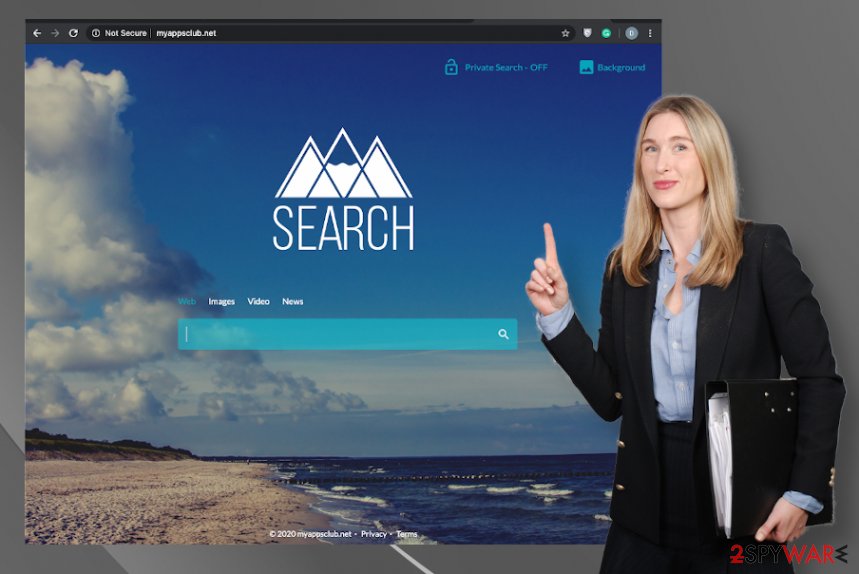
To get the Myappsclub.net off of the machine, you need professional help from tools like anti-malware tools because these AV engines can find threats and clear all the associated files, programs, or even browser applications, so the PUP is fully terminated and can no longer affect the performance. This is important because when you try to find all the hijacks and adware yourself, you need to check many places on the system.
Using automatic tools for Myappsclub.net remove gives you the advantage of finding all the shady applications and data at once. Running the full system scan can improve the performance a lot because the tool finds and terminates all PUPs that you may not even know that you have on the PC.
Of course, anti-malware tools cannot do everything, so relying on FortectIntego or optimization program can help with Myappsclub.net damage and leftover files. This program finds affected data and alter particular settings back to normal, clears registry and repairs corrupted applications.
The sooner you clean the machine, the better because time is a friend of Myappsclub.net and other third-party intruders. The more time intruders have on the system, the more data can be collected from all the redirects and directly from the browser. This is a common method of ad-tracking that experts[3] always note. However, PUP creators use these methods to gather the information that can be valuable when sold on hacker forums. Be careful with the material you click on and end up viewing willingly or not. 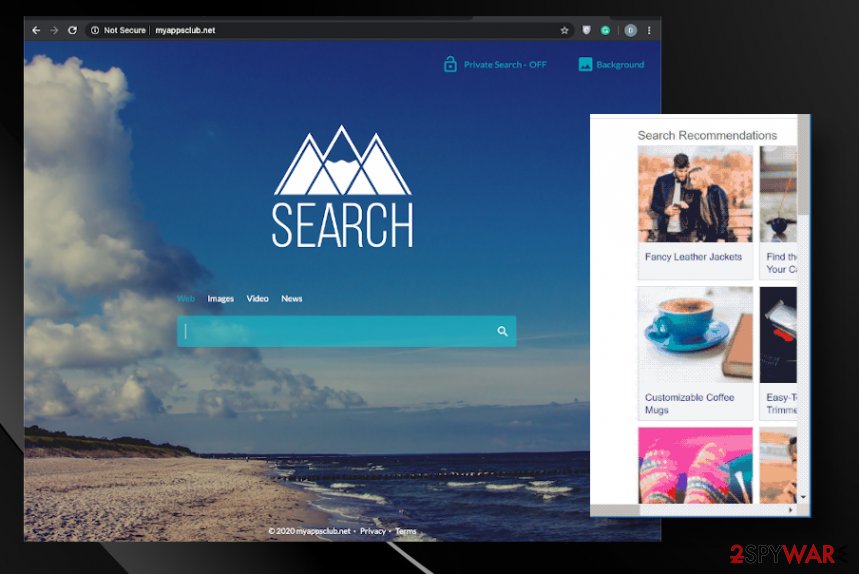
Shady sites better to be avoided
PUPs get delivered to the system with the help of shady distribution techniques that involve software bundles, advertising, deceptive sites, and freeware installers with corrupted files. PUP creators often include their programs with other popular tools and programs, so people get freeware installers with tampered purposes and download threats without realizing it.
You might have installed the program along with other application that supposedly is useful. You may also fall for the advertising tricks that claim these sites are improving your time online. No matter how you got the program it is important to know what to do in the future, so you can avoid such infiltration.
Choosing Advanced or Custom options during any installation should be the habit of every user. This is how you can see and control what comes to your computer. By selecting such an option, you can expand the list with apps and de-select any unwanted program so it is not going to be installed.
Eliminate Myappsclub.net virus from the system to clear the damage
Since browser hijacker can change various settings on the machine and the browser directly, you need to remove Myappsclub.net as soon as possible, so nothing gets permanently damaged. Once the PUP manages to change entries in the registry or change settings or the startup preferences your device is no longer running smoothly. These alterations can cause issues in the future.
If you don't think about Myappsclub.net removal as soon as you notice PUP symptoms, you may experience additional damage later on. Once the PUP injects other files and programs, your device gets significantly affected, and it may trigger issues with the cleaning processes. You need to get an AV tool for the proper elimination, so the threat is fully removed off of the machine for good.
You may remove virus damage with a help of FortectIntego. SpyHunter 5Combo Cleaner and Malwarebytes are recommended to detect potentially unwanted programs and viruses with all their files and registry entries that are related to them.
Getting rid of Myappsclub.net. Follow these steps
Uninstall from Windows
Clear the system with these steps and get rid of Myappsclub.net
Instructions for Windows 10/8 machines:
- Enter Control Panel into Windows search box and hit Enter or click on the search result.
- Under Programs, select Uninstall a program.

- From the list, find the entry of the suspicious program.
- Right-click on the application and select Uninstall.
- If User Account Control shows up, click Yes.
- Wait till uninstallation process is complete and click OK.

If you are Windows 7/XP user, proceed with the following instructions:
- Click on Windows Start > Control Panel located on the right pane (if you are Windows XP user, click on Add/Remove Programs).
- In Control Panel, select Programs > Uninstall a program.

- Pick the unwanted application by clicking on it once.
- At the top, click Uninstall/Change.
- In the confirmation prompt, pick Yes.
- Click OK once the removal process is finished.
Delete from macOS
Remove items from Applications folder:
- From the menu bar, select Go > Applications.
- In the Applications folder, look for all related entries.
- Click on the app and drag it to Trash (or right-click and pick Move to Trash)

To fully remove an unwanted app, you need to access Application Support, LaunchAgents, and LaunchDaemons folders and delete relevant files:
- Select Go > Go to Folder.
- Enter /Library/Application Support and click Go or press Enter.
- In the Application Support folder, look for any dubious entries and then delete them.
- Now enter /Library/LaunchAgents and /Library/LaunchDaemons folders the same way and terminate all the related .plist files.

Remove from Microsoft Edge
Delete unwanted extensions from MS Edge:
- Select Menu (three horizontal dots at the top-right of the browser window) and pick Extensions.
- From the list, pick the extension and click on the Gear icon.
- Click on Uninstall at the bottom.

Clear cookies and other browser data:
- Click on the Menu (three horizontal dots at the top-right of the browser window) and select Privacy & security.
- Under Clear browsing data, pick Choose what to clear.
- Select everything (apart from passwords, although you might want to include Media licenses as well, if applicable) and click on Clear.

Restore new tab and homepage settings:
- Click the menu icon and choose Settings.
- Then find On startup section.
- Click Disable if you found any suspicious domain.
Reset MS Edge if the above steps did not work:
- Press on Ctrl + Shift + Esc to open Task Manager.
- Click on More details arrow at the bottom of the window.
- Select Details tab.
- Now scroll down and locate every entry with Microsoft Edge name in it. Right-click on each of them and select End Task to stop MS Edge from running.

If this solution failed to help you, you need to use an advanced Edge reset method. Note that you need to backup your data before proceeding.
- Find the following folder on your computer: C:\\Users\\%username%\\AppData\\Local\\Packages\\Microsoft.MicrosoftEdge_8wekyb3d8bbwe.
- Press Ctrl + A on your keyboard to select all folders.
- Right-click on them and pick Delete

- Now right-click on the Start button and pick Windows PowerShell (Admin).
- When the new window opens, copy and paste the following command, and then press Enter:
Get-AppXPackage -AllUsers -Name Microsoft.MicrosoftEdge | Foreach {Add-AppxPackage -DisableDevelopmentMode -Register “$($_.InstallLocation)\\AppXManifest.xml” -Verbose

Instructions for Chromium-based Edge
Delete extensions from MS Edge (Chromium):
- Open Edge and click select Settings > Extensions.
- Delete unwanted extensions by clicking Remove.

Clear cache and site data:
- Click on Menu and go to Settings.
- Select Privacy, search and services.
- Under Clear browsing data, pick Choose what to clear.
- Under Time range, pick All time.
- Select Clear now.

Reset Chromium-based MS Edge:
- Click on Menu and select Settings.
- On the left side, pick Reset settings.
- Select Restore settings to their default values.
- Confirm with Reset.

Remove from Mozilla Firefox (FF)
Remove dangerous extensions:
- Open Mozilla Firefox browser and click on the Menu (three horizontal lines at the top-right of the window).
- Select Add-ons.
- In here, select unwanted plugin and click Remove.

Reset the homepage:
- Click three horizontal lines at the top right corner to open the menu.
- Choose Options.
- Under Home options, enter your preferred site that will open every time you newly open the Mozilla Firefox.
Clear cookies and site data:
- Click Menu and pick Settings.
- Go to Privacy & Security section.
- Scroll down to locate Cookies and Site Data.
- Click on Clear Data…
- Select Cookies and Site Data, as well as Cached Web Content and press Clear.

Reset Mozilla Firefox
If clearing the browser as explained above did not help, reset Mozilla Firefox:
- Open Mozilla Firefox browser and click the Menu.
- Go to Help and then choose Troubleshooting Information.

- Under Give Firefox a tune up section, click on Refresh Firefox…
- Once the pop-up shows up, confirm the action by pressing on Refresh Firefox.

Remove from Google Chrome
Make sure to reset the browser so unwanted changes get reversed, and Myappsclub.net is no longer running on the machine
Delete malicious extensions from Google Chrome:
- Open Google Chrome, click on the Menu (three vertical dots at the top-right corner) and select More tools > Extensions.
- In the newly opened window, you will see all the installed extensions. Uninstall all the suspicious plugins that might be related to the unwanted program by clicking Remove.

Clear cache and web data from Chrome:
- Click on Menu and pick Settings.
- Under Privacy and security, select Clear browsing data.
- Select Browsing history, Cookies and other site data, as well as Cached images and files.
- Click Clear data.

Change your homepage:
- Click menu and choose Settings.
- Look for a suspicious site in the On startup section.
- Click on Open a specific or set of pages and click on three dots to find the Remove option.
Reset Google Chrome:
If the previous methods did not help you, reset Google Chrome to eliminate all the unwanted components:
- Click on Menu and select Settings.
- In the Settings, scroll down and click Advanced.
- Scroll down and locate Reset and clean up section.
- Now click Restore settings to their original defaults.
- Confirm with Reset settings.

Delete from Safari
Remove unwanted extensions from Safari:
- Click Safari > Preferences…
- In the new window, pick Extensions.
- Select the unwanted extension and select Uninstall.

Clear cookies and other website data from Safari:
- Click Safari > Clear History…
- From the drop-down menu under Clear, pick all history.
- Confirm with Clear History.

Reset Safari if the above-mentioned steps did not help you:
- Click Safari > Preferences…
- Go to Advanced tab.
- Tick the Show Develop menu in menu bar.
- From the menu bar, click Develop, and then select Empty Caches.

After uninstalling this potentially unwanted program (PUP) and fixing each of your web browsers, we recommend you to scan your PC system with a reputable anti-spyware. This will help you to get rid of Myappsclub.net registry traces and will also identify related parasites or possible malware infections on your computer. For that you can use our top-rated malware remover: FortectIntego, SpyHunter 5Combo Cleaner or Malwarebytes.
How to prevent from getting browser hijacker
Choose a proper web browser and improve your safety with a VPN tool
Online spying has got momentum in recent years and people are getting more and more interested in how to protect their privacy online. One of the basic means to add a layer of security – choose the most private and secure web browser. Although web browsers can't grant full privacy protection and security, some of them are much better at sandboxing, HTTPS upgrading, active content blocking, tracking blocking, phishing protection, and similar privacy-oriented features. However, if you want true anonymity, we suggest you employ a powerful Private Internet Access VPN – it can encrypt all the traffic that comes and goes out of your computer, preventing tracking completely.
Lost your files? Use data recovery software
While some files located on any computer are replaceable or useless, others can be extremely valuable. Family photos, work documents, school projects – these are types of files that we don't want to lose. Unfortunately, there are many ways how unexpected data loss can occur: power cuts, Blue Screen of Death errors, hardware failures, crypto-malware attack, or even accidental deletion.
To ensure that all the files remain intact, you should prepare regular data backups. You can choose cloud-based or physical copies you could restore from later in case of a disaster. If your backups were lost as well or you never bothered to prepare any, Data Recovery Pro can be your only hope to retrieve your invaluable files.
- ^ Lizandra Portal. Fake coronavirus tracking website being used to steal data, other scams popping up. Cbs12. Breaking news.
- ^ Pay per click revenue. Wikipedia. The free encyclopedia.
- ^ Avirus. AVirus. Spyware related news.























