MyCouponize virus (Removal Guide) - Dec 2017 update
MyCouponize virus Removal Guide
What is MyCouponize virus?
MyCouponize – a potentially dangerous program that won't help you save the money
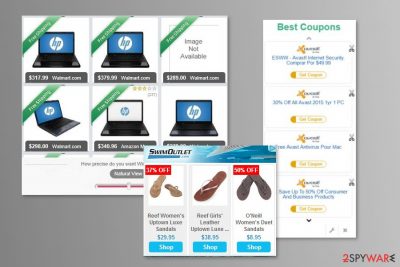
MyCouponize is an adware program that is presented as a useful tool that can help to save money during online shopping. Once it’s installed on the Mac OS X, MyCouponize virus starts redirecting to questionable websites, flooding browsers with online ads and causing other browsing-related problems.
The adware is identical to Shoppinizer, Couponizer, and My ShopMate PUPs. MyCouponize promises to provide free coupons directly in the browser, notify about limited sales and deliver ads based on previously viewed items. However, instead of providing the best shopping offers, virus usually delivers misleading and fake shopping offers in an aggressive manner.
For the first sight, it seems that MyCouponize virus provide various discounts and price comparisons. However, once you click them, they redirect you to fake shopping sites[1] or phishing websites that are created to swindle personal information. Beware that adding your full name, email address and similar information can be extremely dangerous!
The purpose of MyCouponize adware is to generate revenue from user’s clicks. To achieve this goal, the ad-supported application tracks information about the user, such as:
- visited websites,
- search queries,
- clicked ads,
- location,
- IP address,
- other non-personally identifiable details.
All this data allows building user’s profile and deliver interest-based ads.[2] Besides, these details might be shared or sold to third-party advertising networks. Therefore, if you do not want to receive even more ads, you should remove MyCouponize from Chrome and other web browsers immediately.
For a full MyCouponize removal, you can choose FortectIntego or another anti-malware and let it terminate the adware for you. If you are not willing to install additional software (note that we highly recommend that as it will remove all malicious components from your computer), you can follow the instructions below and get rid of it manually.
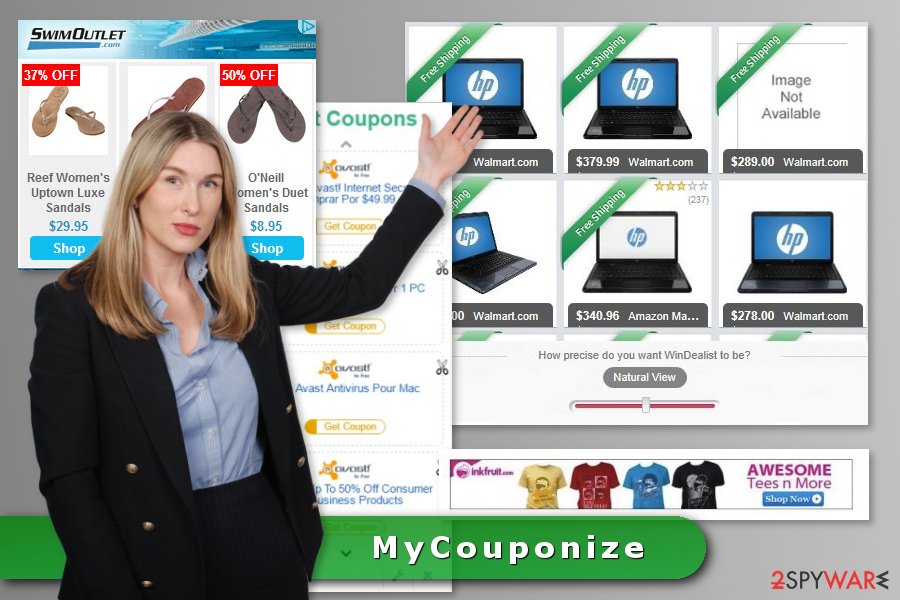
Distribution of the adware
The PUP is widely promoted in software packages as an optional component. During the installation of freeware, you might find this app offered to download together with a primary program. However, you can only reject its installation if you choose Advanced/Custom installation settings.
However, the adware might hijack your system when you opt for the Quick or Standard installation of the freeware. The problem is that this installation wizard does not openly disclose about third-party software and usually installs them without informing the user.
The ad-supported program mostly attacks Mac OS X users in the United States. However, users in the United Kingdom, Germany[3] or France can be in the target field as well.
Terminate MyCouponize ads from your favorite websites
In order to remove MyCouponize from Mac computer, you have to uninstall programs and browser extensions related to it. For that, you have two options – manual and automatic. Manual elimination options are provided below.
Meanwhile, automatic MyCouponize removal is performed using anti-malware/anti-spyware software. Install a reliable software, update it and run a full system scan. Within several minutes, adware will be wiped out from the system for good.
You may remove virus damage with a help of FortectIntego. SpyHunter 5Combo Cleaner and Malwarebytes are recommended to detect potentially unwanted programs and viruses with all their files and registry entries that are related to them.
Getting rid of MyCouponize virus. Follow these steps
Uninstall from Windows
The adware mostly aims at Mac OS X users. However, if you found that it was updated and sneaked inside your Windows OS, follow these steps:
Instructions for Windows 10/8 machines:
- Enter Control Panel into Windows search box and hit Enter or click on the search result.
- Under Programs, select Uninstall a program.

- From the list, find the entry of the suspicious program.
- Right-click on the application and select Uninstall.
- If User Account Control shows up, click Yes.
- Wait till uninstallation process is complete and click OK.

If you are Windows 7/XP user, proceed with the following instructions:
- Click on Windows Start > Control Panel located on the right pane (if you are Windows XP user, click on Add/Remove Programs).
- In Control Panel, select Programs > Uninstall a program.

- Pick the unwanted application by clicking on it once.
- At the top, click Uninstall/Change.
- In the confirmation prompt, pick Yes.
- Click OK once the removal process is finished.
Delete from macOS
To get rid of MyCouponize from Mac, follow these steps. You need to uninstall all adware-related entries:
Remove items from Applications folder:
- From the menu bar, select Go > Applications.
- In the Applications folder, look for all related entries.
- Click on the app and drag it to Trash (or right-click and pick Move to Trash)

To fully remove an unwanted app, you need to access Application Support, LaunchAgents, and LaunchDaemons folders and delete relevant files:
- Select Go > Go to Folder.
- Enter /Library/Application Support and click Go or press Enter.
- In the Application Support folder, look for any dubious entries and then delete them.
- Now enter /Library/LaunchAgents and /Library/LaunchDaemons folders the same way and terminate all the related .plist files.

Remove from Microsoft Edge
Delete unwanted extensions from MS Edge:
- Select Menu (three horizontal dots at the top-right of the browser window) and pick Extensions.
- From the list, pick the extension and click on the Gear icon.
- Click on Uninstall at the bottom.

Clear cookies and other browser data:
- Click on the Menu (three horizontal dots at the top-right of the browser window) and select Privacy & security.
- Under Clear browsing data, pick Choose what to clear.
- Select everything (apart from passwords, although you might want to include Media licenses as well, if applicable) and click on Clear.

Restore new tab and homepage settings:
- Click the menu icon and choose Settings.
- Then find On startup section.
- Click Disable if you found any suspicious domain.
Reset MS Edge if the above steps did not work:
- Press on Ctrl + Shift + Esc to open Task Manager.
- Click on More details arrow at the bottom of the window.
- Select Details tab.
- Now scroll down and locate every entry with Microsoft Edge name in it. Right-click on each of them and select End Task to stop MS Edge from running.

If this solution failed to help you, you need to use an advanced Edge reset method. Note that you need to backup your data before proceeding.
- Find the following folder on your computer: C:\\Users\\%username%\\AppData\\Local\\Packages\\Microsoft.MicrosoftEdge_8wekyb3d8bbwe.
- Press Ctrl + A on your keyboard to select all folders.
- Right-click on them and pick Delete

- Now right-click on the Start button and pick Windows PowerShell (Admin).
- When the new window opens, copy and paste the following command, and then press Enter:
Get-AppXPackage -AllUsers -Name Microsoft.MicrosoftEdge | Foreach {Add-AppxPackage -DisableDevelopmentMode -Register “$($_.InstallLocation)\\AppXManifest.xml” -Verbose

Instructions for Chromium-based Edge
Delete extensions from MS Edge (Chromium):
- Open Edge and click select Settings > Extensions.
- Delete unwanted extensions by clicking Remove.

Clear cache and site data:
- Click on Menu and go to Settings.
- Select Privacy, search and services.
- Under Clear browsing data, pick Choose what to clear.
- Under Time range, pick All time.
- Select Clear now.

Reset Chromium-based MS Edge:
- Click on Menu and select Settings.
- On the left side, pick Reset settings.
- Select Restore settings to their default values.
- Confirm with Reset.

Remove from Mozilla Firefox (FF)
To fix Firefox, go to add-ons and reset the browser.
Remove dangerous extensions:
- Open Mozilla Firefox browser and click on the Menu (three horizontal lines at the top-right of the window).
- Select Add-ons.
- In here, select unwanted plugin and click Remove.

Reset the homepage:
- Click three horizontal lines at the top right corner to open the menu.
- Choose Options.
- Under Home options, enter your preferred site that will open every time you newly open the Mozilla Firefox.
Clear cookies and site data:
- Click Menu and pick Settings.
- Go to Privacy & Security section.
- Scroll down to locate Cookies and Site Data.
- Click on Clear Data…
- Select Cookies and Site Data, as well as Cached Web Content and press Clear.

Reset Mozilla Firefox
If clearing the browser as explained above did not help, reset Mozilla Firefox:
- Open Mozilla Firefox browser and click the Menu.
- Go to Help and then choose Troubleshooting Information.

- Under Give Firefox a tune up section, click on Refresh Firefox…
- Once the pop-up shows up, confirm the action by pressing on Refresh Firefox.

Remove from Google Chrome
To remove MyCouponize from Chrome, check all extensions and remove the ones that were installed without your knowledge. Then reset the browser.
Delete malicious extensions from Google Chrome:
- Open Google Chrome, click on the Menu (three vertical dots at the top-right corner) and select More tools > Extensions.
- In the newly opened window, you will see all the installed extensions. Uninstall all the suspicious plugins that might be related to the unwanted program by clicking Remove.

Clear cache and web data from Chrome:
- Click on Menu and pick Settings.
- Under Privacy and security, select Clear browsing data.
- Select Browsing history, Cookies and other site data, as well as Cached images and files.
- Click Clear data.

Change your homepage:
- Click menu and choose Settings.
- Look for a suspicious site in the On startup section.
- Click on Open a specific or set of pages and click on three dots to find the Remove option.
Reset Google Chrome:
If the previous methods did not help you, reset Google Chrome to eliminate all the unwanted components:
- Click on Menu and select Settings.
- In the Settings, scroll down and click Advanced.
- Scroll down and locate Reset and clean up section.
- Now click Restore settings to their original defaults.
- Confirm with Reset settings.

Delete from Safari
Use these guidelines to uninstall MyCouponize from the Safari:
Remove unwanted extensions from Safari:
- Click Safari > Preferences…
- In the new window, pick Extensions.
- Select the unwanted extension and select Uninstall.

Clear cookies and other website data from Safari:
- Click Safari > Clear History…
- From the drop-down menu under Clear, pick all history.
- Confirm with Clear History.

Reset Safari if the above-mentioned steps did not help you:
- Click Safari > Preferences…
- Go to Advanced tab.
- Tick the Show Develop menu in menu bar.
- From the menu bar, click Develop, and then select Empty Caches.

After uninstalling this potentially unwanted program (PUP) and fixing each of your web browsers, we recommend you to scan your PC system with a reputable anti-spyware. This will help you to get rid of MyCouponize registry traces and will also identify related parasites or possible malware infections on your computer. For that you can use our top-rated malware remover: FortectIntego, SpyHunter 5Combo Cleaner or Malwarebytes.
How to prevent from getting adware
Stream videos without limitations, no matter where you are
There are multiple parties that could find out almost anything about you by checking your online activity. While this is highly unlikely, advertisers and tech companies are constantly tracking you online. The first step to privacy should be a secure browser that focuses on tracker reduction to a minimum.
Even if you employ a secure browser, you will not be able to access websites that are restricted due to local government laws or other reasons. In other words, you may not be able to stream Disney+ or US-based Netflix in some countries. To bypass these restrictions, you can employ a powerful Private Internet Access VPN, which provides dedicated servers for torrenting and streaming, not slowing you down in the process.
Data backups are important – recover your lost files
Ransomware is one of the biggest threats to personal data. Once it is executed on a machine, it launches a sophisticated encryption algorithm that locks all your files, although it does not destroy them. The most common misconception is that anti-malware software can return files to their previous states. This is not true, however, and data remains locked after the malicious payload is deleted.
While regular data backups are the only secure method to recover your files after a ransomware attack, tools such as Data Recovery Pro can also be effective and restore at least some of your lost data.
- ^ Colleen McKown. Online shopping scams: How to identify fake sites. CNBC. Business news on stock markets, financial & earnings.
- ^ Clint Pumphrey. How do advertisers show me custom ads?. HowStuffWorks. Explanations, reviews, opinions and prices for the Internet, home networking, hardware, and software.
- ^ DieViren. DieViren. German website about computer viruses.























