SurfBuyer ads (Improved Guide) - Nov 2016 update
SurfBuyer ads Removal Guide
What is SurfBuyer ads?
All the things wrong with SurfBuyer virus and its ads
SurfBuyer virus is an adware program which has been labeled as a potentially unwanted program (PUP). Its main purpose is to stealthily sneak into computers, take over the control of the browser settings and start delivering various third-party deals and sponsored advertisements. Though it is not technically a virus, SurfBuyer is an annoying application that is difficult to eliminate from the computer. Because of these reasons, the users refer to it as a virus. Essentially, SurfBuyer adware is almost an identical copy of other ad-based programs such as My ShopMate, HotShoppy or SmartShoppy. Windows user can relax — this adware primarily targets Mac OS X and displays SurfBuyer ads on Google Chrome and Safari browsers. Unfortunately, Windows owners will not remain safe for long. The developers of this questionable tool have already announced about the upcoming release of the versions for Windows and Mobile. This means that more people will be forced to encounter the intrusive ads by SurfBuyer. Although offers that this program provides at first seem legitimate useful, we want to warn you that they can be (and often are) deceptive. Below, you can find an explanation of how this program works, and understand why it is better to remove SurfBuyer.
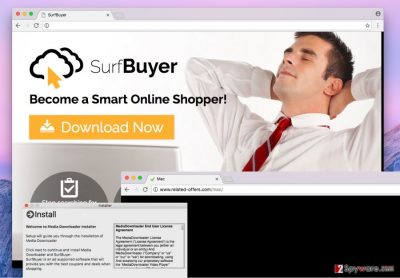
This ad-supported program collects pieces of information the entire time it lurks in the computer system. It is mostly interested in user’s behavior, so it gathers data such as what advertisements the user views, what browser he/she uses, main language, websites visited, and so on. Then it analyzes the collected information and finds out what type of content the user explores on a daily basis. What is more, the authors of SurfBuyer malware admit that they “reserve the right to use and disclose Non-Personal Information to third parties, including, advertisers, sponsors, business partners, investors, affiliates, and consultants, at our sole discretion.” This adware aims to deliver ads related to user’s interests, but that doesn’t mean that they are actually useful. Beware of ads by SurfBuyer, because they can display attractive offers but be designed to redirect you to highly suspicious websites. In other words, these ads can be used as bait to trick you into clicking on them. Some of these ads lead to secure websites, but others might connect you to malicious domains. We do not think that it is safe to click on these ads, so we recommend you to stay away from them. Besides, the number of pop-ups and banners this adware sends to users usually annoys them to death, and that is another reason to eliminate this software from the computer. Luckily, you do not have to invite a computer technician to do this – you can uninstall it using Malwarebytes or even manually. You can find full SurfBuyer removal instructions beneath the article.
Techniques of adware dispersion
You can end up installing this SurfBuyer unknowingly after adding a free program to your Mac that promotes this adware. Be very careful when installing software and watch out for software bundles (they look like individual programs, but always suggest installing additional software alongside them). Usually, software installers ask the user how he/she wants to install it – using Default, Standard, Custom or Advanced settings. The user should choose Custom or Advanced settings because these disclose what programs are added to the main one and allows the user to reject them. Thus, using these settings you will be able to notice and cancel the installation of SurfBuyer as well.
Where to get started with SurfBuyer removal?
It is not hard to remove SurfBuyer virus, but you definitely need to be careful when doing it. If you have never tried to uninstall an application from Mac manually, please follow SurfBuyer removal instructions – they will help you to get rid of these annoying ads for good. If you do not want to mess with this program manually, use anti-malware software to delete it from your Mac. You can find some programs you can use below this article; to find more alternative programs, please check the Software page on our site.
You may remove virus damage with a help of FortectIntego. SpyHunter 5Combo Cleaner and Malwarebytes are recommended to detect potentially unwanted programs and viruses with all their files and registry entries that are related to them.
Getting rid of SurfBuyer ads. Follow these steps
Delete from macOS
Access Apps folder and remove SurfBuyer application. Do not forget to view the full list of installed programs and remove all suspicious applications. Then clean your browsers.
Remove items from Applications folder:
- From the menu bar, select Go > Applications.
- In the Applications folder, look for all related entries.
- Click on the app and drag it to Trash (or right-click and pick Move to Trash)

To fully remove an unwanted app, you need to access Application Support, LaunchAgents, and LaunchDaemons folders and delete relevant files:
- Select Go > Go to Folder.
- Enter /Library/Application Support and click Go or press Enter.
- In the Application Support folder, look for any dubious entries and then delete them.
- Now enter /Library/LaunchAgents and /Library/LaunchDaemons folders the same way and terminate all the related .plist files.

Remove from Microsoft Edge
Delete unwanted extensions from MS Edge:
- Select Menu (three horizontal dots at the top-right of the browser window) and pick Extensions.
- From the list, pick the extension and click on the Gear icon.
- Click on Uninstall at the bottom.

Clear cookies and other browser data:
- Click on the Menu (three horizontal dots at the top-right of the browser window) and select Privacy & security.
- Under Clear browsing data, pick Choose what to clear.
- Select everything (apart from passwords, although you might want to include Media licenses as well, if applicable) and click on Clear.

Restore new tab and homepage settings:
- Click the menu icon and choose Settings.
- Then find On startup section.
- Click Disable if you found any suspicious domain.
Reset MS Edge if the above steps did not work:
- Press on Ctrl + Shift + Esc to open Task Manager.
- Click on More details arrow at the bottom of the window.
- Select Details tab.
- Now scroll down and locate every entry with Microsoft Edge name in it. Right-click on each of them and select End Task to stop MS Edge from running.

If this solution failed to help you, you need to use an advanced Edge reset method. Note that you need to backup your data before proceeding.
- Find the following folder on your computer: C:\\Users\\%username%\\AppData\\Local\\Packages\\Microsoft.MicrosoftEdge_8wekyb3d8bbwe.
- Press Ctrl + A on your keyboard to select all folders.
- Right-click on them and pick Delete

- Now right-click on the Start button and pick Windows PowerShell (Admin).
- When the new window opens, copy and paste the following command, and then press Enter:
Get-AppXPackage -AllUsers -Name Microsoft.MicrosoftEdge | Foreach {Add-AppxPackage -DisableDevelopmentMode -Register “$($_.InstallLocation)\\AppXManifest.xml” -Verbose

Instructions for Chromium-based Edge
Delete extensions from MS Edge (Chromium):
- Open Edge and click select Settings > Extensions.
- Delete unwanted extensions by clicking Remove.

Clear cache and site data:
- Click on Menu and go to Settings.
- Select Privacy, search and services.
- Under Clear browsing data, pick Choose what to clear.
- Under Time range, pick All time.
- Select Clear now.

Reset Chromium-based MS Edge:
- Click on Menu and select Settings.
- On the left side, pick Reset settings.
- Select Restore settings to their default values.
- Confirm with Reset.

Remove from Google Chrome
Remove SurfBuyer extension from your browser. Also, look for other suspicious elements that you may not remember installing on your device and eliminate them as well.
Delete malicious extensions from Google Chrome:
- Open Google Chrome, click on the Menu (three vertical dots at the top-right corner) and select More tools > Extensions.
- In the newly opened window, you will see all the installed extensions. Uninstall all the suspicious plugins that might be related to the unwanted program by clicking Remove.

Clear cache and web data from Chrome:
- Click on Menu and pick Settings.
- Under Privacy and security, select Clear browsing data.
- Select Browsing history, Cookies and other site data, as well as Cached images and files.
- Click Clear data.

Change your homepage:
- Click menu and choose Settings.
- Look for a suspicious site in the On startup section.
- Click on Open a specific or set of pages and click on three dots to find the Remove option.
Reset Google Chrome:
If the previous methods did not help you, reset Google Chrome to eliminate all the unwanted components:
- Click on Menu and select Settings.
- In the Settings, scroll down and click Advanced.
- Scroll down and locate Reset and clean up section.
- Now click Restore settings to their original defaults.
- Confirm with Reset settings.

Delete from Safari
Delete SurfBuyer and the related components from Safari using these instructions:
Remove unwanted extensions from Safari:
- Click Safari > Preferences…
- In the new window, pick Extensions.
- Select the unwanted extension and select Uninstall.

Clear cookies and other website data from Safari:
- Click Safari > Clear History…
- From the drop-down menu under Clear, pick all history.
- Confirm with Clear History.

Reset Safari if the above-mentioned steps did not help you:
- Click Safari > Preferences…
- Go to Advanced tab.
- Tick the Show Develop menu in menu bar.
- From the menu bar, click Develop, and then select Empty Caches.

After uninstalling this potentially unwanted program (PUP) and fixing each of your web browsers, we recommend you to scan your PC system with a reputable anti-spyware. This will help you to get rid of SurfBuyer registry traces and will also identify related parasites or possible malware infections on your computer. For that you can use our top-rated malware remover: FortectIntego, SpyHunter 5Combo Cleaner or Malwarebytes.
How to prevent from getting adware
Stream videos without limitations, no matter where you are
There are multiple parties that could find out almost anything about you by checking your online activity. While this is highly unlikely, advertisers and tech companies are constantly tracking you online. The first step to privacy should be a secure browser that focuses on tracker reduction to a minimum.
Even if you employ a secure browser, you will not be able to access websites that are restricted due to local government laws or other reasons. In other words, you may not be able to stream Disney+ or US-based Netflix in some countries. To bypass these restrictions, you can employ a powerful Private Internet Access VPN, which provides dedicated servers for torrenting and streaming, not slowing you down in the process.
Data backups are important – recover your lost files
Ransomware is one of the biggest threats to personal data. Once it is executed on a machine, it launches a sophisticated encryption algorithm that locks all your files, although it does not destroy them. The most common misconception is that anti-malware software can return files to their previous states. This is not true, however, and data remains locked after the malicious payload is deleted.
While regular data backups are the only secure method to recover your files after a ransomware attack, tools such as Data Recovery Pro can also be effective and restore at least some of your lost data.
















