Shopperify virus (Easy Removal Guide) - Tutorial
Shopperify virus Removal Guide
What is Shopperify virus?
Shopperify virus attacks Mac computer users
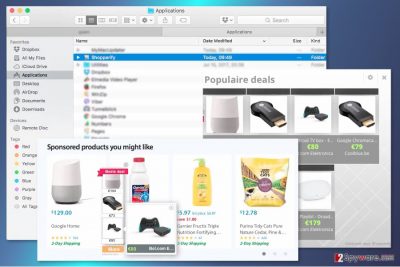
Shopperify is a program that claims to provide the best online shopping offers. However, the research has shown that instead of helping to save money, this program might flood the browser with commercial content and track information about the users.
Due to its negative features, it is described as a potentially unwanted program (PUP) and adware. It similar to My ShopMate, Shoppinizer, and OptiBuy that attack Mac OS X too.
Shopperify adware might be downloaded from the official website, or it may sneak inside unnoticed. On the device, it aims at Mozilla Firefox, Google Chrome or Safari web browsers. It alters their settings and applies a virtual layer to display third-party promotional content on each site you visit, such as:
- ads,
- pop-ups,
- pop-unders,
- flash banners,
- standard banners,
- floating ads,
- in-text ads.
Shopperify ads usually provide shopping offers, price comparisons, discount coupons and similar deals related to online shopping. However, some of them are not real. The adware generates revenue to the developers through clicks on the ads. Thus, they might seek for user’s clicks in a shady way.
Based on the aggregated information about your browsing history, adware might deliver fake ads. The provided coupons might be fake, or you might be asked to enter some personal information (i.g., full name, email address, credit card information, etc.) in order to get a discount.
You should also be aware of Shopperify redirect problems. Clicking on these ads might also redirect to potentially dangerous websites, such as tech support scam, phishing or malware distribution sites.[1]
Thus, to avoid possible threats, you should remove Shopperify ASAP. This program barely provides useful shopping offers. Therefore, it won’t help to save you money. Actually, you might experience quite the opposite situation. Once adware is installed on your PC, cyber criminals might find the way to get your banking details[2] or take your personal files to hostage.
For Shopperify removal we recommend FortectIntego. This anti-malware helps to locate adware with its components and deletes them from the system entirely. However, if you prefer manual elimination option, you should scroll down to the removal instructions.
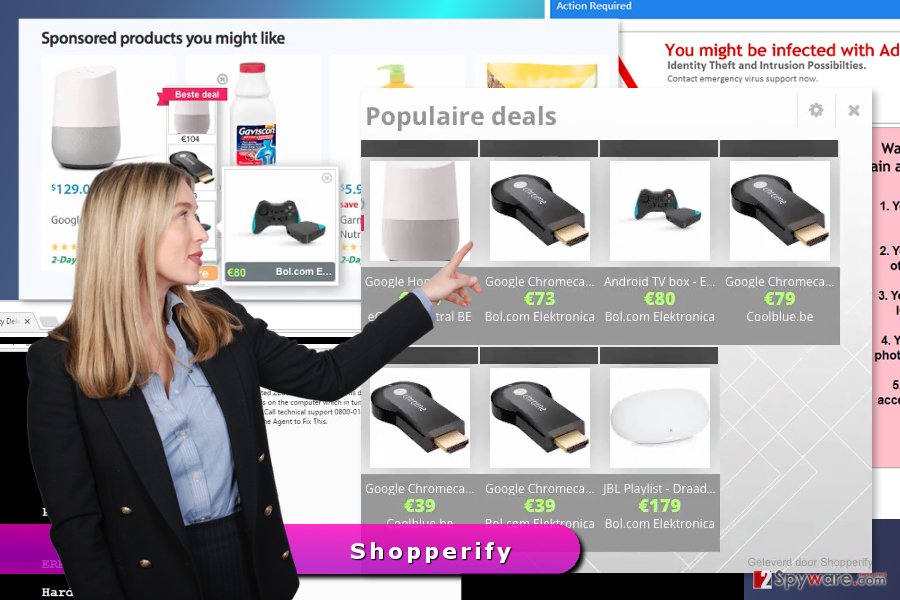
Adware might get inside the computer in a software bundle
If you are not interested in online shopping and noticed ads by Shopperify popping up when you browse the web, it may have happened due to the incorrect installation of a recent program. The adware was noticed actively spreading via various free programs that you can download online.
The hijack might occur when you choose “quick” or “recommended” installation wizard. These settings do not openly disclose about third-party software. Thus, PUPs might get indirect permission to enter the system.
Luckily, you can avoid dealing with suspicious and annoying apps by stopping them from getting inside your device. All you have to do is to choose “advanced” or “custom” installation options and unmark all pre-selected additional downloads.
Getting rid of Shopperify virus
Manual Shopperify removal requires looking up for the adware and its components on the system. You have to check programs installed to your computer and browser extensions of each of your browser. It goes without saying that you need to uninstall these questionable entries.
Our colleagues from NoVirus[3] noticed that adware might be hard to detect and delete. PUP might install helper objects and similar entries that protect it. Thus, in order to succeed with elimination and save your time, you should opt for the automatic deletion option.
To remove Shopperify automatically, you have to install professional security program. Before running a system scan, you have to update it. Only up-to-date tools can identify recent cyber threats.
You may remove virus damage with a help of FortectIntego. SpyHunter 5Combo Cleaner and Malwarebytes are recommended to detect potentially unwanted programs and viruses with all their files and registry entries that are related to them.
Getting rid of Shopperify virus. Follow these steps
Uninstall from Windows
Instructions for Windows 10/8 machines:
- Enter Control Panel into Windows search box and hit Enter or click on the search result.
- Under Programs, select Uninstall a program.

- From the list, find the entry of the suspicious program.
- Right-click on the application and select Uninstall.
- If User Account Control shows up, click Yes.
- Wait till uninstallation process is complete and click OK.

If you are Windows 7/XP user, proceed with the following instructions:
- Click on Windows Start > Control Panel located on the right pane (if you are Windows XP user, click on Add/Remove Programs).
- In Control Panel, select Programs > Uninstall a program.

- Pick the unwanted application by clicking on it once.
- At the top, click Uninstall/Change.
- In the confirmation prompt, pick Yes.
- Click OK once the removal process is finished.
Delete from macOS
Open the Applications and look up for Shopperify. Then grab the program and move it to trash. We also recommend looking for other suspicious applications and getting rid of them too.
Remove items from Applications folder:
- From the menu bar, select Go > Applications.
- In the Applications folder, look for all related entries.
- Click on the app and drag it to Trash (or right-click and pick Move to Trash)

To fully remove an unwanted app, you need to access Application Support, LaunchAgents, and LaunchDaemons folders and delete relevant files:
- Select Go > Go to Folder.
- Enter /Library/Application Support and click Go or press Enter.
- In the Application Support folder, look for any dubious entries and then delete them.
- Now enter /Library/LaunchAgents and /Library/LaunchDaemons folders the same way and terminate all the related .plist files.

Remove from Microsoft Edge
Delete unwanted extensions from MS Edge:
- Select Menu (three horizontal dots at the top-right of the browser window) and pick Extensions.
- From the list, pick the extension and click on the Gear icon.
- Click on Uninstall at the bottom.

Clear cookies and other browser data:
- Click on the Menu (three horizontal dots at the top-right of the browser window) and select Privacy & security.
- Under Clear browsing data, pick Choose what to clear.
- Select everything (apart from passwords, although you might want to include Media licenses as well, if applicable) and click on Clear.

Restore new tab and homepage settings:
- Click the menu icon and choose Settings.
- Then find On startup section.
- Click Disable if you found any suspicious domain.
Reset MS Edge if the above steps did not work:
- Press on Ctrl + Shift + Esc to open Task Manager.
- Click on More details arrow at the bottom of the window.
- Select Details tab.
- Now scroll down and locate every entry with Microsoft Edge name in it. Right-click on each of them and select End Task to stop MS Edge from running.

If this solution failed to help you, you need to use an advanced Edge reset method. Note that you need to backup your data before proceeding.
- Find the following folder on your computer: C:\\Users\\%username%\\AppData\\Local\\Packages\\Microsoft.MicrosoftEdge_8wekyb3d8bbwe.
- Press Ctrl + A on your keyboard to select all folders.
- Right-click on them and pick Delete

- Now right-click on the Start button and pick Windows PowerShell (Admin).
- When the new window opens, copy and paste the following command, and then press Enter:
Get-AppXPackage -AllUsers -Name Microsoft.MicrosoftEdge | Foreach {Add-AppxPackage -DisableDevelopmentMode -Register “$($_.InstallLocation)\\AppXManifest.xml” -Verbose

Instructions for Chromium-based Edge
Delete extensions from MS Edge (Chromium):
- Open Edge and click select Settings > Extensions.
- Delete unwanted extensions by clicking Remove.

Clear cache and site data:
- Click on Menu and go to Settings.
- Select Privacy, search and services.
- Under Clear browsing data, pick Choose what to clear.
- Under Time range, pick All time.
- Select Clear now.

Reset Chromium-based MS Edge:
- Click on Menu and select Settings.
- On the left side, pick Reset settings.
- Select Restore settings to their default values.
- Confirm with Reset.

Remove from Mozilla Firefox (FF)
From the list of extensions remove all suspicious entries that might be related to Shopperify virus. We also recommend resetting Firefox.
Remove dangerous extensions:
- Open Mozilla Firefox browser and click on the Menu (three horizontal lines at the top-right of the window).
- Select Add-ons.
- In here, select unwanted plugin and click Remove.

Reset the homepage:
- Click three horizontal lines at the top right corner to open the menu.
- Choose Options.
- Under Home options, enter your preferred site that will open every time you newly open the Mozilla Firefox.
Clear cookies and site data:
- Click Menu and pick Settings.
- Go to Privacy & Security section.
- Scroll down to locate Cookies and Site Data.
- Click on Clear Data…
- Select Cookies and Site Data, as well as Cached Web Content and press Clear.

Reset Mozilla Firefox
If clearing the browser as explained above did not help, reset Mozilla Firefox:
- Open Mozilla Firefox browser and click the Menu.
- Go to Help and then choose Troubleshooting Information.

- Under Give Firefox a tune up section, click on Refresh Firefox…
- Once the pop-up shows up, confirm the action by pressing on Refresh Firefox.

Remove from Google Chrome
Check the list of Chrome's extensions and uninstall the browser.
Delete malicious extensions from Google Chrome:
- Open Google Chrome, click on the Menu (three vertical dots at the top-right corner) and select More tools > Extensions.
- In the newly opened window, you will see all the installed extensions. Uninstall all the suspicious plugins that might be related to the unwanted program by clicking Remove.

Clear cache and web data from Chrome:
- Click on Menu and pick Settings.
- Under Privacy and security, select Clear browsing data.
- Select Browsing history, Cookies and other site data, as well as Cached images and files.
- Click Clear data.

Change your homepage:
- Click menu and choose Settings.
- Look for a suspicious site in the On startup section.
- Click on Open a specific or set of pages and click on three dots to find the Remove option.
Reset Google Chrome:
If the previous methods did not help you, reset Google Chrome to eliminate all the unwanted components:
- Click on Menu and select Settings.
- In the Settings, scroll down and click Advanced.
- Scroll down and locate Reset and clean up section.
- Now click Restore settings to their original defaults.
- Confirm with Reset settings.

Delete from Safari
Follow the steps below to remove Shopperify adware from the Safari entirely:
Remove unwanted extensions from Safari:
- Click Safari > Preferences…
- In the new window, pick Extensions.
- Select the unwanted extension and select Uninstall.

Clear cookies and other website data from Safari:
- Click Safari > Clear History…
- From the drop-down menu under Clear, pick all history.
- Confirm with Clear History.

Reset Safari if the above-mentioned steps did not help you:
- Click Safari > Preferences…
- Go to Advanced tab.
- Tick the Show Develop menu in menu bar.
- From the menu bar, click Develop, and then select Empty Caches.

After uninstalling this potentially unwanted program (PUP) and fixing each of your web browsers, we recommend you to scan your PC system with a reputable anti-spyware. This will help you to get rid of Shopperify registry traces and will also identify related parasites or possible malware infections on your computer. For that you can use our top-rated malware remover: FortectIntego, SpyHunter 5Combo Cleaner or Malwarebytes.
How to prevent from getting adware
Do not let government spy on you
The government has many issues in regards to tracking users' data and spying on citizens, so you should take this into consideration and learn more about shady information gathering practices. Avoid any unwanted government tracking or spying by going totally anonymous on the internet.
You can choose a different location when you go online and access any material you want without particular content restrictions. You can easily enjoy internet connection without any risks of being hacked by using Private Internet Access VPN.
Control the information that can be accessed by government any other unwanted party and surf online without being spied on. Even if you are not involved in illegal activities or trust your selection of services, platforms, be suspicious for your own security and take precautionary measures by using the VPN service.
Backup files for the later use, in case of the malware attack
Computer users can suffer from data losses due to cyber infections or their own faulty doings. Ransomware can encrypt and hold files hostage, while unforeseen power cuts might cause a loss of important documents. If you have proper up-to-date backups, you can easily recover after such an incident and get back to work. It is also equally important to update backups on a regular basis so that the newest information remains intact – you can set this process to be performed automatically.
When you have the previous version of every important document or project you can avoid frustration and breakdowns. It comes in handy when malware strikes out of nowhere. Use Data Recovery Pro for the data restoration process.
- ^ Dann Albright . Which Websites Are Most Likely to Infect You with Malware?. MakeUseOf. The website about technology and modern gadgets.
- ^ Josh Sanburn. How Exactly Do Cyber Criminals Steal $78 Million?. TIME. Breaking news and analysis.
- ^ NoVirus. NoVirus. British website about malware and virus removal instructions.























