MyFootballTab browser hijacker (virus) - Free Guide
MyFootballTab browser hijacker Removal Guide
What is MyFootballTab browser hijacker?
MyFootballTab is a bogus browser extension developed by crooks to generate profit
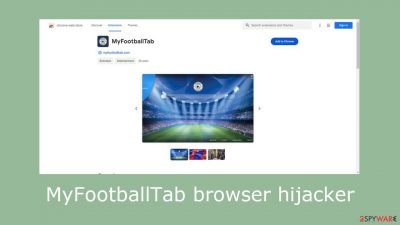
MyFootballTab represents a potentially unwanted program[1] designed to alter key browser settings, including the homepage, new tab address, and search engine. Untrustworthy browser extensions are often installed by users, resulting in this modification. These programs' main goal is to make money by profiting from user behavior, usually by collecting browsing data or running advertisements.
The extension is visually appealing to football fans, but it is devoid of any truly practical functionality. It is not useful to keep on your device because it doesn't give original content or any noteworthy advantages. This guide will go over the specifics of how to get rid of browser hijackers while maintaining the safety of your system. To protect your system from potential dangers, keep reading.
| NAME | MyFootballTab |
| TYPE | Browser hijacker; potentially unwanted program |
| SYMPTOMS | The main settings of the browser get changed like the homepage, new tab address, and search engine. |
| DISTRIBUTION | Shady websites; deceptive ads; freeware installations |
| DANGERS | The browser extension may collect data about users' browsing activities |
| ELIMINATION | Remove the plugin via browser settings |
| FURTHER STEPS | Use a maintenance tool like FortectIntego to clear your browsers and optimize the machine |
Distribution methods
Often, people install these plugins into their browsers without realizing it, and less tech-savvy users are the ones who suffer the most since they may find it difficult to figure out where the symptoms are coming from. The changes happen quickly and unpredictably, giving many people the false impression that they were infected with a virus.
When users click on random links while surfing on unknown websites, infiltration usually takes place. Browser hijacker developers frequently use misleading techniques to inflate the advantages of their software by building promotional web pages just for them. These websites could make statements about working with respectable firms like Google or advertise features that don't exist.
It's important to use caution when browsing the internet and to stay away from offers for free software. Do your homework before installing any apps, and never install anything from untrusted sites. Make sure to look up reviews, ratings, and active users. Even official web stores may inadvertently host hijackers, highlighting the widespread nature of the issue.
The most typical way that adware is distributed is through freeware distribution websites, where the owners of the pages try to make money by hiding extra applications[2] in installers. Unfortunately, because the installation procedure is viewed as boring, customers frequently ignore these additions. To avoid such incidents in the future, do these simple actions:
- Always choose the “Custom” or “Advanced” installation methods
- Read the Privacy Policy and Terms of Use. Although that is a lengthy process, it can help identify if the software you are installing is safe and what permissions it asks for.
- Check the file list and untick the boxes next to programs that you do not want to get
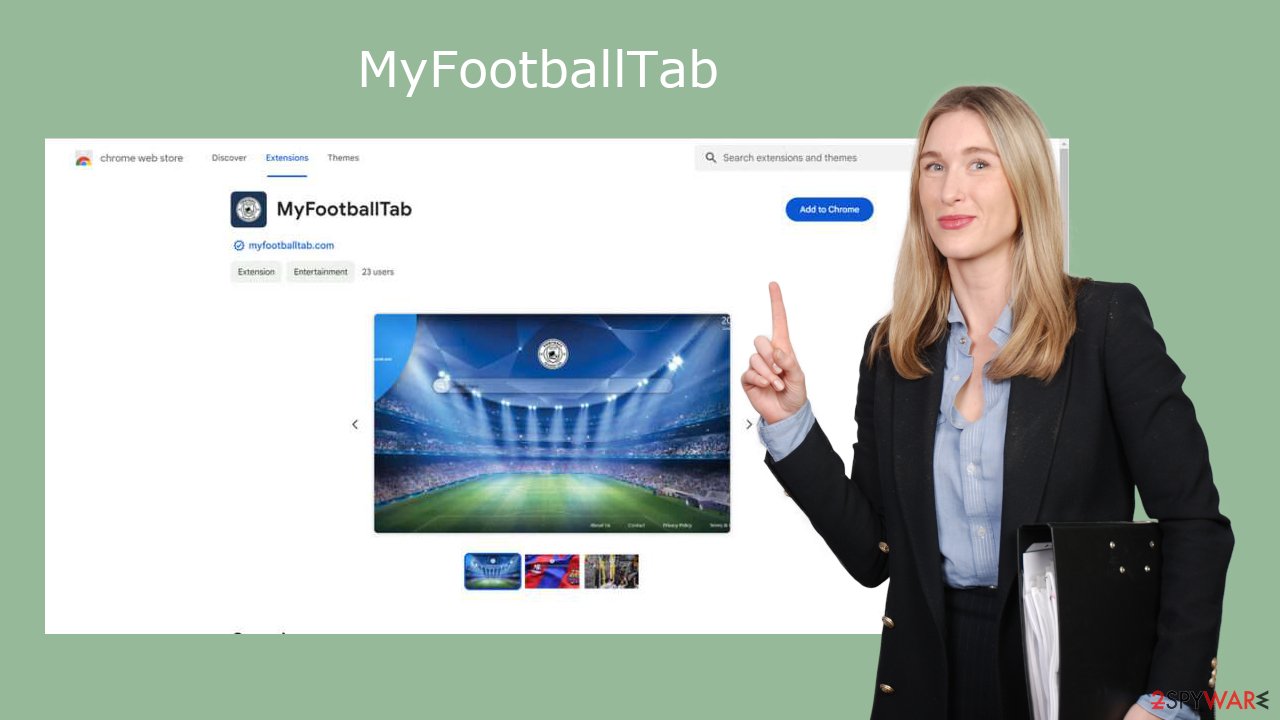
Remove the extension
You can remove plugins by going to your browser settings. Step-by-step instructions for Chrome, MS Edge, Firefox, and Safari are available below:
Google Chrome
- Open Google Chrome, click on the Menu (three vertical dots at the top-right corner) and select More tools > Extensions.
- In the newly opened window, you will see all the installed extensions. Uninstall all the suspicious plugins that might be related to the unwanted program by clicking Remove.
![Remove extensions from Chrome Remove extensions from Chrome]()
MS Edge:
- Select Menu (three horizontal dots at the top-right of the browser window) and pick Extensions.
- From the list, pick the extension and click on the Gear icon.
- Click on Uninstall at the bottom.
![Remove extensions from Edge Remove extensions from Edge]()
MS Edge (Chromium)
- Open Edge and click select Settings > Extensions.
- Delete unwanted extensions by clicking Remove.
![Remove extensions from Chromium Edge Remove extensions from Chromium Edge]()
Mozilla Firefox
- Open Mozilla Firefox browser and click on the Menu (three horizontal lines at the top-right of the window).
- Select Add-ons.
- In here, select the unwanted plugin and click Remove.
![Remove extensions from Firefox Remove extensions from Firefox]()
Safari
- Click Safari > Preferences…
- In the new window, pick Extensions.
- Select the unwanted extension and select Uninstall.
![Remove extensions from Safari Remove extensions from Safari]()
Most user data is gathered by cookies or other monitoring technologies, and very few people know how important it is to clean their computers on a regular basis. This is the situation when FortectIntego is useful. It is a handy program for system optimization that fixes problems like damaged files, registry difficulties, and system failures. It is especially helpful after virus infections.
Remove applications that monetize your activity
You can still see unwanted side effects like pop-ups, advertising, redirects, and an increase in commercial material even after removing the extension. It may be a sign that adware is still present in your system and is continuing its activity to make money from pay-per-click[3] advertisements.
Adware is a problem because it may direct visitors to risky websites and show advertisements from insecure ad networks. We advise using specialized security tools like SpyHunter 5Combo Cleaner or Malwarebytes to remove any potentially undesirable apps (PUAs) that may be hidden on your system to resolve this problem. Security software may carry out in-depth checks, spotting questionable activities operating in the background of your computer and issuing alerts to stop the installation of similar apps in the future.
For inexperienced users, manual uninstallation might be difficult as a PUA may pose as an apparently harmless software. It might not be enough to just remove the offending software because it can leave behind traces that could lead to the infection reoccurring. But, if you're experienced with the procedure, you can refer to the manual for Mac and Windows computers:
Windows 10/8:
- Enter Control Panel into Windows search box and hit Enter or click on the search result.
- Under Programs, select Uninstall a program.
![Uninstall from Windows 1 Uninstall from Windows 1]()
- From the list, find the entry of the suspicious program.
- Right-click on the application and select Uninstall.
- If User Account Control shows up, click Yes.
- Wait till the uninstallation process is complete and click OK.
![Uninstall from Windows 2 Uninstall from Windows 2]()
Windows 7/XP:
- Click on Windows Start > Control Panel located on the right pane (if you are a Windows XP user, click on Add/Remove Programs).
- In Control Panel, select Programs > Uninstall a program.
![Uninstall from Windows 7/XP Uninstall from Windows 7/XP]()
- Pick the unwanted application by clicking on it once.
- At the top, click Uninstall/Change.
- In the confirmation prompt, pick Yes.
- Click OK once the removal process is finished.
Mac:
- From the menu bar, select Go > Applications.
- In the Applications folder, look for all related entries.
- Click on the app and drag it to Trash (or right-click and pick Move to Trash)
![Uninstall from Mac 1 Uninstall from Mac 1]()
To fully remove an unwanted app, you need to access Application Support, LaunchAgents, and LaunchDaemons folders and delete relevant files:
- Select Go > Go to Folder.
- Enter /Library/Application Support and click Go or press Enter.
- In the Application Support folder, look for any dubious entries and then delete them.
- Now enter /Library/LaunchAgents and /Library/LaunchDaemons folders the same way and terminate all the related .plist files.
![Uninstall from Mac 2 Uninstall from Mac 2]()
How to prevent from getting browser hijacker
Do not let government spy on you
The government has many issues in regards to tracking users' data and spying on citizens, so you should take this into consideration and learn more about shady information gathering practices. Avoid any unwanted government tracking or spying by going totally anonymous on the internet.
You can choose a different location when you go online and access any material you want without particular content restrictions. You can easily enjoy internet connection without any risks of being hacked by using Private Internet Access VPN.
Control the information that can be accessed by government any other unwanted party and surf online without being spied on. Even if you are not involved in illegal activities or trust your selection of services, platforms, be suspicious for your own security and take precautionary measures by using the VPN service.
Backup files for the later use, in case of the malware attack
Computer users can suffer from data losses due to cyber infections or their own faulty doings. Ransomware can encrypt and hold files hostage, while unforeseen power cuts might cause a loss of important documents. If you have proper up-to-date backups, you can easily recover after such an incident and get back to work. It is also equally important to update backups on a regular basis so that the newest information remains intact – you can set this process to be performed automatically.
When you have the previous version of every important document or project you can avoid frustration and breakdowns. It comes in handy when malware strikes out of nowhere. Use Data Recovery Pro for the data restoration process.
- ^ Potentially unwanted program. Wikipedia, the free encyclopedia.
- ^ Will Dormann. Bundled Software and Attack Surface. Insights. Carnegie Mellon University Blog.
- ^ What Is PPC? Learn the Basics of Pay-Per-Click (PPC) Marketing. WordStream. Advertising Solutions.










