MyImageConverter Toolbar (Easy Removal Guide)
MyImageConverter Toolbar Removal Guide
What is MyImageConverter Toolbar?
What is MyImageConverter Toolbar?
You can find the information about the way MyImageConverter Toolbar works in the Terms Of Use:
“The MS Products may integrate, be integrated into, bundled, or be provided in connection with third-party services, feeds and/or content…You further acknowledge and agree that shall not be responsible or liable, directly or indirectly, for any damage or loss caused or alleged to be caused by or in connection with use of or reliance on any such Content (as defined below), goods or services available on or through any such site or resource.”
In other words, this toolbar may redirect you to questionable and shady websites and, if your computer will be damaged by the content you may find and install from such third-party websites, MyImageConverter Toolbar won’t be responsible for that. So once installed, this potentially unwanted toolbar generates various advertisements that are based on your browsing activity, because this toolbar gains one more privilege after it slithers into your system – it achieves access to your browsing history, your downloads, search queries, your IP address location, and so on. This information is shared with third-party companies and MyImageConverter Toolbar automatically picks targeted advertisements that may look attractive to you and seduce to click on them. As we have already mentioned, you can be redirected to harmful websites, so we strongly recommend to avoid clicking on ads by MyImageConverter Toolbar. If you are concerned about your security, you should install an anti-spyware program, which will guarantee that the future threats will be found and eliminated with no delay.
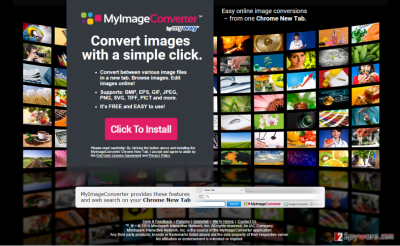
How did MyImageConverter Toolbar infiltrate my computer?
Browser extensions, adware, plug-ins, and add-ons are usually not a very desirable material and it is very rarely installed by the wish of the computer user. In most cases, these applications are spread when bundled together with legitimate programs. The main reason why many PC users end up with computer parasites is a careless installation of freeware from the web. People nowadays rush to do everything in a few minutes, and the installation is just another example. Do not skip the important steps – read the Terms and Conditions carefully, also opt for „custom“ or „standard“ installation modes in the settings menu and expand the window. Untick all the unfamiliar content. It doesn’t take a lot of effort to do it, right? And that’s simply all you need to do to prevent unwanted programs.
Recently, the developer of this program contacted us asking us to remove this post from 2-spyware.com website. We believe that we shouldn’t do that as long as programs that we offer for the removal of MyImageConverter Toolbar can detect it and help users to remove it from the system. As it is mentioned under each of download buttons, we ARE affiliated with these anti-malware programs, and while some of them are free, others can remove a virus only after purchasing them. These mentions fully fulfill each of the requirements of FTC.
Nevertheless, we have recently decided to make a revision of this and other posts that are related to this developer. We claim that all of them are described properly.
How to remove MyImageConverter Toolbar?
In case this PUP already taken over your system and started MyImageConverter Toolbar redirects when you browse the web, there’s no doubt that the best decision is to get rid of it in order to secure your PC. You can either download an anti-spyware program and let it do it for you, or you can do it manually using the instructions below provided by our professional team. And remember – be careful when you install questionable freeware.
- Uninstall programs that are related to MyImageConverter Toolbar from your computer:
1. Click Start → Control Panel → Uninstall a Program.
2. When in the Add/Remove Programs/Uninstall a Program, look for MyImageConverter Toolbar and other programs that are unknown to you.
3. Click ‘Uninstall’ and then OK to save the changes.
- Reset your web browser:
Google Chrome:
1. Open Google Chrome, click on the menu icon (top right corner) and select ‘Tools’ -> ‘Extensions’.
2. Here, select unfamiliar plugins (MyImageConverter Toolbar, MyWay, MyWebSearch, etc.) and select trash icon to delete these entries.
3. In order to change your homepage, click on menu icon, choose ‘Settings’ -> ‘On startup’ section -> ‘set pages’.
4. Here, eliminate myway.com by clicking on the “X” and enter your preferred website.
5. In order to change your default search engine, click on the menu icon -> ‘Settings’ -> ‘Search’ section.
6. Here, click ‘Manage Search Engines…’ and add your preferred domain name.
How to prevent from getting system tools
Choose a proper web browser and improve your safety with a VPN tool
Online spying has got momentum in recent years and people are getting more and more interested in how to protect their privacy online. One of the basic means to add a layer of security – choose the most private and secure web browser. Although web browsers can't grant full privacy protection and security, some of them are much better at sandboxing, HTTPS upgrading, active content blocking, tracking blocking, phishing protection, and similar privacy-oriented features. However, if you want true anonymity, we suggest you employ a powerful Private Internet Access VPN – it can encrypt all the traffic that comes and goes out of your computer, preventing tracking completely.
Lost your files? Use data recovery software
While some files located on any computer are replaceable or useless, others can be extremely valuable. Family photos, work documents, school projects – these are types of files that we don't want to lose. Unfortunately, there are many ways how unexpected data loss can occur: power cuts, Blue Screen of Death errors, hardware failures, crypto-malware attack, or even accidental deletion.
To ensure that all the files remain intact, you should prepare regular data backups. You can choose cloud-based or physical copies you could restore from later in case of a disaster. If your backups were lost as well or you never bothered to prepare any, Data Recovery Pro can be your only hope to retrieve your invaluable files.
