MySpace Tab browser hijacker (Free Guide) - Chrome, Firefox, IE, Edge
MySpace Tab browser hijacker Removal Guide
What is MySpace Tab browser hijacker?
MySpace Tab browser hijacker is the program that offers various downloads and free features to seem useful
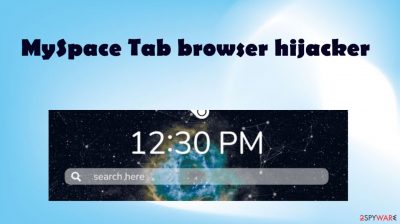
MySpace Tab is the program often recommended as the Chrome extension that improves online browsing. This is the browser hijacker that can manipulate settings on web browsers to affect what content you get to see and visit online. The threat is not malicious or damaging, but annoying and intrusive. Nevertheless, there is no need to keep the program running on the machine and affecting the speed, behavior of the computer.
The infection is related to the PUP that triggers all the unwanted processes and leads to manipulation of the browser settings. MySpace Tab browser hijacker gets set as the homepage, new tab, new window, default search engine on the browsing application, so all processes and online searches are affected directly.
| Name | MySpace Tab browser hijacker |
|---|---|
| Type | Redirect, search hijacker, toolbar |
| Browser plugin | MySpace Tab extension |
| URL | search.spaceytab.com |
| IP address | 3.225.140.174 |
| Issues | Threat manipulates settings on the web browser and affects browsing, search results, leads to promotional and commercial contents |
| Distribution | Freeware installations result in PUP infections, other threats, and misleading ads can trigger the drop of a hijacker |
| Damage | Exposure to shady sites and commercial services can be dangerous and lead to privacy or identity issues |
| Removal | Anti-malware tools are needed for the proper elimination of this infection. Try SpyHunter 5Combo Cleaner, Malwarebytes for that |
| Repair | Restoring performance of the PC can help with issues caused by the PUP, so run FortectIntego to take care of the virus damage |
What is this browser redirect?
MySpace Tab browser hijacker is a program that promotes fake search engines and alters settings to the particular site, so it becomes a default search engine, new tab, homepage. The promotional content claims this threat is improving the online browsing experience. However, it is intrusive and annoying because PUPs appear out of nowhere.[1]
The promoted search engine triggers online search results to appear, but the list is filled with promotional and sponsored ads. The threat is related to many sponsors, ad-supported sites, questionable services. These ads and free download pages might be the way to spread the application like this too.
MySpace Tab extension can even appear installed on the machine because this way the hijacker can be controlling additional processes, and it is more difficult to remove from the machine. The app alters various preferences that need to be set back to default, so the issues stop.
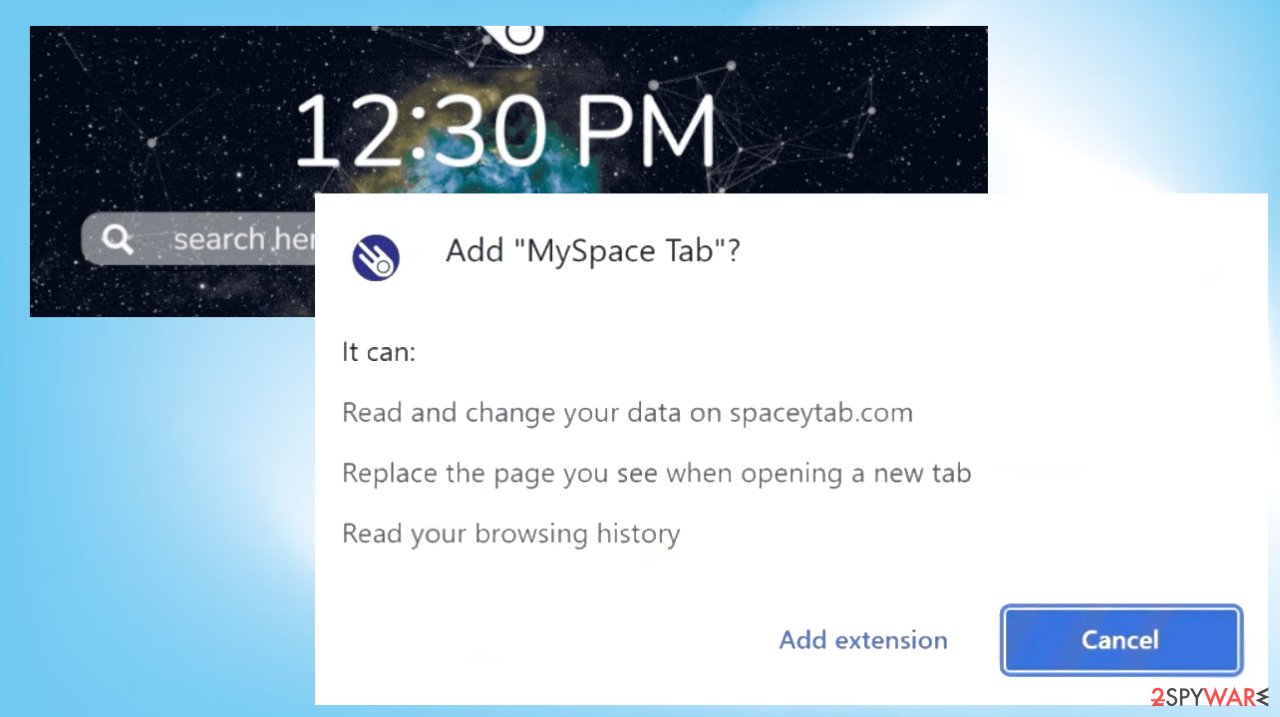
Eliminating the program from the browser
You can see various redirects, reroutes to other pages and promotional pop-ups, banners that lead to torrent[2] services, other platforms. You need to stop the behavior of MySpace Tab browser hijacker directly. It mainly occurs on Chrome browsers, so rely on these steps. If you use another browser – follow the guide below.
Delete malicious extensions from Google Chrome:
- Open Google Chrome, click on the Menu (three vertical dots at the top-right corner) and select More tools > Extensions.
- In the newly opened window, you will see all the installed extensions. Uninstall all the suspicious plugins that might be related to the unwanted program by clicking Remove.
![Remove extensions from Chrome Remove extensions from Chrome]()
Clear cache and web data from Chrome:
- Click on Menu and pick Settings.
- Under Privacy and security, select Clear browsing data.
- Select Browsing history, Cookies and other site data, as well as Cached images and files.
- Click Clear data.
![Clear cache and web data from Chrome Clear cache and web data from Chrome]()
Change your homepage:
- Click menu and choose Settings.
- Look for a suspicious site in the On startup section.
- Click on Open a specific or set of pages and click on three dots to find the Remove option.
Reset Google Chrome:
If the previous methods did not help you, reset Google Chrome to eliminate all the unwanted components:
- Click on Menu and select Settings.
- In the Settings, scroll down and click Advanced.
- Scroll down and locate Reset and clean up section.
- Now click Restore settings to their original defaults.
- Confirm with Reset settings.
![Reset Chrome 2 Reset Chrome 2]()
Clear infections fully form the computer
MySpace Tab creates problems because people cannot access any wanted material just the misleading and deceptive ads. Those results are generated with injects of commercial content and expose people to shady platforms. The hijacker is not allowing to change the default search engine easily, and the additional installation of applications and extensions ensures persistence.
You need to remove the potentially unwanted application properly to stop those application symptoms and background behavior. Triggering the full system scan with SpyHunter 5Combo Cleaner or Malwarebytes allows you to see all potentially malicious applications and files, so you can terminate the intruder properly.
Manipulated browser settings like new tab, homepage, default internet search engine, new window affect the speed of the machine too and internet performance equality. Additional programs and background processes keep the program running from each reboot. MySpace Tab browser hijacker over time can affect the system features too.
Unfortunately, third-party involvement and additional processes, commercial content means that ad-tracking and data tracking is a serious issue with the behavior of the MySpace Tab and other related applications. Experts[3] note that eliminating the threat is important to avoid problems in the future.
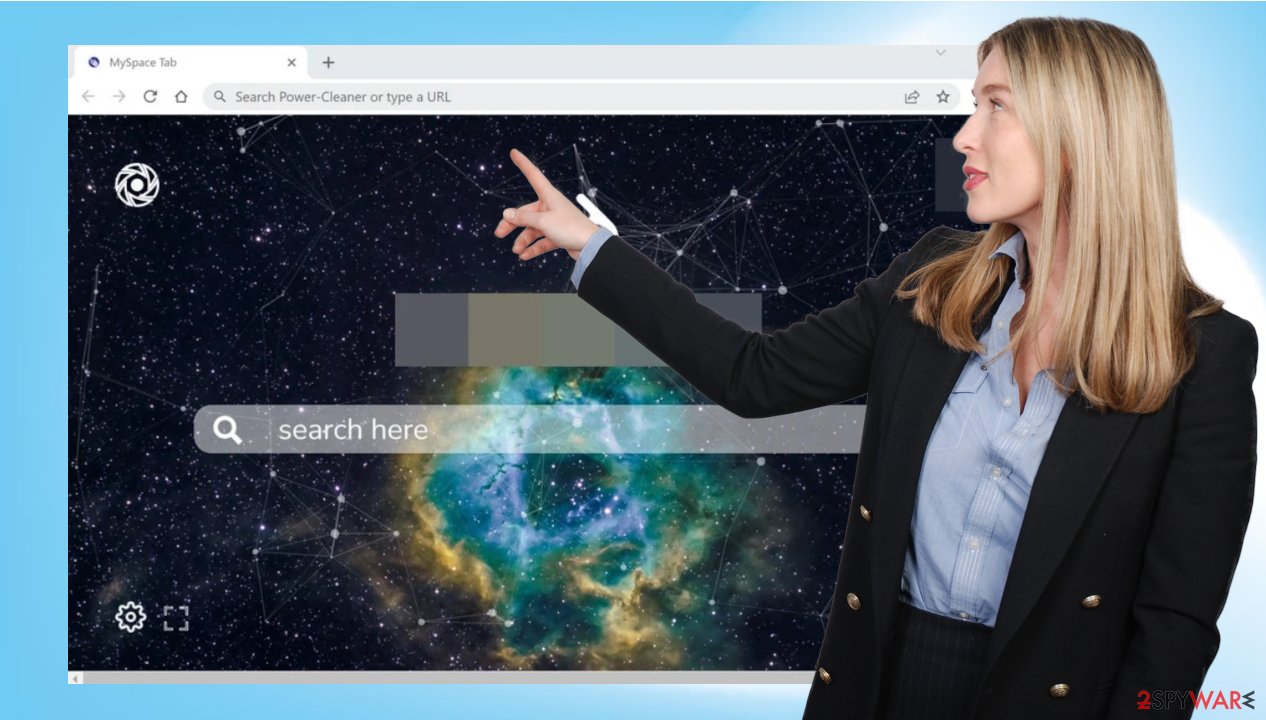
Avoiding PUP infiltrations in the future
There is no particular malicious purpose, but the existence of the PUP that controls all these unwanted processes on the web browser can trigger additional issues with the machine. MySpace Tab browser hijacker sneaks on the machine via software bundles and other methods, including deceptive content, misleading ads.
You can catch the PUP when installing a program from the fake error message, promotional ad, free download platforms, or pages. Fake flash player pushing or update requirements appear out of nowhere and can result in adware or hijacker installation. Avoid such intruders like MySpace Tab redirect by choosing Advanced or Custom installation options. You can control the procedure fully this way.
You may remove virus damage with a help of FortectIntego. SpyHunter 5Combo Cleaner and Malwarebytes are recommended to detect potentially unwanted programs and viruses with all their files and registry entries that are related to them.
Getting rid of MySpace Tab browser hijacker. Follow these steps
Uninstall from Windows
Instructions for Windows 10/8 machines:
- Enter Control Panel into Windows search box and hit Enter or click on the search result.
- Under Programs, select Uninstall a program.

- From the list, find the entry of the suspicious program.
- Right-click on the application and select Uninstall.
- If User Account Control shows up, click Yes.
- Wait till uninstallation process is complete and click OK.

If you are Windows 7/XP user, proceed with the following instructions:
- Click on Windows Start > Control Panel located on the right pane (if you are Windows XP user, click on Add/Remove Programs).
- In Control Panel, select Programs > Uninstall a program.

- Pick the unwanted application by clicking on it once.
- At the top, click Uninstall/Change.
- In the confirmation prompt, pick Yes.
- Click OK once the removal process is finished.
Delete from macOS
Remove items from Applications folder:
- From the menu bar, select Go > Applications.
- In the Applications folder, look for all related entries.
- Click on the app and drag it to Trash (or right-click and pick Move to Trash)

To fully remove an unwanted app, you need to access Application Support, LaunchAgents, and LaunchDaemons folders and delete relevant files:
- Select Go > Go to Folder.
- Enter /Library/Application Support and click Go or press Enter.
- In the Application Support folder, look for any dubious entries and then delete them.
- Now enter /Library/LaunchAgents and /Library/LaunchDaemons folders the same way and terminate all the related .plist files.

Remove from Microsoft Edge
Delete unwanted extensions from MS Edge:
- Select Menu (three horizontal dots at the top-right of the browser window) and pick Extensions.
- From the list, pick the extension and click on the Gear icon.
- Click on Uninstall at the bottom.

Clear cookies and other browser data:
- Click on the Menu (three horizontal dots at the top-right of the browser window) and select Privacy & security.
- Under Clear browsing data, pick Choose what to clear.
- Select everything (apart from passwords, although you might want to include Media licenses as well, if applicable) and click on Clear.

Restore new tab and homepage settings:
- Click the menu icon and choose Settings.
- Then find On startup section.
- Click Disable if you found any suspicious domain.
Reset MS Edge if the above steps did not work:
- Press on Ctrl + Shift + Esc to open Task Manager.
- Click on More details arrow at the bottom of the window.
- Select Details tab.
- Now scroll down and locate every entry with Microsoft Edge name in it. Right-click on each of them and select End Task to stop MS Edge from running.

If this solution failed to help you, you need to use an advanced Edge reset method. Note that you need to backup your data before proceeding.
- Find the following folder on your computer: C:\\Users\\%username%\\AppData\\Local\\Packages\\Microsoft.MicrosoftEdge_8wekyb3d8bbwe.
- Press Ctrl + A on your keyboard to select all folders.
- Right-click on them and pick Delete

- Now right-click on the Start button and pick Windows PowerShell (Admin).
- When the new window opens, copy and paste the following command, and then press Enter:
Get-AppXPackage -AllUsers -Name Microsoft.MicrosoftEdge | Foreach {Add-AppxPackage -DisableDevelopmentMode -Register “$($_.InstallLocation)\\AppXManifest.xml” -Verbose

Instructions for Chromium-based Edge
Delete extensions from MS Edge (Chromium):
- Open Edge and click select Settings > Extensions.
- Delete unwanted extensions by clicking Remove.

Clear cache and site data:
- Click on Menu and go to Settings.
- Select Privacy, search and services.
- Under Clear browsing data, pick Choose what to clear.
- Under Time range, pick All time.
- Select Clear now.

Reset Chromium-based MS Edge:
- Click on Menu and select Settings.
- On the left side, pick Reset settings.
- Select Restore settings to their default values.
- Confirm with Reset.

Remove from Mozilla Firefox (FF)
Remove dangerous extensions:
- Open Mozilla Firefox browser and click on the Menu (three horizontal lines at the top-right of the window).
- Select Add-ons.
- In here, select unwanted plugin and click Remove.

Reset the homepage:
- Click three horizontal lines at the top right corner to open the menu.
- Choose Options.
- Under Home options, enter your preferred site that will open every time you newly open the Mozilla Firefox.
Clear cookies and site data:
- Click Menu and pick Settings.
- Go to Privacy & Security section.
- Scroll down to locate Cookies and Site Data.
- Click on Clear Data…
- Select Cookies and Site Data, as well as Cached Web Content and press Clear.

Reset Mozilla Firefox
If clearing the browser as explained above did not help, reset Mozilla Firefox:
- Open Mozilla Firefox browser and click the Menu.
- Go to Help and then choose Troubleshooting Information.

- Under Give Firefox a tune up section, click on Refresh Firefox…
- Once the pop-up shows up, confirm the action by pressing on Refresh Firefox.

Delete from Safari
Remove unwanted extensions from Safari:
- Click Safari > Preferences…
- In the new window, pick Extensions.
- Select the unwanted extension and select Uninstall.

Clear cookies and other website data from Safari:
- Click Safari > Clear History…
- From the drop-down menu under Clear, pick all history.
- Confirm with Clear History.

Reset Safari if the above-mentioned steps did not help you:
- Click Safari > Preferences…
- Go to Advanced tab.
- Tick the Show Develop menu in menu bar.
- From the menu bar, click Develop, and then select Empty Caches.

After uninstalling this potentially unwanted program (PUP) and fixing each of your web browsers, we recommend you to scan your PC system with a reputable anti-spyware. This will help you to get rid of MySpace Tab browser hijacker registry traces and will also identify related parasites or possible malware infections on your computer. For that you can use our top-rated malware remover: FortectIntego, SpyHunter 5Combo Cleaner or Malwarebytes.
How to prevent from getting browser hijacker
Access your website securely from any location
When you work on the domain, site, blog, or different project that requires constant management, content creation, or coding, you may need to connect to the server and content management service more often. The best solution for creating a tighter network could be a dedicated/fixed IP address.
If you make your IP address static and set to your device, you can connect to the CMS from any location and do not create any additional issues for the server or network manager that needs to monitor connections and activities. VPN software providers like Private Internet Access can help you with such settings and offer the option to control the online reputation and manage projects easily from any part of the world.
Recover files after data-affecting malware attacks
While much of the data can be accidentally deleted due to various reasons, malware is one of the main culprits that can cause loss of pictures, documents, videos, and other important files. More serious malware infections lead to significant data loss when your documents, system files, and images get encrypted. In particular, ransomware is is a type of malware that focuses on such functions, so your files become useless without an ability to access them.
Even though there is little to no possibility to recover after file-locking threats, some applications have features for data recovery in the system. In some cases, Data Recovery Pro can also help to recover at least some portion of your data after data-locking virus infection or general cyber infection.
- ^ Potentially unwanted program. Wikipedia. The free encyclopedia.
- ^ 4 risks of using torrents. Creative. Tech opinion.
- ^ Viruset. Viruset. Virus removal guides.























