NavigateEngine mac virus (Free Instructions)
NavigateEngine mac virus Removal Guide
What is NavigateEngine mac virus?
NavigateEngine is a virus that specifically targets Mac systems and causes ads
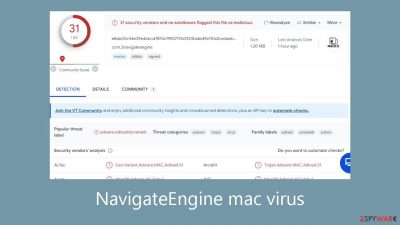
Malicious malware called NavigateEngine targets Mac systems and is known for its adware and hijacking features. It belongs to the Adload malware family and was created specifically for targeting Mac users. Important browser settings including the homepage, new tab address, and default search engine are changed by this program. Its method of making money is by inserting advertisements into search results, which cause pop-ups and redirects to promotional pages.
Because it can install more dangerous malware or other potentially unwanted programs (PUPs)[1] on its own without the user's knowledge, this adware is a serious risk. Interestingly, it is more aggressive than other similar viruses that target Windows systems. After the possibly undesired changes take effect, users usually become aware of the problem.
NavigateEngine is frequently located in the programs folder and may be easily found by looking for a circular icon with a magnifying glass on it. Manual removal attempts are made more difficult by the malware's dispersion of files throughout the system. Updated versions of the Adload adware, including EdgeManagement, LatestStructured, and FocusGuide, keep appearing.
These Mac viruses exhibit intelligence since they may evade eradication efforts and identify activity from antivirus software. Regular people frequently find it difficult to remove them without further help since the malware might hide harmful files in the system or keep regenerating them until they are totally removed.
| NAME | NavigateEngine |
| TYPE | Adware, browser hijacker, mac virus |
| MALWARE FAMILY | Adload |
| SYMPTOMS | Different homepage and new tab addresses; redirects to some other search engine and shady websites; machine performs worse than before |
| DISTRIBUTION | Fake software updates, deceptive ads, installing programs from torrent platforms |
| DANGERS | Altered search results can lead to dangerous websites; pop-up ads might be promoting scams; the virus can automatically install other PUPs or even malware |
| ELIMINATION | Eliminating this Mac virus manually can be quite complicated if you do not have prior experience. The easiest and most effective way would be to open a professional security tool and scan your system to delete every unwanted file |
| FURTHER STEPS | SpyHunter 5Combo Cleaner should be used to completely wipe out any data left and fix the remaining damage |
Adload distribution techniques
Different strategies are used by developers to distribute potentially unwanted applications (PUAs). Social engineering[2] and scare tactics are frequently used by fraudsters to trick consumers into downloading these applications. Although the exact mechanism of NavigateEngine infection is yet unknown, Adload usually penetrates systems using the following methods:
- Fake Flash Player Updates: Despite Flash Player being discontinued in 2020 and replaced by HTML5, users are often misled by deceptive pages claiming that a software update is necessary for accessing media content.
- “Cracked” Software: Cracks or keygens distributed on peer-to-peer file-sharing platforms frequently contain PUPs and malware. Although using official stores may incur costs, it is advisable to do so to prevent potential long-term expenses associated with maintaining a virus-free system.
- Freeware Installations: Similar to torrent sites, free software installations often come with hidden costs. Authors of such platforms include additional programs in installers without proper disclosure, exploiting users who skip through the installation process and inadvertently allow programs to monetize their actions.
Furthermore, by removing a certain piece of code, Adload adware writers have created a way around Apple's protection system, XProtect. Users must thus take proactive measures to protect themselves from viruses and cyberattacks. It is advised to use anti-malware programs that provide extra security and to exercise caution when using the internet.
Many Mac users mistakenly believe that their systems are impervious, although this belief has been refuted. Adload is always changing, faster than Apple can keep up with it. In order to maintain a secure online environment, users are advised to take responsibility for their digital security by following the advice given by security professionals.
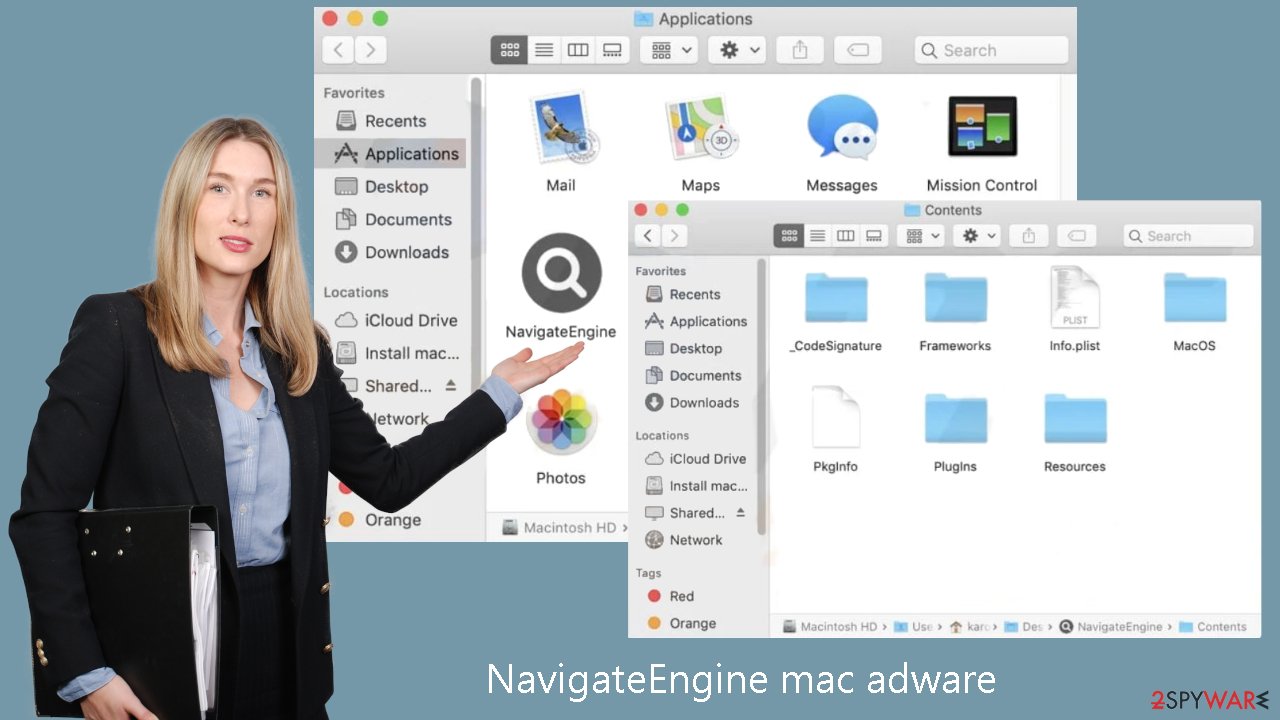
Removal of NavigateEngine mac virus
A .plist extension can appear on some files; this is a standard settings file, sometimes called a “properties file,” that is used by macOS programs. Properties and configuration settings for many programs are stored in these files. It is not recommended to manually remove .plist files unless you have a clear grasp of which particular files need to be deleted. Using a variety of persistence strategies, the program disperses files across the system, making it more difficult to remove applications and browser extensions.
It is advised to use reputable anti-malware programs SpyHunter 5Combo Cleaner or Malwarebytes for piece of mind. These tools are good at finding and uninstalling undesirable apps. Using these tools is the safest way to make sure the system is clean, as it is uncertain if the virus will install any more dangerous programs.
If you still want to try and delete it manually, proceed with these steps:
- Open Applications folder
- Select Utilities
- Double-click Activity Monitor
- Here, look for suspicious processes related to adware and use Force Quit command to shut them down
- Go back to the Applications folder
- Find NavigateEngine in the list and move it to Trash.
If you are unable to shut down the related processes or can't move the app to Trash, you should look for malicious profiles and login items:
- Go to Preferences and select Accounts
- Click Login items and delete everything suspicious
- Next, pick System Preferences > Users & Groups
- Find Profiles and remove unwanted profiles from the list.
There are likely to be more .plist files hiding in the following locations – delete them all:
- Select Go > Go to Folder.
- Enter /Library/Application Support and click Go or press Enter.
- In the Application Support folder, look for any suspicious entries and then delete them.
- Now enter /Library/LaunchAgents and /Library/LaunchDaemons folders the same way and terminate all the related .plist files.
![Uninstall from Mac 2 Uninstall from Mac 2]()
The manual elimination process might not always result in total virus removal. Therefore, we still strongly suggest you perform a scan with security software.
Remove the browser extension causing pop-ups and redirects
By introducing an unwanted browser extension that starts a number of unwanted tasks, the NavigateEngine infection increases its influence. The extension may have the potential to collect private information and send it to tracking servers. IP address, username, macOS and browser versions, computer ID, contents of the “Applications” folder, and a list of agents, daemons, and system configuration profiles are among the potentially exposed data.
After you've successfully deleted the dangerous files from your computer, you should remove the add-on as soon as possible. You can use SpyHunter 5Combo Cleaner to have cookies[3] and cache automatically deleted for a thorough cleaning. This utility not only fixes these problems but also corrupted files and system errors, which makes your computer run noticeably better.
If you prefer doing this yourself without additional help, here are the instructions. You will find guides for Google Chrome and Mozilla Firefox at the bottom of this article:
- Click Safari > Preferences…
- In the new window, pick Extensions.
- Select the unwanted extension and select Uninstall.
![Remove extensions from Safari Remove extensions from Safari]()
Cookies and website data:
- Click Safari > Clear History…
- From the drop-down menu under Clear, pick all history.
- Confirm with Clear History.
![Clear cookies and website data from Safari Clear cookies and website data from Safari]()
The simplest and quickest solution to this is completely resetting Safari:
- Click Safari > Preferences…
- Go to Advanced tab.
- Tick the Show Develop menu in menu bar.
- From the menu bar, click Develop, and then select Empty Caches.
![Reset Safari Reset Safari]()
Getting rid of NavigateEngine mac virus. Follow these steps
Remove from Google Chrome
Delete malicious extensions from Google Chrome:
- Open Google Chrome, click on the Menu (three vertical dots at the top-right corner) and select More tools > Extensions.
- In the newly opened window, you will see all the installed extensions. Uninstall all the suspicious plugins that might be related to the unwanted program by clicking Remove.

Clear cache and web data from Chrome:
- Click on Menu and pick Settings.
- Under Privacy and security, select Clear browsing data.
- Select Browsing history, Cookies and other site data, as well as Cached images and files.
- Click Clear data.

Change your homepage:
- Click menu and choose Settings.
- Look for a suspicious site in the On startup section.
- Click on Open a specific or set of pages and click on three dots to find the Remove option.
Reset Google Chrome:
If the previous methods did not help you, reset Google Chrome to eliminate all the unwanted components:
- Click on Menu and select Settings.
- In the Settings, scroll down and click Advanced.
- Scroll down and locate Reset and clean up section.
- Now click Restore settings to their original defaults.
- Confirm with Reset settings.

Remove from Mozilla Firefox (FF)
Remove dangerous extensions:
- Open Mozilla Firefox browser and click on the Menu (three horizontal lines at the top-right of the window).
- Select Add-ons.
- In here, select unwanted plugin and click Remove.

Reset the homepage:
- Click three horizontal lines at the top right corner to open the menu.
- Choose Options.
- Under Home options, enter your preferred site that will open every time you newly open the Mozilla Firefox.
Clear cookies and site data:
- Click Menu and pick Settings.
- Go to Privacy & Security section.
- Scroll down to locate Cookies and Site Data.
- Click on Clear Data…
- Select Cookies and Site Data, as well as Cached Web Content and press Clear.

Reset Mozilla Firefox
If clearing the browser as explained above did not help, reset Mozilla Firefox:
- Open Mozilla Firefox browser and click the Menu.
- Go to Help and then choose Troubleshooting Information.

- Under Give Firefox a tune up section, click on Refresh Firefox…
- Once the pop-up shows up, confirm the action by pressing on Refresh Firefox.

How to prevent from getting adware
Protect your privacy – employ a VPN
There are several ways how to make your online time more private – you can access an incognito tab. However, there is no secret that even in this mode, you are tracked for advertising purposes. There is a way to add an extra layer of protection and create a completely anonymous web browsing practice with the help of Private Internet Access VPN. This software reroutes traffic through different servers, thus leaving your IP address and geolocation in disguise. Besides, it is based on a strict no-log policy, meaning that no data will be recorded, leaked, and available for both first and third parties. The combination of a secure web browser and Private Internet Access VPN will let you browse the Internet without a feeling of being spied or targeted by criminals.
No backups? No problem. Use a data recovery tool
If you wonder how data loss can occur, you should not look any further for answers – human errors, malware attacks, hardware failures, power cuts, natural disasters, or even simple negligence. In some cases, lost files are extremely important, and many straight out panic when such an unfortunate course of events happen. Due to this, you should always ensure that you prepare proper data backups on a regular basis.
If you were caught by surprise and did not have any backups to restore your files from, not everything is lost. Data Recovery Pro is one of the leading file recovery solutions you can find on the market – it is likely to restore even lost emails or data located on an external device.
- ^ Wendy Zamora. What is a PUP? – How to avoid potentially unwanted programs. Malwarebytes. Security Tips and How-Tos.
- ^ Josh Fruhlinger. Social engineering explained: How criminals exploit human behavior. Csoonline. Technology Blog.
- ^ What are Cookies?. Kaspersky. Home Security.












