IndexerAdmin Mac virus (Free Guide)
IndexerAdmin Mac virus Removal Guide
What is IndexerAdmin Mac virus?
IndexerAdmin can damage your Mac and steal your personal information
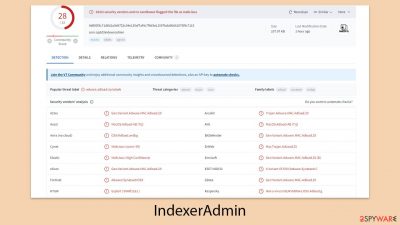
IndexerAdmin, a deceptive Mac virus, is a notorious member of the Adload malware lineage, infamous for its capability to seize control of web browsers and disseminate intrusive adverts. Its resilient persistence mechanisms render it exceedingly difficult to eradicate. Hackers have proliferated numerous iterations of this malicious software, each imbued with its own destructive traits.
The predominant avenues through which IndexerAdmin spreads involve the dissemination of pirated software installers and deceitful prompts purporting to be Flash Player updates. Despite the apparent simplicity of these methods, they yield remarkably high infection rates among unsuspecting users.
Upon activation, the virus typically manipulates browser settings, such as altering the homepage and default search engine, often redirecting to Safe Finder or similar services. This modification leads to the inundation of sponsored links and relentless advertisements. Malware presence may also expose users to phishing attempts, encompassing fraudulent schemes or counterfeit virus infection alerts.
Furthermore, the browser extension component of the malware is engineered to harvest sensitive personal data, including login credentials and credit card information, amplifying privacy and security concerns. Subsequent sections will furnish comprehensive instructions on effectively removing the IndexerAdmin virus and fortifying against future infiltrations.
| Name | IndexerAdmin |
| Type | Mac virus, adware, browser hijacker |
| Malware family | Adload |
| Distribution | Is commonly distributed via fake Flash Player updates and pirated software installers |
| Symptoms | Installs a new extension and application on the system; changes homepage and new tab of the browser; inserts ads and malicious links; tracks sensitive user data via extension |
| Risks | Personal data disclosure to cybercriminals, system compromise, installation of other malware, financial losses |
| Removal | The easiest way to get rid of Mac malware is by doing a full system scan with SpyHunter 5Combo Cleaner security software. If you'd rather remove it manually, see the guide below |
| System optimization | After you terminate the infection with all its associated components, we recommend you also scan your device with FortectIntego to clean your browsers and other leftover files from the virus |
Dimple yet effective distribution techniques allow malware to infiltrate thousands of devices
IndexerAdmin, a dangerous Mac virus tailored to exploit vulnerabilities in Apple systems, employs diverse tactics for infiltration. Notably, it leverages deceptive Flash Player updates and downloads from unverified sources as primary vectors for its dissemination.
One prevalent stratagem utilized by IndexerAdmin is the creation of counterfeit Flash Player updates. Cybercriminals meticulously craft deceptive websites resembling legitimate Adobe platforms, coaxing users into downloading the purported updates. By clicking on these links, unwitting users unwittingly invite the virus into their systems.
The sophistication of these fraudulent websites is noteworthy. They meticulously mimic official Adobe branding and imagery, striving for an aura of authenticity. Moreover, they often resort to fear tactics, warning users of imminent hacking threats or restricted content access unless the update is promptly installed. Unfortunately, these ploys frequently succeed, resulting in widespread Mac infections.
Another significant avenue for the proliferation is through software downloads from unofficial repositories. Cybercriminals distribute modified versions of popular software, including Adobe tools, VPN services, or security applications. Despite being marketed as cost-free alternatives, these adulterated software packages clandestinely harbor malware.
The inclination towards these unofficial software sources often arises from users' reluctance to bear legitimate software costs or follow proper purchase procedures. However, this choice introduces manifold security risks. Apart from IndexerAdmin, users may inadvertently download other malware variants, such as trojans or spyware, by relying on these dubious channels.
How Adload variants work
Contrary to earlier assumptions among Mac users, their systems are indeed susceptible to malware. As the prevalence of Apple's operating systems has surged, so too have the onslaughts from malicious actors. While certain categories of malware, like rootkits or ransomware, may be less common on Macs, adware remains a significant concern. Alarmingly, the adware targeting Macs often exhibits more aggressive behavior compared to its Windows counterparts.
Take, for instance, IndexerAdmin, which has been infecting systems for over half a decade now and is just one among numerous strains of assertive adware. Its distinctive magnifying glass icon set against backgrounds typically in hues of blue, teal, green, or gray serves as a recognizable marker. Thus, if you encounter an extension or application sporting this iconography, it's a clear indication of an IndexerAdmin infection.
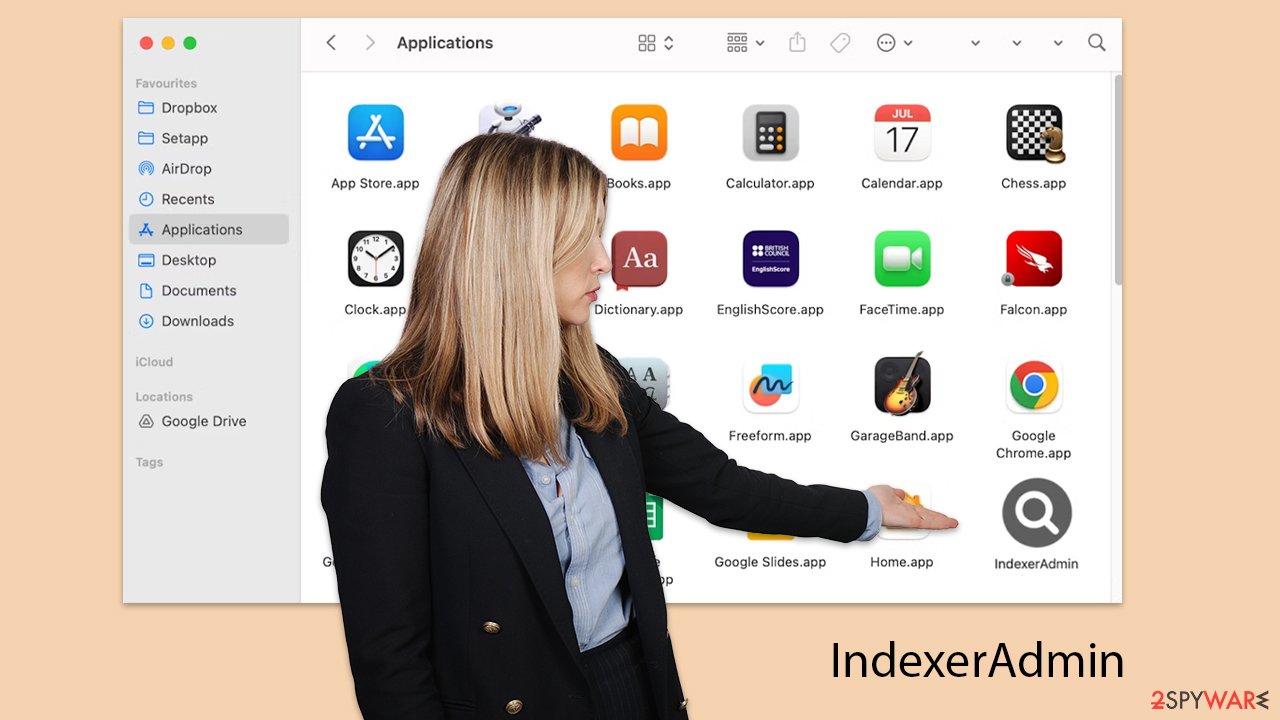
While the various iterations of this virus may exhibit subtle divergences in their operational modes or propagation techniques, the cybercriminals behind it constantly refine its evasion strategies. For instance, upon users granting access to the threat by inputting their Apple ID during installation, it promptly deploys AppleScript to circumvent Gatekeeper and XProtect, two integral Mac security measures, thereby ensuring its undetected persistence.
Upon obtaining elevated privileges within the system, the malware proceeds to implant its extension into Safari or any other utilized browser, effectively commandeering it. Subsequently, it gains the ability to monitor and extract various personal details entered into the browser during its operation.
Malware removal techniques
The IndexerAdmin Mac virus, a characteristic member of the Adload malware lineage, showcases its tenacity by evading the innate security measures of Mac systems. Hence, relying on specialized third-party anti-malware utilities, such as SpyHunter 5Combo Cleaner or Malwarebytes, becomes imperative for comprehensive and secure eradication. These tools excel in swiftly identifying and eradicating elements associated with the virus, thereby mitigating the risks and complexities linked with manual removal procedures.
However, it's crucial to acknowledge that manual elimination of IndexerAdmin is feasible but demands utmost caution. Incorrect execution of removal protocols could inadvertently trigger re-infection of the system by the virus.
Furthermore, it's essential to recognize that even post-utilization of automated removal utilities, the integrity of your web browsers may not be fully restored. Additional measures, such as employing dedicated browser cleaning tools FortectIntego or adhering to specific manual cleaning protocols, are imperative to ensure complete eradication of the malware remnants from your browsers.
To preemptively shield against forthcoming assaults, maintaining your anti-malware software updated with the latest security patches and enhancements is paramount. Regular updates serve as a robust defense not only against the IndexerAdmin virus but also against other members of the Adload family and analogous threats.
For those opting for manual removal, the process should commence by accessing the Activity Monitor to terminate any dubious processes associated with the malware.
Manual elimination explained
For those who opt for manual removal, the process should begin with accessing the Activity Monitor to terminate any suspicious processes related to the malware.
- Open Applications folder.
- Select Utilities.
- Double-click Activity Monitor.
- Here, look for suspicious processes related to adware and use the Force Quit command to shut them down.
- Go back to the Applications folder.
- Find it in the list and move it to Trash.
![Uninstall from Mac 1 Uninstall from Mac 1]()
Login Items ensure that the malicious app is started every time the Mac is booted – this entry is essential to remove. Profiles belonging to the virus should also be eliminated.
- Go to Preferences and pick Accounts.
- Click Login items and delete everything suspicious.
- Next, pick System Preferences > Users & Groups.
- Find Profiles and remove unwanted profiles from the list.
![Uninstall from Mac 1 Uninstall from Mac 1]()
![Uninstall from Mac 1 Uninstall from Mac 1]()

Once you have removed the main app, you should then take care of leftover components. Plist files especially are important to eliminate correctly, as they can help reinstate the virus afterward.
- Select Go > Go to Folder.
- Enter /Library/Application Support and click Go or press Enter.
- In the Application Support folder, look for any dubious entries and then delete them.
- Now enter /Library/LaunchAgents and /Library/LaunchDaemons folders the same way and delete all the related .plist files.
![Uninstall from Mac 2 Uninstall from Mac 2]()

Clean your browsers
Usually, IndexerAdmin iterations install a browser extension with heightened privileges by infiltrating the system with malicious files. Assuming you've effectively executed the previously outlined procedures and eliminated these malicious files, you should now be able to uninstall the browser extension linked to the virus without encountering substantial obstacles.
Safari
- Click Safari > Preferences…
- In the new window, pick Extensions.
- Select the unwanted extension and select Uninstall.
![Remove extensions from Safari Remove extensions from Safari]()

Google Chrome
- Open Google Chrome, click on the Menu (three vertical dots at the top-right corner) and select More tools > Extensions.
- In the newly opened window, you will see all the installed extensions. Uninstall all the suspicious plugins that might be related to the unwanted program by clicking Remove.
![Remove extensions from Chrome Remove extensions from Chrome]()

Potentially unwanted applications often integrate diverse components into the web browser environment. If you've already eliminated the virus with our assistance in the previous section, it's now essential to clean your web browsers.
Safari
- Click Safari > Clear History…
- From the drop-down menu under Clear, pick all history.
- Confirm with Clear History.
![Clear cookies and website data from Safari Clear cookies and website data from Safari]()

Google Chrome
- Click on Menu and pick Settings.
- Under Privacy and security, select Clear browsing data.
- Select Browsing history, Cookies and other site data, as well as Cached images and files.
- Click Clear data.
![Clear cache and web data from Chrome Clear cache and web data from Chrome]()

If you can't get rid of the extension in any other way, you can always reset your browser:
Safari
- Click Safari > Preferences…
- Go to the Advanced tab.
- Tick the Show Develop menu in the menu bar.
- From the menu bar, click Develop, and then select Empty Caches.
![Reset Safari Reset Safari]()

Google Chrome
- Click on Menu and select Settings.
- In the Settings, scroll down and click Advanced.
- Scroll down and locate Reset and clean up section.
- Now click Restore settings to their original defaults.
- Confirm with Reset settings.
![Reset Chrome 2 Reset Chrome 2]()

How to prevent from getting adware
Access your website securely from any location
When you work on the domain, site, blog, or different project that requires constant management, content creation, or coding, you may need to connect to the server and content management service more often. The best solution for creating a tighter network could be a dedicated/fixed IP address.
If you make your IP address static and set to your device, you can connect to the CMS from any location and do not create any additional issues for the server or network manager that needs to monitor connections and activities. VPN software providers like Private Internet Access can help you with such settings and offer the option to control the online reputation and manage projects easily from any part of the world.
Recover files after data-affecting malware attacks
While much of the data can be accidentally deleted due to various reasons, malware is one of the main culprits that can cause loss of pictures, documents, videos, and other important files. More serious malware infections lead to significant data loss when your documents, system files, and images get encrypted. In particular, ransomware is is a type of malware that focuses on such functions, so your files become useless without an ability to access them.
Even though there is little to no possibility to recover after file-locking threats, some applications have features for data recovery in the system. In some cases, Data Recovery Pro can also help to recover at least some portion of your data after data-locking virus infection or general cyber infection.
