ResourceActivity Mac virus (Free Guide)
ResourceActivity Mac virus Removal Guide
What is ResourceActivity Mac virus?
ResourceActivity is a dangerous Adload malware variant that interrupts your browsing with intrusive ads
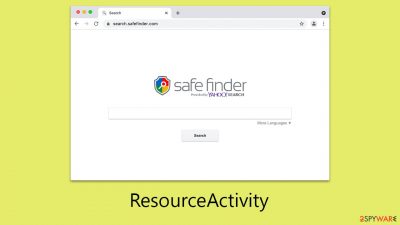
ResourceActivity is a Mac virus that falls under the Adload family, a group known for its extensive range of similar variants. Primarily classified as adware, the malware also exhibits several other harmful characteristics, such as browser hijacking, robust persistence mechanisms, and sophisticated obfuscation techniques. Due to these attributes, it is universally recognized as malware by numerous security experts and poses a significant risk to those affected.
The principal objective of the ResourceActivity virus is to inundate users with advertisements. It accomplishes this by altering the homepage and new tab settings of browsers like Safari, compelling users to use alternative search engines. These modified search results often feature a plethora of unsafe commercial links at the top.
Consequently, users are more prone to encounter a variety of intrusive advertisements, including pop-ups, banners, in-text links, and auto-playing videos, as they navigate the internet. This not only disrupts the browsing experience but also increases the risk of exposure to potentially harmful content.
| Name | ResourceActivity |
| Type | Mac virus, adware, browser hijacker |
| Malware family | Adload |
| Distribution | Fake Flash Player installers or pirated software from high-risk sources |
| Symptoms | Installs a new extension and application on the system; changes homepage and new tab of the browser; inserts ads and malicious links; tracks sensitive user data via extension |
| Removal | The easiest way to remove Mac malware is to perform a full system scan with SpyHunter 5Combo Cleaner security software. We also provide a manual guide below |
| Security tips | Malware and adware can meddle with your system, reducing its performance. If you want to quickly fix various issues, we recommend you try using automated tools like FortectIntego |
Spreading mechanisms and prevention tips
ResourceActivity, in contrast to more complex forms of malware, does not employ advanced techniques like exploiting software vulnerabilities for its distribution. Rather, its distribution relies on simpler tactics like misleading Flash Player update prompts and the installation of pirated software from unreliable sources.
The strategy takes advantage of the familiarity of Flash Player, a plugin that was once widely used for online multimedia playback. Scammers exploit this recognition by falsely indicating that the plugin is either absent or needs an update. This approach allows them to covertly implant ResourceActivity and other types of adware or malware onto unsuspecting users' devices.
It's important to note that Flash Player has been discontinued by Adobe. Any prompt to install or update Flash Player should be treated with suspicion as it is likely a scam and could result in a virus infection on your system.
In addition, users may inadvertently install ResourceActivity when downloading pirated software. Malicious actors often bundle what appears to be legitimate software with malware.
Users who download these pirated applications may unknowingly introduce malware onto their systems. Avoiding pirated content is crucial, as such sources are notorious for being breeding grounds for malware distribution.
What is the virus capable of
ResourceActivity, though relatively unsophisticated, is a highly effective form of malware. Similar to its forerunner in function, it's primarily categorized as adware due to its propensity to display advertisements in browsers and through other mediums. However, its capabilities extend beyond those of standard adware.
A critical concern with ResourceActivity is its ability to clandestinely install additional applications without the user's consent. This could result in the introduction of more malicious software types, exacerbating the security breach on the infected system. Furthermore, the malware is capable of harvesting sensitive user data, including account passwords and credit card information, posing a substantial risk of identity theft and other malevolent activities.
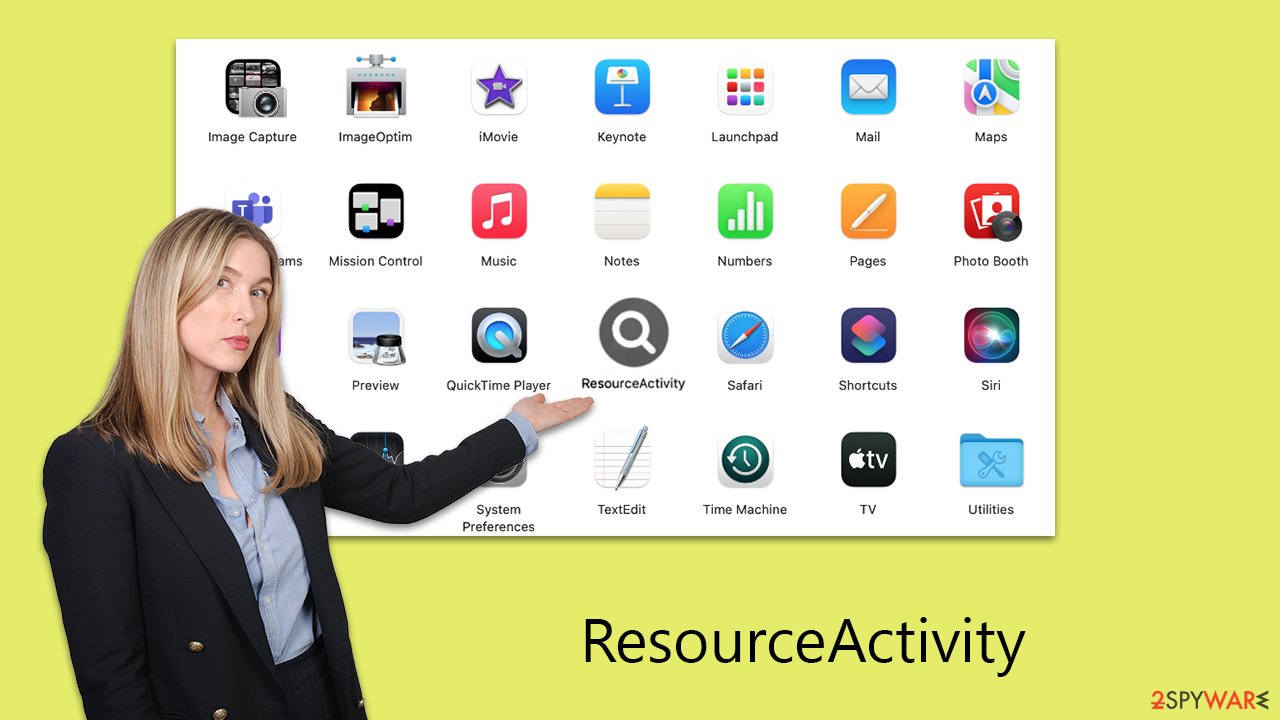
The virus is also distinguished by its elevated system permissions, making its complete removal from an infected system a challenging task. The malware employs multiple tactics to sustain its presence, including the creation of new profiles and login items, dropping numerous malicious files, and leveraging AppleScript to evade detection by security systems like XProtect and Gatekeeper. The persistence of the malware is such that even after the main app or extension is removed, it can continue to function, and the malicious files and login items might resurface.
Given its advanced impact, ResourceActivity represents a significant threat to both computer security and user privacy. Immediate action is essential for the removal of this malware from infected systems. Preventative measures should include avoiding downloads from unverified sources and consistently updating software with the latest security enhancements.
Malware removal explained
As reports indicate that the virus can circumvent Mac's built-in protection mechanisms, it is strongly recommended to perform a comprehensive system scan using dependable anti-malware tools such as SpyHunter 5Combo Cleaner or Malwarebytes. This approach is crucial for ensuring the complete eradication of all malicious elements in a single action. For those who opt for manual removal, it's important to remember that clearing your browser caches is an essential step, regardless of the method you choose.
ResourceActivity often operates covertly, running hidden processes in the background to execute its detrimental activities. To initiate the removal process, it is advisable to first identify and terminate any processes that appear suspicious. Following this, you can proceed to eliminate the main application by dragging it to the trash. This step is critical in halting the immediate activities of the malware, although further actions may be necessary to ensure a thorough removal.
- Open Applications folder
- Select Utilities
- Double-click Activity Monitor
- Here, look for suspicious processes and use the Force Quit command to shut them down
- Go back to the Applications folder
- Find the malicious entry and place it in Trash.
![Uninstall from Mac 1 Uninstall from Mac 1]()
Login items ensure that the app starts as soon as the computer boots, and Profiles are used to manage various account settings. Get rid of malware-related components:
- Go to Preferences and pick Accounts.
- Click Login items and delete everything suspicious.
- Next, pick System Preferences > Users & Groups.
- Find Profiles and remove unwanted profiles from the list.
The PLIST files are small config files, also known as “Properly list.” They hold various user settings and hold information about certain applications. To remove the virus, you should find the related PLIST files and delete them as follows:
- Select Go > Go to Folder.
- Enter /Library/Application Support and click Go or press Enter.
- In the Application Support folder, look for any dubious entries and then delete them.
- Now enter /Library/LaunchAgents and /Library/LaunchDaemons folders the same way and terminate all the related .plist files.
![Uninstall from Mac 2 Uninstall from Mac 2]()
Get rid of malicious browser components
Installing the ResourceActivity extension equates to granting it access to any personal information entered into your browser. This encompasses sensitive data such as credit card details and passwords for various accounts.
Understandably, this represents a severe breach of privacy, potentially leading to financial losses, increased vulnerability to phishing campaigns, or even identity theft. Consequently, it is of paramount importance to remove the browser extension component of ResourceActivity from your device to safeguard your personal information and prevent further privacy invasions.
Safari
- Click Safari > Preferences…
- In the new window, pick Extensions.
- Select the unwanted extension and select Uninstall.
![Remove extensions from Safari Remove extensions from Safari]()
Google Chrome
- Open Google Chrome, click on the Menu (three vertical dots at the top-right corner) and select More tools > Extensions.
- In the newly opened window, you will see all the installed extensions. Uninstall all the suspicious plugins that might be related to the unwanted program by clicking Remove.
![Remove extensions from Chrome Remove extensions from Chrome]()
Next on your agenda should be the thorough clearing of caches in Safari or any other browsers you use, including the removal of cookies often employed for tracking purposes. Utilizing a maintenance tool like FortectIntego can streamline this process, efficiently eliminating outdated files and trackers without the need for manual intervention.
Safari
- Click Safari > Clear History…
- From the drop-down menu under Clear, pick all history.
- Confirm with Clear History.
![Clear cookies and website data from Safari Clear cookies and website data from Safari]()
Google Chrome
- Click on Menu and pick Settings.
- Under Privacy and security, select Clear browsing data.
- Select Browsing history, Cookies and other site data, as well as Cached images and files.
- Click Clear data.
![Clear cache and web data from Chrome Clear cache and web data from Chrome]()
Safari
- Click Safari > Preferences…
- Go to the Advanced tab.
- Tick the Show Develop menu in the menu bar.
- From the menu bar, click Develop, and then select Empty Caches.
![Reset Safari Reset Safari]()
Google Chrome
- Click on Menu and select Settings.
- In the Settings, scroll down and click Advanced.
- Scroll down and locate Reset and clean up section.
- Now click Restore settings to their original defaults.
- Confirm with Reset settings.
![Reset Chrome 2 Reset Chrome 2]()
How to prevent from getting adware
Stream videos without limitations, no matter where you are
There are multiple parties that could find out almost anything about you by checking your online activity. While this is highly unlikely, advertisers and tech companies are constantly tracking you online. The first step to privacy should be a secure browser that focuses on tracker reduction to a minimum.
Even if you employ a secure browser, you will not be able to access websites that are restricted due to local government laws or other reasons. In other words, you may not be able to stream Disney+ or US-based Netflix in some countries. To bypass these restrictions, you can employ a powerful Private Internet Access VPN, which provides dedicated servers for torrenting and streaming, not slowing you down in the process.
Data backups are important – recover your lost files
Ransomware is one of the biggest threats to personal data. Once it is executed on a machine, it launches a sophisticated encryption algorithm that locks all your files, although it does not destroy them. The most common misconception is that anti-malware software can return files to their previous states. This is not true, however, and data remains locked after the malicious payload is deleted.
While regular data backups are the only secure method to recover your files after a ransomware attack, tools such as Data Recovery Pro can also be effective and restore at least some of your lost data.








