BrowserProgress Mac virus (Free Instructions)
BrowserProgress Mac virus Removal Guide
What is BrowserProgress Mac virus?
BrowserProgress is a Mac virus that can hijack your computer and compromise it
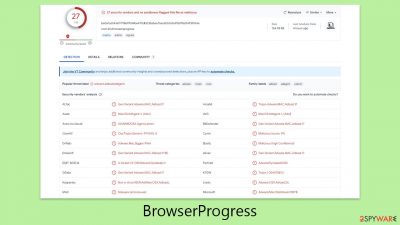
BrowserProgress represents a significant threat to Mac users, compromising both user privacy and the integrity of their devices. This malicious software proliferates through deceptive means, such as fake updates for Flash Player or the distribution of compromised software packages, tricking individuals into unknowingly installing it. During installation, it requests AppleID credentials, a tactic that allows it to gain deep access to the macOS system.
Once embedded within the system, BrowserProgress initiates several unauthorized modifications to the macOS environment. It ensures its own survival by embedding itself within the system's startup processes and skillfully bypasses the built-in security features of Mac computers. Additionally, it extends its reach by adding unwanted extensions to all available web browsers, including Safari and Google Chrome.
The impact of BrowserProgress on the user's online experience is profound. It manipulates search results by promoting dubious search engines like Safe Finder, replacing authentic search outcomes with advertisements. This approach heavily relies on third-party ad services to populate these ads. Consequently, individuals afflicted by this malware are at a heightened risk of encountering dangerous web content.
They might stumble upon ads or links that lead to malicious sites, significantly increasing the hazards they face while navigating the internet. This emphasizes the importance of maintaining vigilance and employing robust security measures to protect against such invasive software.
| Name | BrowserProgress Mac virus |
| Type | Mac virus, adware, browser hijacker |
| Malware family | Adload |
| Distribution | Users typically get infected after being tricked by a fake Flash Player update, although repacked installers from torrent sites can also be the cause of infection |
| Symptoms | Installs a new extension and application on the system; changes homepage and new tab of the browser; inserts ads and malicious links; tracks sensitive user data via extension |
| Risks | Installation of PUPs or malware, sensitive information disclosure, financial losses |
| Removal | The easiest way to get rid of Mac malware is by doing a full system scan with SpyHunter 5Combo Cleaner security software. If you'd rather remove it manually, see the guide below |
| Other tips | Once you've removed the virus and all its components, we also recommend scanning your device with FortectIntego to clean out your browsers and any other leftover or junk files |
Capabilities of the virus
BrowserProgress stands out in the digital realm not merely as a source of annoying advertisements but as a sophisticated piece of malware. Its capabilities extend beyond the typical scope of adware, allowing it to perform actions that go unnoticed by standard security measures, thus earning its classification as a more severe threat by cybersecurity experts.
This malware's main goal is to display ads and generate revenue through pay-per-click schemes. However, its functionality is bolstered by additional features, such as leveraging AppleScript to evade detection by macOS's native security systems like XProtect and Gatekeeper. This underscores the importance of enhancing your device's security beyond the default protections.
Upon gaining user permission during installation, BrowserProgress embeds itself in Safari or other web browsers, swiftly dominating the browsing experience. Efforts to uninstall or disable the intrusive extension often prove futile, as users find the option to do so inaccessible.
Beyond its immediate disruption, malware poses a more sinister risk by potentially harvesting personal information from users, compromising their privacy without their consent. This situation highlights the critical need for vigilant online practices and the implementation of robust security solutions to guard against such invasive threats.
Adload malware spreads in simple, yet effective methods
There was a period when the widespread belief was that Mac devices were impervious to cyber threats, seemingly fortified against the myriad of malware afflicting other systems. Yet, the evolving cybersecurity environment and the advancing skills of cybercriminals have thoroughly dispelled this notion. In recent times, Mac devices have become a growing target, falling prey to various digital dangers.
A notable figure in this scenario is Adload, a widespread malware family from which BrowserProgress is a derivative. Identified initially in 2017, Adload has been responsible for a multitude of variants like UpgradeControl, SharedKey, CommonHandler, and others. Despite slight variances, these versions largely adhere to the same methods of operation and dissemination.
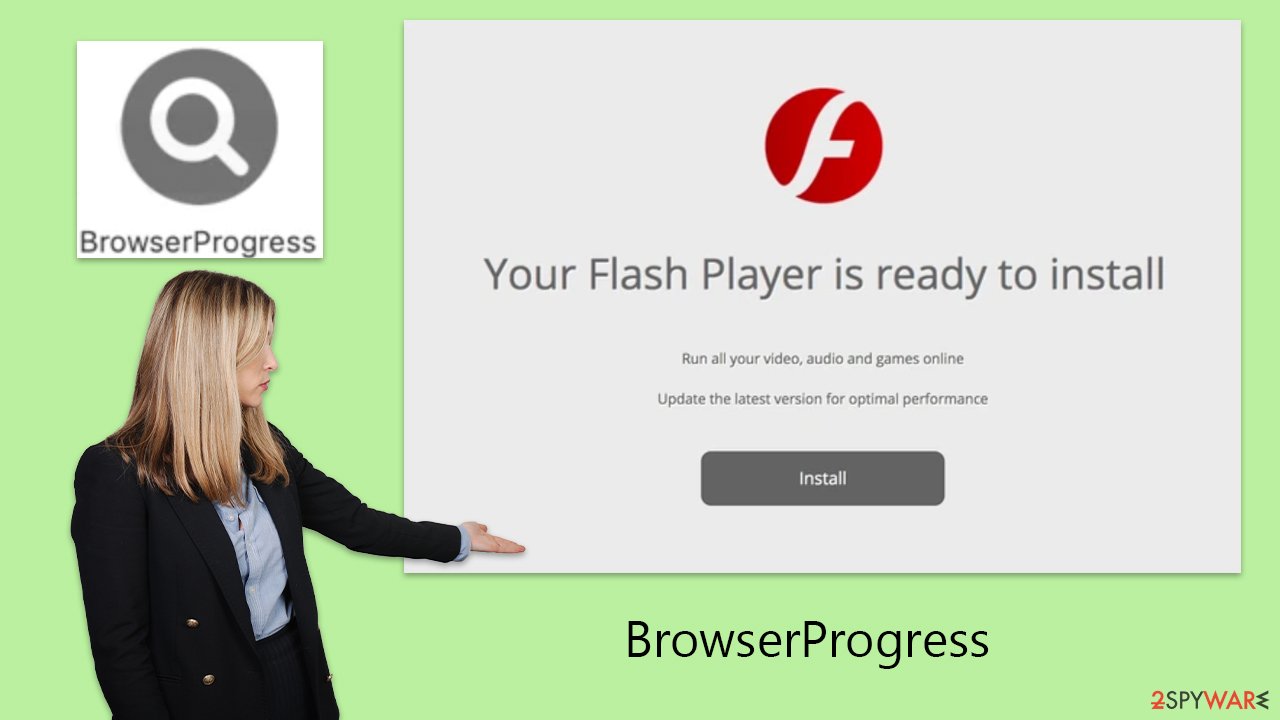
One distinctive sign of an Adload infection is the consistent use of a magnifying glass icon for both its main application and the related browser extension, a characteristic common to its variants.
While BrowserProgress is technically classified as adware, it's crucial to recognize that its effects are not limited to simply showing ads. Its primarily harmful functionalities place it squarely in the realm of traditional malware, positioning it – and by extension, the Adload family – as a considerable menace to Mac users. This situation underscores the growing sophistication and danger of threats that modern Mac systems face, emphasizing the necessity for rigorous security protocols.
How to delete BrowserProgress from your system effectively
For the effective removal of BrowserProgress malware from an infected Mac system, leveraging esteemed security solutions such as SpyHunter 5Combo Cleaner or Malwarebytes is strongly advised. These sophisticated tools are adept at identifying and purging the detrimental components linked to BrowserProgress, guaranteeing a thorough cleanse of the system.
Nonetheless, for individuals who might opt for or necessitate a hands-on approach, undertaking manual removal is also an option. Below are comprehensive guidelines on how to dispense with the malware from your computer sans the aid of external utilities. It's pivotal to grasp that manual removal might not be as foolproof, particularly for those less versed in the nuances of their operating system.
Given the intricate structure of BrowserProgress, there's a risk that some remnants could remain, potentially leading to future complications. Hence, employing specialized security software is advocated as the most foolproof and secure strategy. However, manual removal remains a viable route for those assured in their technical prowess.
1. Delete the app and the extension
After the malware breaches the system, it activates background operations that persist while it remains active, executing its harmful deeds. To eliminate the virus's core application, you must enter the Activity Monitor and terminate its related processes by following these steps:
- Open Applications folder
- Select Utilities
- Double-click Activity Monitor
- Here, look for suspicious processes related to adware and use the Force Quit command to shut them down
- Go back to the Applications folder
- Locate the malicious app and move it to Trash.
Once you've dealt with the primary application, move on to launching Safari, Chrome, or whichever browser you utilize, and remove the extension identified by a magnifying glass icon set against a gray backdrop.
Safari
- Click Safari > Preferences…
- In the new window, pick Extensions.
- Select the unwanted extension and select Uninstall.
![Remove extensions from Safari Remove extensions from Safari]()
Google Chrome
- Open Google Chrome, click on the Menu (three vertical dots at the top-right corner) and select More tools > Extensions.
- In the newly opened window, you will see all the installed extensions. Uninstall all the suspicious plugins that might be related to the unwanted program by clicking Remove.
![Remove extensions from Chrome Remove extensions from Chrome]()
If you encounter difficulties in removing the malware's extension through normal means, resetting the browser can be a viable option to bypass the app's persistence mechanisms and eliminate the extension without any issues. If you require assistance with this procedure, please follow the instructions below:
Safari
- Click Safari > Preferences…
- Go to the Advanced tab.
- Tick the Show Develop menu in the menu bar.
- From the menu bar, click Develop, and then select Empty Caches.
![Reset Safari Reset Safari]()
Google Chrome
- Click on Menu and select Settings.
- In the Settings, scroll down and click Advanced.
- Scroll down and locate Reset and clean up section.
- Now click Restore settings to their original defaults.
- Confirm with Reset settings.
![Reset Chrome 2 Reset Chrome 2]()
Take care of leftover files
Despite uninstalling the browser extension and the main application, there's a chance that several files could linger on your system. For example, the malware might use Login items for automatic execution each time macOS starts, and virus-associated profiles could allow it to perform operations unbeknownst to the user. Thus, it's essential to meticulously clear out these residual files to guarantee the malware is entirely eradicated.
- Go to Preferences and select Accounts
- Click Login items and delete everything suspicious
- Next, pick System Preferences > Users & Groups
- Find Profiles and remove unwanted profiles from the list
- Select Go > Go to Folder.
- Enter /Library/Application Support and click Go or press Enter.
- In the Application Support folder, look for any dubious entries and then delete them.
- Now enter /Library/LaunchAgents and /Library/LaunchDaemons folders the same way and delete all the related .plist files.
![Uninstall from Mac 2 Uninstall from Mac 2]()
Finally, clean your browsers from cookies and other web data, as they are commonly used to track users in various ways.
Safari
- Click Safari > Clear History…
- From the drop-down menu under Clear, pick all history.
- Confirm with Clear History.
![Clear cookies and website data from Safari Clear cookies and website data from Safari]()
Google Chrome
- Click on Menu and pick Settings.
- Under Privacy and security, select Clear browsing data.
- Select Browsing history, Cookies and other site data, as well as Cached images and files.
- Click Clear data.
How to prevent from getting adware
Choose a proper web browser and improve your safety with a VPN tool
Online spying has got momentum in recent years and people are getting more and more interested in how to protect their privacy online. One of the basic means to add a layer of security – choose the most private and secure web browser. Although web browsers can't grant full privacy protection and security, some of them are much better at sandboxing, HTTPS upgrading, active content blocking, tracking blocking, phishing protection, and similar privacy-oriented features. However, if you want true anonymity, we suggest you employ a powerful Private Internet Access VPN – it can encrypt all the traffic that comes and goes out of your computer, preventing tracking completely.
Lost your files? Use data recovery software
While some files located on any computer are replaceable or useless, others can be extremely valuable. Family photos, work documents, school projects – these are types of files that we don't want to lose. Unfortunately, there are many ways how unexpected data loss can occur: power cuts, Blue Screen of Death errors, hardware failures, crypto-malware attack, or even accidental deletion.
To ensure that all the files remain intact, you should prepare regular data backups. You can choose cloud-based or physical copies you could restore from later in case of a disaster. If your backups were lost as well or you never bothered to prepare any, Data Recovery Pro can be your only hope to retrieve your invaluable files.







