MasterProject Mac virus (Free Guide)
MasterProject Mac virus Removal Guide
What is MasterProject Mac virus?
MasterProject Mac virus tracks your personal data and inserts intrusive ads
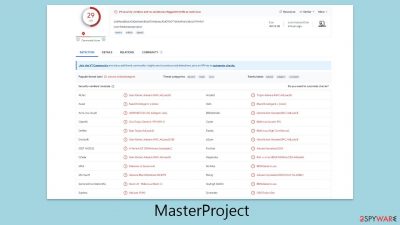
MasterProject, a variant within the Adload malware family, is raising alarms among Mac users for its cunning infiltration methods. It typically presents itself under the guise of an essential Flash Player upgrade or as part of a pirated software installer, a strategy that preys on users' trust to propagate its malicious activities.
Once it breaches macOS defenses – an impressive feat considering Apple's robust security measures – MasterProject proceeds to tamper with the user's web browser settings. It primarily targets Safari, replacing the default homepage and search engine with questionable alternatives. While such modifications might seem minor, they pave the way for deeper, more harmful interventions.
Beyond simple browser hijacking, MasterProject's capabilities extend into more sinister territories. It reroutes users' web traffic to potentially dangerous sites and floods their browsing experience with unwanted ads. However, its most alarming ability is the unauthorized collection of personal data, posing a severe risk to user privacy.
This exposition aims to dissect the multifaceted threat posed by MasterProject, exploring its deployment tactics, and the breadth of its malicious functions, and offering insights into effective removal strategies. Recognizing and understanding these elements is essential for Mac users seeking to protect their systems from compromise and safeguard their privacy.
| Name | MasterProject |
| Type | Mac virus, adware, browser hijacker |
| Malware family | Adload |
| Distribution | Fake Flash Player installers or bundled software from malicious sources |
| Symptoms | Installs a new extension and application on the system; changes homepage and new tab of the browser; inserts ads and malicious links; tracks sensitive user data via extension |
| Risks | Installation of other malware, personal data disclosure to cybercriminals, financial losses |
| Removal | The easiest way to eliminate unwarned and malicious software on Macs is by performing a full system scan with SpyHunter 5Combo Cleaner security software. Alternatively, you can attempt to terminate the infection manually |
| System optimization | Potentially unwanted applications often leave traces within web browsers – cookies, for example, are used for tracking. You should get rid of these leftovers with FortectIntego or employ our manual guide |
Adload is a broad malware family
Since its first appearance in 2017, the Adload malware family has seen expansive growth, diversifying into hundreds of unique versions. These variants, crafted by unknown cybercriminals, have continued to evolve, reaching thousands of users globally in spite of ongoing efforts to curb their proliferation. MasterProject is intricately linked with this malware lineage and shares a connection with the Shlayer Trojan, a notorious threat targeting Mac systems.
MasterProject and its kin primarily serve the purpose of monetizing their presence through the covert integration of advertisements into the browsers of compromised users. Usually sourced from dubious ad networks, these advertisements are not just a nuisance; they strategically manipulate browser activity to churn out profits for the malware's creators.
However, its functionality is not limited to mere adware. It adopts a more sinister role by setting up a man-in-the-middle proxy, which diverts user traffic through servers under the control of cybercriminals. This scheme benefits the attackers financially by hijacking web traffic, but it also leaves users vulnerable to unsafe websites and potentially malicious ads.
The danger posed by MasterProject escalates with its capacity to secure installation privileges that grant it extensive access. Through its browser extensions, it can siphon off sensitive personal information, such as credit card numbers and login credentials. These security infringements carry grave privacy implications, exposing users to the risks of major financial detriment or identity fraud.
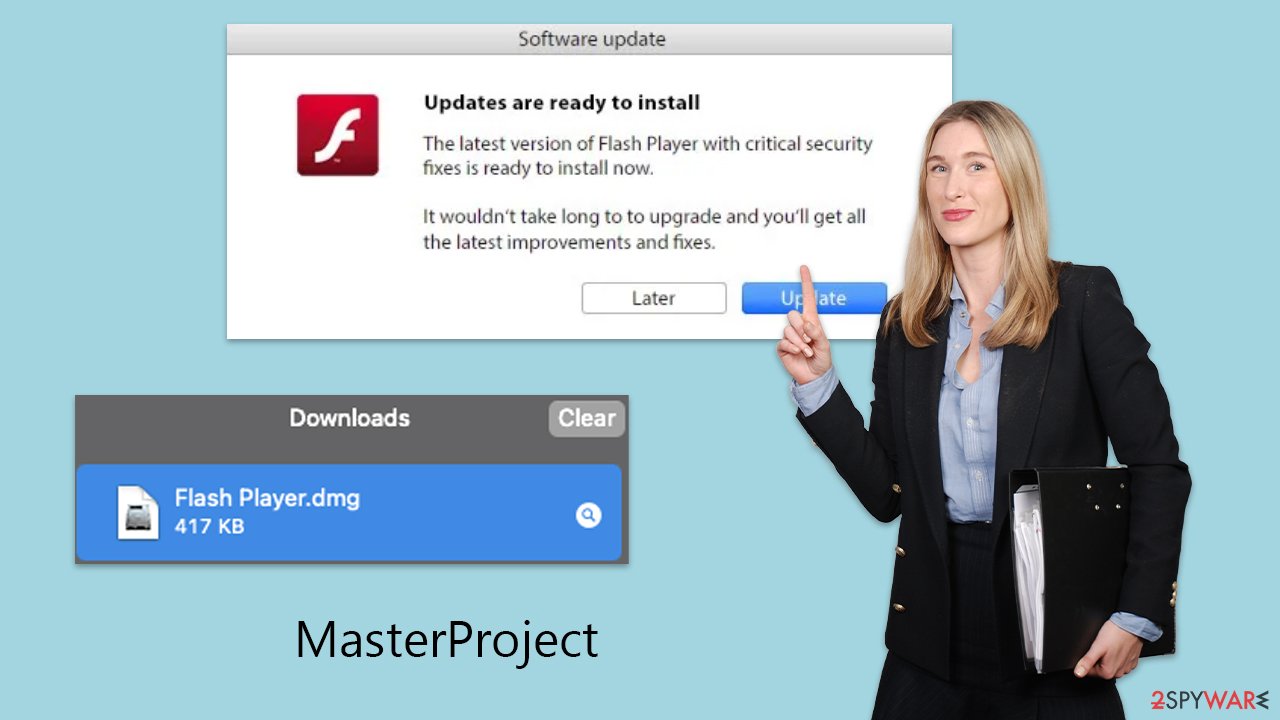
Malware's traits and capabilities
MasterProject stands as a formidable threat to macOS users, emblematic of the broader threats posed by the Adload malware family. Designed with an arsenal aimed at compromising user security, its various features are fine-tuned to disrupt, deceive, and exploit.
Central to MasterProject's strategy is its aggressive advertising campaign. The malware inserts unwanted ads into websites, cluttering the user's browsing space and distorting search results with misleading information. This not only detracts from the online experience but also squanders users' time with inaccuracies.
More alarmingly, MasterProject has the capability to establish a proxy server. This grants cybercriminals the leverage to reroute and monetize internet traffic by bombarding users with unrequested advertisements, generating illicit revenue at the user's expense.
The malware doesn't stop at causing mere annoyance; it ventures into the realm of data pilfering. By extracting sensitive information such as passwords and financial data, MasterProject poses a severe threat to personal privacy and financial security, raising the specter of identity theft and monetary losses.
Adding to its potency, MasterProject can facilitate the installation of additional Adload variants, compounding the security risk and complicating the remediation process. Its ability to evade macOS's native security features, including Gatekeeper and XProtect, further exacerbates the challenge of detection and removal, potentially leading to prolonged exposure to the threat.
Perhaps most concerning is MasterProject's method of establishing itself at the system's core level. This deep integration allows it to operate covertly, conducting its malevolent activities out of sight and making its eradication a daunting task. Despite these hurdles, it's worth noting that with the right approach, eliminating the threat is achievable – guidance for which is provided below.
Eliminate the MasterProject virus
Removing MasterProject from your system, considering its sophisticated integration and high-level access presents a significant challenge. This malware scatters numerous malicious components across the system, sets up new user profiles, and creates startup items, complicating its manual removal. It's important to acknowledge that attempting to manually purge the malware might not result in a complete elimination.
For a thorough and less strenuous removal process, we recommend employing trusted security software like Malwarebytes or SpyHunter 5Combo Cleaner. These anti-malware solutions provide a streamlined and reliable approach to removing MasterProject. Engineered to identify and delete a broad spectrum of malware, these tools significantly increase the likelihood of fully cleansing your system of the virus.
In addition to leveraging anti-malware software, a detailed cleanup of your web browser caches is advised. This step is crucial for enhancing the overall health of your system and mitigating the risk of future malware intrusions.
It's crucial to note that upon its installation, MasterProject initiates a variety of background processes to facilitate its malicious activities. Therefore, the first step in the removal process should be to terminate its active processes through the Activity Monitor, paving the way for a successful malware removal endeavor.
- Open Applications folder.
- Select Utilities.
- Double-click Activity Monitor.
- Here, look for suspicious processes and use the Force Quit command to shut them down.
- Go back to the Applications folder.
- Find the malicious entry and place it in Trash.
![Uninstall from Mac 1 Uninstall from Mac 1]()
Login items are responsible for booting the malicious app as soon as the computer starts up, while Profiles tackle different account settings. These malware-related components should be deleted as follows:
- Go to Preferences and pick Accounts.
- Click Login items and delete everything suspicious.
- Next, pick System Preferences > Users & Groups.
- Find Profiles and remove unwanted profiles from the list.
Finally, you should get rid of Launch Daemons and other configuration data left by malware. Proceed with the following:
- Select Go > Go to Folder.
- Enter /Library/Application Support and click Go or press Enter.
- In the Application Support folder, look for any dubious entries and then delete them.
- Now enter /Library/LaunchAgents and /Library/LaunchDaemons folders the same way and delete all the related .plist files.
![Uninstall from Mac 2 Uninstall from Mac 2]()
After successfully addressing the primary elements of the MasterProject malware, it's important not to overlook any remaining browser extensions. These extensions might still be active even after the main malware components have been removed. If you encounter an extension that cannot be removed because it is grayed out, consider resetting your browser. This action will eliminate all extensions simultaneously, offering a clean slate.
For those who have succeeded in manually deleting the extension through conventional means, it's wise to proceed with an additional precautionary step: clearing your browser caches. This measure is vital for eliminating any lingering data tracking mechanisms, thereby enhancing your online privacy and security.
To efficiently clear out browser caches and any residual files, employing a maintenance utility like FortectIntego is highly recommended. Such a tool simplifies the cleanup process, ensuring the thorough elimination of unwanted files and cached data. By using the app you can effectively remove digital debris and potential malware hideouts, securing your system against future threats. For individuals preferring to undertake this process manually, follow the instructions provided below.
Getting rid of MasterProject Mac virus. Follow these steps
Delete from Safari
Remove unwanted extensions from Safari:
- Click Safari > Preferences…
- In the new window, pick Extensions.
- Select the unwanted extension and select Uninstall.

Clear cookies and other website data from Safari:
- Click Safari > Clear History…
- From the drop-down menu under Clear, pick all history.
- Confirm with Clear History.

Reset Safari if the above-mentioned steps did not help you:
- Click Safari > Preferences…
- Go to Advanced tab.
- Tick the Show Develop menu in menu bar.
- From the menu bar, click Develop, and then select Empty Caches.

Remove from Google Chrome
Delete malicious extensions from Google Chrome:
- Open Google Chrome, click on the Menu (three vertical dots at the top-right corner) and select More tools > Extensions.
- In the newly opened window, you will see all the installed extensions. Uninstall all the suspicious plugins that might be related to the unwanted program by clicking Remove.

Clear cache and web data from Chrome:
- Click on Menu and pick Settings.
- Under Privacy and security, select Clear browsing data.
- Select Browsing history, Cookies and other site data, as well as Cached images and files.
- Click Clear data.

Change your homepage:
- Click menu and choose Settings.
- Look for a suspicious site in the On startup section.
- Click on Open a specific or set of pages and click on three dots to find the Remove option.
Reset Google Chrome:
If the previous methods did not help you, reset Google Chrome to eliminate all the unwanted components:
- Click on Menu and select Settings.
- In the Settings, scroll down and click Advanced.
- Scroll down and locate Reset and clean up section.
- Now click Restore settings to their original defaults.
- Confirm with Reset settings.

Remove from Mozilla Firefox (FF)
Remove dangerous extensions:
- Open Mozilla Firefox browser and click on the Menu (three horizontal lines at the top-right of the window).
- Select Add-ons.
- In here, select unwanted plugin and click Remove.

Reset the homepage:
- Click three horizontal lines at the top right corner to open the menu.
- Choose Options.
- Under Home options, enter your preferred site that will open every time you newly open the Mozilla Firefox.
Clear cookies and site data:
- Click Menu and pick Settings.
- Go to Privacy & Security section.
- Scroll down to locate Cookies and Site Data.
- Click on Clear Data…
- Select Cookies and Site Data, as well as Cached Web Content and press Clear.

Reset Mozilla Firefox
If clearing the browser as explained above did not help, reset Mozilla Firefox:
- Open Mozilla Firefox browser and click the Menu.
- Go to Help and then choose Troubleshooting Information.

- Under Give Firefox a tune up section, click on Refresh Firefox…
- Once the pop-up shows up, confirm the action by pressing on Refresh Firefox.

How to prevent from getting adware
Choose a proper web browser and improve your safety with a VPN tool
Online spying has got momentum in recent years and people are getting more and more interested in how to protect their privacy online. One of the basic means to add a layer of security – choose the most private and secure web browser. Although web browsers can't grant full privacy protection and security, some of them are much better at sandboxing, HTTPS upgrading, active content blocking, tracking blocking, phishing protection, and similar privacy-oriented features. However, if you want true anonymity, we suggest you employ a powerful Private Internet Access VPN – it can encrypt all the traffic that comes and goes out of your computer, preventing tracking completely.
Lost your files? Use data recovery software
While some files located on any computer are replaceable or useless, others can be extremely valuable. Family photos, work documents, school projects – these are types of files that we don't want to lose. Unfortunately, there are many ways how unexpected data loss can occur: power cuts, Blue Screen of Death errors, hardware failures, crypto-malware attack, or even accidental deletion.
To ensure that all the files remain intact, you should prepare regular data backups. You can choose cloud-based or physical copies you could restore from later in case of a disaster. If your backups were lost as well or you never bothered to prepare any, Data Recovery Pro can be your only hope to retrieve your invaluable files.












