LocalAgent Mac virus (Free Guide)
LocalAgent Mac virus Removal Guide
What is LocalAgent Mac virus?
LocalAgent Mac virus can put your privacy at risk
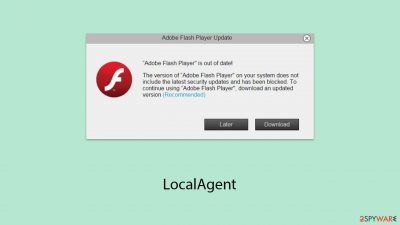
LocalAgent is a type of malicious software that belongs to the well-known Adload malware family, crafted with the intention of attacking Mac systems. Its distribution is multifaceted, predominantly occurring through misleading updates for Flash Player and the acquisition of pirated software.
Once it breaches a system's defenses, LocalAgent initiates a series of disruptive actions. Users may notice an influx of obtrusive advertisements and find that their web browser settings have been tampered with, including unwanted changes to their default homepage. Additionally, the malware forces web browsers to redirect to unrequested sites significantly deteriorates the system's performance, and jeopardizes user privacy. It is adept at collecting sensitive information, including login credentials, financial information, and detailed records of online activities.
A notable feature of the LocalAgent malware is its ability to duplicate itself within the infected system, which greatly complicates efforts to remove it. It also creates specific profiles and system entries to embed itself more deeply into the system, making its complete removal challenging.
This document offers a concise analysis of LocalAgent's operation, including the tactics it uses to infiltrate systems, preventive measures to guard against it, and effective removal techniques. The aim is to safeguard Mac users from the threats posed by this malware, ensuring their privacy and the smooth functioning of their computers.
| Name | LocalAgent |
| Type | Mac virus, adware, browser hijacker |
| Malware family | Adload |
| Distribution | Fake Flash Player installers or bundled software from malicious sources |
| Symptoms | Installs a new extension and application on the system; changes homepage and new tab of the browser; inserts ads and malicious links; tracks sensitive user data via extension |
| Removal | The fastest way to remove Mac malware is to perform a full system scan with SpyHunter 5Combo Cleaner security software. We also provide a manual guide below |
| Security tips | Potentially unwanted programs often leave traces within web browsers – cookies, for example, are used for tracking. You should get rid of these leftovers with FortectIntego or employ our manual guide |
Spreading techniques used by cybercriminals behind LocalAgent
LocalAgent is a malicious software variant specifically engineered to target Macintosh users. This malware proliferates through several mechanisms, most notably through counterfeit updates for Flash Player and the downloading of software from unauthorized sources.
A prevalent method for the spread of Adload malware versions, including LocalAgent, involves deceptive Flash Player updates. Cybercriminals craft imitation websites that closely resemble the official Adobe sites, luring users into downloading what is purported to be a Flash Player update. However, by clicking the download button, users inadvertently install the malware onto their devices.
These imitation websites are carefully designed to appear authentic, utilizing logos and imagery that mimic the real Adobe site. They often employ intimidation tactics to compel users to download the fake update, warning that their computer may be vulnerable to hacking or that certain content will be inaccessible without the update. Regrettably, many users are duped by these schemes, leading to the infection of their Macs with the LocalAgent malware.
Another conduit for this malware's distribution is through the downloading of software from unofficial sources. Cybercriminals distribute pirated versions of well-known software, including Adobe products, VPNs, and security programs. These pirated versions are marketed as a free alternative to purchasing the software legitimately, but they come bundled with malicious software.
Users who opt for these unauthorized versions typically do so to avoid the cost of legitimate software or to bypass official purchasing procedures. However, this decision exposes them to various security threats. In addition to LocalAgent, they risk installing other malicious entities such as trojans or spyware onto their systems.
What the virus can do once installed
The LocalAgent malware infiltrates systems swiftly, installing various components and effortlessly sidestepping Mac's inherent security measures. This capability allows the malware to deeply embed itself into the system and manipulate its functions. For example, infected users might find an unauthorized browser extension added to their compromised version of Safari, Chrome, or another web browser. Consequently, these users are bombarded with excessive advertisements and are redirected to unsafe websites.
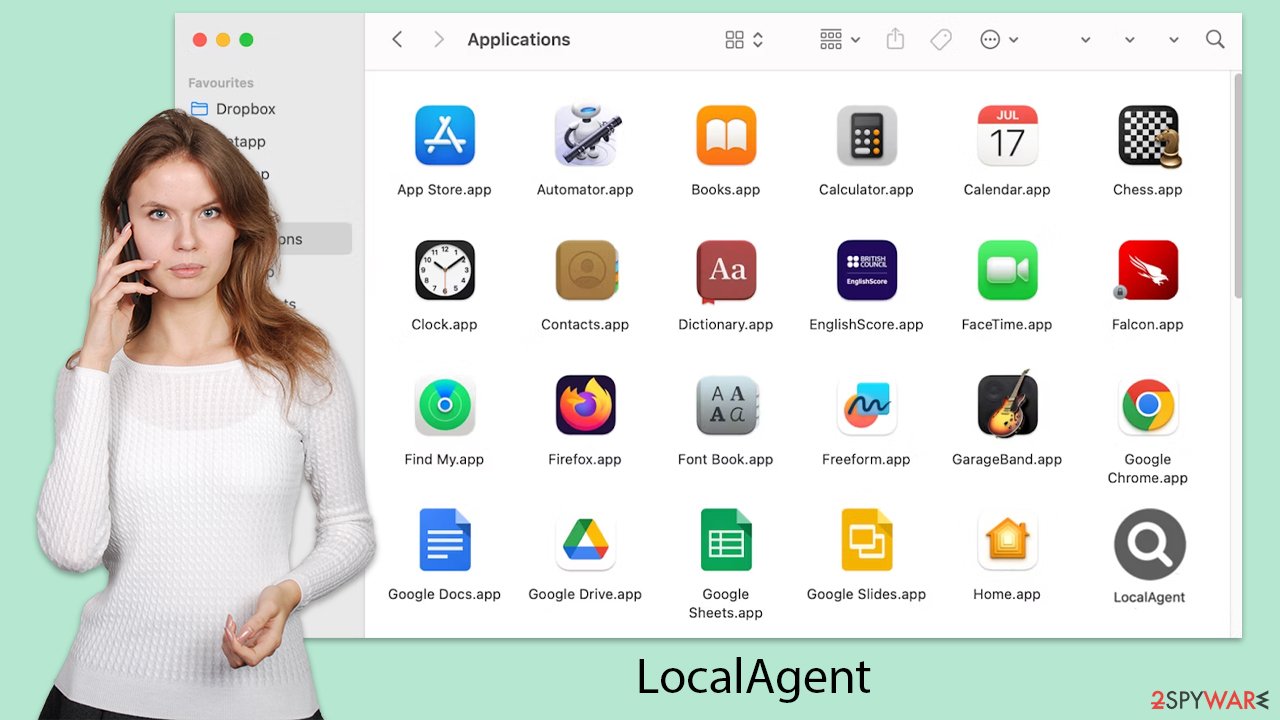
The impact of a LocalAgent infection is far-reaching, affecting more than just web browsing. The malware has the potential to monitor sensitive personal information, autonomously propagate itself without user permission, and connect users to hazardous online content. Moreover, LocalAgent is linked to other significant threats like the Shlayer Trojan or Crescent Core – notorious malware types known among cybersecurity professionals for targeting Mac systems.
LocalAgent also implements a man-in-the-middle proxy strategy, rerouting user traffic through the servers controlled by cybercriminals. This method of traffic monetization puts users at risk of encountering malicious websites and ads, further compromising their online safety and privacy.
Removal techniques
Given that Mac's built-in defenses often fall short against many variants of LocalAgent malware, turning to third-party anti-malware solutions such as SpyHunter 5Combo Cleaner or Malwarebytes presents a viable alternative. Such software can efficiently identify and eliminate all traces of the malware in one go, offering a hassle-free resolution.
For users who prefer to tackle the issue manually, the guidance provided below can assist, although it's important to proceed with caution. Improper removal may lead to the malware's resurgence. Additionally, if opting for the automated removal route, it's crucial to also cleanse your browsers of any remnants, either through a specialized tool FortectIntego or by following the manual cleanup steps outlined below.
Upon installation, the malware initiates background processes to maintain its operations. Hence, checking the Activity Monitor and terminating any related processes is a critical first step before proceeding to uninstall the main application itself.
- Open Applications folder
- Select Utilities
- Double-click Activity Monitor
- Here, look for suspicious processes related to the virus and use the Force Quit command to shut them down
- Go back to the Applications folder
- Find the malicious app in the list and move it to Trash.
![Uninstall from Mac 1 Uninstall from Mac 1]()
While Profiles take care of various account settings, Login items are in charge of running the malicious program as soon as the machine turns on. To remove these malware-related components, do the following:
- Go to Preferences and pick Accounts.
- Click Login items and delete everything suspicious.
- Next, pick System Preferences > Users & Groups.
- Find Profiles and remove unwanted profiles from the list.
Finally, you need to remove any Launch Daemons and other configuration files that malware may have left behind.
- Select Go > Go to Folder.
- Enter /Library/Application Support and click Go or press Enter.
- In the Application Support folder, look for any dubious entries and then delete them.
- Now enter /Library/LaunchAgents and /Library/LaunchDaemons folders the same way and delete all the related .plist files.
![Uninstall from Mac 2 Uninstall from Mac 2]()
Cleaning your browsers
If you've decided on a manual approach to remove the malware, it's imperative to address the LocalAgent extension attached to your web browser. This extension is particularly invasive, as it's designed to harvest personal data, including account details and passwords. Ensuring its complete removal is crucial to protect your privacy. Should you encounter difficulties removing this extension, it's important to continue with the subsequent steps for a thorough cleanup.
- Click Safari > Preferences…
- In the new window, pick Extensions.
- Select the unwanted extension and select Uninstall.
![Remove extensions from Safari Remove extensions from Safari]()
If you were unable to remove malware from your web browser, you might reset it as we describe below. You won't lose your bookmarks or other settings.
- Click Safari > Preferences…
- Go to the Advanced tab.
- Tick the Show Develop menu in the menu bar.
- From the menu bar, click Develop, and then select Empty Caches.
![Reset Safari Reset Safari]()
If you successfully removed the extension traditionally, you should also clear your browser caches to stop any more data from being tracked.
- Click Safari > Clear History…
- From the drop-down menu under Clear, pick all history.
- Confirm with Clear History.
![Clear cookies and website data from Safari Clear cookies and website data from Safari]()
Getting rid of LocalAgent Mac virus. Follow these steps
Remove from Google Chrome
Delete malicious extensions from Google Chrome:
- Open Google Chrome, click on the Menu (three vertical dots at the top-right corner) and select More tools > Extensions.
- In the newly opened window, you will see all the installed extensions. Uninstall all the suspicious plugins that might be related to the unwanted program by clicking Remove.

Clear cache and web data from Chrome:
- Click on Menu and pick Settings.
- Under Privacy and security, select Clear browsing data.
- Select Browsing history, Cookies and other site data, as well as Cached images and files.
- Click Clear data.

Change your homepage:
- Click menu and choose Settings.
- Look for a suspicious site in the On startup section.
- Click on Open a specific or set of pages and click on three dots to find the Remove option.
Reset Google Chrome:
If the previous methods did not help you, reset Google Chrome to eliminate all the unwanted components:
- Click on Menu and select Settings.
- In the Settings, scroll down and click Advanced.
- Scroll down and locate Reset and clean up section.
- Now click Restore settings to their original defaults.
- Confirm with Reset settings.

Remove from Mozilla Firefox (FF)
Remove dangerous extensions:
- Open Mozilla Firefox browser and click on the Menu (three horizontal lines at the top-right of the window).
- Select Add-ons.
- In here, select unwanted plugin and click Remove.

Reset the homepage:
- Click three horizontal lines at the top right corner to open the menu.
- Choose Options.
- Under Home options, enter your preferred site that will open every time you newly open the Mozilla Firefox.
Clear cookies and site data:
- Click Menu and pick Settings.
- Go to Privacy & Security section.
- Scroll down to locate Cookies and Site Data.
- Click on Clear Data…
- Select Cookies and Site Data, as well as Cached Web Content and press Clear.

Reset Mozilla Firefox
If clearing the browser as explained above did not help, reset Mozilla Firefox:
- Open Mozilla Firefox browser and click the Menu.
- Go to Help and then choose Troubleshooting Information.

- Under Give Firefox a tune up section, click on Refresh Firefox…
- Once the pop-up shows up, confirm the action by pressing on Refresh Firefox.

How to prevent from getting adware
Do not let government spy on you
The government has many issues in regards to tracking users' data and spying on citizens, so you should take this into consideration and learn more about shady information gathering practices. Avoid any unwanted government tracking or spying by going totally anonymous on the internet.
You can choose a different location when you go online and access any material you want without particular content restrictions. You can easily enjoy internet connection without any risks of being hacked by using Private Internet Access VPN.
Control the information that can be accessed by government any other unwanted party and surf online without being spied on. Even if you are not involved in illegal activities or trust your selection of services, platforms, be suspicious for your own security and take precautionary measures by using the VPN service.
Backup files for the later use, in case of the malware attack
Computer users can suffer from data losses due to cyber infections or their own faulty doings. Ransomware can encrypt and hold files hostage, while unforeseen power cuts might cause a loss of important documents. If you have proper up-to-date backups, you can easily recover after such an incident and get back to work. It is also equally important to update backups on a regular basis so that the newest information remains intact – you can set this process to be performed automatically.
When you have the previous version of every important document or project you can avoid frustration and breakdowns. It comes in handy when malware strikes out of nowhere. Use Data Recovery Pro for the data restoration process.












