StandartServer Mac virus (Free Instructions)
StandartServer Mac virus Removal Guide
What is StandartServer Mac virus?
StandartServer can steal your personal data and implement additional malicious apps
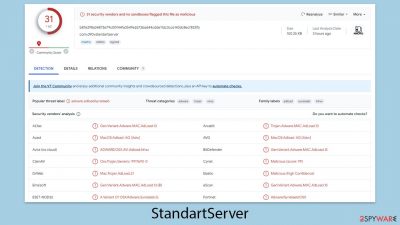
StandartServer is a type of malware that specifically targets Mac computers, categorizing it within the extensive Adload malware family that has seen numerous variations deployed by cybercriminals over the past five years. The primary function of StandartServer is to act as adware, inundating users with a multitude of advertisements. This not only disrupts the user experience but also serves as a revenue stream for the attackers behind this malicious software.
Users often inadvertently facilitate the entry of StandartServer into their systems, usually due to a lack of awareness regarding its dissemination methods. Common vectors for this malware include deceptive strategies such as bogus Flash Player updates and the use of cracked or unofficially repackaged software. During these deceptive installations, individuals are misled into entering their Apple ID credentials, believing they are obtaining legitimate software, thereby granting access to their system.
Once StandartServer establishes itself on a device, it promptly alters the operational dynamics of the Mac. One of the earliest indicators for users is the modification of their web browser settings, coupled with the addition of a new browser extension identifiable by a magnifying glass icon set against a gray, teal, or green backdrop. This extension is responsible for redirecting searches to dubious search engines like Safe Finder and bombarding the user's browsing experience with intrusive advertisements.
| Name | StandartServer |
| Type | Mac virus, adware, browser hijacker |
| Malware family | Adload |
| Distribution | In most instances, users become infected when they are deceived by an imitation Flash Player update prompt. However, downloading manipulated installers from torrent websites can also lead to such infections |
| Symptoms | Installs a new extension and application on the system; changes homepage and new tab of the browser; inserts ads and malicious links; tracks sensitive user data via extension |
| Removal | You can remove Mac malware with the help of powerful security tools, such as SpyHunter 5Combo Cleaner or Malwarebytes. We also provide manual removal steps below |
| System optimization | Third parties can employ cookies to continue tracking your online activities, so we recommended clearing browser caches with FortectIntego |
Spreading mechanisms
The spread of the StandartServer virus predominantly relies on two misleading strategies: fake Flash Player updates and infected installers sourced from non-official platforms.
Utilizing fake Flash Player updates has been a common tactic for malware dissemination, with StandartServer adeptly leveraging this method. Cybercriminals deploy persuasive pop-up notifications on websites, misleading users into believing their Flash Player is outdated and require an immediate update.
When users follow these deceptive prompts, they unknowingly download StandartServer onto their systems instead of the promised software update. This approach capitalizes on the general trust users place in the necessity of regular software updates, making it an effective vector for malware proliferation.
Obtaining software from unofficial sources, such as torrent sites, significantly increases the risk of encountering installers that are laced with malware. These unauthorized sources lack the rigorous security checks found in official app stores or from certified software providers, making them hotbeds for various cyber threats.
Malicious operators often bundle the software users are after with hidden malware. As a result, individuals looking to install their desired program inadvertently facilitate the entry of StandartServer into their Mac computers, further emphasizing the dangers of downloading software from unreliable sources.
Avoidiance tips
- Avoid suspicious websites, especially those that provide free downloads of premium software. These websites are frequently breeding grounds for malware.
- When viewing non-official websites, ignore and close any pop-up warnings indicating that your Flash Player or other software requires an update. If an update is required, go to the software's official website.
- Keep your operating system and programs up to date. Regular updates frequently incorporate security improvements to assist protect against emerging malware threats.
- Use a reliable antivirus or anti-malware application that offers real-time protection. Scan your system on a regular basis to detect any threats.
- Avoid installing software from unofficial sources. Always download from trusted, official sources or the App Store.
- Be aware of any unusual or suspicious behavior on your system, such as slow performance, frequent pop-ups, or changes in browser settings. These could be indications of a malware infection.
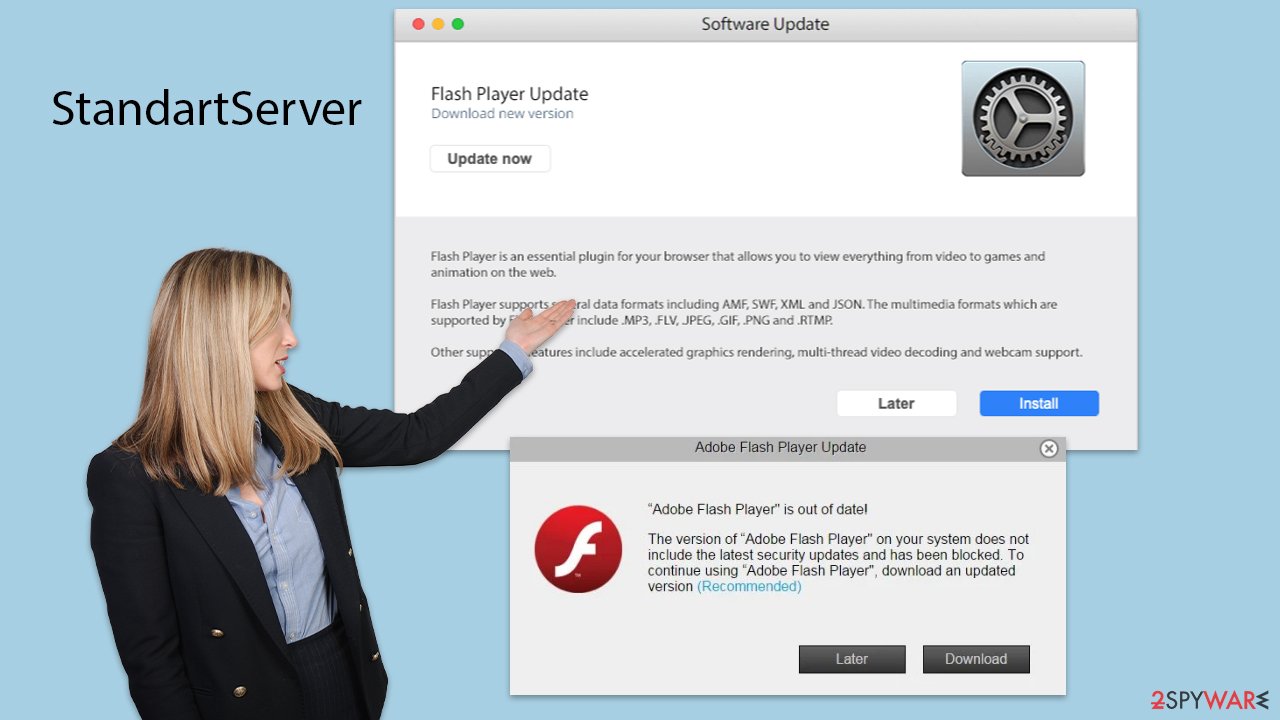
Traits & functions
The longstanding belief in the immunity of Macs to malware has been challenged by the increasing sophistication of Apple's operating systems and a corresponding rise in cyberattacks targeting them. While Macs may exhibit a reduced vulnerability to certain types of malware, such as rootkits or ransomware, they are not impervious to adware threats. In particular, variants like StandartServer have proven to be a significant concern.
StandartServer, a variant within the Adload malware family, has been compromising Mac systems for an extended period. It is easily recognizable by its distinctive icon, which features a magnifying glass set against a possible blue, teal, green, or gray backdrop. The presence of an application or browser extension with this icon is a clear indication of infection by this specific strain of Adload malware.
Although there may be differences in the operational tactics or distribution strategies among various iterations of this malware, its developers consistently refine techniques to evade detection. Notably, the malware exploits AppleScript following unauthorized access facilitated by users inadvertently entering their Apple ID during the installation process. This maneuver allows it to bypass critical security measures like Gatekeeper and XProtect, undermining the defenses of the Mac operating system.
Once it secures elevated system privileges, StandartServer embeds its extension into popular browsers such as Safari. This maneuver enables the malware to exert control over the browser, allowing it to monitor and harvest a wide array of personal information inputted by users. This capability directly threatens the data security and privacy of affected individuals.
Removal & recovery
Adload variants, such as StandartServer, exhibit a level of persistence that consistently challenges Apple's security measures. Despite their relatively simple design, these variants manage to evade detection, allowing them to remain active on Mac systems unless specifically targeted for removal. This resilience underscores the necessity for specialized removal techniques, as the malware has the capability to stay hidden and functional over long periods.
Utilizing third-party security software SpyHunter 5Combo Cleaner or Malwarebytes is highly recommended to streamline the removal process. StandartServer generates numerous files within the system upon infection, making manual eradication complex and potentially requiring advanced computer skills. The risk of incomplete removal is high; overlooked files can enable the malware to regenerate and persist in its malicious operations.
For those attempting manual removal, special attention should be paid to browser maintenance. Ensuring the thorough deletion of cookies and other data from browser caches is crucial for maintaining privacy and preventing the malware from re-establishing its presence. Detailed manual removal steps are typically provided at the end of related articles.
Post-removal, system optimization becomes critical for restoring peak performance. Tools like FortectIntego designed for system optimization, though not malware removers, play a vital role in the recovery process. They enhance system functionality by cleaning out unnecessary files and fixing any damage inflicted by the malware's presence.
If you still want to remove the StandartServer virus yourself, you can follow the instructions below.
Remove the main app components
Upon installation, malware initiates background operations to maintain its functionality. As such, you should inspect the Activity Monitor and terminate any associated processes prior to proceeding with the main app's removal.
- Open Applications folder
- Select Utilities
- Double-click Activity Monitor
- Here, look for suspicious processes related to the virus and use the Force Quit command to shut them down
- Go back to the Applications folder
- Find the malicious app in the list and move it to Trash.
![Uninstall from Mac 1 Uninstall from Mac 1]()
Profiles manage various account configurations, whereas Login items ensure the malicious software starts immediately upon device startup. To remove these malware-associated components, adhere to the following instructions:
- Go to Preferences and pick Accounts.
- Click Login items and delete everything suspicious.
- Next, pick System Preferences > Users & Groups.
- Find Profiles and remove unwanted profiles from the list.
Finally, you need to remove any Launch Daemons and other configuration data that malware may have left behind.
- Select Go > Go to Folder.
- Enter /Library/Application Support and click Go or press Enter.
- In the Application Support folder, look for any dubious entries and then delete them.
- Now enter /Library/LaunchAgents and /Library/LaunchDaemons folders the same way and delete all the related .plist files.
![Uninstall from Mac 2 Uninstall from Mac 2]()
Finally, you should clean your browsers. Use the precise instructions below.
You may remove virus damage with a help of FortectIntego. SpyHunter 5Combo Cleaner and Malwarebytes are recommended to detect potentially unwanted programs and viruses with all their files and registry entries that are related to them.
Getting rid of StandartServer Mac virus. Follow these steps
Delete from Safari
Remove unwanted extensions from Safari:
- Click Safari > Preferences…
- In the new window, pick Extensions.
- Select the unwanted extension and select Uninstall.

Clear cookies and other website data from Safari:
- Click Safari > Clear History…
- From the drop-down menu under Clear, pick all history.
- Confirm with Clear History.

Reset Safari if the above-mentioned steps did not help you:
- Click Safari > Preferences…
- Go to Advanced tab.
- Tick the Show Develop menu in menu bar.
- From the menu bar, click Develop, and then select Empty Caches.

Remove from Google Chrome
Delete malicious extensions from Google Chrome:
- Open Google Chrome, click on the Menu (three vertical dots at the top-right corner) and select More tools > Extensions.
- In the newly opened window, you will see all the installed extensions. Uninstall all the suspicious plugins that might be related to the unwanted program by clicking Remove.

Clear cache and web data from Chrome:
- Click on Menu and pick Settings.
- Under Privacy and security, select Clear browsing data.
- Select Browsing history, Cookies and other site data, as well as Cached images and files.
- Click Clear data.

Change your homepage:
- Click menu and choose Settings.
- Look for a suspicious site in the On startup section.
- Click on Open a specific or set of pages and click on three dots to find the Remove option.
Reset Google Chrome:
If the previous methods did not help you, reset Google Chrome to eliminate all the unwanted components:
- Click on Menu and select Settings.
- In the Settings, scroll down and click Advanced.
- Scroll down and locate Reset and clean up section.
- Now click Restore settings to their original defaults.
- Confirm with Reset settings.

Remove from Mozilla Firefox (FF)
Remove dangerous extensions:
- Open Mozilla Firefox browser and click on the Menu (three horizontal lines at the top-right of the window).
- Select Add-ons.
- In here, select unwanted plugin and click Remove.

Reset the homepage:
- Click three horizontal lines at the top right corner to open the menu.
- Choose Options.
- Under Home options, enter your preferred site that will open every time you newly open the Mozilla Firefox.
Clear cookies and site data:
- Click Menu and pick Settings.
- Go to Privacy & Security section.
- Scroll down to locate Cookies and Site Data.
- Click on Clear Data…
- Select Cookies and Site Data, as well as Cached Web Content and press Clear.

Reset Mozilla Firefox
If clearing the browser as explained above did not help, reset Mozilla Firefox:
- Open Mozilla Firefox browser and click the Menu.
- Go to Help and then choose Troubleshooting Information.

- Under Give Firefox a tune up section, click on Refresh Firefox…
- Once the pop-up shows up, confirm the action by pressing on Refresh Firefox.

After uninstalling this potentially unwanted program (PUP) and fixing each of your web browsers, we recommend you to scan your PC system with a reputable anti-spyware. This will help you to get rid of StandartServer Mac registry traces and will also identify related parasites or possible malware infections on your computer. For that you can use our top-rated malware remover: FortectIntego, SpyHunter 5Combo Cleaner or Malwarebytes.
How to prevent from getting adware
Stream videos without limitations, no matter where you are
There are multiple parties that could find out almost anything about you by checking your online activity. While this is highly unlikely, advertisers and tech companies are constantly tracking you online. The first step to privacy should be a secure browser that focuses on tracker reduction to a minimum.
Even if you employ a secure browser, you will not be able to access websites that are restricted due to local government laws or other reasons. In other words, you may not be able to stream Disney+ or US-based Netflix in some countries. To bypass these restrictions, you can employ a powerful Private Internet Access VPN, which provides dedicated servers for torrenting and streaming, not slowing you down in the process.
Data backups are important – recover your lost files
Ransomware is one of the biggest threats to personal data. Once it is executed on a machine, it launches a sophisticated encryption algorithm that locks all your files, although it does not destroy them. The most common misconception is that anti-malware software can return files to their previous states. This is not true, however, and data remains locked after the malicious payload is deleted.
While regular data backups are the only secure method to recover your files after a ransomware attack, tools such as Data Recovery Pro can also be effective and restore at least some of your lost data.












