Noblok.biz ads (Chrome, Firefox, IE, Edge) - Virus Removal Instructions
Noblok.biz ads Removal Guide
What is Noblok.biz ads?
After the installation, Noblok.biz might flood your browser with online ads
Noblok.biz is an adware program that is similar to No-block.net. Nevertheless, this program is promoted as useful software that allows accessing and bypassing sites that have geo-restrictions; cyber security experts agree that it’s a potentially unwanted program (PUP). This application is capable of entering the system silently, redirecting to sponsored sites and displaying an excessive amount of online ads. Noblok.biz ads are not only annoying but might also lead to potentially dangerous websites. What is more, they are usually generated based on user’s browsing history. Thus, this tool might be tracking each of your click, search query, and similar data. The Privacy Policy of the program also reveals that it allows third-party advertising partners to send cookies[1] and collect various information about users. Thus, if you do not want to be spied on or click on a malicious ad, you should remove Noblok.biz from the computer immediately. We suggest scanning the device with FortectIntego, especially if adware appeared in the computer out of nowhere.
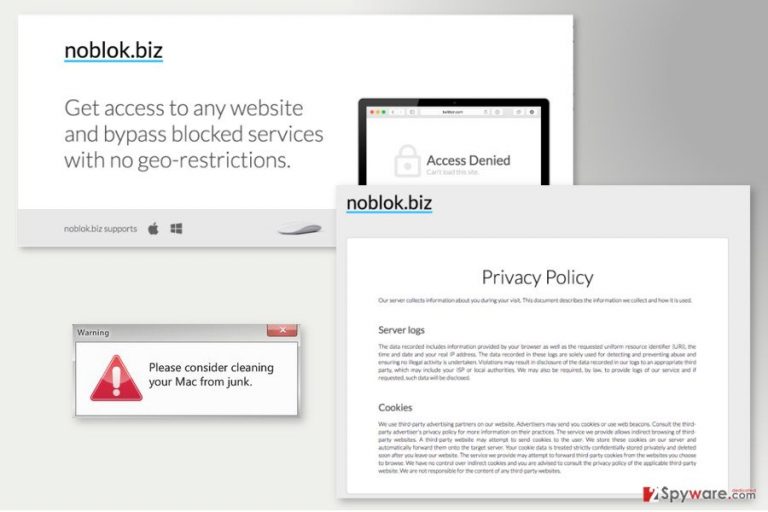
Noblok.biz supports both Windows and Mac OS X devices and is compatible with Internet Explorer and Mozilla Firefox web browsers.Once it gets installed, it might modify affected browser’s settings or shortcuts in order to provide commercial content. It might appear in the form of pop-ups, in-texts, banners, and other types of online ads. Usually, they have a label with the name of the program, for instance, “Ads by Noblok.biz.” They might promote various products or services, offer to install unknown software or even provide fake notifications about a necessity to update various programs. The latter type of advertisements is extremely dangerous because they might redirect to an infected site or download a malicious file on the system.[2] Thus, it’s strongly recommended staying away from them due to suspicious Noblok.biz redirect tendencies.
There’s no doubt that increased amount of online ads diminishes browsing experience significantly. Noblok.biz might be capable of employing a “virtual layer” that allows placing third-party commercial content on each visited website. They might appear in various places on the site and cover necessary content. Sometimes they do not have a close button, or it is inactive. Thus, users are still redirected to the promotional site. If you want to avoid these inconveniences when browsing the Web, you should not install this browser add-on. If you already did it, our team is here to help you to uninstall it. At the end of the article, you will find Noblok.biz removal instructions.
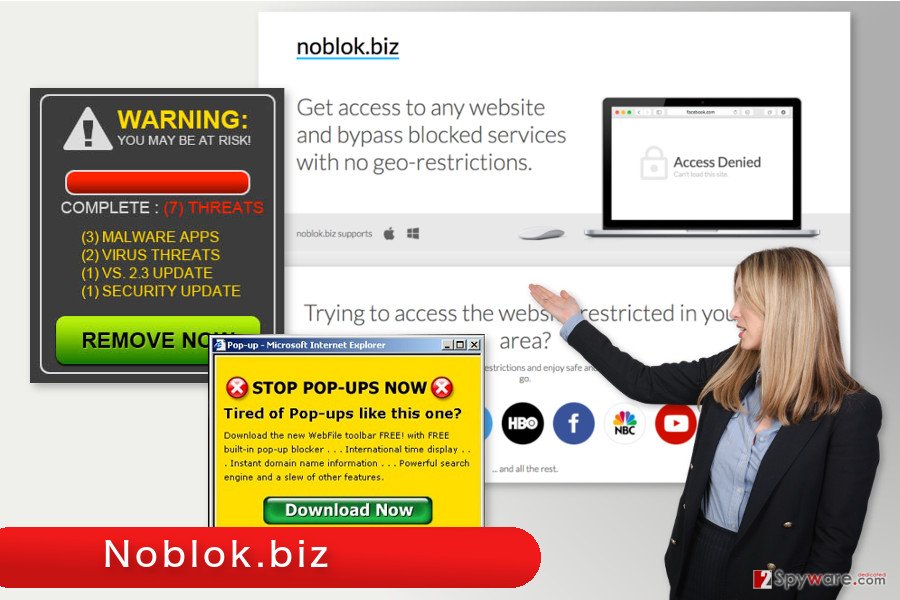
Questionable distribution and infiltration ways
Noblok.biz has an official website that offers to download software directly and provides instructions how to install it to the browser. However, it is not the only one way how this program ends up on the system. Users report that it appeared on the machine suddenly. Nevertheless, it seems like it showed up out of nowhere; users always participate in the installation of a potentially unwanted program. Noblok.biz adware might travel together bundled with various free programs that users can download from questionable online sources. Usually, “Quick” or “Standard” installation settings do not inform about additional third-party software and install them by default. Thus, relying on them may lead to the installation of undesired apps without even realizing it. Meanwhile, “Custom” or “Advanced” wizards can help to avoid Noblok.biz hijack. All you have to do is to monitor installation and uncheck pre-selected third-party apps.
Getting rid of Noblok.biz virus
We want to make clear that virus is not the right term to call this program. Indeed, it might enter the system using shady ways, but it cannot harm the system or files. Thus, it’s just a potentially unwanted program that is not hard to remove. If you want quick and simple Noblok.biz removal solution, you should opt for the automatic option. This method requires scanning the device with a reputable anti-malware program. However, if you are not willing to use additional software, you will have to opt for manual removal option. By following our prepared instructions below, you have to find and delete all suspicious entries from the computer. Besides, in order to remove Noblok.biz entirely, you should also uninstall suspicious browser extensions and reset affected web browser.
You may remove virus damage with a help of FortectIntego. SpyHunter 5Combo Cleaner and Malwarebytes are recommended to detect potentially unwanted programs and viruses with all their files and registry entries that are related to them.
Getting rid of Noblok.biz ads. Follow these steps
Uninstall from Windows
In order to remove this program from the computer entirely, you have to make sure that any suspicious entries haven’t been installed on PC. By following the instructions below, you need to investigate the system and eliminate all questionable entries.
Instructions for Windows 10/8 machines:
- Enter Control Panel into Windows search box and hit Enter or click on the search result.
- Under Programs, select Uninstall a program.

- From the list, find the entry of the suspicious program.
- Right-click on the application and select Uninstall.
- If User Account Control shows up, click Yes.
- Wait till uninstallation process is complete and click OK.

If you are Windows 7/XP user, proceed with the following instructions:
- Click on Windows Start > Control Panel located on the right pane (if you are Windows XP user, click on Add/Remove Programs).
- In Control Panel, select Programs > Uninstall a program.

- Pick the unwanted application by clicking on it once.
- At the top, click Uninstall/Change.
- In the confirmation prompt, pick Yes.
- Click OK once the removal process is finished.
Delete from macOS
Follow the steps below to remove suspicious applications from the device.
Remove items from Applications folder:
- From the menu bar, select Go > Applications.
- In the Applications folder, look for all related entries.
- Click on the app and drag it to Trash (or right-click and pick Move to Trash)

To fully remove an unwanted app, you need to access Application Support, LaunchAgents, and LaunchDaemons folders and delete relevant files:
- Select Go > Go to Folder.
- Enter /Library/Application Support and click Go or press Enter.
- In the Application Support folder, look for any dubious entries and then delete them.
- Now enter /Library/LaunchAgents and /Library/LaunchDaemons folders the same way and terminate all the related .plist files.

Remove from Microsoft Edge
Delete unwanted extensions from MS Edge:
- Select Menu (three horizontal dots at the top-right of the browser window) and pick Extensions.
- From the list, pick the extension and click on the Gear icon.
- Click on Uninstall at the bottom.

Clear cookies and other browser data:
- Click on the Menu (three horizontal dots at the top-right of the browser window) and select Privacy & security.
- Under Clear browsing data, pick Choose what to clear.
- Select everything (apart from passwords, although you might want to include Media licenses as well, if applicable) and click on Clear.

Restore new tab and homepage settings:
- Click the menu icon and choose Settings.
- Then find On startup section.
- Click Disable if you found any suspicious domain.
Reset MS Edge if the above steps did not work:
- Press on Ctrl + Shift + Esc to open Task Manager.
- Click on More details arrow at the bottom of the window.
- Select Details tab.
- Now scroll down and locate every entry with Microsoft Edge name in it. Right-click on each of them and select End Task to stop MS Edge from running.

If this solution failed to help you, you need to use an advanced Edge reset method. Note that you need to backup your data before proceeding.
- Find the following folder on your computer: C:\\Users\\%username%\\AppData\\Local\\Packages\\Microsoft.MicrosoftEdge_8wekyb3d8bbwe.
- Press Ctrl + A on your keyboard to select all folders.
- Right-click on them and pick Delete

- Now right-click on the Start button and pick Windows PowerShell (Admin).
- When the new window opens, copy and paste the following command, and then press Enter:
Get-AppXPackage -AllUsers -Name Microsoft.MicrosoftEdge | Foreach {Add-AppxPackage -DisableDevelopmentMode -Register “$($_.InstallLocation)\\AppXManifest.xml” -Verbose

Instructions for Chromium-based Edge
Delete extensions from MS Edge (Chromium):
- Open Edge and click select Settings > Extensions.
- Delete unwanted extensions by clicking Remove.

Clear cache and site data:
- Click on Menu and go to Settings.
- Select Privacy, search and services.
- Under Clear browsing data, pick Choose what to clear.
- Under Time range, pick All time.
- Select Clear now.

Reset Chromium-based MS Edge:
- Click on Menu and select Settings.
- On the left side, pick Reset settings.
- Select Restore settings to their default values.
- Confirm with Reset.

Remove from Mozilla Firefox (FF)
To remove Noblok.biz from Mozilla Firefox, follow these steps:
- Open the browser, click on Options.
- Click the Advanced tab and go to Network tab. Here click the Settings button.
- Delete proxy URL and click OK.
Once it’s done, you need to look up for unknown extensions and uninstall them. Then reset the browser in order to delete all adware-related components.
Remove dangerous extensions:
- Open Mozilla Firefox browser and click on the Menu (three horizontal lines at the top-right of the window).
- Select Add-ons.
- In here, select unwanted plugin and click Remove.

Reset the homepage:
- Click three horizontal lines at the top right corner to open the menu.
- Choose Options.
- Under Home options, enter your preferred site that will open every time you newly open the Mozilla Firefox.
Clear cookies and site data:
- Click Menu and pick Settings.
- Go to Privacy & Security section.
- Scroll down to locate Cookies and Site Data.
- Click on Clear Data…
- Select Cookies and Site Data, as well as Cached Web Content and press Clear.

Reset Mozilla Firefox
If clearing the browser as explained above did not help, reset Mozilla Firefox:
- Open Mozilla Firefox browser and click the Menu.
- Go to Help and then choose Troubleshooting Information.

- Under Give Firefox a tune up section, click on Refresh Firefox…
- Once the pop-up shows up, confirm the action by pressing on Refresh Firefox.

Remove from Google Chrome
Delete malicious extensions from Google Chrome:
- Open Google Chrome, click on the Menu (three vertical dots at the top-right corner) and select More tools > Extensions.
- In the newly opened window, you will see all the installed extensions. Uninstall all the suspicious plugins that might be related to the unwanted program by clicking Remove.

Clear cache and web data from Chrome:
- Click on Menu and pick Settings.
- Under Privacy and security, select Clear browsing data.
- Select Browsing history, Cookies and other site data, as well as Cached images and files.
- Click Clear data.

Change your homepage:
- Click menu and choose Settings.
- Look for a suspicious site in the On startup section.
- Click on Open a specific or set of pages and click on three dots to find the Remove option.
Reset Google Chrome:
If the previous methods did not help you, reset Google Chrome to eliminate all the unwanted components:
- Click on Menu and select Settings.
- In the Settings, scroll down and click Advanced.
- Scroll down and locate Reset and clean up section.
- Now click Restore settings to their original defaults.
- Confirm with Reset settings.

Delete from Safari
Remove unwanted extensions from Safari:
- Click Safari > Preferences…
- In the new window, pick Extensions.
- Select the unwanted extension and select Uninstall.

Clear cookies and other website data from Safari:
- Click Safari > Clear History…
- From the drop-down menu under Clear, pick all history.
- Confirm with Clear History.

Reset Safari if the above-mentioned steps did not help you:
- Click Safari > Preferences…
- Go to Advanced tab.
- Tick the Show Develop menu in menu bar.
- From the menu bar, click Develop, and then select Empty Caches.

After uninstalling this potentially unwanted program (PUP) and fixing each of your web browsers, we recommend you to scan your PC system with a reputable anti-spyware. This will help you to get rid of Noblok.biz registry traces and will also identify related parasites or possible malware infections on your computer. For that you can use our top-rated malware remover: FortectIntego, SpyHunter 5Combo Cleaner or Malwarebytes.
How to prevent from getting adware
Stream videos without limitations, no matter where you are
There are multiple parties that could find out almost anything about you by checking your online activity. While this is highly unlikely, advertisers and tech companies are constantly tracking you online. The first step to privacy should be a secure browser that focuses on tracker reduction to a minimum.
Even if you employ a secure browser, you will not be able to access websites that are restricted due to local government laws or other reasons. In other words, you may not be able to stream Disney+ or US-based Netflix in some countries. To bypass these restrictions, you can employ a powerful Private Internet Access VPN, which provides dedicated servers for torrenting and streaming, not slowing you down in the process.
Data backups are important – recover your lost files
Ransomware is one of the biggest threats to personal data. Once it is executed on a machine, it launches a sophisticated encryption algorithm that locks all your files, although it does not destroy them. The most common misconception is that anti-malware software can return files to their previous states. This is not true, however, and data remains locked after the malicious payload is deleted.
While regular data backups are the only secure method to recover your files after a ransomware attack, tools such as Data Recovery Pro can also be effective and restore at least some of your lost data.
- ^ HTTP cookie. Wikipedia. The Free Encyclopedia.
- ^ Warwick Ashford. Crypto ransomware lurks in ads on popular websites. ComputerWeekly. The website provide latest IT informations, news, and available job positions.
