Stop-block.org ads (Simple Removal Guide) - Free Instructions
Stop-block.org ads Removal Guide
What is Stop-block.org ads?
What problems can arise from using Stop-block.org service?
Stop-block.org virus is an identical copy of no-block.net and no-stops.net viruses. Technically, these programs cannot harm your PC in a direct way, and we cannot assign them to malware category[1]. However, we do not consider Stop-block.org services trustworthy due to several reasons. First of all, these services can start bothering you very soon because instead of improving your web browsing experience and allowing you to access geo-restricted websites, the software advertised on Stop-block.org might start sending you third-party ads in the form of banners, pop-ups, in-text links[2], etc.
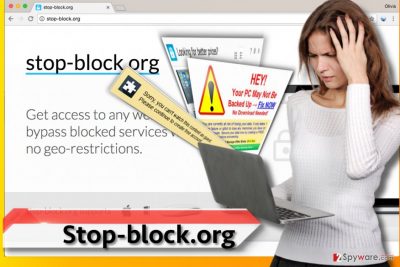
According to the Privacy Policy statements provided by this questionable program, third-party advertisers may inject tracking cookies[3] or web beacons into your machine, besides, the program itself stores tracking cookies and forwards them to target servers when needed. Besides, Stop-block.org redirect virus agrees that it allows “indirect browsing of third-party websites,” which means that you are going to receive a lot of sponsored content during your browsing sessions. To be precise, “Stop-block.org ads” or “ads by Stop-block.org” are going to bother you during each browsing session no matter what web browser you use. Although this annoying parasite claims to be compatible with Internet Explorer and Mozilla Firefox only, we strongly believe that it might soon begin infecting other web browsers as well. During the installation of this pesky program, browser’s proxy configuration URL[4] parameter is changed into hxxp://stop-block.org/wpad.dat. We recommend you to remove Stop-block.org and everything associated with it because clickbait ads it provides can trick you into visiting precarious Internet pages loaded with offers to participate in non-existent lotteries, requests to provide your name and email address for some bizarre purposes, or prompts to install potentially dangerous software or updates. If such offers originate from websites advertised by Stop-block.org, better quit them immediately and check the system with anti-malware or anti-spyware software like FortectIntego to get an in-depth analysis of the system.
Why did I become a user of these suspicious services?
You probably became a user of this hardly useful service after installing a specific free program on the system. We assume that it was bundled with the described potentially unwanted program (PUP) and hidden behind Default/Standard settings that appear to be the most trustworthy from the first sight. Sadly, these settings are not the ones that you should count on. If you want to take matters into your own hands, always pick Custom or Advanced settings[5] in the software installation wizard. This way, you can directly get your hands on additional components bundled with your downloaded software, and reject them if you don’t want to install them. Typically, we suggest getting rid of all these additional items because in most cases they are completely useless programs or browser extensions that are meant to change system settings and serve third-party deals.
How can I eliminate Stop-block.org ads right now?
If you want to remove Stop-block.org virus and forget that these ads ever existed, take advantage of anti-malware program’s benefits. Such software can easily scan your PC and quickly find all risk-posing programs. You can also try to carry out Stop-block.org removal manually with the help of this tutorial:
You may remove virus damage with a help of FortectIntego. SpyHunter 5Combo Cleaner and Malwarebytes are recommended to detect potentially unwanted programs and viruses with all their files and registry entries that are related to them.
Getting rid of Stop-block.org ads. Follow these steps
Uninstall from Windows
Please complete these easy steps to make sure your PC is free of suspicious software.
Instructions for Windows 10/8 machines:
- Enter Control Panel into Windows search box and hit Enter or click on the search result.
- Under Programs, select Uninstall a program.

- From the list, find the entry of the suspicious program.
- Right-click on the application and select Uninstall.
- If User Account Control shows up, click Yes.
- Wait till uninstallation process is complete and click OK.

If you are Windows 7/XP user, proceed with the following instructions:
- Click on Windows Start > Control Panel located on the right pane (if you are Windows XP user, click on Add/Remove Programs).
- In Control Panel, select Programs > Uninstall a program.

- Pick the unwanted application by clicking on it once.
- At the top, click Uninstall/Change.
- In the confirmation prompt, pick Yes.
- Click OK once the removal process is finished.
Delete from macOS
Remove items from Applications folder:
- From the menu bar, select Go > Applications.
- In the Applications folder, look for all related entries.
- Click on the app and drag it to Trash (or right-click and pick Move to Trash)

To fully remove an unwanted app, you need to access Application Support, LaunchAgents, and LaunchDaemons folders and delete relevant files:
- Select Go > Go to Folder.
- Enter /Library/Application Support and click Go or press Enter.
- In the Application Support folder, look for any dubious entries and then delete them.
- Now enter /Library/LaunchAgents and /Library/LaunchDaemons folders the same way and terminate all the related .plist files.

Remove from Mozilla Firefox (FF)
In addition to in-detail instructions provided below, carry out these steps:
- Open Firefox Menu and go to Preferences.
- Click on Advanced Tab, then on Network Tab, and finally on Settings.
- Delete the URL inserted into Automatic proxy configuration URL field and click OK to save.
- In the address field, type in about:support and hit Enter. Now, Refresh Firefox.
Remove dangerous extensions:
- Open Mozilla Firefox browser and click on the Menu (three horizontal lines at the top-right of the window).
- Select Add-ons.
- In here, select unwanted plugin and click Remove.

Reset the homepage:
- Click three horizontal lines at the top right corner to open the menu.
- Choose Options.
- Under Home options, enter your preferred site that will open every time you newly open the Mozilla Firefox.
Clear cookies and site data:
- Click Menu and pick Settings.
- Go to Privacy & Security section.
- Scroll down to locate Cookies and Site Data.
- Click on Clear Data…
- Select Cookies and Site Data, as well as Cached Web Content and press Clear.

Reset Mozilla Firefox
If clearing the browser as explained above did not help, reset Mozilla Firefox:
- Open Mozilla Firefox browser and click the Menu.
- Go to Help and then choose Troubleshooting Information.

- Under Give Firefox a tune up section, click on Refresh Firefox…
- Once the pop-up shows up, confirm the action by pressing on Refresh Firefox.

After uninstalling this potentially unwanted program (PUP) and fixing each of your web browsers, we recommend you to scan your PC system with a reputable anti-spyware. This will help you to get rid of Stop-block.org registry traces and will also identify related parasites or possible malware infections on your computer. For that you can use our top-rated malware remover: FortectIntego, SpyHunter 5Combo Cleaner or Malwarebytes.
How to prevent from getting adware
Stream videos without limitations, no matter where you are
There are multiple parties that could find out almost anything about you by checking your online activity. While this is highly unlikely, advertisers and tech companies are constantly tracking you online. The first step to privacy should be a secure browser that focuses on tracker reduction to a minimum.
Even if you employ a secure browser, you will not be able to access websites that are restricted due to local government laws or other reasons. In other words, you may not be able to stream Disney+ or US-based Netflix in some countries. To bypass these restrictions, you can employ a powerful Private Internet Access VPN, which provides dedicated servers for torrenting and streaming, not slowing you down in the process.
Data backups are important – recover your lost files
Ransomware is one of the biggest threats to personal data. Once it is executed on a machine, it launches a sophisticated encryption algorithm that locks all your files, although it does not destroy them. The most common misconception is that anti-malware software can return files to their previous states. This is not true, however, and data remains locked after the malicious payload is deleted.
While regular data backups are the only secure method to recover your files after a ransomware attack, tools such as Data Recovery Pro can also be effective and restore at least some of your lost data.
- ^ What is Malware and How to Defend Against It?. Kaspersky Lab - Internet Security Center. Cyber Security Resource for Tips, Topics & Trends.
- ^ In-text advertising. Wikipedia. The Free Encyclopedia.
- ^ Joanna Geary. Tracking the trackers: What are cookies? An introduction to web tracking. The Guardian. Latest US news.
- ^ Proxy auto-config. Wikipedia. The Free Encyclopedia.
- ^ Top 10 Ways PUPs Sneak Onto Your Computer. And How To Avoid Them. Emsisoft Blog. All about Cyber Security.









