Noneblock.biz ads (Tutorial) - Virus Removal Instructions
Noneblock.biz ads Removal Guide
What is Noneblock.biz ads?
Why do you keep receiving Noneblock.biz ads?
Be careful not to become a victim of Noneblock.biz virus attack – this and similar computer parasites are actively distributed nowadays. This suspicious computer infection usually doesn’t leave any of its traces in Control Panel, so after an unsuccessful attempt to find it on the system users might start thinking that it is impossible to remove Noneblock.biz because it is a very bad computer virus. However, it is not that hard to eliminate this adware-type program, but one needs to have certain computing skills to delete it successfully. This potentially unwanted program (PUP) has skills that allow it to hijack Internet Explorer and Firefox browsers only. However, if it managed to affect Chrome or other web browsers, please report to us immediately. Now, let us explain why it is not recommended to keep this adware[1] program on the system.
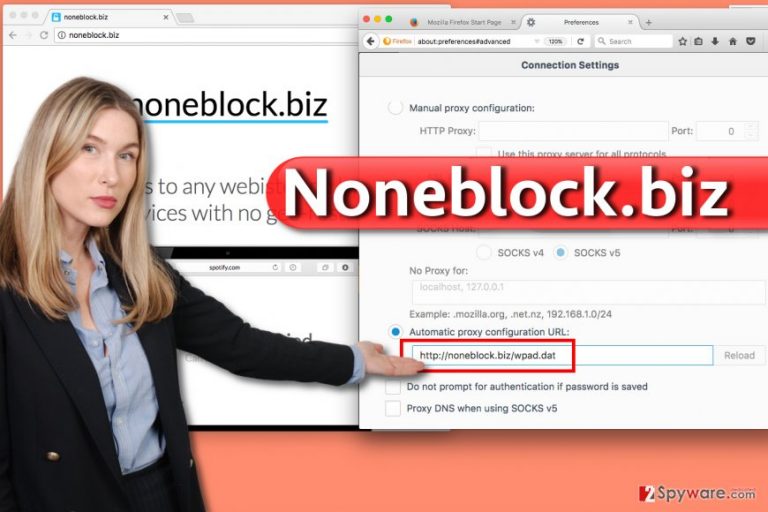
Although Noneblock.biz adware claims to be useful to that allows accessing blocked websites with no geo-restrictions[2]. Sadly, it also seeks to clutter your computer screen with pop-up windows and display third-party ads to you. A number of ads that this adware displays is enormous, and this might prevent you from navigating through the Internet quickly because you will need to make pauses to close Noneblock.biz ads. What is more, these ads are designed to attract your attention because the vast of them will be selected for you based on your interests. Wondering how does this program get to know your interests? The answer is, tracking cookies[3]. It inserts these little helpers into your browser and uses them to collect your details such as search queries, browsing history, ads that you click on, and similar information. However, data such as your search queries can contain details that you might not want to reveal to anyone, or even disclose your identity. Therefore, it is highly recommended to remove Noneblock.biz adware without a wait. You can do it by using anti-spyware software (FortectIntego or SpyHunter 5Combo Cleaner), which will automatically fix whatever this PUP has done to browser settings, or take matters into your hands and implement manual Noneblock.biz removal. It goes without saying that the latter option is the more difficult one.
How could this PUP configure my browser settings without my permission?
This adware program typically configures browsers to use a remote WPAD.dat[4] file as the Automatic Configuration Script in browser settings. Affected browsers then download a script from a remote location and use the instructions in the script to configure browser’s settings, for instance, proxy settings. If you were infected with malware that sets such settings without your knowledge, we highly recommend you to pay more attention to software installation settings. When you download free programs from the Internet, make sure you choose Custom or Advanced settings to install them. Otherwise, you won’t be allowed to opt-out unwanted items that come bundled with your download. Your task is to deselect additional items suggested to you and then complete the installation procedure by following guidelines provided by the installer. Just do not trust it when it recommends some third-party software to you – the developer of your chosen software is likely to be paid to do so.
How can I remove Noneblock.biz ads?
Now, we have some bad news to you. It is not that easy to remove Noneblock.biz virus – the adware program configures the AutoConfigUrl value in Windows Registry[5], and everyone knows that this panel should be touched only by advanced computer users. If you’re willing to try to fix your browsers manually, please follow instructions given below this article. However, it is highly recommended to leave this task for an automatic malware removal program such as FortectIntego. It can complete Noneblock.biz removal safely.
You may remove virus damage with a help of FortectIntego. SpyHunter 5Combo Cleaner and Malwarebytes are recommended to detect potentially unwanted programs and viruses with all their files and registry entries that are related to them.
Getting rid of Noneblock.biz ads. Follow these steps
Uninstall from Windows
You will need to edit some values in Windows Registry. It is a hard thing to do, besides, it requires patience and extreme caution (deleting wrong keys can cause system stability problems), so if you’re not sure that you will manage to handle this task, just install a professional malware removal tool and let it delete the virus for you. Now, here’s what you need to do:
1. Reboot your PC into Safe Mode.
2. Open Start Menu and search for regedit. Open it.
3. Find a folder called HKEY_CURRENT_USER and expand it. Then, expand SOFTWARE folder, then find and expand Microsoft folder. Find Windows folder then go to > Current version. Here, locate Internet Settings folder. In this folder, you will see the AutoConfigURL entry. Right-click on it and delete the URL from Value data. Delete AutoConfigURL entry then. In some cases, deleting ProxyServer and ProxyEnable entries is required.
4. Close the Regedit, right-click anywhere on your desktop and click Refresh. Follow instructions given below:
Instructions for Windows 10/8 machines:
- Enter Control Panel into Windows search box and hit Enter or click on the search result.
- Under Programs, select Uninstall a program.

- From the list, find the entry of the suspicious program.
- Right-click on the application and select Uninstall.
- If User Account Control shows up, click Yes.
- Wait till uninstallation process is complete and click OK.

If you are Windows 7/XP user, proceed with the following instructions:
- Click on Windows Start > Control Panel located on the right pane (if you are Windows XP user, click on Add/Remove Programs).
- In Control Panel, select Programs > Uninstall a program.

- Pick the unwanted application by clicking on it once.
- At the top, click Uninstall/Change.
- In the confirmation prompt, pick Yes.
- Click OK once the removal process is finished.
Delete from macOS
Remove items from Applications folder:
- From the menu bar, select Go > Applications.
- In the Applications folder, look for all related entries.
- Click on the app and drag it to Trash (or right-click and pick Move to Trash)

To fully remove an unwanted app, you need to access Application Support, LaunchAgents, and LaunchDaemons folders and delete relevant files:
- Select Go > Go to Folder.
- Enter /Library/Application Support and click Go or press Enter.
- In the Application Support folder, look for any dubious entries and then delete them.
- Now enter /Library/LaunchAgents and /Library/LaunchDaemons folders the same way and terminate all the related .plist files.

Remove from Mozilla Firefox (FF)
- Go to Firefox Menu and open Preferences.
- Select Advanced Tab, then Network Tab, and finally Settings.
- Erase the URL typed into Automatic proxy configuration URL field and click OK to confirm your choice.
- In the address box, type in about:support and press Enter. Click on Refresh Firefox… and confirm your choice.
Remove dangerous extensions:
- Open Mozilla Firefox browser and click on the Menu (three horizontal lines at the top-right of the window).
- Select Add-ons.
- In here, select unwanted plugin and click Remove.

Reset the homepage:
- Click three horizontal lines at the top right corner to open the menu.
- Choose Options.
- Under Home options, enter your preferred site that will open every time you newly open the Mozilla Firefox.
Clear cookies and site data:
- Click Menu and pick Settings.
- Go to Privacy & Security section.
- Scroll down to locate Cookies and Site Data.
- Click on Clear Data…
- Select Cookies and Site Data, as well as Cached Web Content and press Clear.

Reset Mozilla Firefox
If clearing the browser as explained above did not help, reset Mozilla Firefox:
- Open Mozilla Firefox browser and click the Menu.
- Go to Help and then choose Troubleshooting Information.

- Under Give Firefox a tune up section, click on Refresh Firefox…
- Once the pop-up shows up, confirm the action by pressing on Refresh Firefox.

After uninstalling this potentially unwanted program (PUP) and fixing each of your web browsers, we recommend you to scan your PC system with a reputable anti-spyware. This will help you to get rid of Noneblock.biz registry traces and will also identify related parasites or possible malware infections on your computer. For that you can use our top-rated malware remover: FortectIntego, SpyHunter 5Combo Cleaner or Malwarebytes.
How to prevent from getting adware
Do not let government spy on you
The government has many issues in regards to tracking users' data and spying on citizens, so you should take this into consideration and learn more about shady information gathering practices. Avoid any unwanted government tracking or spying by going totally anonymous on the internet.
You can choose a different location when you go online and access any material you want without particular content restrictions. You can easily enjoy internet connection without any risks of being hacked by using Private Internet Access VPN.
Control the information that can be accessed by government any other unwanted party and surf online without being spied on. Even if you are not involved in illegal activities or trust your selection of services, platforms, be suspicious for your own security and take precautionary measures by using the VPN service.
Backup files for the later use, in case of the malware attack
Computer users can suffer from data losses due to cyber infections or their own faulty doings. Ransomware can encrypt and hold files hostage, while unforeseen power cuts might cause a loss of important documents. If you have proper up-to-date backups, you can easily recover after such an incident and get back to work. It is also equally important to update backups on a regular basis so that the newest information remains intact – you can set this process to be performed automatically.
When you have the previous version of every important document or project you can avoid frustration and breakdowns. It comes in handy when malware strikes out of nowhere. Use Data Recovery Pro for the data restoration process.
- ^ What is Adware? - Definition. Kaspersky Lab - Internet Security Center. Cyber Security Resource for Tips, Topics & Trends.
- ^ Geo-blocking. Wikipedia. The Free Encyclopedia.
- ^ Tracking Cookies: What They Are, and How They Threaten Your Privacy. Tom's Guide. Tech Product Reviews, Top Picks and How To.
- ^ About implementing WPAD. Microsoft TechNet. Windows Library - Technical Guide, Glossary.
- ^ What is the Windows Registry?. Lifewire. Tech How-To Guides & Tutorials.
