Nonestops.biz virus (Free Instructions) - Tutorial
Nonestops.biz virus Removal Guide
What is Nonestops.biz virus?
How useful is nonestops.biz?
Nonestops.biz virus happens to be another sample from the series of untsops.biz and No-stops.net adware. These websites claim to grant you access to restricted websites in your region. At first glance, such offer might seem quite useful. However, note that the website and its copies contain the same spelling mistake on the front page. It suggests that such websites might have been duplicated automatically. A number of the same domains suggest that the owners of this web page aim at attracting users‘ visits. Such duplication of a website also suggests that the developers are not highly interested in securing them as well. In fact, Nonestops.biz ads might, in fact, be pay-per-click commercial offers[1]. Find out why using this website might negatively affect your browser. If you want to proceed to nonestops.biz removal, let FortectIntego guide you.
The fact that there are multiple identical websites like this one only enforces the suspicion that is adware type program[2]. The same spelling mistake does not add reliability to this domain as well. It is commendable that it presents a privacy policy. However, it uses the services of third parties. Note that such website which only aims at attracting visitors might cooperate with questionable users and companies. As a result, you might start noticing ads redirecting you to shady domains. Nonestops.biz redirect does not only become a frequent disturbance but may have a negative impact on the performance of your device. You might be directed to a website inhabited by viruses. In addition, this program meddles with your browser settings. Likewise, it might increase the overall sensitivity to outside threats[3], since it modifies the traffic of your browsing. In exchange for the enabled access to restricted websites, some third-party services might affect your browsing or offer you to install additional browser add-ons. Note that the latter might be a harbinger of a troublesome virus[4]. Therefore, it would be better to cease using this domain. If you have installed it, remove nonestops.biz easily. There is a manual and automatic option.
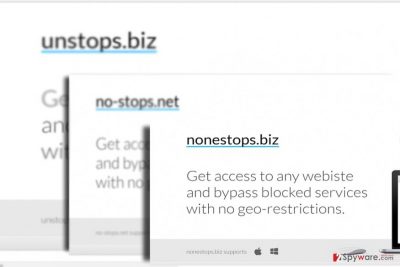
How is this website promoted?
All variations of this adware program can be found on their respective websites, so it hardly hijacks your browser without your notice. However, since it is adware program, it might be promoted in other domains or along with other free programs. When you install a new program, make sure you should take an attentive look to the installed additional apps and features. Regardless of where you download your new applications, make sure you opt for “Custom” settings. As a result, you will see the attachments and will be able to unmark the unnecessary ones. Likewise, you will lower the risk not only of nonestops.biz hijack but evade installing fraudulent or bothersome PUPs[5].
Efficient nonestops.biz elimination guide
If you are looking for a quick solution, we offer you save time and choose automatic nonestops.biz removal. This program also comes in handy dealing with more elaborate threats. Note that the program is effective as long as it updated. Alternatively, you can remove nonestops.biz virus manually. Find the instructions below. You might also take an interest in our Viruses section. There you will find reviews of various viruses and PUPs.
For Firefox Users:
- Click on the Menu (three vertical lines) in the upper right corner of the browser.
- Navigate to Options and enter Advanced.
- Choose Network tab and then enter Settings.
- Remove the checkmark placed on Automatic proxy configuration URL and delete the Nonestops address.
- Return to your Firefox settings and choose Troubleshooting information.
- Select Refresh.
For Internet Explorer users:
- Select the menu in the upper right corner.
- Then navigate to Internet Options.
- Enter to Connections tab. In the bottom of the window choose LAN settings.
- In the newly emerged window, remove the checkmark from Use automatic configuration script and delete nonestops.biz link in the Address bar.
- Do not forget to click OK to apply the changes. Reset the browser. The below guide will instruct you how to do it.
You may remove virus damage with a help of FortectIntego. SpyHunter 5Combo Cleaner and Malwarebytes are recommended to detect potentially unwanted programs and viruses with all their files and registry entries that are related to them.
Getting rid of Nonestops.biz virus. Follow these steps
Uninstall from Windows
Instructions for Windows 10/8 machines:
- Enter Control Panel into Windows search box and hit Enter or click on the search result.
- Under Programs, select Uninstall a program.

- From the list, find the entry of the suspicious program.
- Right-click on the application and select Uninstall.
- If User Account Control shows up, click Yes.
- Wait till uninstallation process is complete and click OK.

If you are Windows 7/XP user, proceed with the following instructions:
- Click on Windows Start > Control Panel located on the right pane (if you are Windows XP user, click on Add/Remove Programs).
- In Control Panel, select Programs > Uninstall a program.

- Pick the unwanted application by clicking on it once.
- At the top, click Uninstall/Change.
- In the confirmation prompt, pick Yes.
- Click OK once the removal process is finished.
Delete from macOS
Remove items from Applications folder:
- From the menu bar, select Go > Applications.
- In the Applications folder, look for all related entries.
- Click on the app and drag it to Trash (or right-click and pick Move to Trash)

To fully remove an unwanted app, you need to access Application Support, LaunchAgents, and LaunchDaemons folders and delete relevant files:
- Select Go > Go to Folder.
- Enter /Library/Application Support and click Go or press Enter.
- In the Application Support folder, look for any dubious entries and then delete them.
- Now enter /Library/LaunchAgents and /Library/LaunchDaemons folders the same way and terminate all the related .plist files.

Remove from Microsoft Edge
Delete unwanted extensions from MS Edge:
- Select Menu (three horizontal dots at the top-right of the browser window) and pick Extensions.
- From the list, pick the extension and click on the Gear icon.
- Click on Uninstall at the bottom.

Clear cookies and other browser data:
- Click on the Menu (three horizontal dots at the top-right of the browser window) and select Privacy & security.
- Under Clear browsing data, pick Choose what to clear.
- Select everything (apart from passwords, although you might want to include Media licenses as well, if applicable) and click on Clear.

Restore new tab and homepage settings:
- Click the menu icon and choose Settings.
- Then find On startup section.
- Click Disable if you found any suspicious domain.
Reset MS Edge if the above steps did not work:
- Press on Ctrl + Shift + Esc to open Task Manager.
- Click on More details arrow at the bottom of the window.
- Select Details tab.
- Now scroll down and locate every entry with Microsoft Edge name in it. Right-click on each of them and select End Task to stop MS Edge from running.

If this solution failed to help you, you need to use an advanced Edge reset method. Note that you need to backup your data before proceeding.
- Find the following folder on your computer: C:\\Users\\%username%\\AppData\\Local\\Packages\\Microsoft.MicrosoftEdge_8wekyb3d8bbwe.
- Press Ctrl + A on your keyboard to select all folders.
- Right-click on them and pick Delete

- Now right-click on the Start button and pick Windows PowerShell (Admin).
- When the new window opens, copy and paste the following command, and then press Enter:
Get-AppXPackage -AllUsers -Name Microsoft.MicrosoftEdge | Foreach {Add-AppxPackage -DisableDevelopmentMode -Register “$($_.InstallLocation)\\AppXManifest.xml” -Verbose

Instructions for Chromium-based Edge
Delete extensions from MS Edge (Chromium):
- Open Edge and click select Settings > Extensions.
- Delete unwanted extensions by clicking Remove.

Clear cache and site data:
- Click on Menu and go to Settings.
- Select Privacy, search and services.
- Under Clear browsing data, pick Choose what to clear.
- Under Time range, pick All time.
- Select Clear now.

Reset Chromium-based MS Edge:
- Click on Menu and select Settings.
- On the left side, pick Reset settings.
- Select Restore settings to their default values.
- Confirm with Reset.

Remove from Mozilla Firefox (FF)
Remove dangerous extensions:
- Open Mozilla Firefox browser and click on the Menu (three horizontal lines at the top-right of the window).
- Select Add-ons.
- In here, select unwanted plugin and click Remove.

Reset the homepage:
- Click three horizontal lines at the top right corner to open the menu.
- Choose Options.
- Under Home options, enter your preferred site that will open every time you newly open the Mozilla Firefox.
Clear cookies and site data:
- Click Menu and pick Settings.
- Go to Privacy & Security section.
- Scroll down to locate Cookies and Site Data.
- Click on Clear Data…
- Select Cookies and Site Data, as well as Cached Web Content and press Clear.

Reset Mozilla Firefox
If clearing the browser as explained above did not help, reset Mozilla Firefox:
- Open Mozilla Firefox browser and click the Menu.
- Go to Help and then choose Troubleshooting Information.

- Under Give Firefox a tune up section, click on Refresh Firefox…
- Once the pop-up shows up, confirm the action by pressing on Refresh Firefox.

Remove from Google Chrome
Delete malicious extensions from Google Chrome:
- Open Google Chrome, click on the Menu (three vertical dots at the top-right corner) and select More tools > Extensions.
- In the newly opened window, you will see all the installed extensions. Uninstall all the suspicious plugins that might be related to the unwanted program by clicking Remove.

Clear cache and web data from Chrome:
- Click on Menu and pick Settings.
- Under Privacy and security, select Clear browsing data.
- Select Browsing history, Cookies and other site data, as well as Cached images and files.
- Click Clear data.

Change your homepage:
- Click menu and choose Settings.
- Look for a suspicious site in the On startup section.
- Click on Open a specific or set of pages and click on three dots to find the Remove option.
Reset Google Chrome:
If the previous methods did not help you, reset Google Chrome to eliminate all the unwanted components:
- Click on Menu and select Settings.
- In the Settings, scroll down and click Advanced.
- Scroll down and locate Reset and clean up section.
- Now click Restore settings to their original defaults.
- Confirm with Reset settings.

Delete from Safari
Remove unwanted extensions from Safari:
- Click Safari > Preferences…
- In the new window, pick Extensions.
- Select the unwanted extension and select Uninstall.

Clear cookies and other website data from Safari:
- Click Safari > Clear History…
- From the drop-down menu under Clear, pick all history.
- Confirm with Clear History.

Reset Safari if the above-mentioned steps did not help you:
- Click Safari > Preferences…
- Go to Advanced tab.
- Tick the Show Develop menu in menu bar.
- From the menu bar, click Develop, and then select Empty Caches.

After uninstalling this potentially unwanted program (PUP) and fixing each of your web browsers, we recommend you to scan your PC system with a reputable anti-spyware. This will help you to get rid of Nonestops.biz registry traces and will also identify related parasites or possible malware infections on your computer. For that you can use our top-rated malware remover: FortectIntego, SpyHunter 5Combo Cleaner or Malwarebytes.
How to prevent from getting adware
Do not let government spy on you
The government has many issues in regards to tracking users' data and spying on citizens, so you should take this into consideration and learn more about shady information gathering practices. Avoid any unwanted government tracking or spying by going totally anonymous on the internet.
You can choose a different location when you go online and access any material you want without particular content restrictions. You can easily enjoy internet connection without any risks of being hacked by using Private Internet Access VPN.
Control the information that can be accessed by government any other unwanted party and surf online without being spied on. Even if you are not involved in illegal activities or trust your selection of services, platforms, be suspicious for your own security and take precautionary measures by using the VPN service.
Backup files for the later use, in case of the malware attack
Computer users can suffer from data losses due to cyber infections or their own faulty doings. Ransomware can encrypt and hold files hostage, while unforeseen power cuts might cause a loss of important documents. If you have proper up-to-date backups, you can easily recover after such an incident and get back to work. It is also equally important to update backups on a regular basis so that the newest information remains intact – you can set this process to be performed automatically.
When you have the previous version of every important document or project you can avoid frustration and breakdowns. It comes in handy when malware strikes out of nowhere. Use Data Recovery Pro for the data restoration process.
- ^ Taran Sodhi. MARKETINGEverything you need to know about website landing pages. Traction News. Tire Dealer news and Business Advice.
- ^ Catalin Cimpanu. Adware Replaces Phone Numbers for Security Firms Returned in Search Results. Bleeping Computer. News, Reviews and Technical Support.
- ^ Scott Canon. Guerrillas versus robots in online privacy wars. The Kansas City Star.
- ^ Mark Jones. Top Story: Malware strikes Google Chrome users with tricky new technique. Komando. Tech news. Tips, Security Alerts and Digital Trends.
- ^ Jenni Grubbs. Students hear social media safety tips. Fort Morgan Times. Local news.























