Notificationdailynews.com ads (spam) - Free Instructions
Notificationdailynews.com ads Removal Guide
What is Notificationdailynews.com ads?
Notificationdailynews.com tricks people into subscribing to push notifications
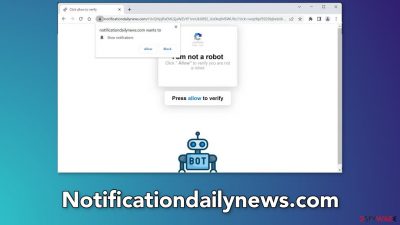
Notificationdailynews.com is a bogus website that asks users to press the “Allow” button under false pretenses. It makes people unknowingly subscribe to push notifications and starts sending annoying pop-up ads that can appear even when the browser is closed. The page generates revenue for crooks from pay-per-click advertising.[1]
The ads may be placed by rogue advertising networks,[2] which can lead to other scam pages and fool users into providing personal information, downloading PUPs (potentially unwanted programs),[3] and even malware. Although push notifications are a mild infection, they can lead to more serious problems, like monetary losses, identity theft, or operating system damage if users are not careful.
| NAME | Notificationdailynews.com |
| TYPE | Push notification spam; adware |
| SYMPTOMS | Pop-up ads show up on the desktop at random intervals |
| DISTRIBUTION | Shady websites, deceptive ads, sneaky redirects, freeware installations |
| DANGERS | Ads and links displayed by the website might be dangerous. Users might suffer from financial losses, disclose their sensitive information to unknown parties or install malware/PUPs on their systems |
| ELIMINATION | Notifications can be disabled via the browser settings; in case you experience more ads and redirects to suspicious sites, you should also get rid of adware by using anti-malware tools |
| FURTHER STEPS | FortectIntego is a maintenance tool that should be used after the removal is complete to get rid of any remaining damage and optimize the system |
Distribution methods
Pages like Notificationdailynews.com are rarely found in the search results. Most often they hide in other shady sites that engage in illegal activities. Because they are unregulated, they are full of deceptive ads and sneaky redirects. Illegal streaming platforms should be especially avoided.
Even though Google said that it would get rid of fake “Download” and “Play” buttons,[4] they still exist. They can open new tabs with harmful sites. We suggest only visiting pages that you know and trust. Do not click on random links and ads. Even if the advertisements seem to be promoting legitimate services or products it is better to go directly to the source.
However, the push notification spam page could have also appeared without any user input. This can happen if you have adware[5] hiding in your machine. It can cause an increased amount of commercial content, like pop-ups, banners, and redirects.
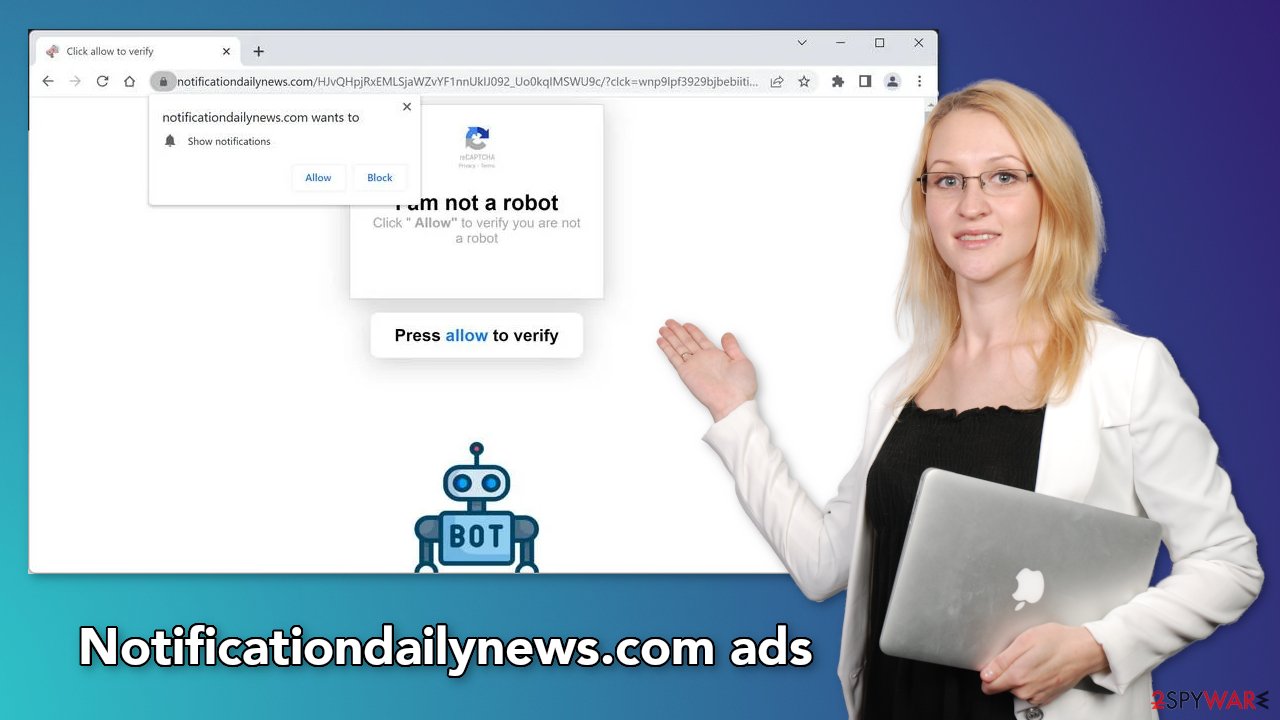
Disable the pop-ups
The first thing you should do is go to your browser settings and see if you can disable the push notifications from there:
Google Chrome (desktop):
- Open Google Chrome browser and go to Menu > Settings.
- Scroll down and click on Advanced.
- Locate Privacy and security section and pick Site Settings > Notifications.
![Stop notifications on Chrome PC 1 Stop notifications on Chrome PC 1]()
- Look at the Allow section and look for a suspicious URL.
- Click the three vertical dots next to it and pick Block. This should remove unwanted notifications from Google Chrome.
![Stop notifications on Chrome PC 2 Stop notifications on Chrome PC 2]()
Google Chrome (Android):
- Open Google Chrome and tap on Settings (three vertical dots).
- Select Notifications.
- Scroll down to the Sites section.
- Locate the unwanted URL and toggle the button to the left (Off setting).
![Stop notifications on Chrome Android Stop notifications on Chrome Android]()
Mozilla Firefox:
- Open Mozilla Firefox and go to Menu > Options.
- Click on Privacy & Security section.
- Under Permissions, you should be able to see Notifications. Click the Settings button next to it.
![Stop notifications on Mozilla Firefox 1 Stop notifications on Mozilla Firefox 1]()
- In the Settings – Notification Permissions window, click on the drop-down menu by the URL in question.
- Select Block and then click on Save Changes. This should remove unwanted notifications from Mozilla Firefox.
![Stop notifications on Mozilla Firefox 2 Stop notifications on Mozilla Firefox 2]()
Safari:
- Click on Safari > Preferences…
- Go to the Websites tab and, under General, select Notifications.
- Select the web address in question, click the drop-down menu and select Deny.
![Stop notifications on Safari Stop notifications on Safari]()
MS Edge:
- Open Microsoft Edge, and click the Settings and more button (three horizontal dots) at the top-right of the window.
- Select Settings and then go to Advanced.
- Under Website permissions, pick Manage permissions and select the URL in question.
![Stop notifications on Edge 1 Stop notifications on Edge 1]()
- Toggle the switch to the left to turn notifications off on Microsoft Edge.
MS Edge (Chromium):
- Open Microsoft Edge, and go to Settings.
- Select Site permissions.
- Go to Notifications on the right.
- Under Allow, you will find the unwanted entry.
- Click on More actions and select Block.
Protect your data while browsing
You have probably noticed, that almost every website you visit asks to “Allow” cookies. They are small data files that can track data, like your IP address, geolocation, websites you visit, links you click on, and things you purchase online. Generally, this is not a bad thing as it helps websites to personalize the user experience.
However, fraudsters can use this information to make a profit. Cookies can be sold to advertising networks or other third parties. If the pages you visit do not have strong security, cookies can also be hijacked and used for malicious purposes.
That is why it is important to clear your browsers regularly. This can be automated with a maintenance tool like FortectIntego. It can delete all cookies and cache and fix system damage, like errors, and registry issues which is especially helpful after a virus infection.
Adware removal
Once you block the notifications, there is still a chance that there is adware hiding in your system. You might be experiencing an increased amount of commercial content like surveys, banners, pop-ups, and redirects. We strongly suggest deploying professional security tools like SpyHunter 5Combo Cleaner or Malwarebytes to scan your machine if you have any of these symptoms. They can detect suspicious processes running in your machine and eliminate all the related files. What is more, it can prevent such infections in the future by warning you about a suspicious download.
You can also remove programs manually, but it can be difficult to identify PUPs as they are often disguised as “handy” tools that you use every day. It may look like antivirus software, system optimizer, media player, etc. Besides, manual removal can sometimes result in a renewal of the infection, as people fail to eliminate all the related files and entries. Otherwise, if you want to perform manual removal, you can follow the instructions posted below for Windows and Mac systems:
Windows 10/8:
- Enter Control Panel into Windows search box and hit Enter or click on the search result.
- Under Programs, select Uninstall a program.
![Uninstall from Windows 1 Uninstall from Windows 1]()
- From the list, find the entry of the suspicious program.
- Right-click on the application and select Uninstall.
- If User Account Control shows up, click Yes.
- Wait till uninstallation process is complete and click OK.
![Uninstall from Windows 2 Uninstall from Windows 2]()
Windows 7/XP:
- Click on Windows Start > Control Panel located on the right pane (if you are Windows XP user, click on Add/Remove Programs).
- In Control Panel, select Programs > Uninstall a program.
![Uninstall from Windows 7/XP Uninstall from Windows 7/XP]()
- Pick the unwanted application by clicking on it once.
- At the top, click Uninstall/Change.
- In the confirmation prompt, pick Yes.
- Click OK once the removal process is finished.
Mac:
- From the menu bar, select Go > Applications.
- In the Applications folder, look for all related entries.
- Click on the app and drag it to Trash (or right-click and pick Move to Trash)
![Uninstall from Mac 1 Uninstall from Mac 1]()
To fully remove an unwanted app, you need to access Application Support, LaunchAgents, and LaunchDaemons folders and delete relevant files:
- Select Go > Go to Folder.
- Enter /Library/Application Support and click Go or press Enter.
- In the Application Support folder, look for any dubious entries and then delete them.
- Now enter /Library/LaunchAgents and /Library/LaunchDaemons folders the same way and terminate all the related .plist files.
![Uninstall from Mac 2 Uninstall from Mac 2]()
How to prevent from getting adware
Choose a proper web browser and improve your safety with a VPN tool
Online spying has got momentum in recent years and people are getting more and more interested in how to protect their privacy online. One of the basic means to add a layer of security – choose the most private and secure web browser. Although web browsers can't grant full privacy protection and security, some of them are much better at sandboxing, HTTPS upgrading, active content blocking, tracking blocking, phishing protection, and similar privacy-oriented features. However, if you want true anonymity, we suggest you employ a powerful Private Internet Access VPN – it can encrypt all the traffic that comes and goes out of your computer, preventing tracking completely.
Lost your files? Use data recovery software
While some files located on any computer are replaceable or useless, others can be extremely valuable. Family photos, work documents, school projects – these are types of files that we don't want to lose. Unfortunately, there are many ways how unexpected data loss can occur: power cuts, Blue Screen of Death errors, hardware failures, crypto-malware attack, or even accidental deletion.
To ensure that all the files remain intact, you should prepare regular data backups. You can choose cloud-based or physical copies you could restore from later in case of a disaster. If your backups were lost as well or you never bothered to prepare any, Data Recovery Pro can be your only hope to retrieve your invaluable files.
- ^ What Is PPC? Learn the Basics of Pay-Per-Click (PPC) Marketing. Wordstream. Advertising Solutions.
- ^ Zeljka Zorz. How does a rogue ad network function?. Helpnetsecurity. IT Insights.
- ^ Wendy Zamora. What is a PUP? – How to avoid potentially unwanted programs. Malwarebytes. Security Tips and Tricks.
- ^ Andy Maxwell. Google Targets Fake ‘Download’ and ‘Play’ Buttons. Torrentfreak. Filesharing News.
- ^ Adware. Webroot. Security for businesses.












