Www-searching.com virus (Removal Instructions) - Sep 2020 update
www-searching.com virus Removal Guide
What is www-searching.com virus?
www-searching.com is a threat that causes redirects and gets offered via other software through advertisements or unknowingly

www-searching.com virus belongs to a browser hijacker[1] category of cyber threats because it pretends to be legitimate and safe to use the search engine. This potentially unwanted program is compatible with Windows and Mac OS X operating system, so the intruder can easily infect any device. It typically spreads bundled with free programs and can hijack any web browser including Chrome, Firefox, or Safari. Immediately after the infiltration, it replaces browser's settings, sets its domain as a default search engine, and starts controlling user's browsing sessions.
| Summary of the infection | |
|---|---|
| Name | www-searching.com |
| Type | Browser hijacker |
| Relation with other PUPs | Plus! Network, YTDownloader, Youtube Accelerator, Search Module, and BrowserAir that is the version of the Chromium virus |
| Affected OS | Mac OS X, Windows |
| Targeted browsers | Google Chrome, Mozilla Firefox, Internet Explorer, Safari, etc. |
| Symptoms | Changed homepage and default search engine, installation of unknown add-ons, delivery of an increased amount of ads |
| Distribution | Software bundling and freeware installation methods often get used for spreading such intruders, so the machine gets affected and all the sponsored content gets delivered to you |
| Elimination | To remove www-searching.com from the machine properly, you should run a scan with the security tool designed to find and eliminate possibly dangerous or malicious components on the system |
| Recovery | Since the program can affect more than your browsing online functions, you should check for the affected parts and possible damage, repair those issues using particular system optimizers like FortectIntego |
At first glance, www-searching.com seems like an ordinary search engine. However, if you found it unexpectedly after opening your browser, it's a clear sign that something is shady about this tool. Indeed, this browser hijacker is capable of hijacking web browsers and performing various tasks without user's permission, for instance:
- the appearance of an unknown search engine on each of your web browsers;
- changes in the start page and the default search engine;
- redirects to unknown/unsafe websites;
- slowdowns and browser crashes;
- problems with hijacker's removal procedure;
- suspicious data monitoring activities.
The www-searching.com virus usually hijacks the system after downloading YTDownloader, Youtube Accelerator, Search Module, and BrowserAir that are also considered as “potentially unwanted.” After the hijack, it might alter the registry and browser’s settings, install BHOs, and cause other changes in order to strengthen its presence. Therefore, you might not be able to set your preferred search engine as the default one.
However, using this search engine is not recommended. First of all, it redirects to Plus! Network results page is known as a shady and unreliable search provider. Secondly, it might alter search results and include sponsored links to them. Hence, you might be tricked into clicking on links that lead to potentially dangerous websites.
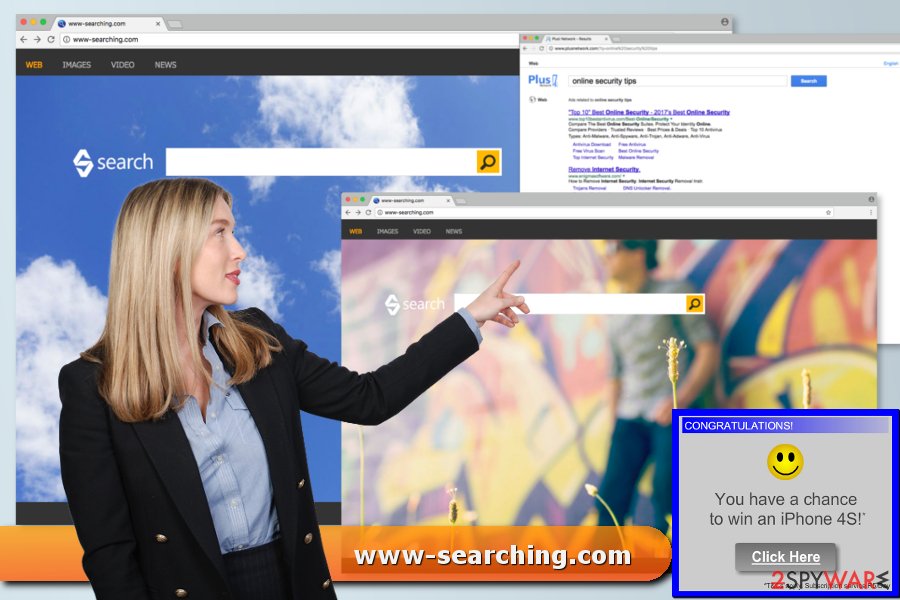
The hijacker might also display unwanted pop-up ads or initiate disturbing browser redirects. There is no guarantee that such sites are virus-free – they can be used to spread ransomware or redirect you to a domain that seeks to swindle your personal information.
After a deep analysis, it has been revealed that some of the unwanted ads on legitimate sites can be closely related to malware [2]. Thus, you should not delay www-searching.com removal in order to protect your PC from cyber threats. However, it’s not the reason why you should get rid of it ASAP.
Security researchers have concerns about another suspicious hijacker’s feature. As soon as it gets inside, it starts monitoring users’ browsing habits. Developers of reliable software always include Privacy Policy, EULA, or other important documents. However, authors of Searching do not inform how they treat sensitive information. 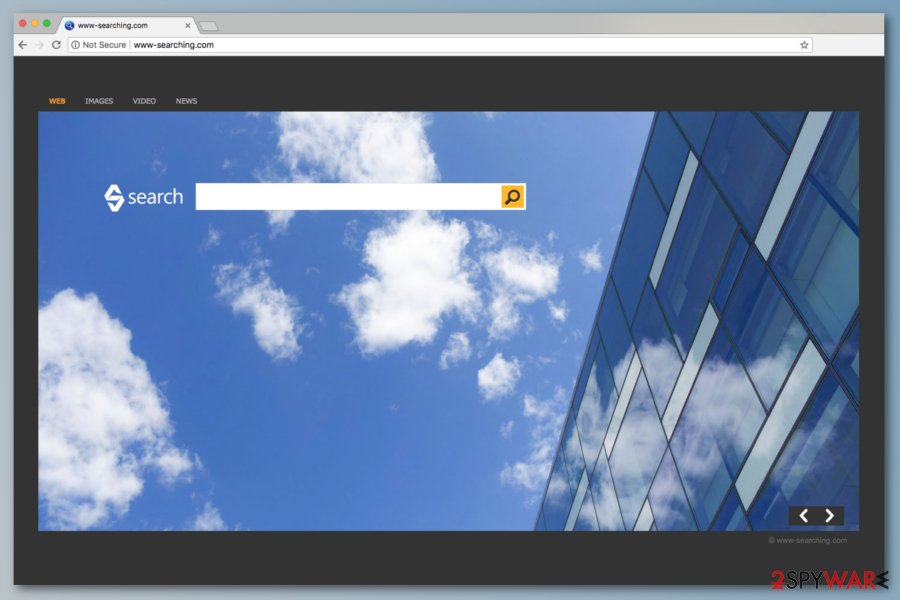
However, search queries are redirected to Plus! Network's website which includes the privacy policy, and it reveals about shady data tracking activities. The program is capable of tracking personal information which may lead to serious privacy-related issues because it might be shared with third-parties:
Our database of personal details (however we collect these details) is used by us, and third parties acting on our behalf, for administration and marketing related purposes.
There's no doubt that you should remove www-searching.com to protect your privacy. We highly recommend using an anti-malware program like FortectIntego to clean this cyber threat from the machine. However, if you want to try to eliminate the hijacker without additional help, please follow the manual removal guide at the end of this article.
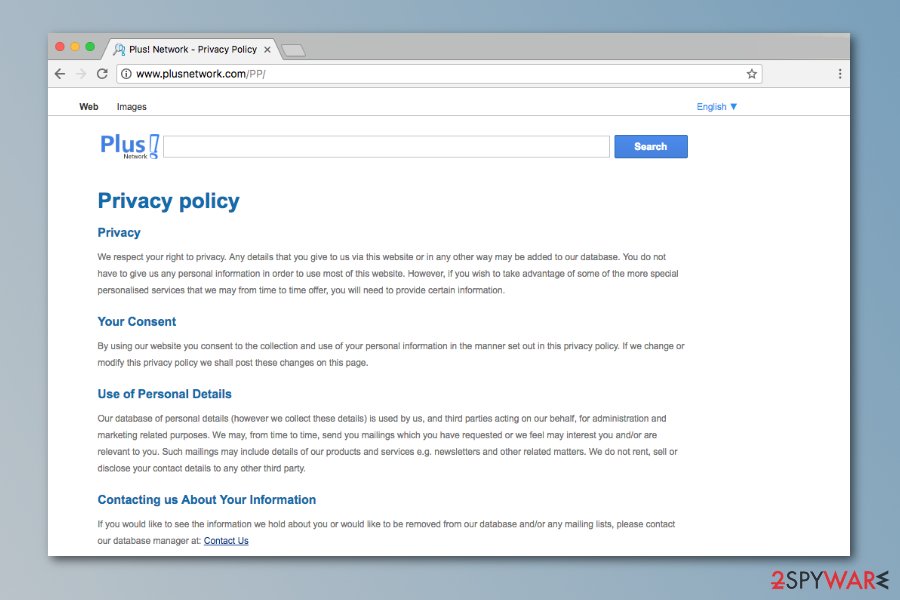
Software bundling helps to install unwanted search engine silently
Most of the time, users learn about the hijacked browser after finding new search engines once they launch their browsers. Indeed, these PUPs seek to get inside computers and start being used as default search engines [3] without the user’s permission.
www-searching and other suspicious search engines are widely spread with the help of bundling. This distribution method allows spreading the hijacker with software bundles as an optional component. The program has been noticed spreading with:
- YTDownloader;
- Youtube Accelerator;
- Search Module;
- BrowserAir.
We highly recommend avoiding each of these programs to prevent system hijack. However, it might be distributed with other programs as well. To avoid infiltration of such and similar potentially unwanted programs (PUPs) in the future, you should bear in mind that they usually travel along with freeware and shareware as optional suggestions. Thus, you have to:
- select “Advanced” or “Custom” installation option;
- monitor the entire installation process;
- opt-out of suggestions to change your system settings.
Researchers from Bedynet.ru[4] remind to stay away from “Quick” or “Recommended” installation modes. In the removal instructions given below, you can find a list of recommended malware prevention and elimination programs.
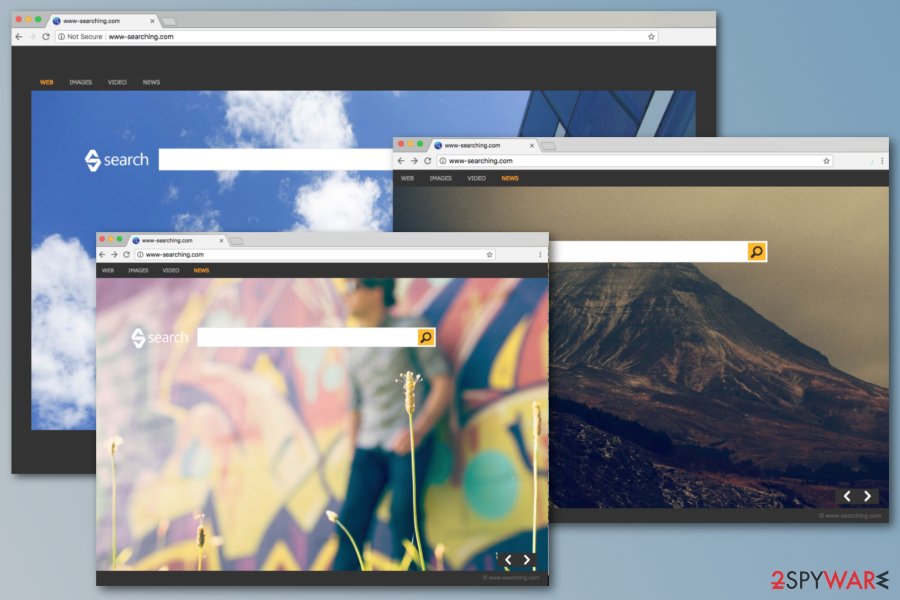
Modification of registry entries helps browser hijacker to get back after the removal
One of the main negative features of the Searching virus is that it might keep coming back. It might happen because of browser helper objects [5] that are typically spread in a bundle with this suspicious search engine. They can be detected with the help of anti-spyware, so there is no doubt that you need to consider the automatic removal of this hijacker. Besides, www-searching.com can insert the following registry keys to your operating system:
HKLM\SOFTWARE\Wow6432Node\Policies\Google\Chrome\HomepageLocation and HKLM\SOFTWARE\Wow6432Node\Policies\Google\Chrome\RestoreOnStartupURLs\1
Such registry entries [6] and their modifications cannot be noticed easily, but you can delete them from your computer if you are attentive enough. After eliminating these registry keys, you should change your default search provider or a start page and reset your browser.
That's what you need to fix your computer after www-searching infiltration. For a deeper understanding, we recommend taking a look at manual elimination guidelines that ensure complete elimination. By carefully implementing each step, you will be able to restore the browser settings and return to a previously used browsing tool.
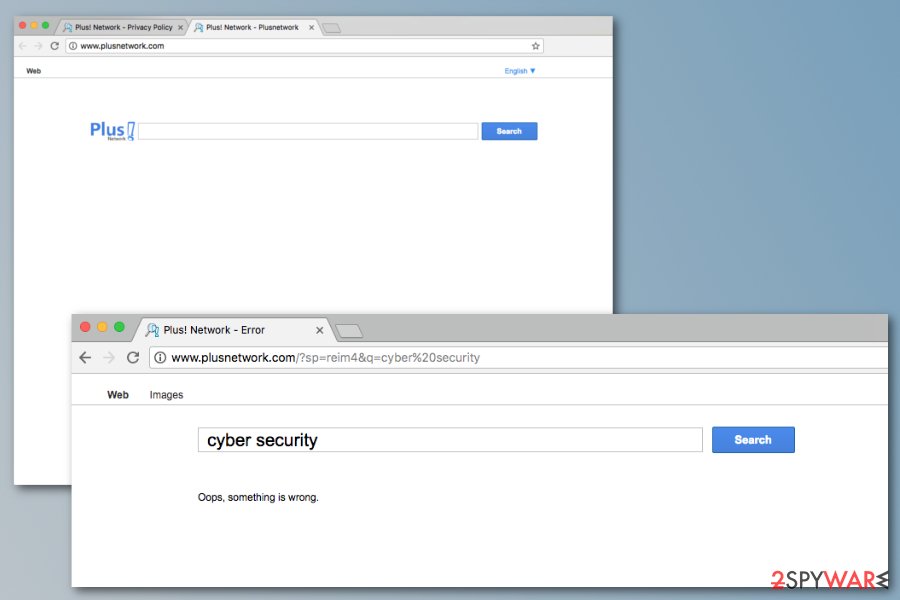
Two options for Searching virus removal
The majority of hijackers are not hard to get rid of, www-searching.com removal might be a challenge. Users note that hijacker tends to come back no matter what they do. Therefore, you should prepare yourself for a serious task.
At the end of the article, you can find manual elimination instructions. If you are interested in this option, you should follow each of the steps carefully. Make sure that any hijacker-related entries were not left on the system or web browsers.
If the hijacker still shows up on your browser, you should opt for the automatic removal option. In order to remove www-searching.com automatically, you have to scan the device with reputable anti-malware.
Detailed www-searching.com removal instructions for Windows 10 users
The latest version of Windows might seem more resistant to cyber threats, inattentive, and careless actions on the web might cause the hijack. Actually, the www-searching.com virus is supposed to attack mostly Windows 8 and Windows 10 users.
However, users might find difficulties with hijacker’s removal from the latest version of Windows. These problems are usually related to browser helper objects, registry, or settings modifications. Therefore, we want to pay your attention to a few aspects. If you still couldn’t find the way how to get rid of this search engine, you should:
- Access affected browsers from the desktop or find it with the help of Cortana. Then check the settings and lookup for entries related to the searching virus.
- Check Advanced settings and make sure that any hijacker-related entries were not left there.
- Right-click on the browser’s desktop icon and select Properties. If you see the hijacker’s domain at the end of the destination or target location text field, delete it.
You may remove virus damage with a help of FortectIntego. SpyHunter 5Combo Cleaner and Malwarebytes are recommended to detect potentially unwanted programs and viruses with all their files and registry entries that are related to them.
Getting rid of www-searching.com virus. Follow these steps
Uninstall from Windows
IMPORTANT. Browser hijackers, as well as adware and other PUPs, have mostly been spreading around in a bundle with charge-free software. Bear in mind that uninstalling only programs that brought these parasites into your system does not solve the problem. You need to uninstall each of these spyware variants individually to remove this search tool from your browser and prevent its appearance in the future.
The easiest way to do that is to use anti-malware tools or you can try to find these components both on your system and in each of your web browsers: BrowserAir, Search Module, Search Module Plus, YTDownloader, Shopper Pro, Youtube Accelerator, or any other program developed by Goobzo, Ltd.
Instructions for Windows 10/8 machines:
- Enter Control Panel into Windows search box and hit Enter or click on the search result.
- Under Programs, select Uninstall a program.

- From the list, find the entry of the suspicious program.
- Right-click on the application and select Uninstall.
- If User Account Control shows up, click Yes.
- Wait till uninstallation process is complete and click OK.

If you are Windows 7/XP user, proceed with the following instructions:
- Click on Windows Start > Control Panel located on the right pane (if you are Windows XP user, click on Add/Remove Programs).
- In Control Panel, select Programs > Uninstall a program.

- Pick the unwanted application by clicking on it once.
- At the top, click Uninstall/Change.
- In the confirmation prompt, pick Yes.
- Click OK once the removal process is finished.
Delete from macOS
Review and delete apps developed by Goobzo. It is advisable to eliminate applications developed by Goobzo, examples of such programs are YTDownloader, Search Module, BrowserAir, Search Module Plus, Youtube Accelerator, Shopper Pro.
Remove items from Applications folder:
- From the menu bar, select Go > Applications.
- In the Applications folder, look for all related entries.
- Click on the app and drag it to Trash (or right-click and pick Move to Trash)

To fully remove an unwanted app, you need to access Application Support, LaunchAgents, and LaunchDaemons folders and delete relevant files:
- Select Go > Go to Folder.
- Enter /Library/Application Support and click Go or press Enter.
- In the Application Support folder, look for any dubious entries and then delete them.
- Now enter /Library/LaunchAgents and /Library/LaunchDaemons folders the same way and terminate all the related .plist files.

Remove from Mozilla Firefox (FF)
It seems that Mozilla Firefox is the most vulnerable to the PUP. If this browser hijacker has affected your Mozilla, you should follow steps that are given down below and remove malicious Add-ons and Extensions. Also, perform these steps:
- Close the affected web browser and open File Explorer
- Now enter %AppData% and search for user.js
- You have to rename this file if it exists on your computer
- Now open Mozilla Firefox and type about:config in the address bar. Press Enter
- When settings page shows up, enter Keyword.url to the Search field, and right-click it to Reset.
- Do the same with browser.search.defaultengine, browser.search.selectedengine and browser.newtab.url.
Remove dangerous extensions:
- Open Mozilla Firefox browser and click on the Menu (three horizontal lines at the top-right of the window).
- Select Add-ons.
- In here, select unwanted plugin and click Remove.

Reset the homepage:
- Click three horizontal lines at the top right corner to open the menu.
- Choose Options.
- Under Home options, enter your preferred site that will open every time you newly open the Mozilla Firefox.
Clear cookies and site data:
- Click Menu and pick Settings.
- Go to Privacy & Security section.
- Scroll down to locate Cookies and Site Data.
- Click on Clear Data…
- Select Cookies and Site Data, as well as Cached Web Content and press Clear.

Reset Mozilla Firefox
If clearing the browser as explained above did not help, reset Mozilla Firefox:
- Open Mozilla Firefox browser and click the Menu.
- Go to Help and then choose Troubleshooting Information.

- Under Give Firefox a tune up section, click on Refresh Firefox…
- Once the pop-up shows up, confirm the action by pressing on Refresh Firefox.

Remove from Google Chrome
Delete malicious extensions from Google Chrome:
- Open Google Chrome, click on the Menu (three vertical dots at the top-right corner) and select More tools > Extensions.
- In the newly opened window, you will see all the installed extensions. Uninstall all the suspicious plugins that might be related to the unwanted program by clicking Remove.

Clear cache and web data from Chrome:
- Click on Menu and pick Settings.
- Under Privacy and security, select Clear browsing data.
- Select Browsing history, Cookies and other site data, as well as Cached images and files.
- Click Clear data.

Change your homepage:
- Click menu and choose Settings.
- Look for a suspicious site in the On startup section.
- Click on Open a specific or set of pages and click on three dots to find the Remove option.
Reset Google Chrome:
If the previous methods did not help you, reset Google Chrome to eliminate all the unwanted components:
- Click on Menu and select Settings.
- In the Settings, scroll down and click Advanced.
- Scroll down and locate Reset and clean up section.
- Now click Restore settings to their original defaults.
- Confirm with Reset settings.

Remove from Microsoft Edge
If you have been suffering from www-searching.com redirect, you can either reset this browser or eliminate suspicious add-ons and change the homepage/the default search engine on it. Add-ons that are considered related to this hijacker are BrowserAir, Search Module, Search Module Plus, YTDownloader, Shopper Pro, etc.
Delete unwanted extensions from MS Edge:
- Select Menu (three horizontal dots at the top-right of the browser window) and pick Extensions.
- From the list, pick the extension and click on the Gear icon.
- Click on Uninstall at the bottom.

Clear cookies and other browser data:
- Click on the Menu (three horizontal dots at the top-right of the browser window) and select Privacy & security.
- Under Clear browsing data, pick Choose what to clear.
- Select everything (apart from passwords, although you might want to include Media licenses as well, if applicable) and click on Clear.

Restore new tab and homepage settings:
- Click the menu icon and choose Settings.
- Then find On startup section.
- Click Disable if you found any suspicious domain.
Reset MS Edge if the above steps did not work:
- Press on Ctrl + Shift + Esc to open Task Manager.
- Click on More details arrow at the bottom of the window.
- Select Details tab.
- Now scroll down and locate every entry with Microsoft Edge name in it. Right-click on each of them and select End Task to stop MS Edge from running.

If this solution failed to help you, you need to use an advanced Edge reset method. Note that you need to backup your data before proceeding.
- Find the following folder on your computer: C:\\Users\\%username%\\AppData\\Local\\Packages\\Microsoft.MicrosoftEdge_8wekyb3d8bbwe.
- Press Ctrl + A on your keyboard to select all folders.
- Right-click on them and pick Delete

- Now right-click on the Start button and pick Windows PowerShell (Admin).
- When the new window opens, copy and paste the following command, and then press Enter:
Get-AppXPackage -AllUsers -Name Microsoft.MicrosoftEdge | Foreach {Add-AppxPackage -DisableDevelopmentMode -Register “$($_.InstallLocation)\\AppXManifest.xml” -Verbose

Instructions for Chromium-based Edge
Delete extensions from MS Edge (Chromium):
- Open Edge and click select Settings > Extensions.
- Delete unwanted extensions by clicking Remove.

Clear cache and site data:
- Click on Menu and go to Settings.
- Select Privacy, search and services.
- Under Clear browsing data, pick Choose what to clear.
- Under Time range, pick All time.
- Select Clear now.

Reset Chromium-based MS Edge:
- Click on Menu and select Settings.
- On the left side, pick Reset settings.
- Select Restore settings to their default values.
- Confirm with Reset.

Delete from Safari
If you can't remove www-searching.com from Firefox, you need to eliminate all suspicious add-ons from this browser at first. We highly recommend removing these entries: BrowserAir, Search Module, Search Module Plus, YTDownloader, Shopper Pro, Youtube Accelerator, or any other program developed by Goobzo, Ltd. In addition, don't forget to reset your web browser.
Remove unwanted extensions from Safari:
- Click Safari > Preferences…
- In the new window, pick Extensions.
- Select the unwanted extension and select Uninstall.

Clear cookies and other website data from Safari:
- Click Safari > Clear History…
- From the drop-down menu under Clear, pick all history.
- Confirm with Clear History.

Reset Safari if the above-mentioned steps did not help you:
- Click Safari > Preferences…
- Go to Advanced tab.
- Tick the Show Develop menu in menu bar.
- From the menu bar, click Develop, and then select Empty Caches.

After uninstalling this potentially unwanted program (PUP) and fixing each of your web browsers, we recommend you to scan your PC system with a reputable anti-spyware. This will help you to get rid of www-searching.com registry traces and will also identify related parasites or possible malware infections on your computer. For that you can use our top-rated malware remover: FortectIntego, SpyHunter 5Combo Cleaner or Malwarebytes.
How to prevent from getting browser hijacker
Choose a proper web browser and improve your safety with a VPN tool
Online spying has got momentum in recent years and people are getting more and more interested in how to protect their privacy online. One of the basic means to add a layer of security – choose the most private and secure web browser. Although web browsers can't grant full privacy protection and security, some of them are much better at sandboxing, HTTPS upgrading, active content blocking, tracking blocking, phishing protection, and similar privacy-oriented features. However, if you want true anonymity, we suggest you employ a powerful Private Internet Access VPN – it can encrypt all the traffic that comes and goes out of your computer, preventing tracking completely.
Lost your files? Use data recovery software
While some files located on any computer are replaceable or useless, others can be extremely valuable. Family photos, work documents, school projects – these are types of files that we don't want to lose. Unfortunately, there are many ways how unexpected data loss can occur: power cuts, Blue Screen of Death errors, hardware failures, crypto-malware attack, or even accidental deletion.
To ensure that all the files remain intact, you should prepare regular data backups. You can choose cloud-based or physical copies you could restore from later in case of a disaster. If your backups were lost as well or you never bothered to prepare any, Data Recovery Pro can be your only hope to retrieve your invaluable files.
- ^ What does Browser Hijacker mean?. Techopedia. Where IT and business meet.
- ^ Lucian Constantin. Wikipedia Warns Users About Malware Injecting Ads Into Its Pages. PCWorld. News, tips and reviews from experts.
- ^ What are browser hijackers and how to remove them. 2spyware. Spyware removal.
- ^ Bedynet. Bedynet. Russian cyber security news.
- ^ What is Browser Helper Object. Wikipedia. The free encyclopedia.
- ^ How to add, modify, or delete registry subkeys and values by using a .reg file. Microsoft Support page.























