Nutaku malware (Free Guide) - Virus Removal Instructions
Nutaku malware Removal Guide
What is Nutaku malware?
Nutaku malware is the term that is used by people who suffers from shady redirects created by Nutaku.net
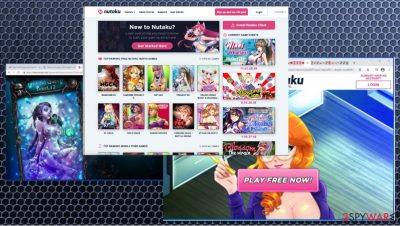
Nutaku malware infects machines during freeware installations when the source that's chosen is not secure and possibly related to shady pages. However, there are sites like this that rely on deceptive and misleading methods, so you won't even notice the automatic download or the reroute to an insecure advertising page and platform.[1]
| Name | Nutaku malware |
|---|---|
| Type | Adware/ Redirect virus |
| Distribution | Software bundles, third-party websites, deceptive ads, fake Flash Player updates, and other misleading pages can trigger the installation of this PUP |
| Symptoms | Installed PUP triggers intrusive deals, coupons, discounts, offers, and other advertisements to show up on the screen; redirects to ad-filled, scam, phishing, and other dangerous websites. This is the program that has a purpose of controlling the online traffic with al the additional pop-ups |
| Dangers | Redirects to malicious websites can result in unwanted site notifications, personal information disclosure to unknown parties or even cybercriminals, monetary losses, installation of other potentially unwanted programs/malware[2] |
| Elimination | To get rid of unwanted apps manually, you can follow our Nutaku malware removal guide below. If the unwanted ads and other disruptive behavior does not stop, you should scan your computer with security software and delete all threats automatically |
| Additional steps | Malware or adware infections can diminish the performance of your computer or cause serious stability issues. Use FortectIntego to repair functions of your device and ensure that the virus damage is fixed |
Nutaku.net is not the one responsible for all the pop-ups, redirects, and malicious content exposure. Adware- the potentially unwanted program that managed to get on your device on its own is the one that needs to be removed. This infection is created to generate revenue via redirects and ad networks, so your device suffers from speed issues and possibly dangerous content redirects.
Nutaku malware triggers various pop-ups, banners, redirects with the particular purpose to expose people to the material that is not secure or safe. This activity can easily trigger malware downloads and even lead to privacy issues because advertising-based services and platforms can access IP addresses, location, search queries, and other information regarding ones' browsing online habits.
This ad-tracking is the issue that experts[3] note about in regards o PUPs, adware, and other cyber threats similar to Nutaku virus. There is an identity theft risk too, when various information gets exposed to malicious and dangerous people. You need to react as soon as possible and try to clear the machine.
The best way to fight these issues is to remove Nutaku malware as soon as you notice any redirects and different symptoms, so you can terminate this intruder properly and make sure that activities are no longer bothering you. Rely on anti-malware tools for the best results.
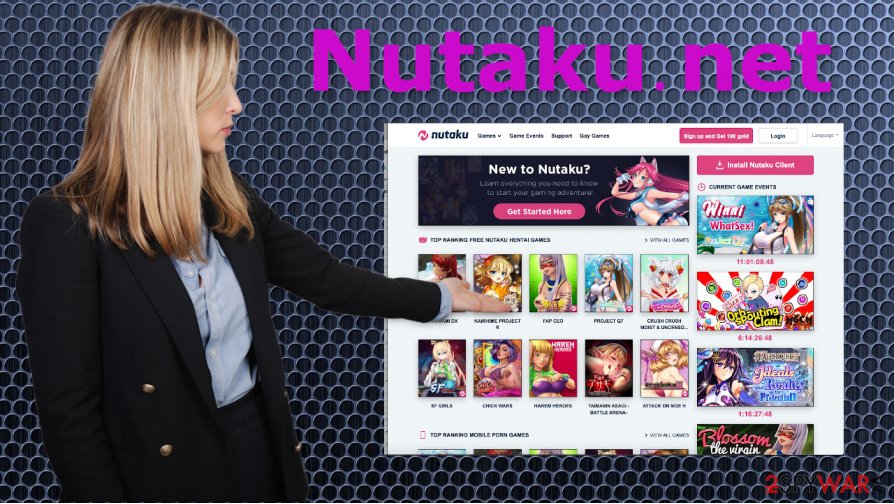
There is nothing valuable about the content that this Nutaku virus delivers. The site itself is not that harmful, besides games for adults and third-party advertisements. However, there are many issues that can be created by the involved services and unwanted advertisements.
Make sure that you choose proper tools like SpyHunter 5Combo Cleaner or Malwarebytes for the Nutaku malware removal, so the system gets cleaned fully, and all the PUP-related applications and files get deleted. Running a full system check with security applications can improve the performance further without eliminating threats.
Then to ensure that Nutaku.net site content or other third-party advertisers' material is not exposing you to malicious pages, you should clear any suspicious browser-based programs like extensions, toolbars. You can find a guide for this below. Also, remember about the background processes and issues that PUP itself can create, so run FortectIntego additionally to check for altered files or functions.
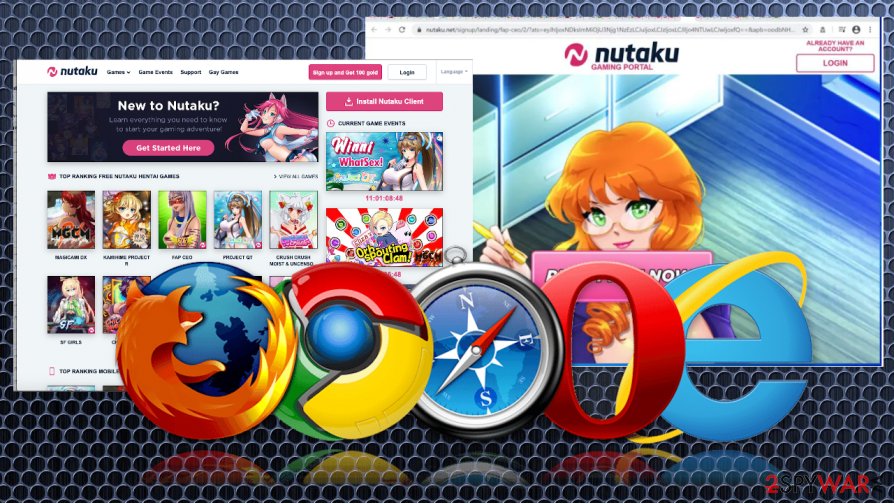
Freeware installations triggering issues with redirects
You should note that there are many sites with redirecting purposes, so you get exposed to unwanted pages, receive banners, pop-ups, and other materials on the screen that triggers issues with the speed of the internet, the performance of the machine.
Avoid getting programs from any random download site, online service, or promotional advertisement. There are many issues that these suspicious pages and programs can trigger. You need to either rely on official sources, proper distribution services, or choose Advanced or Custom installation options each time you download anything.
Control all the processes and pay close attention to details to avoid cyber infections.
You should remove Nutaku virus with anti-malware tools, so redirects stop completely
The best way to helo the affected machine is to clear any suspicious intruders, programs, eliminate any malicious programs. It is not that easy when the particular application that is triggering all the redirects and unwanted content resides in the background. This is why you should go for the automatic Nutaku malware removal method.
When you want to remove Nutaku malware from the machine, it might get extremely difficult and time-consuming if you try to do that yourself without any help from anti-malware tools or security programs. Antivirus applications can check the full system and indicate anything suspicious for the user to remove, so we recommend relying on proper tools for the job.
You may remove virus damage with a help of FortectIntego. SpyHunter 5Combo Cleaner and Malwarebytes are recommended to detect potentially unwanted programs and viruses with all their files and registry entries that are related to them.
Getting rid of Nutaku malware. Follow these steps
Uninstall from Windows
Get rid of Nutaku malware by removing the program propely
Instructions for Windows 10/8 machines:
- Enter Control Panel into Windows search box and hit Enter or click on the search result.
- Under Programs, select Uninstall a program.

- From the list, find the entry of the suspicious program.
- Right-click on the application and select Uninstall.
- If User Account Control shows up, click Yes.
- Wait till uninstallation process is complete and click OK.

If you are Windows 7/XP user, proceed with the following instructions:
- Click on Windows Start > Control Panel located on the right pane (if you are Windows XP user, click on Add/Remove Programs).
- In Control Panel, select Programs > Uninstall a program.

- Pick the unwanted application by clicking on it once.
- At the top, click Uninstall/Change.
- In the confirmation prompt, pick Yes.
- Click OK once the removal process is finished.
Delete from macOS
Remove items from Applications folder:
- From the menu bar, select Go > Applications.
- In the Applications folder, look for all related entries.
- Click on the app and drag it to Trash (or right-click and pick Move to Trash)

To fully remove an unwanted app, you need to access Application Support, LaunchAgents, and LaunchDaemons folders and delete relevant files:
- Select Go > Go to Folder.
- Enter /Library/Application Support and click Go or press Enter.
- In the Application Support folder, look for any dubious entries and then delete them.
- Now enter /Library/LaunchAgents and /Library/LaunchDaemons folders the same way and terminate all the related .plist files.

Remove from Microsoft Edge
Delete unwanted extensions from MS Edge:
- Select Menu (three horizontal dots at the top-right of the browser window) and pick Extensions.
- From the list, pick the extension and click on the Gear icon.
- Click on Uninstall at the bottom.

Clear cookies and other browser data:
- Click on the Menu (three horizontal dots at the top-right of the browser window) and select Privacy & security.
- Under Clear browsing data, pick Choose what to clear.
- Select everything (apart from passwords, although you might want to include Media licenses as well, if applicable) and click on Clear.

Restore new tab and homepage settings:
- Click the menu icon and choose Settings.
- Then find On startup section.
- Click Disable if you found any suspicious domain.
Reset MS Edge if the above steps did not work:
- Press on Ctrl + Shift + Esc to open Task Manager.
- Click on More details arrow at the bottom of the window.
- Select Details tab.
- Now scroll down and locate every entry with Microsoft Edge name in it. Right-click on each of them and select End Task to stop MS Edge from running.

If this solution failed to help you, you need to use an advanced Edge reset method. Note that you need to backup your data before proceeding.
- Find the following folder on your computer: C:\\Users\\%username%\\AppData\\Local\\Packages\\Microsoft.MicrosoftEdge_8wekyb3d8bbwe.
- Press Ctrl + A on your keyboard to select all folders.
- Right-click on them and pick Delete

- Now right-click on the Start button and pick Windows PowerShell (Admin).
- When the new window opens, copy and paste the following command, and then press Enter:
Get-AppXPackage -AllUsers -Name Microsoft.MicrosoftEdge | Foreach {Add-AppxPackage -DisableDevelopmentMode -Register “$($_.InstallLocation)\\AppXManifest.xml” -Verbose

Instructions for Chromium-based Edge
Delete extensions from MS Edge (Chromium):
- Open Edge and click select Settings > Extensions.
- Delete unwanted extensions by clicking Remove.

Clear cache and site data:
- Click on Menu and go to Settings.
- Select Privacy, search and services.
- Under Clear browsing data, pick Choose what to clear.
- Under Time range, pick All time.
- Select Clear now.

Reset Chromium-based MS Edge:
- Click on Menu and select Settings.
- On the left side, pick Reset settings.
- Select Restore settings to their default values.
- Confirm with Reset.

Remove from Mozilla Firefox (FF)
Ensure that other applications do to interfere with your browser and the machine
Remove dangerous extensions:
- Open Mozilla Firefox browser and click on the Menu (three horizontal lines at the top-right of the window).
- Select Add-ons.
- In here, select unwanted plugin and click Remove.

Reset the homepage:
- Click three horizontal lines at the top right corner to open the menu.
- Choose Options.
- Under Home options, enter your preferred site that will open every time you newly open the Mozilla Firefox.
Clear cookies and site data:
- Click Menu and pick Settings.
- Go to Privacy & Security section.
- Scroll down to locate Cookies and Site Data.
- Click on Clear Data…
- Select Cookies and Site Data, as well as Cached Web Content and press Clear.

Reset Mozilla Firefox
If clearing the browser as explained above did not help, reset Mozilla Firefox:
- Open Mozilla Firefox browser and click the Menu.
- Go to Help and then choose Troubleshooting Information.

- Under Give Firefox a tune up section, click on Refresh Firefox…
- Once the pop-up shows up, confirm the action by pressing on Refresh Firefox.

Remove from Google Chrome
Stop redirects by resetting the browser to default
Delete malicious extensions from Google Chrome:
- Open Google Chrome, click on the Menu (three vertical dots at the top-right corner) and select More tools > Extensions.
- In the newly opened window, you will see all the installed extensions. Uninstall all the suspicious plugins that might be related to the unwanted program by clicking Remove.

Clear cache and web data from Chrome:
- Click on Menu and pick Settings.
- Under Privacy and security, select Clear browsing data.
- Select Browsing history, Cookies and other site data, as well as Cached images and files.
- Click Clear data.

Change your homepage:
- Click menu and choose Settings.
- Look for a suspicious site in the On startup section.
- Click on Open a specific or set of pages and click on three dots to find the Remove option.
Reset Google Chrome:
If the previous methods did not help you, reset Google Chrome to eliminate all the unwanted components:
- Click on Menu and select Settings.
- In the Settings, scroll down and click Advanced.
- Scroll down and locate Reset and clean up section.
- Now click Restore settings to their original defaults.
- Confirm with Reset settings.

Delete from Safari
Remove unwanted extensions from Safari:
- Click Safari > Preferences…
- In the new window, pick Extensions.
- Select the unwanted extension and select Uninstall.

Clear cookies and other website data from Safari:
- Click Safari > Clear History…
- From the drop-down menu under Clear, pick all history.
- Confirm with Clear History.

Reset Safari if the above-mentioned steps did not help you:
- Click Safari > Preferences…
- Go to Advanced tab.
- Tick the Show Develop menu in menu bar.
- From the menu bar, click Develop, and then select Empty Caches.

After uninstalling this potentially unwanted program (PUP) and fixing each of your web browsers, we recommend you to scan your PC system with a reputable anti-spyware. This will help you to get rid of Nutaku malware registry traces and will also identify related parasites or possible malware infections on your computer. For that you can use our top-rated malware remover: FortectIntego, SpyHunter 5Combo Cleaner or Malwarebytes.
How to prevent from getting adware
Do not let government spy on you
The government has many issues in regards to tracking users' data and spying on citizens, so you should take this into consideration and learn more about shady information gathering practices. Avoid any unwanted government tracking or spying by going totally anonymous on the internet.
You can choose a different location when you go online and access any material you want without particular content restrictions. You can easily enjoy internet connection without any risks of being hacked by using Private Internet Access VPN.
Control the information that can be accessed by government any other unwanted party and surf online without being spied on. Even if you are not involved in illegal activities or trust your selection of services, platforms, be suspicious for your own security and take precautionary measures by using the VPN service.
Backup files for the later use, in case of the malware attack
Computer users can suffer from data losses due to cyber infections or their own faulty doings. Ransomware can encrypt and hold files hostage, while unforeseen power cuts might cause a loss of important documents. If you have proper up-to-date backups, you can easily recover after such an incident and get back to work. It is also equally important to update backups on a regular basis so that the newest information remains intact – you can set this process to be performed automatically.
When you have the previous version of every important document or project you can avoid frustration and breakdowns. It comes in handy when malware strikes out of nowhere. Use Data Recovery Pro for the data restoration process.























