Paper-search2016.com virus (Free Instructions)
Paper-search2016.com virus Removal Guide
What is Paper-search2016.com virus?
Some facts about Paper-search2016.com:
Some malicious search engines, like, for instance, Paper-search2016.com virus are designed to take over your browser, advertise sponsored content, initiate redirects and run a couple of other nasty activities while you are not looking. By its design, Paper-search2016 is identical to another suspicious search site called Searchbewst2016.com which we have already discussed in one of our previous articles. Using clone sites is a typical browser hijacker feature so with an addition of distorted and ad-filled search results, it leaves no doubt that Paper-search2016.com belongs to these particular potentially unwanted programs. Knowing the origin of this virus, we can apply better strategies for its removal. In this case, we suggest putting automatic tools to the task. Browser hijackers are tricky and may bounce back to your browser quite easily, but reputable antivirus software like FortectIntego can stop that from happening by eliminating all of the virus components from the infected computer. Using antivirus scanner, you are more likely to prevent Paper-search2016.com removal from failing.
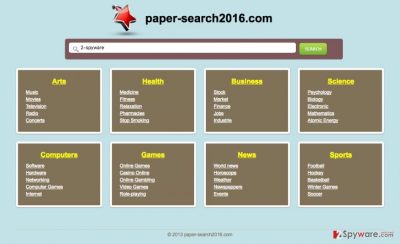
Before we head to virus prevention tips, let us elaborate a bit more on the Paper-search2016.com hijack itself. The program’s installation usually happens without the user’s knowledge while the browser’s homepage and default search engine preferences are also changed without authorization. It is not too difficult to get tricked into using this search engine willingly because it offers a good infrastructure, easily accessible subject categories, and topics. Nonetheless, if you decide to use it, you will be quickly put off by the idea. Soon you will find out that the search service the site offers is barely usable and the results that are displayed give little or no relevant information. Besides, this domain will take over all of the browsers installed on your computer, so you will have no alternatives to switch to. What is more, most users refuse to use this engine partially because of the Paper-search2016.com redirect problem. Hijacker embeds thousands of advertisements, links, and pop-ups to advertise the sponsored content, so surfing the web becomes highly unpredictable. One minute you may be browsing through a weather forecast website, but may end up on some car retail website the next. Remove Paper-search2016.com, and you will not have to deal with any of the incalculable actions this virus decides to perform.
How should I protect my PC from this browser hijacker?
Many users ask us the latter question. But what they have in mind is usually antivirus utilities, optimization tools and other software that can be installed on the computer. These tools are undoubtedly important but no less important is our own actions online. Most infected users are surprised to find out that they are the ones who should be held accountable for the Paper-search2016.com infiltration. What they do not know is that malware is usually distributed via software bundles, so downloading freeware or shareware from unreputable online sources is the quickest way to get infected. The potentially unwanted program gets installed simultaneously with audio-video players, photo editors or download managers. If you use “Advanced” or “Custom” installation settings, though, this might not happen. These modes disclose other software which might be bundled with your downloaded applications, so you can stop it from installing on your PC. In the case of Paper-search2016.com, you should look for a pre-marked checkbox that says something along the lines of “make Paper-search2016.com my homepage” and unmark it.
Remove Paper-search2016.com and reset your browser:
Security professionals agree that Paper-search2016.com removal is necessary to ensure better system protection. Browser hijackers might not be the most dangerous of threats, but they can seriously weaken the computer’s stability. You should be especially careful to remove the virus safely because an inconsiderate action can damage your computer. There are two acknowledged methods using which Paper-search2016.com virus can be eliminated from the infected computer. The system scan with antivirus utilities, or the so-called automatic method is the first and the most preferable option. This technique allows a thorough system investigation and decreases the risk of virus reappearance. You can also remove Paper-search2016.com manually. The detailed step-by-step instructions on how to do it are given below.
You may remove virus damage with a help of FortectIntego. SpyHunter 5Combo Cleaner and Malwarebytes are recommended to detect potentially unwanted programs and viruses with all their files and registry entries that are related to them.
Getting rid of Paper-search2016.com virus. Follow these steps
Uninstall from Windows
It seems that currently, this infection targets Windows browsers only, thus, we have prepared some instructions on how to eliminate this infection from your operating system. We should point out that if you look for this browser hijacker in the list of your recently installed programs, you will not find it named as “Paper-search2016” or “Paper-search2016.com”. Be attentive and look for other suspicious applications which might be linked to the Paper-search2016.com infection.
Instructions for Windows 10/8 machines:
- Enter Control Panel into Windows search box and hit Enter or click on the search result.
- Under Programs, select Uninstall a program.

- From the list, find the entry of the suspicious program.
- Right-click on the application and select Uninstall.
- If User Account Control shows up, click Yes.
- Wait till uninstallation process is complete and click OK.

If you are Windows 7/XP user, proceed with the following instructions:
- Click on Windows Start > Control Panel located on the right pane (if you are Windows XP user, click on Add/Remove Programs).
- In Control Panel, select Programs > Uninstall a program.

- Pick the unwanted application by clicking on it once.
- At the top, click Uninstall/Change.
- In the confirmation prompt, pick Yes.
- Click OK once the removal process is finished.
Remove from Microsoft Edge
Delete unwanted extensions from MS Edge:
- Select Menu (three horizontal dots at the top-right of the browser window) and pick Extensions.
- From the list, pick the extension and click on the Gear icon.
- Click on Uninstall at the bottom.

Clear cookies and other browser data:
- Click on the Menu (three horizontal dots at the top-right of the browser window) and select Privacy & security.
- Under Clear browsing data, pick Choose what to clear.
- Select everything (apart from passwords, although you might want to include Media licenses as well, if applicable) and click on Clear.

Restore new tab and homepage settings:
- Click the menu icon and choose Settings.
- Then find On startup section.
- Click Disable if you found any suspicious domain.
Reset MS Edge if the above steps did not work:
- Press on Ctrl + Shift + Esc to open Task Manager.
- Click on More details arrow at the bottom of the window.
- Select Details tab.
- Now scroll down and locate every entry with Microsoft Edge name in it. Right-click on each of them and select End Task to stop MS Edge from running.

If this solution failed to help you, you need to use an advanced Edge reset method. Note that you need to backup your data before proceeding.
- Find the following folder on your computer: C:\\Users\\%username%\\AppData\\Local\\Packages\\Microsoft.MicrosoftEdge_8wekyb3d8bbwe.
- Press Ctrl + A on your keyboard to select all folders.
- Right-click on them and pick Delete

- Now right-click on the Start button and pick Windows PowerShell (Admin).
- When the new window opens, copy and paste the following command, and then press Enter:
Get-AppXPackage -AllUsers -Name Microsoft.MicrosoftEdge | Foreach {Add-AppxPackage -DisableDevelopmentMode -Register “$($_.InstallLocation)\\AppXManifest.xml” -Verbose

Instructions for Chromium-based Edge
Delete extensions from MS Edge (Chromium):
- Open Edge and click select Settings > Extensions.
- Delete unwanted extensions by clicking Remove.

Clear cache and site data:
- Click on Menu and go to Settings.
- Select Privacy, search and services.
- Under Clear browsing data, pick Choose what to clear.
- Under Time range, pick All time.
- Select Clear now.

Reset Chromium-based MS Edge:
- Click on Menu and select Settings.
- On the left side, pick Reset settings.
- Select Restore settings to their default values.
- Confirm with Reset.

Remove from Mozilla Firefox (FF)
Remove dangerous extensions:
- Open Mozilla Firefox browser and click on the Menu (three horizontal lines at the top-right of the window).
- Select Add-ons.
- In here, select unwanted plugin and click Remove.

Reset the homepage:
- Click three horizontal lines at the top right corner to open the menu.
- Choose Options.
- Under Home options, enter your preferred site that will open every time you newly open the Mozilla Firefox.
Clear cookies and site data:
- Click Menu and pick Settings.
- Go to Privacy & Security section.
- Scroll down to locate Cookies and Site Data.
- Click on Clear Data…
- Select Cookies and Site Data, as well as Cached Web Content and press Clear.

Reset Mozilla Firefox
If clearing the browser as explained above did not help, reset Mozilla Firefox:
- Open Mozilla Firefox browser and click the Menu.
- Go to Help and then choose Troubleshooting Information.

- Under Give Firefox a tune up section, click on Refresh Firefox…
- Once the pop-up shows up, confirm the action by pressing on Refresh Firefox.

Remove from Google Chrome
Delete malicious extensions from Google Chrome:
- Open Google Chrome, click on the Menu (three vertical dots at the top-right corner) and select More tools > Extensions.
- In the newly opened window, you will see all the installed extensions. Uninstall all the suspicious plugins that might be related to the unwanted program by clicking Remove.

Clear cache and web data from Chrome:
- Click on Menu and pick Settings.
- Under Privacy and security, select Clear browsing data.
- Select Browsing history, Cookies and other site data, as well as Cached images and files.
- Click Clear data.

Change your homepage:
- Click menu and choose Settings.
- Look for a suspicious site in the On startup section.
- Click on Open a specific or set of pages and click on three dots to find the Remove option.
Reset Google Chrome:
If the previous methods did not help you, reset Google Chrome to eliminate all the unwanted components:
- Click on Menu and select Settings.
- In the Settings, scroll down and click Advanced.
- Scroll down and locate Reset and clean up section.
- Now click Restore settings to their original defaults.
- Confirm with Reset settings.

After uninstalling this potentially unwanted program (PUP) and fixing each of your web browsers, we recommend you to scan your PC system with a reputable anti-spyware. This will help you to get rid of Paper-search2016.com registry traces and will also identify related parasites or possible malware infections on your computer. For that you can use our top-rated malware remover: FortectIntego, SpyHunter 5Combo Cleaner or Malwarebytes.
How to prevent from getting stealing programs
Do not let government spy on you
The government has many issues in regards to tracking users' data and spying on citizens, so you should take this into consideration and learn more about shady information gathering practices. Avoid any unwanted government tracking or spying by going totally anonymous on the internet.
You can choose a different location when you go online and access any material you want without particular content restrictions. You can easily enjoy internet connection without any risks of being hacked by using Private Internet Access VPN.
Control the information that can be accessed by government any other unwanted party and surf online without being spied on. Even if you are not involved in illegal activities or trust your selection of services, platforms, be suspicious for your own security and take precautionary measures by using the VPN service.
Backup files for the later use, in case of the malware attack
Computer users can suffer from data losses due to cyber infections or their own faulty doings. Ransomware can encrypt and hold files hostage, while unforeseen power cuts might cause a loss of important documents. If you have proper up-to-date backups, you can easily recover after such an incident and get back to work. It is also equally important to update backups on a regular basis so that the newest information remains intact – you can set this process to be performed automatically.
When you have the previous version of every important document or project you can avoid frustration and breakdowns. It comes in handy when malware strikes out of nowhere. Use Data Recovery Pro for the data restoration process.


















