Protectyour-device.com ads (virus) - Free Guide
Protectyour-device.com ads Removal Guide
What is Protectyour-device.com ads?
Protectyour-device.com can cause users to end up on shady sites that promote scams
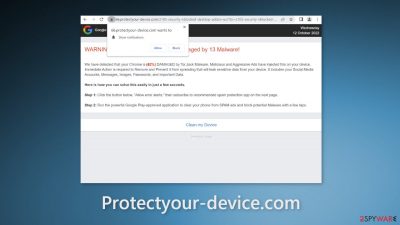
Protectyour-device.com is a redirect virus that may be caused by a malicious browser extension or program installed on your machine. It promotes various shady sites that advertise bogus plugins, and programs, or try to trick people into subscribing to push notifications.
The ads may come from rogue advertising networks that place links leading to dangerous websites. People report seeing sites that look like security alerts. People can get tricked into providing personal information, downloading PUPs (potentially unwanted programs),[1] and even malware.
Users might end up on one of the scams promoted by Protectyour-device.com when browsing through shady websites. We recommend only visiting websites that you know and trust. Do not click on random links and ads even if they seem to be promoting legitimate products and services.
| NAME | Protectyour-device.com |
| TYPE | Redirect virus; adware |
| SYMPTOMS | Users get redirected to random shady pages |
| DISTRIBUTION | Shady websites, malicious ads, freeware installations |
| DANGERS | Redirects to dangerous websites can lead to personal information disclosure to cybercriminals, installations of potentially unwanted programs or malware |
| ELIMINATION | It is best to use professional security software to scan your machine for malicious programs |
| FURTHER STEPS | Use FortectIntego to clear your browsers and fix any related damage |
Check the extension list in your browser
Sometimes adware[2] can come in the form of a browser extension. As a plugin, it can gain certain permissions to alter your browser settings which allows it to perform unwanted tasks.
If you have any extensions installed, we recommend going to your browser settings and removing them one by one, to determine if any of them are at fault for unwanted behavior. It may not be named Protectyour-device.com, sometimes malicious extensions are made to look like very popular ones to not cause any suspicion. You can follow our guide:
Google Chrome
- Open Google Chrome, click on the Menu (three vertical dots at the top-right corner) and select More tools > Extensions.
- In the newly opened window, you will see all the installed extensions. Uninstall all the suspicious plugins that might be related to the unwanted program by clicking Remove.
![Remove extensions from Chrome Remove extensions from Chrome]()
Mozilla Firefox
- Open Mozilla Firefox browser and click on the Menu (three horizontal lines at the window's top-right).
- Select Add-ons.
- In here, select the unwanted plugin and click Remove.
![Remove extensions from Firefox Remove extensions from Firefox]()
MS Edge (Chromium)
- Open Edge and click select Settings > Extensions.
- Delete unwanted extensions by clicking Remove.
![Remove extensions from Chromium Edge Remove extensions from Chromium Edge]()
MS Edge (legacy)
- Select Menu (three horizontal dots at the top-right of the browser window) and pick Extensions.
- From the list, pick the extension and click on the Gear icon.
- Click on Uninstall at the bottom.
![Remove extensions from Edge Remove extensions from Edge]()
Safari
- Click Safari > Preferences…
- In the new window, pick Extensions.
- Select the unwanted extension and select Uninstall.
![Remove extensions from Safari Remove extensions from Safari]()
Scan your system
If you have recently installed any programs from freeware[3] distribution sites, peer-to-peer file-sharing platforms, or torrent sites, there is a big possibility you experience the symptoms because of them. Because freeware distributors do not make any money from giving away software for free, they include additional programs in the installers that monetize user activity (collect data about browsing activities, generate ads, etc.)
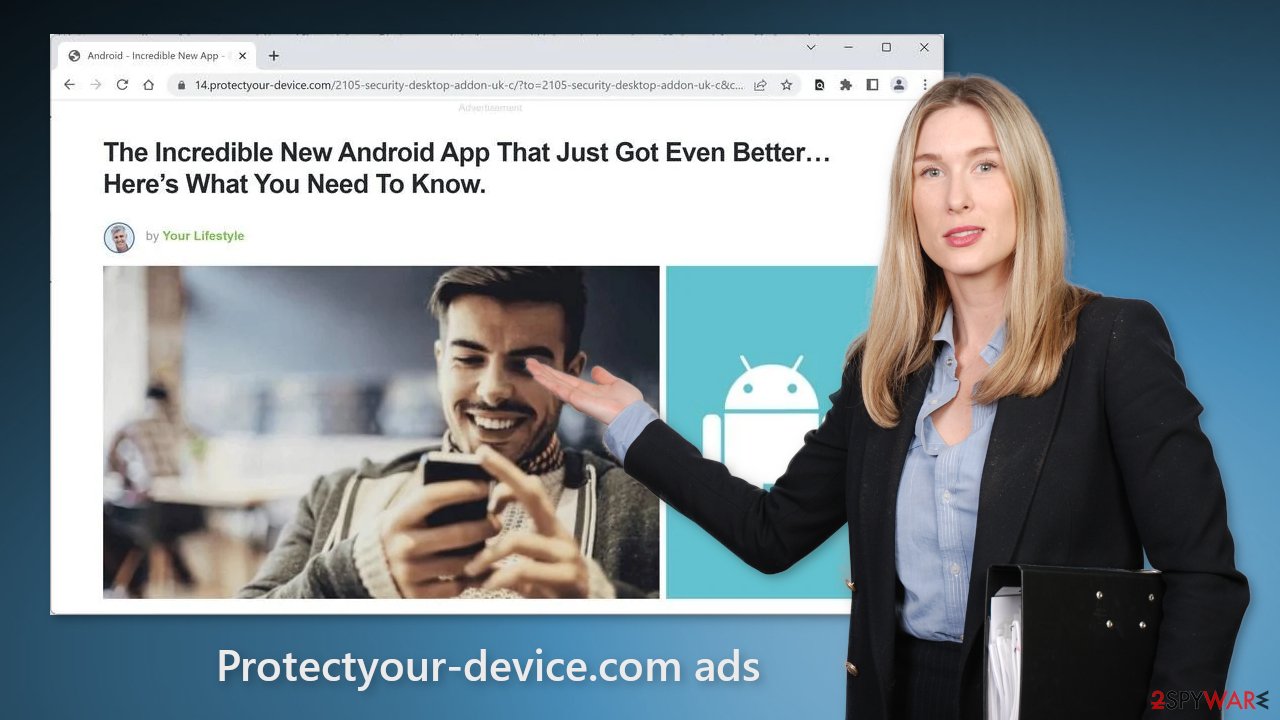
The best option is to get your software only from official sources because it is always the safest but we know it can get costly. The next time you want to install freeware or shareware, we suggest you follow some security measures to avoid the installation of PUPs as much as possible:
- Always choose the “Custom” or “Advanced” installation methods
- Read the Terms of Use and Privacy Policy to find out what the application will be able to do in your machine and what data will it collect
- Inspect the file list and untick the boxes next to any files that seem unrelated
If you have installed any programs recently, we suggest removing them to see if the unwanted symptoms disappear. If you do not know how you can follow instructions for Windows and Mac machines:
Windows
- Enter Control Panel into Windows search box and hit Enter or click on the search result.
- Under Programs, select Uninstall a program.
![Uninstall from Windows 1 Uninstall from Windows 1]()
- From the list, find the entry of the suspicious program.
- Right-click on the application and select Uninstall.
- If User Account Control shows up, click Yes.
- Wait till the uninstallation process is complete and click OK.
![Uninstall from Windows 2 Uninstall from Windows 2]()
macOS
- From the menu bar, select Go > Applications.
- In the Applications folder, look for all related entries.
- Click on the app and drag it to Trash (or right-click and pick Move to Trash)
![Uninstall from Mac 1 Uninstall from Mac 1]()
To fully remove an unwanted app, you need to access Application Support, LaunchAgents, and LaunchDaemons folders and delete relevant files:
- Select Go > Go to Folder.
- Enter /Library/Application Support and click Go or press Enter.
- In the Application Support folder, look for any dubious entries and then delete them.
- Now enter /Library/LaunchAgents and /Library/LaunchDaemons folders the same way and terminate all the related .plist files.
![Uninstall from Mac 2 Uninstall from Mac 2]()
Clear your browsers
Adware can collect browsing-related information with cookies[4] which are small data files stored on your device. Normally, they provide the ability for websites and web-based applications to personalize the user experience. However, the collected data can be sold to third parties, and advertising networks, which can use them to target you with ads even more.
If the pages you visit or plugins you use do not have strong security measures in place, cookies can even be hijacked and used for malicious purposes. Those small data files can contain information like your IP address, the websites you visit, links you click on, and things you purchase online.
That is why it is so important to clean cookies and cache regularly to avoid this information landing in the wrong hands. To avoid a lengthy process, we recommend using a maintenance utility like FortectIntego. Besides that, it can fix various system errors, registry issues, and corrupted files which is especially useful after a virus infection.
Google Chrome
- Click on Menu and pick Settings.
- Under Privacy and security, select Clear browsing data.
- Select Browsing history, Cookies and other site data, as well as Cached images and files.
- Click Clear data.
![Clear cache and web data from Chrome Clear cache and web data from Chrome]()
Mozilla Firefox
- Click Menu and pick Options.
- Go to Privacy & Security section.
- Scroll down to locate Cookies and Site Data.
- Click on Clear Data…
- Select Cookies and Site Data, as well as Cached Web Content and press Clear.
![Clear cookies and site data from Firefox Clear cookies and site data from Firefox]()
MS Edge (Chromium)
- Click on Menu and go to Settings.
- Select Privacy and services.
- Under Clear browsing data, pick Choose what to clear.
- Under Time range, pick All time.
- Select Clear now.
![Clear browser data from Chroum Edge Clear browser data from Chroum Edge]()
MS Edge (legacy)
- Click on the Menu (three horizontal dots at the top-right of the browser window) and select Privacy & security.
- Under Clear browsing data, pick Choose what to clear.
- Select everything (apart from passwords, although you might want to include Media licenses as well, if applicable) and click on Clear.
![Clear Edge browsing data Clear Edge browsing data]()
Safari
- Click Safari > Clear History…
- From the drop-down menu under Clear, pick all history.
- Confirm with Clear History.
![Clear cookies and website data from Safari Clear cookies and website data from Safari]()
How to prevent from getting adware
Protect your privacy – employ a VPN
There are several ways how to make your online time more private – you can access an incognito tab. However, there is no secret that even in this mode, you are tracked for advertising purposes. There is a way to add an extra layer of protection and create a completely anonymous web browsing practice with the help of Private Internet Access VPN. This software reroutes traffic through different servers, thus leaving your IP address and geolocation in disguise. Besides, it is based on a strict no-log policy, meaning that no data will be recorded, leaked, and available for both first and third parties. The combination of a secure web browser and Private Internet Access VPN will let you browse the Internet without a feeling of being spied or targeted by criminals.
No backups? No problem. Use a data recovery tool
If you wonder how data loss can occur, you should not look any further for answers – human errors, malware attacks, hardware failures, power cuts, natural disasters, or even simple negligence. In some cases, lost files are extremely important, and many straight out panic when such an unfortunate course of events happen. Due to this, you should always ensure that you prepare proper data backups on a regular basis.
If you were caught by surprise and did not have any backups to restore your files from, not everything is lost. Data Recovery Pro is one of the leading file recovery solutions you can find on the market – it is likely to restore even lost emails or data located on an external device.
- ^ Potentially unwanted program. Wikipedia. the free encyclopedia.
- ^ Adware. Malwarebytes. Cybersecurity Basics.
- ^ Tim Fisher. What Is Freeware?. Lifewire. Internet, Networking, and Security.
- ^ Dusan Vasic. What Are Cookies? The Good and the Bad of Browser Cookies. Dataprot. Security Solutions.














