Pttsite.com (Free Guide) - virus
Pttsite.com Removal Guide
What is Pttsite.com?
Pttsite.com is a redirect virus which leads to unsafe websites
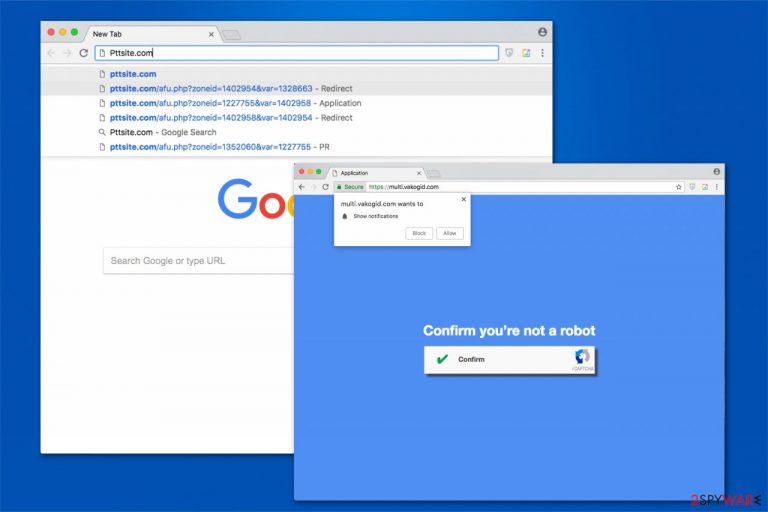
Pttsite.com is a potentially unwanted program (PUP)[1] that is designed to redirect users to dangerous websites. The developers of this application aim generate revenue from the traffic brought to the affiliate site or help infiltrate malicious programs. Usually, this application is installed together with other free programs from the Internet without users notice.
| Name | Pttsite.com |
|---|---|
| Type | Adware |
| Compatible browsers | Google Chrome, Mozilla Firefox, Internet Explorer, Safari and others |
| Potential dangers | The computer can get infected with malware or other potentially unwanted programs (PUPs) |
| Symptoms | Cause multiple redirects to gambling sites, fraudulent virus alerts, or websites with adult content |
| Distribution | Spreads inside the installers of freeware |
| Removal | You can safely and quickly uninstall adware with SpyHunter 5Combo Cleaner or by following the manual guide below |
| System fix | After adware elimination, it is recommended to perform a full system scan with FortectIntego |
If you have noticed the symptoms mentioned above, there is a high risk that you have encountered random redirect. In other terms, an adware[2] program is installed on the system that leads you to shady websites. Note that, the program itself is not a real virus. Although, it might be used as a tool to spread dangerous applications.
Usually, so-called Pttsite.com virus leads to online gambling sites or pages with adult-only content. However, it might also redirect you to fake malware warning websites that claim that your PC is infected and you must download an antivirus right away. Note, that such notifications are merely an attempt to trick you into installing potentially dangerous programs.
Therefore, if you encounter a redirect by this adware to any page, we strongly advise you to close the tab or window immediately. Be aware, that if you proceed and surf the site, you risk your computer's and your safety. Although, this is only a temporary solution. We recommend following the instructions at the end of this article to remove adware from your PC completely.
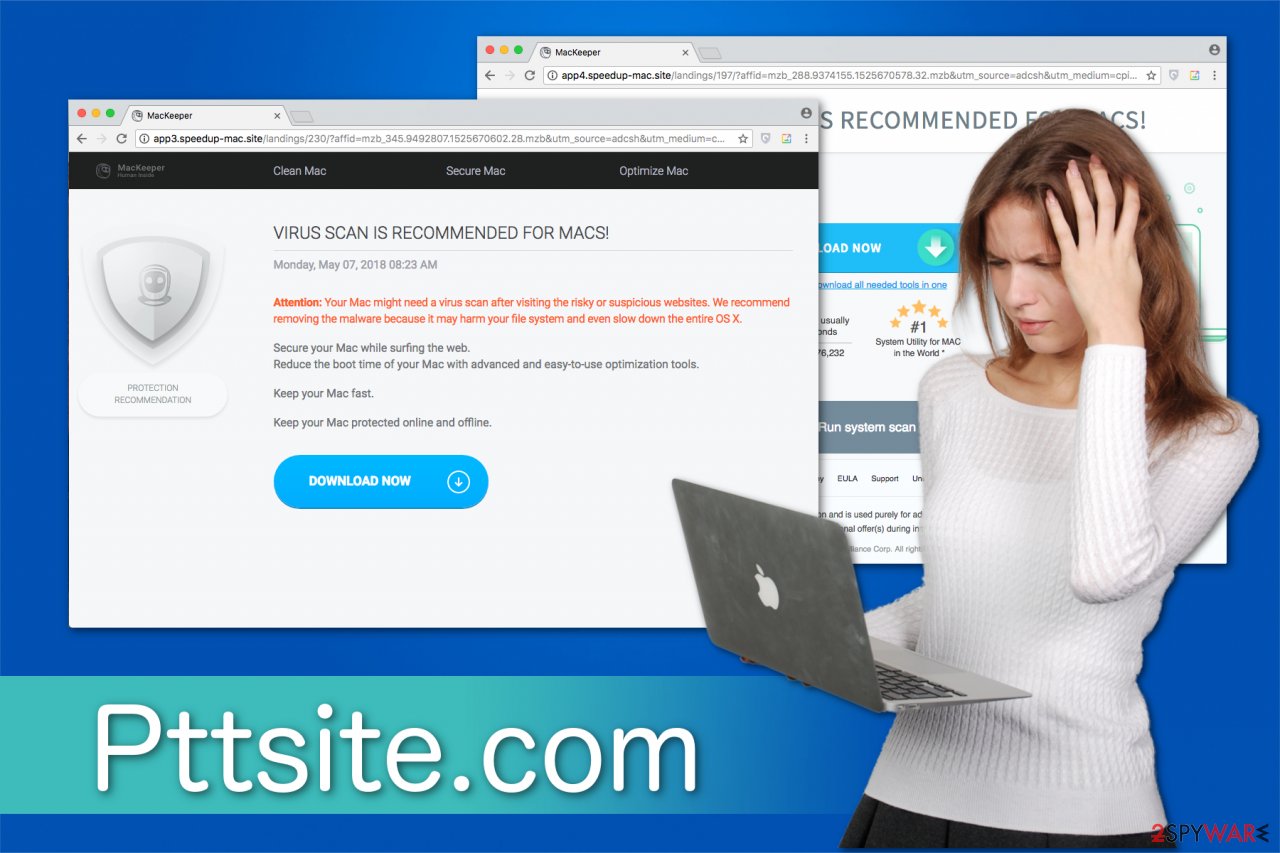
Furthermore, the developers of this adware might have designed it to collect information about its targets. For example, it can gather the details of your computer, browser or even frequently visited pages to redirect to specific websites that correspond to your interests. Likewise, it is a threat not only to your computer but your privacy as well.
Note that the hijacker removal can get tricky. If you have doubts about your IT skills, we advise you employ a professional security software for the elimination. This is the easiest way to protect your system not just today but also in the future. For that, our top choice is FortectIntego.
Installers of freeware can hide the adware inside
Most people believe that potentially unwanted programs (PUPs) are remotely installed on their systems. Unfortunately, people usually let the adware in by themselves. This happens when users rush through the installation procedure when installing free applications.
PUPs come as optional components and can only be seen if the person chooses Advanced/Custom installation mode. The adware is a pre-selected checkmark that gives the users approval to automatically install it on the computer together with the primary application.
Likewise, according to BedyNet.ru[3] experts, to avoid the infiltration of potentially unwanted programs (PUPs), people must NEVER pick Recommended/Quick settings of the installer and ALWAYS de-select the boxes allowing to install the adware. Although, you can also use a robust anti-malware that would protect your computer at all times.
Learn how to uninstall Pttsite.com virus safely
Even though adware is not as dangerous as ransomware, its elimination can get complicated or also harm your computer. It is essential to evaluate your IT knowledge critically before starting. Only advanced PC users are advised to try the manual removal method.
Others should get an antivirus to remove the PUP for them. Be aware that adware programs have numerous additional components that are hidden in different places on your system. The user must get rid of them all to stop the unwanted redirects.
Likewise, the easiest way to complete Pttsite.com removal is automatically with a professional anti-malware software. For that, check our recommendations below.
You may remove virus damage with a help of FortectIntego. SpyHunter 5Combo Cleaner and Malwarebytes are recommended to detect potentially unwanted programs and viruses with all their files and registry entries that are related to them.
Getting rid of Pttsite.com. Follow these steps
Uninstall from Windows
Adware removal might be a complicated procedure. Thus, you should carefully follow the elimination instructions below which will help you get rid of this potentially unwanted program safely.
Instructions for Windows 10/8 machines:
- Enter Control Panel into Windows search box and hit Enter or click on the search result.
- Under Programs, select Uninstall a program.

- From the list, find the entry of the suspicious program.
- Right-click on the application and select Uninstall.
- If User Account Control shows up, click Yes.
- Wait till uninstallation process is complete and click OK.

If you are Windows 7/XP user, proceed with the following instructions:
- Click on Windows Start > Control Panel located on the right pane (if you are Windows XP user, click on Add/Remove Programs).
- In Control Panel, select Programs > Uninstall a program.

- Pick the unwanted application by clicking on it once.
- At the top, click Uninstall/Change.
- In the confirmation prompt, pick Yes.
- Click OK once the removal process is finished.
Delete from macOS
Get rid of never-ending redirects to unsafe websites by using the adware removal guide below.
Remove items from Applications folder:
- From the menu bar, select Go > Applications.
- In the Applications folder, look for all related entries.
- Click on the app and drag it to Trash (or right-click and pick Move to Trash)

To fully remove an unwanted app, you need to access Application Support, LaunchAgents, and LaunchDaemons folders and delete relevant files:
- Select Go > Go to Folder.
- Enter /Library/Application Support and click Go or press Enter.
- In the Application Support folder, look for any dubious entries and then delete them.
- Now enter /Library/LaunchAgents and /Library/LaunchDaemons folders the same way and terminate all the related .plist files.

Remove from Microsoft Edge
Delete unwanted extensions from MS Edge:
- Select Menu (three horizontal dots at the top-right of the browser window) and pick Extensions.
- From the list, pick the extension and click on the Gear icon.
- Click on Uninstall at the bottom.

Clear cookies and other browser data:
- Click on the Menu (three horizontal dots at the top-right of the browser window) and select Privacy & security.
- Under Clear browsing data, pick Choose what to clear.
- Select everything (apart from passwords, although you might want to include Media licenses as well, if applicable) and click on Clear.

Restore new tab and homepage settings:
- Click the menu icon and choose Settings.
- Then find On startup section.
- Click Disable if you found any suspicious domain.
Reset MS Edge if the above steps did not work:
- Press on Ctrl + Shift + Esc to open Task Manager.
- Click on More details arrow at the bottom of the window.
- Select Details tab.
- Now scroll down and locate every entry with Microsoft Edge name in it. Right-click on each of them and select End Task to stop MS Edge from running.

If this solution failed to help you, you need to use an advanced Edge reset method. Note that you need to backup your data before proceeding.
- Find the following folder on your computer: C:\\Users\\%username%\\AppData\\Local\\Packages\\Microsoft.MicrosoftEdge_8wekyb3d8bbwe.
- Press Ctrl + A on your keyboard to select all folders.
- Right-click on them and pick Delete

- Now right-click on the Start button and pick Windows PowerShell (Admin).
- When the new window opens, copy and paste the following command, and then press Enter:
Get-AppXPackage -AllUsers -Name Microsoft.MicrosoftEdge | Foreach {Add-AppxPackage -DisableDevelopmentMode -Register “$($_.InstallLocation)\\AppXManifest.xml” -Verbose

Instructions for Chromium-based Edge
Delete extensions from MS Edge (Chromium):
- Open Edge and click select Settings > Extensions.
- Delete unwanted extensions by clicking Remove.

Clear cache and site data:
- Click on Menu and go to Settings.
- Select Privacy, search and services.
- Under Clear browsing data, pick Choose what to clear.
- Under Time range, pick All time.
- Select Clear now.

Reset Chromium-based MS Edge:
- Click on Menu and select Settings.
- On the left side, pick Reset settings.
- Select Restore settings to their default values.
- Confirm with Reset.

Remove from Mozilla Firefox (FF)
Remove dangerous extensions:
- Open Mozilla Firefox browser and click on the Menu (three horizontal lines at the top-right of the window).
- Select Add-ons.
- In here, select unwanted plugin and click Remove.

Reset the homepage:
- Click three horizontal lines at the top right corner to open the menu.
- Choose Options.
- Under Home options, enter your preferred site that will open every time you newly open the Mozilla Firefox.
Clear cookies and site data:
- Click Menu and pick Settings.
- Go to Privacy & Security section.
- Scroll down to locate Cookies and Site Data.
- Click on Clear Data…
- Select Cookies and Site Data, as well as Cached Web Content and press Clear.

Reset Mozilla Firefox
If clearing the browser as explained above did not help, reset Mozilla Firefox:
- Open Mozilla Firefox browser and click the Menu.
- Go to Help and then choose Troubleshooting Information.

- Under Give Firefox a tune up section, click on Refresh Firefox…
- Once the pop-up shows up, confirm the action by pressing on Refresh Firefox.

Remove from Google Chrome
Delete malicious extensions from Google Chrome:
- Open Google Chrome, click on the Menu (three vertical dots at the top-right corner) and select More tools > Extensions.
- In the newly opened window, you will see all the installed extensions. Uninstall all the suspicious plugins that might be related to the unwanted program by clicking Remove.

Clear cache and web data from Chrome:
- Click on Menu and pick Settings.
- Under Privacy and security, select Clear browsing data.
- Select Browsing history, Cookies and other site data, as well as Cached images and files.
- Click Clear data.

Change your homepage:
- Click menu and choose Settings.
- Look for a suspicious site in the On startup section.
- Click on Open a specific or set of pages and click on three dots to find the Remove option.
Reset Google Chrome:
If the previous methods did not help you, reset Google Chrome to eliminate all the unwanted components:
- Click on Menu and select Settings.
- In the Settings, scroll down and click Advanced.
- Scroll down and locate Reset and clean up section.
- Now click Restore settings to their original defaults.
- Confirm with Reset settings.

Delete from Safari
Remove unwanted extensions from Safari:
- Click Safari > Preferences…
- In the new window, pick Extensions.
- Select the unwanted extension and select Uninstall.

Clear cookies and other website data from Safari:
- Click Safari > Clear History…
- From the drop-down menu under Clear, pick all history.
- Confirm with Clear History.

Reset Safari if the above-mentioned steps did not help you:
- Click Safari > Preferences…
- Go to Advanced tab.
- Tick the Show Develop menu in menu bar.
- From the menu bar, click Develop, and then select Empty Caches.

After uninstalling this potentially unwanted program (PUP) and fixing each of your web browsers, we recommend you to scan your PC system with a reputable anti-spyware. This will help you to get rid of Pttsite.com registry traces and will also identify related parasites or possible malware infections on your computer. For that you can use our top-rated malware remover: FortectIntego, SpyHunter 5Combo Cleaner or Malwarebytes.
How to prevent from getting adware
Choose a proper web browser and improve your safety with a VPN tool
Online spying has got momentum in recent years and people are getting more and more interested in how to protect their privacy online. One of the basic means to add a layer of security – choose the most private and secure web browser. Although web browsers can't grant full privacy protection and security, some of them are much better at sandboxing, HTTPS upgrading, active content blocking, tracking blocking, phishing protection, and similar privacy-oriented features. However, if you want true anonymity, we suggest you employ a powerful Private Internet Access VPN – it can encrypt all the traffic that comes and goes out of your computer, preventing tracking completely.
Lost your files? Use data recovery software
While some files located on any computer are replaceable or useless, others can be extremely valuable. Family photos, work documents, school projects – these are types of files that we don't want to lose. Unfortunately, there are many ways how unexpected data loss can occur: power cuts, Blue Screen of Death errors, hardware failures, crypto-malware attack, or even accidental deletion.
To ensure that all the files remain intact, you should prepare regular data backups. You can choose cloud-based or physical copies you could restore from later in case of a disaster. If your backups were lost as well or you never bothered to prepare any, Data Recovery Pro can be your only hope to retrieve your invaluable files.
- ^ Margaret Rouse. PUP (potentially unwanted program). TechTarget. Computer Glossary, Computer Terms.
- ^ Adware. Trend Micro: Enterprise Cyber Security Solutions.
- ^ BedyNet. BedyNet. Security and Spyware News.
