Pushpush.net (Free Guide) - Removal Instructions
Pushpush.net Removal Guide
What is Pushpush.net?
Pushpush.net is the page tricking you into choosing the Allow button so push notifications can get displayed
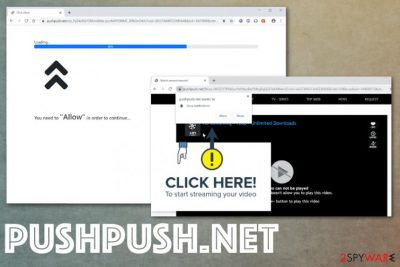
This is not a Pushpush.net virus, but the behavior of this adware[1] is extremely annoying and intrusive. Besides pop-ups and commercial content coming out of nowhere, after the infiltration of the PUP, users encounter direct Desktop push notifications appearing on the screen when the main browser is closed. It happens each time when the PC is rebooted and cannot be easily stopped. Potentially unwanted programs are known for silently installing other programs and in-browser content to affect the system cleaning process and the performance of infected machines in general.
| Name | Pushpush.net |
|---|---|
| Type | Adware/ Push notifications virus |
| Symptoms | Advertisements not originating from the site appears on the web browser and causes additional pop-up ads, banners, redirects to suspicious commercial pages. Interaction with domains triggers push notifications and affects the time online significantly |
| Main issues | Ad-supported sites expose the visitor to possibly malicious content and trigger direct downloads of malicious programs. Commercial pages use ad-tracking techniques and can lead to issues with privacy or identity theft, third-party company involvement in collecting personal information |
| Distribution | Deceptive pages, freeware bundling methods, peer-to-peer sharing sites[2] include additional scripts triggering downloads of useless PUPs. Other browser-based threats can install such intruders on the already infected machines |
| Removal | You should remove Pushpush.net with a proper anti-malware tool that scans the machine fully and eliminates all PUP-related files or applications |
| Tips for repairing the system damage | In addition to changes made on the browser, the adware can interfere with startup preferences and registry entries, so get a repair tool or a system tool like FortectIntego that may indicate issues with your OS and fix them for you |
Pushpush.net is the intruder capable of modifying settings of the browser and obtaining information about you, including browsing history, online searching preferences, and personal details. When you click the Allow button, it counts as an automatic agreement to receive notifications, pop-ups, and other content.
Clicking on such banners, commercial pages, and redirects generate views that can be monetized. Since this is the main goal of ad-supported programs, you get to experience dozens of pop-ups at the time from Pushpush.net or any related advertising services. Additionally, push notifications that come directly to your desktop display content from foreign sites, news portals, and questionable publishers.
Pushpush.net developers, as any other PUP distributors, use pay-per-click schemes and ad-tracking functions to achieve their goals of making money from their visitors and internet users. There is nothing that potentially unwanted programs could give for the user. Additionally, you may notice these changes on the machine when adware is running in the background:
- changed appearance of the web browser;
- default homepage and new tab gets set to Pushpush.net or another page;
- browser extensions, applications, tools, and different content gets installed behind your back;
- system messages, pop-ups on the browser promote utilities, freeware, and other PUPs.
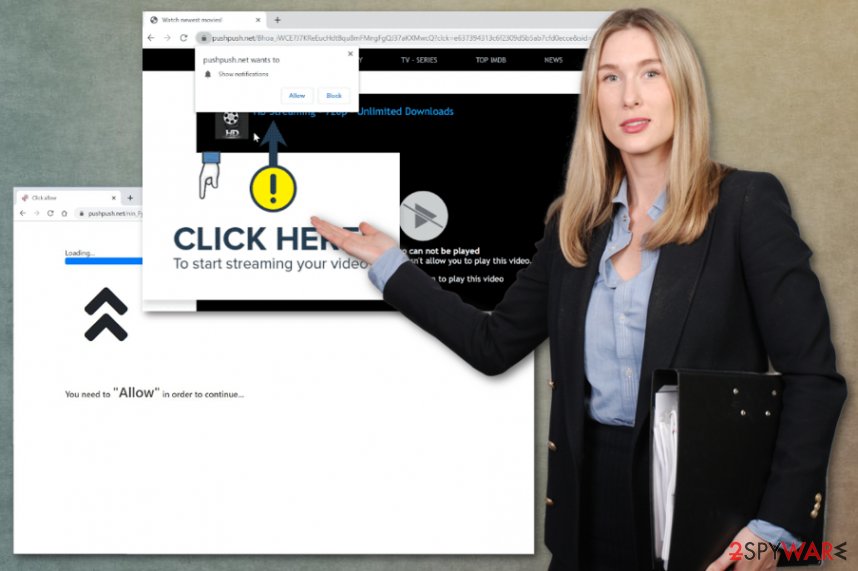
Pushpush.net triggers downloads of other programs and malicious programs besides delivering you malvertising campaign material and dropping cookies, collecting information using other methods. You should try to protect personal information and clean the system as soon as possible, so no additional modifications get made that can affect the PC in a more significant way.
The best way to remove Pushpush.net and the adware or different PUPs that cause issues with your device is a full scan on the system with anti-malware tools and security software that is capable of detecting intruders, malicious files and possibly dangerous applications. Since many other intruders can run in the background, this method allows you to spot and delete them all entirely from the machine.
When you focus on Pushpush.net removal, don't forget about web browsers and in-browser content that gets installed without your knowledge and permission. You may need to delete extensions or apps manually and possibly repair some system files.
You can reset web browsers fully and get rid of the content associated with Pushpush.net adware this way or manually delete each suspicious intruder, change notification, and other default settings. You can find a helpful guide below. Also, for system performance, get FortectIntego or a similar cleaner and check for affected registry entries or startup preferences and system files.
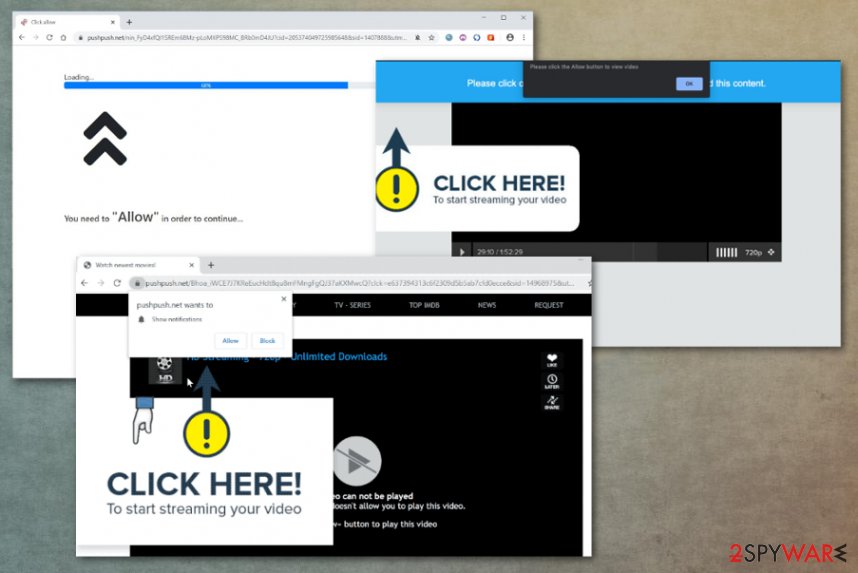
Third-party installation setups hide adware infections
The most effective way to deliver potentially unwanted programs is to involve other programs and freeware distributors. Such intruders get bundled with software and find the way on machines without requiring any permission. The unpacking of these extra applications is not occurring, and you don't get notified about the PUP installation. Unless you choose Advanced or Custom installation options.
Peer-to-peer sharing sites or torrent services also include such pre-bundled packages and distributes PUPs without fully disclosing the fact. You should either avoid such services and pages where software is downloaded for free or always pay close attention to sources, developers, and distributors of applications. Custom options allow you to de-select any of those extras, so experts[3] always recommend staying away from Quick installations.
This is one of many domains that trigger multiple windows and redirects to URL addresses where malware gets spread too. Yous should exit any redirect that occurs and try to not click on anything that can lead to download or installation of PUPs. Be careful online because you never can be sure that content is safe.
Get rid of the annoying Pushpush.net Ads
Pushpush.net virus is not the real malware that could be considered dangerous for your machine or privacy. However, when the PUP runs on the PC for a long time, it can affect parts of the system and files in various folders, crucial settings, or even damage your data.
You should focus on Pushpush.net removal as soon as you notice those redirects and pop-ups appearing on the screen. The sooner you react, the better because adware may run in the background before it starts showing intrusive content and affect the performance.
When you decide to remove Pushpush.net, get a proper anti-malware tool, and scan the system fully so all the PUPs and adware-related files get indicated as dangerous and can be fully terminated. Also, remember to go through settings of the web browsing tools and change notification preferences on each of those.
You may remove virus damage with a help of FortectIntego. SpyHunter 5Combo Cleaner and Malwarebytes are recommended to detect potentially unwanted programs and viruses with all their files and registry entries that are related to them.
Getting rid of Pushpush.net. Follow these steps
Uninstall from Windows
Fix issues regarding the adware and follow the guide to get rid of Pushpush.net
Instructions for Windows 10/8 machines:
- Enter Control Panel into Windows search box and hit Enter or click on the search result.
- Under Programs, select Uninstall a program.

- From the list, find the entry of the suspicious program.
- Right-click on the application and select Uninstall.
- If User Account Control shows up, click Yes.
- Wait till uninstallation process is complete and click OK.

If you are Windows 7/XP user, proceed with the following instructions:
- Click on Windows Start > Control Panel located on the right pane (if you are Windows XP user, click on Add/Remove Programs).
- In Control Panel, select Programs > Uninstall a program.

- Pick the unwanted application by clicking on it once.
- At the top, click Uninstall/Change.
- In the confirmation prompt, pick Yes.
- Click OK once the removal process is finished.
Delete from macOS
You need to remove Pushpush.net from the system entirely to end unwanted behavior
Remove items from Applications folder:
- From the menu bar, select Go > Applications.
- In the Applications folder, look for all related entries.
- Click on the app and drag it to Trash (or right-click and pick Move to Trash)

To fully remove an unwanted app, you need to access Application Support, LaunchAgents, and LaunchDaemons folders and delete relevant files:
- Select Go > Go to Folder.
- Enter /Library/Application Support and click Go or press Enter.
- In the Application Support folder, look for any dubious entries and then delete them.
- Now enter /Library/LaunchAgents and /Library/LaunchDaemons folders the same way and terminate all the related .plist files.

Remove from Microsoft Edge
Delete unwanted extensions from MS Edge:
- Select Menu (three horizontal dots at the top-right of the browser window) and pick Extensions.
- From the list, pick the extension and click on the Gear icon.
- Click on Uninstall at the bottom.

Clear cookies and other browser data:
- Click on the Menu (three horizontal dots at the top-right of the browser window) and select Privacy & security.
- Under Clear browsing data, pick Choose what to clear.
- Select everything (apart from passwords, although you might want to include Media licenses as well, if applicable) and click on Clear.

Restore new tab and homepage settings:
- Click the menu icon and choose Settings.
- Then find On startup section.
- Click Disable if you found any suspicious domain.
Reset MS Edge if the above steps did not work:
- Press on Ctrl + Shift + Esc to open Task Manager.
- Click on More details arrow at the bottom of the window.
- Select Details tab.
- Now scroll down and locate every entry with Microsoft Edge name in it. Right-click on each of them and select End Task to stop MS Edge from running.

If this solution failed to help you, you need to use an advanced Edge reset method. Note that you need to backup your data before proceeding.
- Find the following folder on your computer: C:\\Users\\%username%\\AppData\\Local\\Packages\\Microsoft.MicrosoftEdge_8wekyb3d8bbwe.
- Press Ctrl + A on your keyboard to select all folders.
- Right-click on them and pick Delete

- Now right-click on the Start button and pick Windows PowerShell (Admin).
- When the new window opens, copy and paste the following command, and then press Enter:
Get-AppXPackage -AllUsers -Name Microsoft.MicrosoftEdge | Foreach {Add-AppxPackage -DisableDevelopmentMode -Register “$($_.InstallLocation)\\AppXManifest.xml” -Verbose

Instructions for Chromium-based Edge
Delete extensions from MS Edge (Chromium):
- Open Edge and click select Settings > Extensions.
- Delete unwanted extensions by clicking Remove.

Clear cache and site data:
- Click on Menu and go to Settings.
- Select Privacy, search and services.
- Under Clear browsing data, pick Choose what to clear.
- Under Time range, pick All time.
- Select Clear now.

Reset Chromium-based MS Edge:
- Click on Menu and select Settings.
- On the left side, pick Reset settings.
- Select Restore settings to their default values.
- Confirm with Reset.

Remove from Mozilla Firefox (FF)
Go through the applications and extensions installed on the browser to find shady additions
Remove dangerous extensions:
- Open Mozilla Firefox browser and click on the Menu (three horizontal lines at the top-right of the window).
- Select Add-ons.
- In here, select unwanted plugin and click Remove.

Reset the homepage:
- Click three horizontal lines at the top right corner to open the menu.
- Choose Options.
- Under Home options, enter your preferred site that will open every time you newly open the Mozilla Firefox.
Clear cookies and site data:
- Click Menu and pick Settings.
- Go to Privacy & Security section.
- Scroll down to locate Cookies and Site Data.
- Click on Clear Data…
- Select Cookies and Site Data, as well as Cached Web Content and press Clear.

Reset Mozilla Firefox
If clearing the browser as explained above did not help, reset Mozilla Firefox:
- Open Mozilla Firefox browser and click the Menu.
- Go to Help and then choose Troubleshooting Information.

- Under Give Firefox a tune up section, click on Refresh Firefox…
- Once the pop-up shows up, confirm the action by pressing on Refresh Firefox.

Remove from Google Chrome
Your browser can get significantly affected, so reset Chrome completely to change the alterations made behind your back
Delete malicious extensions from Google Chrome:
- Open Google Chrome, click on the Menu (three vertical dots at the top-right corner) and select More tools > Extensions.
- In the newly opened window, you will see all the installed extensions. Uninstall all the suspicious plugins that might be related to the unwanted program by clicking Remove.

Clear cache and web data from Chrome:
- Click on Menu and pick Settings.
- Under Privacy and security, select Clear browsing data.
- Select Browsing history, Cookies and other site data, as well as Cached images and files.
- Click Clear data.

Change your homepage:
- Click menu and choose Settings.
- Look for a suspicious site in the On startup section.
- Click on Open a specific or set of pages and click on three dots to find the Remove option.
Reset Google Chrome:
If the previous methods did not help you, reset Google Chrome to eliminate all the unwanted components:
- Click on Menu and select Settings.
- In the Settings, scroll down and click Advanced.
- Scroll down and locate Reset and clean up section.
- Now click Restore settings to their original defaults.
- Confirm with Reset settings.

Delete from Safari
Remove unwanted extensions from Safari:
- Click Safari > Preferences…
- In the new window, pick Extensions.
- Select the unwanted extension and select Uninstall.

Clear cookies and other website data from Safari:
- Click Safari > Clear History…
- From the drop-down menu under Clear, pick all history.
- Confirm with Clear History.

Reset Safari if the above-mentioned steps did not help you:
- Click Safari > Preferences…
- Go to Advanced tab.
- Tick the Show Develop menu in menu bar.
- From the menu bar, click Develop, and then select Empty Caches.

After uninstalling this potentially unwanted program (PUP) and fixing each of your web browsers, we recommend you to scan your PC system with a reputable anti-spyware. This will help you to get rid of Pushpush.net registry traces and will also identify related parasites or possible malware infections on your computer. For that you can use our top-rated malware remover: FortectIntego, SpyHunter 5Combo Cleaner or Malwarebytes.
How to prevent from getting adware
Do not let government spy on you
The government has many issues in regards to tracking users' data and spying on citizens, so you should take this into consideration and learn more about shady information gathering practices. Avoid any unwanted government tracking or spying by going totally anonymous on the internet.
You can choose a different location when you go online and access any material you want without particular content restrictions. You can easily enjoy internet connection without any risks of being hacked by using Private Internet Access VPN.
Control the information that can be accessed by government any other unwanted party and surf online without being spied on. Even if you are not involved in illegal activities or trust your selection of services, platforms, be suspicious for your own security and take precautionary measures by using the VPN service.
Backup files for the later use, in case of the malware attack
Computer users can suffer from data losses due to cyber infections or their own faulty doings. Ransomware can encrypt and hold files hostage, while unforeseen power cuts might cause a loss of important documents. If you have proper up-to-date backups, you can easily recover after such an incident and get back to work. It is also equally important to update backups on a regular basis so that the newest information remains intact – you can set this process to be performed automatically.
When you have the previous version of every important document or project you can avoid frustration and breakdowns. It comes in handy when malware strikes out of nowhere. Use Data Recovery Pro for the data restoration process.























