Qtr Search browser hijacker (Free Instructions) - Chrome, Firefox, IE, Edge
Qtr Search browser hijacker Removal Guide
What is Qtr Search browser hijacker?
Qtr Search is a browser-hijacking app that can alter your browser settings and insert ads into your searches
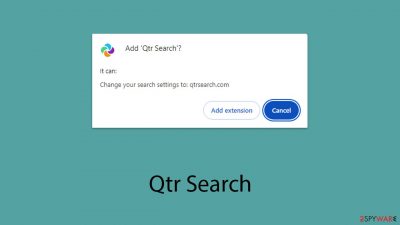
Qtr Search is a browser hijacker that typically affects Google Chrome and other browsers based on the Chromium engine, such as Edge. This unwanted software can change your browser settings without your approval, immediately switching your homepage and new tab settings to direct you to its preferred search engine.
Once Qtr Search is in control, your online search experience will change dramatically. Rather than providing impartial search results, it redirects all queries through its affiliated search engine (for example, Yahoo or , although this can vary based on your location). The search outcomes you receive are heavily populated with advertisements and promotional content, which not only skews the relevancy of the results but also clutters your browsing experience with intrusive and potentially misleading ads.
Moreover, it shares common traits with other browser hijackers in its capability to monitor and gather data on your online activities, which poses significant privacy concerns. If you find Qtr Search installed on your browser unexpectedly and want to eliminate it, stay tuned for comprehensive instructions on how to remove this hijacker and restore your browser settings.
| Name | Qtr Search browser hijacker |
| Type | Browser hijacker, potentially unwanted browser extension |
| Distribution | Software bundles, deceptive ads, fake update prompts |
| Symptoms | A browser extension or an application installed on the device; homepage and new tab address set to search.swiftsearcher.com; ads and sponsored links in search results and elsewhere; promotes other potentially unwanted apps |
| Risks | Installation of additional potentially unwanted software/malware, unauthorized sharing of information with unfamiliar entities, and financial losses |
| Removal | You can remove the browser extension by navigating to your browser's settings. Additionally, it's advisable to perform a scan using robust security software SpyHunter 5Combo Cleaner |
| Other tips | After removing all browser hijackers and other PUPs from your computer, clean your web browsers and repair any damaged system files. You may accomplish this automatically with FortectIntego |
Browser hijackers and their functions
Although browser hijackers like Qtr Search aren’t as harmful as some types of malware, overlooking them can lead to frustrating disruptions in how you browse the internet. The primary annoyance from such software is the alteration of your search functions and the dominance of promoted non-organic search results.
These altered results typically feature advertisements labeled prominently at the top, which some users might click on without realizing their ads. Occasionally, these advertised links might lead to misleading or fraudulent sites.
Browser hijackers often masquerade as utilities offering to enhance your browsing by making it “faster,” “better,” or “more secure.” These enticing descriptions, however, mask their true purpose: altering your search engine and search results to insert more ads, thereby boosting their pay-per-click earnings.
In essence, while browser hijackers like Qtr Search may not pose a severe threat, they significantly degrade your online experience by cluttering searches with ads and potentially compromising your privacy through tracking. This can be particularly problematic if you aren’t vigilant about the sources of your downloads and the permissions you grant to applications.
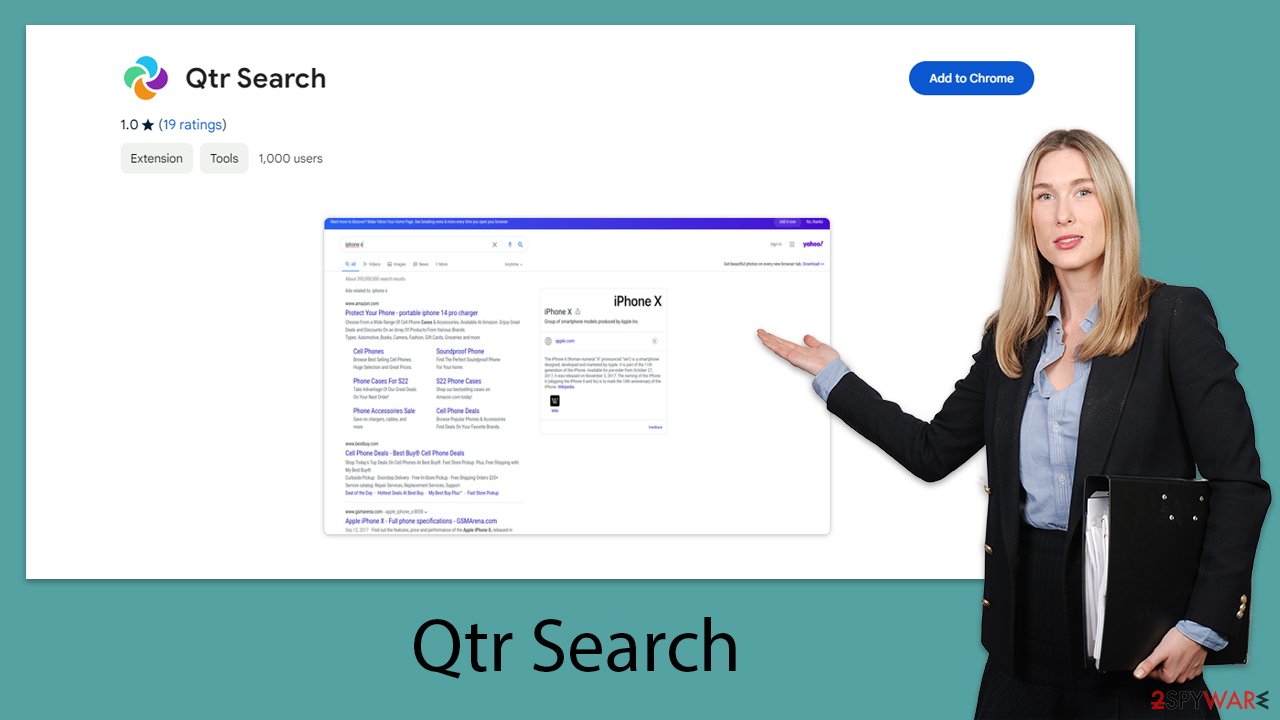
Did not install Qtr Search on your system? Here's how it happened
Many people find themselves puzzled over how the hijacker ended up on their devices, but it’s often less mysterious than it seems. If Qtr Search wasn’t installed deliberately, it was probably added during the setup of another program, typically obtained from a non-official source. The practice of bundling software is effective largely because users frequently speed through the installation processes without a careful review.
While browser hijackers deploy strategies that might be considered questionable, they're not inherently harmful. For example, simply avoiding the opening of suspicious spam emails or maintaining your software’s security patches can significantly reduce your risk of unintentionally installing a hijacker. More often than not, if an unwanted extension appears in your browser, it’s there because it was inadvertently approved during setup.
To dodge these pitfalls, vigilance during the installation of free applications is crucial. Always take your time to read through each step, resist skipping over sections, and scrutinize every detail like pre-selected options or tricky placements of buttons and checkboxes that might escape a hurried glance.
Occasionally, users might be tricked into downloading Qtr Search due to misleading advertisements. Imagine encountering a pop-up on a website that falsely states a need to update a browser extension because it's supposedly obsolete. It’s important to remember that updates should only be downloaded from verified, official channels to avoid introducing malware into your system.
Removal of all unwanted or malicious components
Browser hijacker applications offer no real benefits to users and keeping them on your system can lead to more negatives than positives. Therefore, removing any potentially unwanted applications is generally advantageous.
Qtr Search typically installs itself as a browser plugin. To tackle this issue, you should first locate and uninstall the plugin. Additionally, it's wise to perform a thorough scan of your system with SpyHunter 5Combo Cleaner or Malwarebytes to ensure no more sinister malware is present before you remove the hijacker. Tools like popular antivirus software can complete this scan quickly, helping confirm that your system is secure. Once your computer is cleared of any threats, you can safely remove the Qtr Search plugin and restore your browser to its original settings.
Google Chrome
- Open Google Chrome, click on the Menu (three vertical dots at the top-right corner) and select More tools > Extensions.
- In the newly opened window, you will see all the installed extensions. Uninstall all the suspicious plugins that might be related to the unwanted program by clicking Remove.
![Remove extensions from Chrome Remove extensions from Chrome]()
Mozilla Firefox
- Open Mozilla Firefox browser and click on the Menu (three horizontal lines at the window's top-right).
- Select Add-ons.
- Here, select the unwanted plugin and click Remove.
![Remove extensions from Firefox Remove extensions from Firefox]()
MS Edge (Chromium)
- Open Edge and click select Settings > Extensions.
- Delete unwanted extensions by clicking Remove.
![Remove extensions from Chromium Edge Remove extensions from Chromium Edge]()
Safari
- Click Safari > Preferences…
- In the new window, pick Extensions.
- Select the unwanted extension and select Uninstall.
![Remove extensions from Safari Remove extensions from Safari]()
Internet Explorer
- Open Internet Explorer, click on the Gear icon (IE menu) on the top-right corner of the browser
- Pick Manage Add-ons.
- You will see a Manage Add-ons window. Here, look for suspicious plugins. Click on these entries and select Disable.
![Remove add-ons from Internet Explorer Remove add-ons from Internet Explorer]()
As previously mentioned, browser hijackers like Qtr Search are notorious for their ability to collect data, which they often share with third parties to generate revenue. To facilitate this, the developers of these programs implant various tracking tools on users' devices. These trackers can remain active even after the hijacker's main extension has been removed. Consequently, it's crucial to ensure that cookies and other types of web data are thoroughly cleared from your system. This cleanup can be performed either automatically with the use of FortectIntego software or manually by following a series of steps outlined below:
Google Chrome
- Click on Menu and pick Settings.
- Under Privacy and security, select Clear browsing data.
- Select Browsing history, Cookies and other site data, as well as Cached images and files.
- Click Clear data.
![Clear cache and web data from Chrome Clear cache and web data from Chrome]()
Mozilla Firefox
- Click Menu and pick Options.
- Go to Privacy & Security section.
- Scroll down to locate Cookies and Site Data.
- Click on Clear Data…
- Select Cookies and Site Data, as well as Cached Web Content, and press Clear.
![Clear cookies and site data from Firefox Clear cookies and site data from Firefox]()
MS Edge (Chromium)
- Click on Menu and go to Settings.
- Select Privacy and services.
- Under Clear browsing data, pick Choose what to clear.
- Under Time range, pick All time.
- Select Clear now.
![Clear browser data from Chroum Edge Clear browser data from Chroum Edge]()
Safari
- Click Safari > Clear History…
- From the drop-down menu under Clear, pick all history.
- Confirm with Clear History.
![Clear cookies and website data from Safari Clear cookies and website data from Safari]()
Internet Explorer
- Click on the Gear icon > Internet options and select the Advanced tab.
- Select Reset.
- In the new window, check Delete personal settings and select Reset.
![Reset Internet Explorer Reset Internet Explorer]()
How to prevent from getting browser hijacker
Stream videos without limitations, no matter where you are
There are multiple parties that could find out almost anything about you by checking your online activity. While this is highly unlikely, advertisers and tech companies are constantly tracking you online. The first step to privacy should be a secure browser that focuses on tracker reduction to a minimum.
Even if you employ a secure browser, you will not be able to access websites that are restricted due to local government laws or other reasons. In other words, you may not be able to stream Disney+ or US-based Netflix in some countries. To bypass these restrictions, you can employ a powerful Private Internet Access VPN, which provides dedicated servers for torrenting and streaming, not slowing you down in the process.
Data backups are important – recover your lost files
Ransomware is one of the biggest threats to personal data. Once it is executed on a machine, it launches a sophisticated encryption algorithm that locks all your files, although it does not destroy them. The most common misconception is that anti-malware software can return files to their previous states. This is not true, however, and data remains locked after the malicious payload is deleted.
While regular data backups are the only secure method to recover your files after a ransomware attack, tools such as Data Recovery Pro can also be effective and restore at least some of your lost data.










