Rectanthenwirit.info (Easy Removal Guide) - Tutorial
Rectanthenwirit.info Removal Guide
What is Rectanthenwirit.info?
Rectanthenwirit.info – adware which infects mostly Windows users through popular web browsers
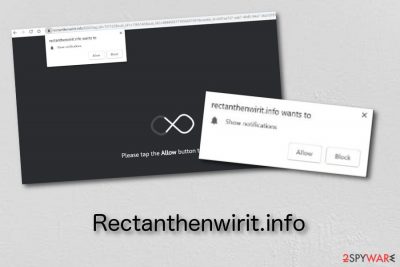
Rectanthenwirit.info is an ad-supported program which can appear in the system through infected web browsers such as Google Chrome, Mozilla Firefox, Internet Explorer, or other ones. The rogue application might bring unwanted changes to your commonly used web browser by modifying the homepage, new tab URL zone, and by injecting rogue content such as adware-related extensions, plug-ins, and add-ons. Furthermore, these programs are created to benefit the developers' needs but do not bring real value to the users. Continuously, the creators place as many advertisements as possible to gain income from a marketing technique, known as pay-per-click.[1] There is a big chance that the Rectanthenwirit.info pop-up will start appearing each time you try to perform a search request via the infected web browser application.
| Name | Rectanthenwirit.info |
|---|---|
| Category | Adware |
| OS affected | Mostly, Windows |
| Infected browsers | Chrome, Firefox, Explorer, etc. |
| Annoying activities | Advertising whenever you browse the web, redirecting to dubious websites, changing the homepage of the browser |
| Appearance | Bundled software, free downloading sources, infected links |
| Detection | FortectIntego will help you detect all adware components |
| Elimination | Terminate the PUP. For manual guide, look below the article |
Rectanthenwirit.info might also be known as Rectanthenwirit.info virus. Some users consider this adware program as a virus due to the stealth infiltration techniques it uses to enter the targeted system. The rogue application might appear together with regular software, also it can be downloaded and installed from unprotected third-party websites.
Rectanthenwirit.info might drop advertisements only on specific websites. If such thing happens, what you need to do is only install AdBlock to prevent the annoying advertising activity and the notification flow should stop. However, if the adverts keep on showing frequently, possibly an adware infection is the cause for all this mess.
If you are infected with Rectanthenwirit.info, there is a big possibility that you will spot signs such as:
- rogue advertising whenever you browse the web;
- redirecting to dubious-looking pages;
- modifications in the browser's homepage or new tab URL;
- injection of rogue extensions and plug-ins;
- suspicious processes are found in the Task Manager section.
If you do not remove Rectanthenwirit.info virus on time, you might start experiencing very unpleasant consequences. This adware program might start overusing your computer's resources and power to display its annoying advertisements. If such thing happens, you might find even simple tasks on your computer difficult to perform without any struggles.
The Rectanthenwirit.info removal should be accomplished with big attention and care. First, we recommend using a reputable anti-malware tool such as FortectIntego to detect all rogue content on the system. Remember that you will need to clean all web browsers from adware components. You can find more detailed instructions for the process below this article.
Last but not least, Rectanthenwirit.info and other adware programs[2] are capable of gathering non-personal data which relates to the user's browsing habits, experience, and history. All this information falls straight to the developers' hands and gives them a possibility to benefit even more from advertising by using specific marketing techniques.
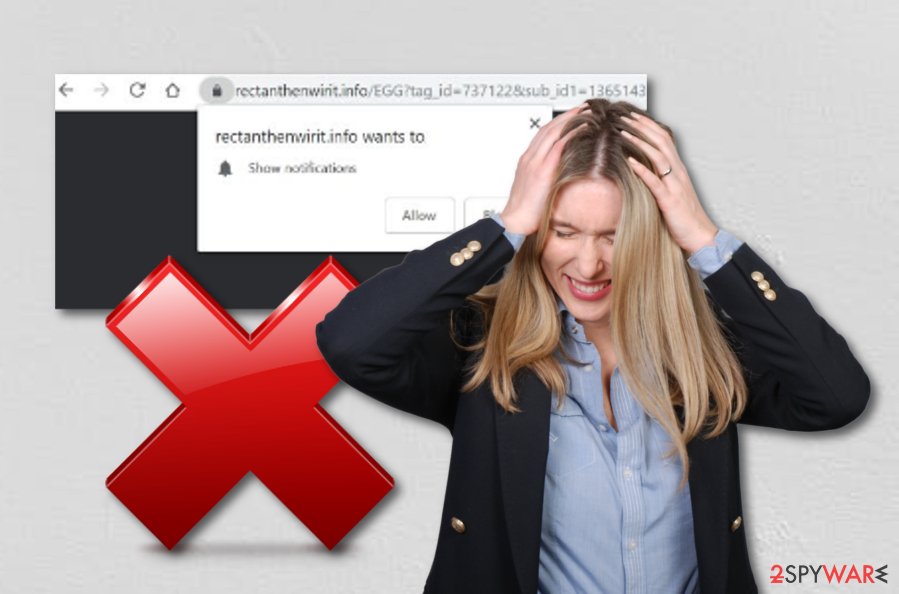
The distribution of adware applications all over the Internet
According to computer experts from NoVirus.uk,[3] adware programs can be distributed all over the worldwide web by using different spreading techniques. For example, many developers hide suspicious-looking components in hyperlinks[4] which can be found on third-party websites such as peer-to-peer networks or other free downloading sources.
You can easily avoid adware infections if you stay away from sources where they are spread. Additionally, purchasing reliable anti-malware tools might also do the thing. If you update these programs regularly, they will ensure you that the entire computer system is protected from various cyber threats which might occur along the way.
Continuously, you should select the Custom/Advanced installation mode over any Quick or Recommended one. This way you will be able to track all of your incoming downloads and deselect the unwanted ones. However, note that the safety of your computer is in your own hands and you need to take some actions to keep the protection level high.
Rectanthenwirit.info pop-up removal guide with manual and automatical instructions
Rectanthenwirit.info removal can be performed in two ways. For one, you will need to download and install reputable computer tools which will complete the entire job for you. However, the other one requires more of the user's effort and a lot of attention. Additionally, experience also is necessary while performing the elimination on your own.
You can remove Rectanthenwirit.info virus by using our below-provided guide or you can successfully complete the elimination by installing reliable computer fixing software. Make sure that you choose wisely. If you are a less-experienced user we suggest performing the deletion automatically in order to avoid any possible mistakes.
You may remove virus damage with a help of FortectIntego. SpyHunter 5Combo Cleaner and Malwarebytes are recommended to detect potentially unwanted programs and viruses with all their files and registry entries that are related to them.
Getting rid of Rectanthenwirit.info. Follow these steps
Uninstall from Windows
If you have found adware traces and suspicious tasks running on your Windows computer, you can eliminate all unwanted activity by following this guide:
Instructions for Windows 10/8 machines:
- Enter Control Panel into Windows search box and hit Enter or click on the search result.
- Under Programs, select Uninstall a program.

- From the list, find the entry of the suspicious program.
- Right-click on the application and select Uninstall.
- If User Account Control shows up, click Yes.
- Wait till uninstallation process is complete and click OK.

If you are Windows 7/XP user, proceed with the following instructions:
- Click on Windows Start > Control Panel located on the right pane (if you are Windows XP user, click on Add/Remove Programs).
- In Control Panel, select Programs > Uninstall a program.

- Pick the unwanted application by clicking on it once.
- At the top, click Uninstall/Change.
- In the confirmation prompt, pick Yes.
- Click OK once the removal process is finished.
Remove from Microsoft Edge
Get rid of all unwanted content from your Microsoft Edge web browser. Use these instructions if help is needed:
Delete unwanted extensions from MS Edge:
- Select Menu (three horizontal dots at the top-right of the browser window) and pick Extensions.
- From the list, pick the extension and click on the Gear icon.
- Click on Uninstall at the bottom.

Clear cookies and other browser data:
- Click on the Menu (three horizontal dots at the top-right of the browser window) and select Privacy & security.
- Under Clear browsing data, pick Choose what to clear.
- Select everything (apart from passwords, although you might want to include Media licenses as well, if applicable) and click on Clear.

Restore new tab and homepage settings:
- Click the menu icon and choose Settings.
- Then find On startup section.
- Click Disable if you found any suspicious domain.
Reset MS Edge if the above steps did not work:
- Press on Ctrl + Shift + Esc to open Task Manager.
- Click on More details arrow at the bottom of the window.
- Select Details tab.
- Now scroll down and locate every entry with Microsoft Edge name in it. Right-click on each of them and select End Task to stop MS Edge from running.

If this solution failed to help you, you need to use an advanced Edge reset method. Note that you need to backup your data before proceeding.
- Find the following folder on your computer: C:\\Users\\%username%\\AppData\\Local\\Packages\\Microsoft.MicrosoftEdge_8wekyb3d8bbwe.
- Press Ctrl + A on your keyboard to select all folders.
- Right-click on them and pick Delete

- Now right-click on the Start button and pick Windows PowerShell (Admin).
- When the new window opens, copy and paste the following command, and then press Enter:
Get-AppXPackage -AllUsers -Name Microsoft.MicrosoftEdge | Foreach {Add-AppxPackage -DisableDevelopmentMode -Register “$($_.InstallLocation)\\AppXManifest.xml” -Verbose

Instructions for Chromium-based Edge
Delete extensions from MS Edge (Chromium):
- Open Edge and click select Settings > Extensions.
- Delete unwanted extensions by clicking Remove.

Clear cache and site data:
- Click on Menu and go to Settings.
- Select Privacy, search and services.
- Under Clear browsing data, pick Choose what to clear.
- Under Time range, pick All time.
- Select Clear now.

Reset Chromium-based MS Edge:
- Click on Menu and select Settings.
- On the left side, pick Reset settings.
- Select Restore settings to their default values.
- Confirm with Reset.

Remove from Mozilla Firefox (FF)
You can clean and refresh your Mozilla Firefox web browser just within a few clicks:
Remove dangerous extensions:
- Open Mozilla Firefox browser and click on the Menu (three horizontal lines at the top-right of the window).
- Select Add-ons.
- In here, select unwanted plugin and click Remove.

Reset the homepage:
- Click three horizontal lines at the top right corner to open the menu.
- Choose Options.
- Under Home options, enter your preferred site that will open every time you newly open the Mozilla Firefox.
Clear cookies and site data:
- Click Menu and pick Settings.
- Go to Privacy & Security section.
- Scroll down to locate Cookies and Site Data.
- Click on Clear Data…
- Select Cookies and Site Data, as well as Cached Web Content and press Clear.

Reset Mozilla Firefox
If clearing the browser as explained above did not help, reset Mozilla Firefox:
- Open Mozilla Firefox browser and click the Menu.
- Go to Help and then choose Troubleshooting Information.

- Under Give Firefox a tune up section, click on Refresh Firefox…
- Once the pop-up shows up, confirm the action by pressing on Refresh Firefox.

Remove from Google Chrome
Spotting rogue activities and components in your Chrome browser lets you speculate that an adware program is guilty of all this work. You can delete it by following these steps:
Delete malicious extensions from Google Chrome:
- Open Google Chrome, click on the Menu (three vertical dots at the top-right corner) and select More tools > Extensions.
- In the newly opened window, you will see all the installed extensions. Uninstall all the suspicious plugins that might be related to the unwanted program by clicking Remove.

Clear cache and web data from Chrome:
- Click on Menu and pick Settings.
- Under Privacy and security, select Clear browsing data.
- Select Browsing history, Cookies and other site data, as well as Cached images and files.
- Click Clear data.

Change your homepage:
- Click menu and choose Settings.
- Look for a suspicious site in the On startup section.
- Click on Open a specific or set of pages and click on three dots to find the Remove option.
Reset Google Chrome:
If the previous methods did not help you, reset Google Chrome to eliminate all the unwanted components:
- Click on Menu and select Settings.
- In the Settings, scroll down and click Advanced.
- Scroll down and locate Reset and clean up section.
- Now click Restore settings to their original defaults.
- Confirm with Reset settings.

Delete from Safari
Get rid of all adware-related content from Safari by following these guidelines:
Remove unwanted extensions from Safari:
- Click Safari > Preferences…
- In the new window, pick Extensions.
- Select the unwanted extension and select Uninstall.

Clear cookies and other website data from Safari:
- Click Safari > Clear History…
- From the drop-down menu under Clear, pick all history.
- Confirm with Clear History.

Reset Safari if the above-mentioned steps did not help you:
- Click Safari > Preferences…
- Go to Advanced tab.
- Tick the Show Develop menu in menu bar.
- From the menu bar, click Develop, and then select Empty Caches.

After uninstalling this potentially unwanted program (PUP) and fixing each of your web browsers, we recommend you to scan your PC system with a reputable anti-spyware. This will help you to get rid of Rectanthenwirit.info registry traces and will also identify related parasites or possible malware infections on your computer. For that you can use our top-rated malware remover: FortectIntego, SpyHunter 5Combo Cleaner or Malwarebytes.
How to prevent from getting adware
Choose a proper web browser and improve your safety with a VPN tool
Online spying has got momentum in recent years and people are getting more and more interested in how to protect their privacy online. One of the basic means to add a layer of security – choose the most private and secure web browser. Although web browsers can't grant full privacy protection and security, some of them are much better at sandboxing, HTTPS upgrading, active content blocking, tracking blocking, phishing protection, and similar privacy-oriented features. However, if you want true anonymity, we suggest you employ a powerful Private Internet Access VPN – it can encrypt all the traffic that comes and goes out of your computer, preventing tracking completely.
Lost your files? Use data recovery software
While some files located on any computer are replaceable or useless, others can be extremely valuable. Family photos, work documents, school projects – these are types of files that we don't want to lose. Unfortunately, there are many ways how unexpected data loss can occur: power cuts, Blue Screen of Death errors, hardware failures, crypto-malware attack, or even accidental deletion.
To ensure that all the files remain intact, you should prepare regular data backups. You can choose cloud-based or physical copies you could restore from later in case of a disaster. If your backups were lost as well or you never bothered to prepare any, Data Recovery Pro can be your only hope to retrieve your invaluable files.
- ^ Larry Kim. What Is PPC? Learn the Basics of Pay-Per-Click (PPC) Marketing. Word Stream. Online advertising made easy.
- ^ What Is Adware and How to Get Rid of It?. AVG. About technologies.
- ^ NoVirus.uk. NoVirus.uk. Spyware news and important information.
- ^ Hyperlink. Techopedia. Tech terms and definitions.





















