Rondureblog.com ads (fake) - Free Guide
Rondureblog.com ads Removal Guide
What is Rondureblog.com ads?
Rondureblog.com is a bogus site that uses social engineering to trick users
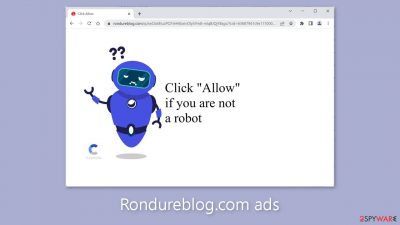
Rondureblog.com is an untrustworthy website employing deceptive tactics through social engineering in order to deceive individuals into subscribing to push notifications. It manipulates users by presenting false information and urging them to click the “Allow” button. Various forms of push notification spam messages are utilized, with the following being the most commonly encountered:
Type Allow to verify that you are not a robot
Click Allow to watch the video
Download is ready. Click Allow to download your file
Press Allow to verify that you are not a robot
Upon clicking “Allow” as prompted by the website, users are bombarded with intrusive pop-up advertisements, which may continue to appear even when the browser is closed. These malicious advertisements are often facilitated by rogue advertising networks that direct users to hazardous websites.
By interacting with the links embedded within these ads, individuals can unknowingly find themselves redirected to other scam pages. These scam pages employ various tactics to deceive users into providing personal information, downloading potentially unwanted programs (PUPs),[1] and even acquiring malware. Users may encounter ads promoting counterfeit antivirus software, fraudulent surveys, deceptive giveaways, and similar fraudulent schemes.
| NAME | Rondureblog.com |
| TYPE | Push notification spam; adware |
| SYMPTOMS | Pop-up ads start appearing in the corner of the screen sometimes even when the browsing is not in-use |
| DISTRIBUTION | Shady websites, deceptive ads, freeware installations |
| DANGERS | Pop-ups can contain links leading to dangerous websites where users could get tricked into providing their personal information or downloading PUPs and malware |
| ELIMINATION | Go to your browser settings to disable notifications; scanning your system with anti-malware tools is recommended |
| FURTHER STEPS | Use FortectIntego to get rid of any remaining damage and clear your browsers completely |
Distribution methods
We rarely come across sites like Rondureblog.com in search results due to their intentional hiding within unregulated and dubious pages. Particularly, illegal streaming platforms[2] are notorious for being riddled with deceptive advertisements and sneaky redirects. Frequently, these platforms feature fake buttons labeled “Download” or “Play,” which, when clicked, lead users to harmful websites.
It is crucial to exercise caution while browsing the internet. Stick to websites that you are familiar with and trust. Instead of relying on rogue movie websites, opt for legitimate streaming platforms. If a new tab unexpectedly opens, it is advisable to refrain from interacting with it and promptly close it. Additionally, the absence of a Terms of Use or Privacy Policy on a website should raise a red flag and warrant attention.
In certain instances, push notification spam websites may open without any user action. This can occur when adware is present on the device. Adware can generate an excessive amount of commercial content, including pop-ups, banners, and redirects. It can operate discreetly in the background without the user's knowledge.
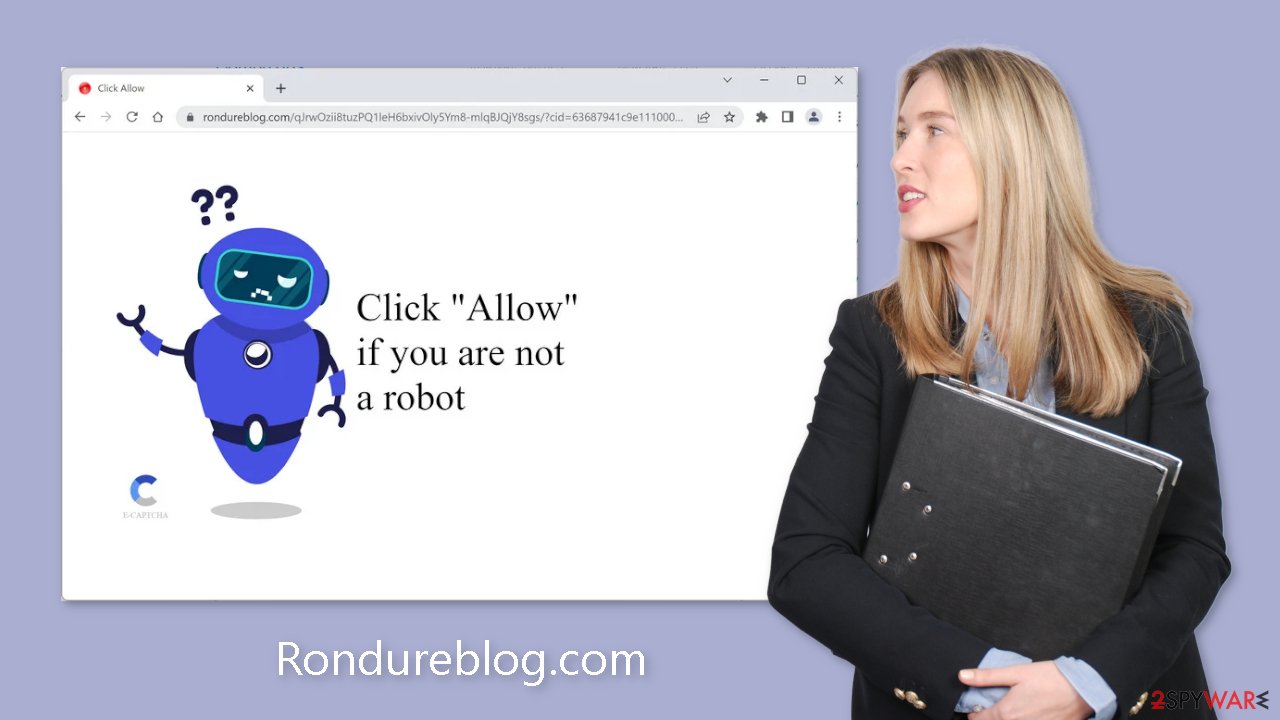
Cookies track your activity
Every website you visit relies on cookies[3] to track your browsing activities. Generally, this practice serves a legitimate purpose by allowing websites to personalize the user experience. However, there are instances where cookies can lead to various problems. If the websites you visit lack robust security measures, cookies can be susceptible to hijacking and exploitation for malicious intentions. Furthermore, untrustworthy pages may even sell these cookies to advertising networks and other third parties.
To mitigate these risks, it is crucial to regularly clear your browser's cookies. This process can be automated by utilizing maintenance tools such as FortectIntego. Such tools are designed to delete cookies, clear cache, and address system damage, errors, and registry issues, making them particularly valuable after a virus infection. By incorporating regular cookie clearance into your browsing routine, you can enhance your online privacy and security.
Disable the intrusive pop-ups
Push notifications are based on a subscription model, so users can enable and disable them manually in the browser settings. If you need help with the process, follow the guide below:
Google Chrome (desktop):
- Open Google Chrome browser and go to Menu > Settings.
- Scroll down and click on Advanced.
- Locate Privacy and security section and pick Site Settings > Notifications.
![Stop notifications on Chrome PC 1 Stop notifications on Chrome PC 1]()
- Look at the Allow section and look for a suspicious URL.
- Click the three vertical dots next to it and pick Block. This should remove unwanted notifications from Google Chrome.
![Stop notifications on Chrome PC 2 Stop notifications on Chrome PC 2]()
Google Chrome (Android):
- Open Google Chrome and tap on Settings (three vertical dots).
- Select Notifications.
- Scroll down to the Sites section.
- Locate the unwanted URL and toggle the button to the left (Off setting).
![Stop notifications on Chrome Android Stop notifications on Chrome Android]()
Mozilla Firefox:
- Open Mozilla Firefox and go to Menu > Options.
- Click on Privacy & Security section.
- Under Permissions, you should be able to see Notifications. Click the Settings button next to it.
![Stop notifications on Mozilla Firefox 1 Stop notifications on Mozilla Firefox 1]()
- In the Settings – Notification Permissions window, click on the drop-down menu by the URL in question.
- Select Block and then click on Save Changes. This should remove unwanted notifications from Mozilla Firefox.
![Stop notifications on Mozilla Firefox 2 Stop notifications on Mozilla Firefox 2]()
Safari:
- Click on Safari > Preferences…
- Go to the Websites tab and, under General, select Notifications.
- Select the web address in question, click the drop-down menu and select Deny.
![Stop notifications on Safari Stop notifications on Safari]()
MS Edge:
- Open Microsoft Edge, and click the Settings and more button (three horizontal dots) at the top-right of the window.
- Select Settings and then go to Advanced.
- Under Website permissions, pick Manage permissions and select the URL in question.
![Stop notifications on Edge 1 Stop notifications on Edge 1]()
- Toggle the switch to the left to turn notifications off on Microsoft Edge.
MS Edge (Chromium):
- Open Microsoft Edge, and go to Settings.
- Select Site permissions.
- Go to Notifications on the right.
- Under Allow, you will find the unwanted entry.
- Click on More actions and select Block.
Scan the system for adware
Once you block the notifications, there is still a chance that there is adware hiding in your system. It is a type of PUP that can generate commercial content in the machine without your knowledge or consent. If you are still experiencing an increased amount of commercial content like surveys, banners, and redirects to suspicious pages, we strongly suggest deploying professional security tools like SpyHunter 5Combo Cleaner or Malwarebytes to scan your machine.
They can detect suspicious processes running in your machine and eliminate all the files causing it. What is more, it can prevent such infections in the future by warning you about a dangerous download. Of course, you can remove programs manually, but it can be difficult to identify PUPs as they can be disguised as “handy” tools that you use every day. If you want to perform manual removal, you can follow the instructions posted below for Windows and Mac systems:
Windows 10/8:
- Enter Control Panel into Windows search box and hit Enter or click on the search result.
- Under Programs, select Uninstall a program.
![Uninstall from Windows 1 Uninstall from Windows 1]()
- From the list, find the entry of the suspicious program.
- Right-click on the application and select Uninstall.
- If User Account Control shows up, click Yes.
- Wait till uninstallation process is complete and click OK.
![Uninstall from Windows 2 Uninstall from Windows 2]()
Windows 7/XP:
- Click on Windows Start > Control Panel located on the right pane (if you are Windows XP user, click on Add/Remove Programs).
- In Control Panel, select Programs > Uninstall a program.
![Uninstall from Windows 7/XP Uninstall from Windows 7/XP]()
- Pick the unwanted application by clicking on it once.
- At the top, click Uninstall/Change.
- In the confirmation prompt, pick Yes.
- Click OK once the removal process is finished.
Mac:
- From the menu bar, select Go > Applications.
- In the Applications folder, look for all related entries.
- Click on the app and drag it to Trash (or right-click and pick Move to Trash)
![Uninstall from Mac 1 Uninstall from Mac 1]()
To fully remove an unwanted app, you need to access Application Support, LaunchAgents, and LaunchDaemons folders and delete relevant files:
- Select Go > Go to Folder.
- Enter /Library/Application Support and click Go or press Enter.
- In the Application Support folder, look for any dubious entries and then delete them.
- Now enter /Library/LaunchAgents and /Library/LaunchDaemons folders the same way and terminate all the related .plist files.
![Uninstall from Mac 2 Uninstall from Mac 2]()
How to prevent from getting adware
Access your website securely from any location
When you work on the domain, site, blog, or different project that requires constant management, content creation, or coding, you may need to connect to the server and content management service more often. The best solution for creating a tighter network could be a dedicated/fixed IP address.
If you make your IP address static and set to your device, you can connect to the CMS from any location and do not create any additional issues for the server or network manager that needs to monitor connections and activities. VPN software providers like Private Internet Access can help you with such settings and offer the option to control the online reputation and manage projects easily from any part of the world.
Recover files after data-affecting malware attacks
While much of the data can be accidentally deleted due to various reasons, malware is one of the main culprits that can cause loss of pictures, documents, videos, and other important files. More serious malware infections lead to significant data loss when your documents, system files, and images get encrypted. In particular, ransomware is is a type of malware that focuses on such functions, so your files become useless without an ability to access them.
Even though there is little to no possibility to recover after file-locking threats, some applications have features for data recovery in the system. In some cases, Data Recovery Pro can also help to recover at least some portion of your data after data-locking virus infection or general cyber infection.
- ^ Chris Hoffman. PUPs Explained: What is a “Potentially Unwanted Program”?. Howtogeek. Technology Magazine.
- ^ Victor Poitevin. Illegal streaming: beware of the backlash. Stormshield. Security Monitoring.
- ^ Dusan Vasic. What Are Cookies? The Good and the Bad of Browser Cookies. Dataprot. Cybersecurity Services.












