Search.easymapsaccess.com virus (Removal Instructions) - updated Oct 2019
Search.easymapsaccess.com virus Removal Guide
What is Search.easymapsaccess.com virus?
Search.easymapsaccess.com – a browser hijacker that belongs to the Spigot and SaferBrowser families
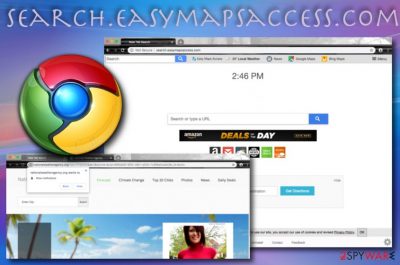
Search.easymapsaccess.com, also known as Easy Maps Access, is a browser hijacker which aims to install its extensions to the victim’s Internet browser and apply its own http://search.easymapsaccess.com/ search provider to the hijacked app. Continuously, the PUP aims to cause annoying redirects and other suspicious activities such as advertising and non-personal data tracking. This browser hijacker belongs to the group of SaferBrowser browser hijackers and also belongs to the Spigot family, according to Malwarebytes report.[1] The main point of Search.easymapsaccess.com virus is to advertise affiliate content, so to do that and to increase the web traffic to third-party domains, the browser-hijacking application pretends to be a search engine.
| Name | Search.easymapsaccess.com/Easy Maps Access |
|---|---|
| Type | Browser hijacker |
| Families | This potentially unwanted program is related to the Spigot family and to SaferBrowser browser hijackers |
| Engine | Once the hijacker appears on web browser apps such as Chrome, Firefox, and similar, it appends the http://search.easymapsaccess.com/ search engine |
| Activities | Besides modifying browser settings, the browser hijacker can display targeted advertising, redirect users to affiliate domains, and collect non-personal information regarding the user's browsing history |
| Removal | You can remove Search.easymapaccess.com virus with the help of step-by-step or automatical guidelines that are added to the end of this page |
| Virus damage removal | If your system works slowly or you encounter frequent errors, we recommend scanning it with FortectIntego, as it can fix numerous computer issues automatically |
At first glance, Search.easymapsaccess.com looks like an entirely normal page, and you would never even think that it is not a good search engine. Developers even provide a bunch of handy features such as fast access to various online-shopping platforms such as Amazon, weather-related websites, recipe sources, news portals, and so on.
However, the truth comes out when you try to use this search engine to look for something online. Although this search website is based on the Yahoo search model, the results are slightly altered. That basically means, that if you click on Search.easymapsaccess.com search outcomes, you are not going to be directed to desired web pages.
Instead, you are going to experience Search.easymapsaccess.com redirects, which may lead you to suspicious web domains that are strongly recommended not to be visited. If you are concerned about your system privacy, such pages can be very dangerous. Some of the redirects may lead you to normal pages, but the majority can end you up in questionable or even infectious sites that promote download links of harmful programs and similar content.
Besides, you might see that Search.easymapsaccess.com is programmed to promote other third-party websites that have their shortcuts injected onto the browser toolbar. These types of sources include nationalweatheragency.org and news.mynewswire.com. Additionally, the PUP[2] includes shortcuts to Google Maps and Bing Maps.
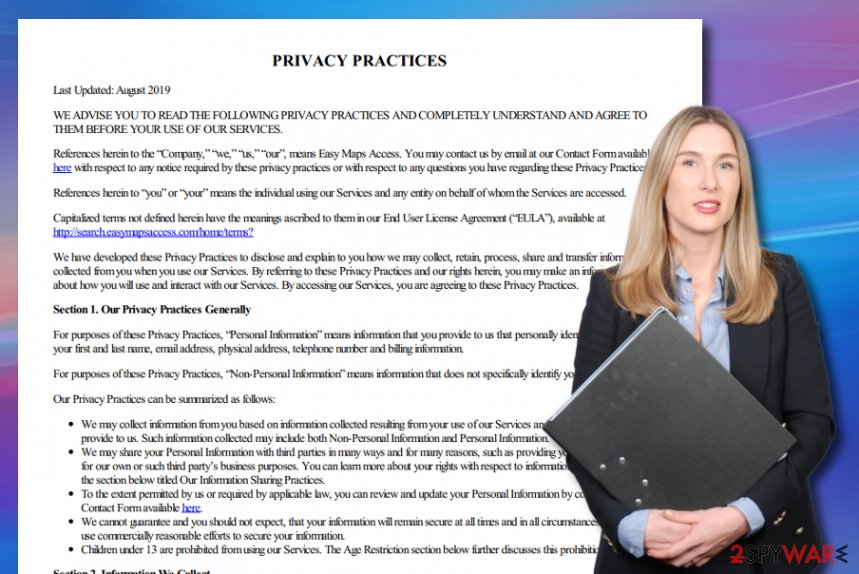
However, we suggest not falling for these tricks and opting for Search.easymapsaccess.com removal as you can easily create handy shortcuts of your own. Besides, the browser hijacker reveals itself in browsing data collecting activities that include all of your browsing history. Later on, this information is passed for income or used in targeted advertising even though the developers try to convince users that the data is used only for putting more quality on their services:
We use your information to provide our Services, including personalizing and improving such Services, such as by using this information to better understand how you utilize and interact with our Services.
Remove Search.easymapsaccess.com with the help of reliable antimalware software or step-by-step guidelines that have been added to this article. Also, do not forget to refresh your web browsers and diminish the changes that were added by the potentially unwanted program. Finally, a scan with FortectIntego repair software would ensure that your operating system is in the best shape after the infection.
Depending on what type of antivirus program you employ, Search.easymapsaccess.com domain might be detected by a different name. According to VirusTotal information, Fortinet finds the browser hijacker as malware and Avira spots the PUP as suspicious.[3]
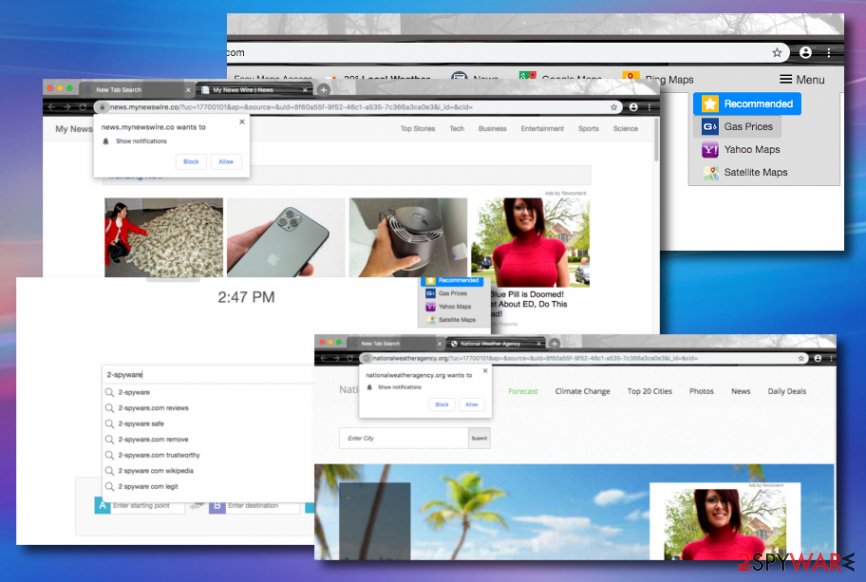
Distribution ways of browser hijackers
Mostly, browser hijackers and their products are spread via “software bundling”. It is a sly distribution method. If programs are bundled together, that means that one or a few programs are attached to one legitimate one and spread like one. The only way to stop such additional installations is to be attentive during the installation process of any freeware or shareware. To reject optional downloads, you need to:
- Select the Advanced or Custom installation mode;
- Deselect every unfamiliar or suspiciously sounding statement that says you agree to install optional free programs or updates.
Experts from LesVirus.fr[4] also advise avoiding secondary downloading sources such as download.com, softonic.com, and cnet.com as they can be filled with unreliable products. Continuously, do not be afraid to invest a bigger sum of money into a reliable antimalware product that will always keep an eye on your computer security while completing different types of computing and browsing tasks.
Removing Search.easymapsaccess.com browser hijacker
Search.easymapsaccess.com virus can be uninstalled using the basic browser hijacker uninstall guide. This manual removal method is quite easy – we have even provided these instructions for you. You can find them below this text.
However, we strongly recommend Search.easymapsaccess.com removal to be done automatically. This method saves your time and also does everything in a quicker and safer way. Below you will find a list of antimalware tools that might appear helpful to you, however, you can choose any other type of product regarding your own likings.
Keep in mind that it is very important to remove Search.easymapsaccess.com not only from your operating system but also from web browsers such as Google Chrome, Mozilla Firefox, Internet Explorer, Microsoft Edge, and Safari. This is the only way to reverse bogus changes and bring back browsing quality.
You may remove virus damage with a help of FortectIntego. SpyHunter 5Combo Cleaner and Malwarebytes are recommended to detect potentially unwanted programs and viruses with all their files and registry entries that are related to them.
Getting rid of Search.easymapsaccess.com virus. Follow these steps
Uninstall from Windows
To terminate the browser hijacker from Windows, carry out the following guidelines:
Instructions for Windows 10/8 machines:
- Enter Control Panel into Windows search box and hit Enter or click on the search result.
- Under Programs, select Uninstall a program.

- From the list, find the entry of the suspicious program.
- Right-click on the application and select Uninstall.
- If User Account Control shows up, click Yes.
- Wait till uninstallation process is complete and click OK.

If you are Windows 7/XP user, proceed with the following instructions:
- Click on Windows Start > Control Panel located on the right pane (if you are Windows XP user, click on Add/Remove Programs).
- In Control Panel, select Programs > Uninstall a program.

- Pick the unwanted application by clicking on it once.
- At the top, click Uninstall/Change.
- In the confirmation prompt, pick Yes.
- Click OK once the removal process is finished.
Delete from macOS
Remove items from Applications folder:
- From the menu bar, select Go > Applications.
- In the Applications folder, look for all related entries.
- Click on the app and drag it to Trash (or right-click and pick Move to Trash)

To fully remove an unwanted app, you need to access Application Support, LaunchAgents, and LaunchDaemons folders and delete relevant files:
- Select Go > Go to Folder.
- Enter /Library/Application Support and click Go or press Enter.
- In the Application Support folder, look for any dubious entries and then delete them.
- Now enter /Library/LaunchAgents and /Library/LaunchDaemons folders the same way and terminate all the related .plist files.

Remove from Microsoft Edge
Delete unwanted extensions from MS Edge:
- Select Menu (three horizontal dots at the top-right of the browser window) and pick Extensions.
- From the list, pick the extension and click on the Gear icon.
- Click on Uninstall at the bottom.

Clear cookies and other browser data:
- Click on the Menu (three horizontal dots at the top-right of the browser window) and select Privacy & security.
- Under Clear browsing data, pick Choose what to clear.
- Select everything (apart from passwords, although you might want to include Media licenses as well, if applicable) and click on Clear.

Restore new tab and homepage settings:
- Click the menu icon and choose Settings.
- Then find On startup section.
- Click Disable if you found any suspicious domain.
Reset MS Edge if the above steps did not work:
- Press on Ctrl + Shift + Esc to open Task Manager.
- Click on More details arrow at the bottom of the window.
- Select Details tab.
- Now scroll down and locate every entry with Microsoft Edge name in it. Right-click on each of them and select End Task to stop MS Edge from running.

If this solution failed to help you, you need to use an advanced Edge reset method. Note that you need to backup your data before proceeding.
- Find the following folder on your computer: C:\\Users\\%username%\\AppData\\Local\\Packages\\Microsoft.MicrosoftEdge_8wekyb3d8bbwe.
- Press Ctrl + A on your keyboard to select all folders.
- Right-click on them and pick Delete

- Now right-click on the Start button and pick Windows PowerShell (Admin).
- When the new window opens, copy and paste the following command, and then press Enter:
Get-AppXPackage -AllUsers -Name Microsoft.MicrosoftEdge | Foreach {Add-AppxPackage -DisableDevelopmentMode -Register “$($_.InstallLocation)\\AppXManifest.xml” -Verbose

Instructions for Chromium-based Edge
Delete extensions from MS Edge (Chromium):
- Open Edge and click select Settings > Extensions.
- Delete unwanted extensions by clicking Remove.

Clear cache and site data:
- Click on Menu and go to Settings.
- Select Privacy, search and services.
- Under Clear browsing data, pick Choose what to clear.
- Under Time range, pick All time.
- Select Clear now.

Reset Chromium-based MS Edge:
- Click on Menu and select Settings.
- On the left side, pick Reset settings.
- Select Restore settings to their default values.
- Confirm with Reset.

Remove from Mozilla Firefox (FF)
To reverse Mozilla Firefox to its previous state after the hijack, complete these steps:
Remove dangerous extensions:
- Open Mozilla Firefox browser and click on the Menu (three horizontal lines at the top-right of the window).
- Select Add-ons.
- In here, select unwanted plugin and click Remove.

Reset the homepage:
- Click three horizontal lines at the top right corner to open the menu.
- Choose Options.
- Under Home options, enter your preferred site that will open every time you newly open the Mozilla Firefox.
Clear cookies and site data:
- Click Menu and pick Settings.
- Go to Privacy & Security section.
- Scroll down to locate Cookies and Site Data.
- Click on Clear Data…
- Select Cookies and Site Data, as well as Cached Web Content and press Clear.

Reset Mozilla Firefox
If clearing the browser as explained above did not help, reset Mozilla Firefox:
- Open Mozilla Firefox browser and click the Menu.
- Go to Help and then choose Troubleshooting Information.

- Under Give Firefox a tune up section, click on Refresh Firefox…
- Once the pop-up shows up, confirm the action by pressing on Refresh Firefox.

Remove from Google Chrome
To erase suspicious content from Google Chrome, perform these tasks:
Delete malicious extensions from Google Chrome:
- Open Google Chrome, click on the Menu (three vertical dots at the top-right corner) and select More tools > Extensions.
- In the newly opened window, you will see all the installed extensions. Uninstall all the suspicious plugins that might be related to the unwanted program by clicking Remove.

Clear cache and web data from Chrome:
- Click on Menu and pick Settings.
- Under Privacy and security, select Clear browsing data.
- Select Browsing history, Cookies and other site data, as well as Cached images and files.
- Click Clear data.

Change your homepage:
- Click menu and choose Settings.
- Look for a suspicious site in the On startup section.
- Click on Open a specific or set of pages and click on three dots to find the Remove option.
Reset Google Chrome:
If the previous methods did not help you, reset Google Chrome to eliminate all the unwanted components:
- Click on Menu and select Settings.
- In the Settings, scroll down and click Advanced.
- Scroll down and locate Reset and clean up section.
- Now click Restore settings to their original defaults.
- Confirm with Reset settings.

Delete from Safari
Remove unwanted extensions from Safari:
- Click Safari > Preferences…
- In the new window, pick Extensions.
- Select the unwanted extension and select Uninstall.

Clear cookies and other website data from Safari:
- Click Safari > Clear History…
- From the drop-down menu under Clear, pick all history.
- Confirm with Clear History.

Reset Safari if the above-mentioned steps did not help you:
- Click Safari > Preferences…
- Go to Advanced tab.
- Tick the Show Develop menu in menu bar.
- From the menu bar, click Develop, and then select Empty Caches.

After uninstalling this potentially unwanted program (PUP) and fixing each of your web browsers, we recommend you to scan your PC system with a reputable anti-spyware. This will help you to get rid of Search.easymapsaccess.com registry traces and will also identify related parasites or possible malware infections on your computer. For that you can use our top-rated malware remover: FortectIntego, SpyHunter 5Combo Cleaner or Malwarebytes.
How to prevent from getting browser hijacker
Choose a proper web browser and improve your safety with a VPN tool
Online spying has got momentum in recent years and people are getting more and more interested in how to protect their privacy online. One of the basic means to add a layer of security – choose the most private and secure web browser. Although web browsers can't grant full privacy protection and security, some of them are much better at sandboxing, HTTPS upgrading, active content blocking, tracking blocking, phishing protection, and similar privacy-oriented features. However, if you want true anonymity, we suggest you employ a powerful Private Internet Access VPN – it can encrypt all the traffic that comes and goes out of your computer, preventing tracking completely.
Lost your files? Use data recovery software
While some files located on any computer are replaceable or useless, others can be extremely valuable. Family photos, work documents, school projects – these are types of files that we don't want to lose. Unfortunately, there are many ways how unexpected data loss can occur: power cuts, Blue Screen of Death errors, hardware failures, crypto-malware attack, or even accidental deletion.
To ensure that all the files remain intact, you should prepare regular data backups. You can choose cloud-based or physical copies you could restore from later in case of a disaster. If your backups were lost as well or you never bothered to prepare any, Data Recovery Pro can be your only hope to retrieve your invaluable files.
- ^ Removal instructions for Easy Maps Access. Malwarebytes Forum. Topic.
- ^ Potentially unwanted program. Wikipedia. The free encyclopedia.
- ^ search.easymapsaccess.com. VirusTotal. URL detections.
- ^ LesVirus.fr. LesVirus. Security and spyware news source.























