Search.searchwfaa.com virus (Chrome, Firefox, IE, Edge) - Free Instructions
Search.searchwfaa.com virus Removal Guide
What is Search.searchwfaa.com virus?
Search.searchwfaa.com promises to bring people Weather Forecast Alerts
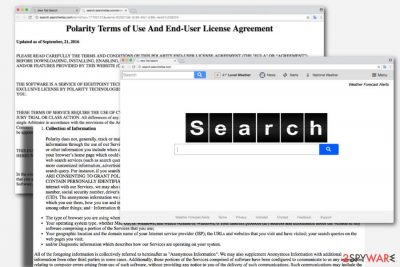
Search.searchwfaa.com (also known as Weather Forecast Alerts or wfaa) is another potentially unwanted program from the never-ending list of the browser hijackers[1]. This PUP spreads in the software bundle and after installation replaces targeted browser's homepage and search engine's URL address.
What is more, it modifies some registry entries and shortcuts to prevent users from eliminating these changes. Weather Forecast Alerts wants to force people to use this search engine as long as possible. Even though this engine delivers results from Yahoo search, they might be altered.
Ability to mess up with search results is one of the most annoying features of this cyber parasite. If you decide to use this tool, you should keep in mind that some organic links might be replaced with sponsored ones. Search.searchwfaa.com links might lead to the potentially dangerous websites, infected domains or you may be involved in an online scam[2]. These redirects may end up with malware attack, data or money loss, and even identity theft[3].
This simply designed website has a weather-themed toolbar at the top of the page. It provides local weather temperature, provides weather forecast and other information.
What is more, Weather Forecast Alerts virus seems to be related with Safer Browser and My News Wire which are also known as PUPs. Therefore, clicking these links are not recommended as well. Probably, you can realize that this program does not carry out its primary function properly, has relationships with shady developers, and takes over the browser without asking permission. These arguments should encourage you to think about Search.searchwfaa.com removal solutions.
However, if you need one more push to start doing, here it is. The hijacker is spying on you. Indeed, this application collects information about your browsing habits and history, technical information about your device, operating system, and browsers, etc. Aggregated information is often used to “improve” services; however, most of the time they are used to deliver personalized ads which help to generate pay-per-click[4] revenue for the developers.
Hopefully, now you are ready to remove Weather Forecast Alerts from the computer. If you want to speed up the process, use FortectIntego.
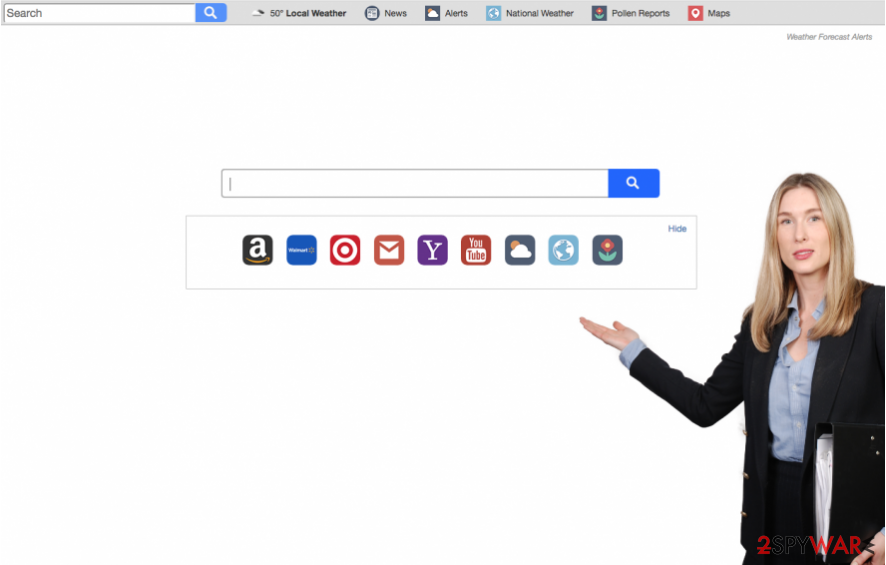
When was my browser hijacked?
For the majority of computer users, Search.searchwfaa.com hijack is sudden and unexpected. It seems that this search engine appears out of nowhere; however, programs rarely appear on the computers without owner’s participation. Unfortunately, it’s true; you’re responsible for letting this tiny cyber infection to get inside.
The hijack may have occurred during the freeware installation[5]. Probably, you have installed software using Quick or Recommend settings which install all additional components by default. Bear in mind that you can only rely on Advanced/Custom settings which reveal the list of additional applications. However, choosing these settings is not enough.
You have to follow each setup carefully and do not miss the list of suggested apps or pre-selected statement agreeing to make search.searchwfaa.com as your default homepage. It goes without saying that all these entries should be deselected.
Weather Forecast Alerts elimination
Browser hijackers are not hard to eliminate manually; however, it’s easier to rely on reputable anti-malware software. Automatic Search.searchwfaa.com removal requires scanning the system with updated security program. Within several minutes the program finishes the task, and you will be able to set preferred homepage and default search engine.
However, if this method doesn’t satisfy your need and you prefer fighting cyber infections bare hands, please have a look at our prepared instructions below. They will help to remove Weather Forecast Alerts from the computer.
You may remove virus damage with a help of FortectIntego. SpyHunter 5Combo Cleaner and Malwarebytes are recommended to detect potentially unwanted programs and viruses with all their files and registry entries that are related to them.
Getting rid of Search.searchwfaa.com virus. Follow these steps
Uninstall from Windows
To remove Search.searchwfaa.com virus from Windows, use the steps below. However, don't forget to reset all web browsers installed on the PC as well.
Instructions for Windows 10/8 machines:
- Enter Control Panel into Windows search box and hit Enter or click on the search result.
- Under Programs, select Uninstall a program.

- From the list, find the entry of the suspicious program.
- Right-click on the application and select Uninstall.
- If User Account Control shows up, click Yes.
- Wait till uninstallation process is complete and click OK.

If you are Windows 7/XP user, proceed with the following instructions:
- Click on Windows Start > Control Panel located on the right pane (if you are Windows XP user, click on Add/Remove Programs).
- In Control Panel, select Programs > Uninstall a program.

- Pick the unwanted application by clicking on it once.
- At the top, click Uninstall/Change.
- In the confirmation prompt, pick Yes.
- Click OK once the removal process is finished.
Delete from macOS
Follow the instructions to eliminate this browser hijacker from Mac OS X. Then, check and fix all web browsers that are installed on your device.
Remove items from Applications folder:
- From the menu bar, select Go > Applications.
- In the Applications folder, look for all related entries.
- Click on the app and drag it to Trash (or right-click and pick Move to Trash)

To fully remove an unwanted app, you need to access Application Support, LaunchAgents, and LaunchDaemons folders and delete relevant files:
- Select Go > Go to Folder.
- Enter /Library/Application Support and click Go or press Enter.
- In the Application Support folder, look for any dubious entries and then delete them.
- Now enter /Library/LaunchAgents and /Library/LaunchDaemons folders the same way and terminate all the related .plist files.

Remove from Microsoft Edge
Follow these steps to fix Microsoft Edge after the attack.
Delete unwanted extensions from MS Edge:
- Select Menu (three horizontal dots at the top-right of the browser window) and pick Extensions.
- From the list, pick the extension and click on the Gear icon.
- Click on Uninstall at the bottom.

Clear cookies and other browser data:
- Click on the Menu (three horizontal dots at the top-right of the browser window) and select Privacy & security.
- Under Clear browsing data, pick Choose what to clear.
- Select everything (apart from passwords, although you might want to include Media licenses as well, if applicable) and click on Clear.

Restore new tab and homepage settings:
- Click the menu icon and choose Settings.
- Then find On startup section.
- Click Disable if you found any suspicious domain.
Reset MS Edge if the above steps did not work:
- Press on Ctrl + Shift + Esc to open Task Manager.
- Click on More details arrow at the bottom of the window.
- Select Details tab.
- Now scroll down and locate every entry with Microsoft Edge name in it. Right-click on each of them and select End Task to stop MS Edge from running.

If this solution failed to help you, you need to use an advanced Edge reset method. Note that you need to backup your data before proceeding.
- Find the following folder on your computer: C:\\Users\\%username%\\AppData\\Local\\Packages\\Microsoft.MicrosoftEdge_8wekyb3d8bbwe.
- Press Ctrl + A on your keyboard to select all folders.
- Right-click on them and pick Delete

- Now right-click on the Start button and pick Windows PowerShell (Admin).
- When the new window opens, copy and paste the following command, and then press Enter:
Get-AppXPackage -AllUsers -Name Microsoft.MicrosoftEdge | Foreach {Add-AppxPackage -DisableDevelopmentMode -Register “$($_.InstallLocation)\\AppXManifest.xml” -Verbose

Instructions for Chromium-based Edge
Delete extensions from MS Edge (Chromium):
- Open Edge and click select Settings > Extensions.
- Delete unwanted extensions by clicking Remove.

Clear cache and site data:
- Click on Menu and go to Settings.
- Select Privacy, search and services.
- Under Clear browsing data, pick Choose what to clear.
- Under Time range, pick All time.
- Select Clear now.

Reset Chromium-based MS Edge:
- Click on Menu and select Settings.
- On the left side, pick Reset settings.
- Select Restore settings to their default values.
- Confirm with Reset.

Remove from Mozilla Firefox (FF)
Check the list of add-ons in the Mozilla Firefox. If you find something suspicious, uninstall these entries. Then, reset browser's settings as shown below.
Remove dangerous extensions:
- Open Mozilla Firefox browser and click on the Menu (three horizontal lines at the top-right of the window).
- Select Add-ons.
- In here, select unwanted plugin and click Remove.

Reset the homepage:
- Click three horizontal lines at the top right corner to open the menu.
- Choose Options.
- Under Home options, enter your preferred site that will open every time you newly open the Mozilla Firefox.
Clear cookies and site data:
- Click Menu and pick Settings.
- Go to Privacy & Security section.
- Scroll down to locate Cookies and Site Data.
- Click on Clear Data…
- Select Cookies and Site Data, as well as Cached Web Content and press Clear.

Reset Mozilla Firefox
If clearing the browser as explained above did not help, reset Mozilla Firefox:
- Open Mozilla Firefox browser and click the Menu.
- Go to Help and then choose Troubleshooting Information.

- Under Give Firefox a tune up section, click on Refresh Firefox…
- Once the pop-up shows up, confirm the action by pressing on Refresh Firefox.

Remove from Google Chrome
If you find some shady extensions installed on Google Chrome, remove them without any hesitation because they might be related to Search.searchwfaa.com hijacker. Then, reset browser's settings ad set your preferred homepage and search engine.
Delete malicious extensions from Google Chrome:
- Open Google Chrome, click on the Menu (three vertical dots at the top-right corner) and select More tools > Extensions.
- In the newly opened window, you will see all the installed extensions. Uninstall all the suspicious plugins that might be related to the unwanted program by clicking Remove.

Clear cache and web data from Chrome:
- Click on Menu and pick Settings.
- Under Privacy and security, select Clear browsing data.
- Select Browsing history, Cookies and other site data, as well as Cached images and files.
- Click Clear data.

Change your homepage:
- Click menu and choose Settings.
- Look for a suspicious site in the On startup section.
- Click on Open a specific or set of pages and click on three dots to find the Remove option.
Reset Google Chrome:
If the previous methods did not help you, reset Google Chrome to eliminate all the unwanted components:
- Click on Menu and select Settings.
- In the Settings, scroll down and click Advanced.
- Scroll down and locate Reset and clean up section.
- Now click Restore settings to their original defaults.
- Confirm with Reset settings.

Delete from Safari
Look through the list of extensions and remove all questionable entries from Safari. Then follow these steps to reset the browser:
Remove unwanted extensions from Safari:
- Click Safari > Preferences…
- In the new window, pick Extensions.
- Select the unwanted extension and select Uninstall.

Clear cookies and other website data from Safari:
- Click Safari > Clear History…
- From the drop-down menu under Clear, pick all history.
- Confirm with Clear History.

Reset Safari if the above-mentioned steps did not help you:
- Click Safari > Preferences…
- Go to Advanced tab.
- Tick the Show Develop menu in menu bar.
- From the menu bar, click Develop, and then select Empty Caches.

After uninstalling this potentially unwanted program (PUP) and fixing each of your web browsers, we recommend you to scan your PC system with a reputable anti-spyware. This will help you to get rid of Search.searchwfaa.com registry traces and will also identify related parasites or possible malware infections on your computer. For that you can use our top-rated malware remover: FortectIntego, SpyHunter 5Combo Cleaner or Malwarebytes.
How to prevent from getting stealing programs
Choose a proper web browser and improve your safety with a VPN tool
Online spying has got momentum in recent years and people are getting more and more interested in how to protect their privacy online. One of the basic means to add a layer of security – choose the most private and secure web browser. Although web browsers can't grant full privacy protection and security, some of them are much better at sandboxing, HTTPS upgrading, active content blocking, tracking blocking, phishing protection, and similar privacy-oriented features. However, if you want true anonymity, we suggest you employ a powerful Private Internet Access VPN – it can encrypt all the traffic that comes and goes out of your computer, preventing tracking completely.
Lost your files? Use data recovery software
While some files located on any computer are replaceable or useless, others can be extremely valuable. Family photos, work documents, school projects – these are types of files that we don't want to lose. Unfortunately, there are many ways how unexpected data loss can occur: power cuts, Blue Screen of Death errors, hardware failures, crypto-malware attack, or even accidental deletion.
To ensure that all the files remain intact, you should prepare regular data backups. You can choose cloud-based or physical copies you could restore from later in case of a disaster. If your backups were lost as well or you never bothered to prepare any, Data Recovery Pro can be your only hope to retrieve your invaluable files.
- ^ The hijacker in your browser. Bullguard. The official website of Bullguard.
- ^ Phishing, vishing and smishing. Action Fraud. The UK's national fraud and cyber crime reporting centre.
- ^ Herb Weisbaum. Identity Fraud Hits Record Number of Americans in 2016. NBC News. Bbreaking news, videos, and the latest top stories in world news, business, politics, health and pop culture.
- ^ Pay Per Click Management Explained. Portent. The official website of the integrated digital marketing agency Portent.
- ^ Dangers of Free Downloads. Norton Security. Norton Security Center.























