Search.searchfreedm.com virus (Chrome, Firefox, IE, Edge) - Removal Instructions
Search.searchfreedm.com virus Removal Guide
What is Search.searchfreedm.com virus?
Search.searchfreedm.com is a browser hijacker that should be removed as soon as noticed
Search.searchfreedm.com virus is a browser hijacker that targets widely used web browsers such as Google Chrome, Mozilla Firefox, Internet Explorer, and Safari. The hijacker is related to the Free Driver Maps add-on which is developed by the Safer Browser that is known for developing various potentially unwanted applications. The Privacy Policy and EULA reveal that this search engine has been developed by the Eightpoint Technologies, Ltd., under an exclusive license by Polarity Technologies, Ltd. Hence, these two companies are famous for creating deceptive search engines.
There’s no doubt that seeing this website instead of your default homepage or search engine is a sign of computer infection. Search.searchfreedm.com browser hijacker often spreads in software bundles and infiltrates computers unnoticed when users install software carelessly[1]. After the hijack, it alters the browser’s settings and prevents users from replacing this domain with their previous ones.
However, users should put more effort and get rid of this program because it might monitor online activities, deliver shady commercial content, and make browsing the Internet dangerous and annoying. We suggest scanning the computer with FortectIntego and performing automatic Search.searchfreedm.com removal. It helps to detect and remove all PUPs that might be hiding in the system.
The main page of the website includes not only a search bar but also shortcuts and toolbar with links to various websites. The search engine itself provides results from Yahoo search which is a good sign. However, hijackers are known for being capable of altering search results; hence, you cannot be sure whether this one does it or not. Developers of Search.searchfreedm.com virus generates revenue from advertising. Hence, this program might deliver lots of commercial content in the form of ads, banners, in-text, etc.
Online ads have never been as dangerous as they are now because malvertising[2] is actively used for spreading ransomware. Thus, hackers might use hijackers as a marketing tool to spread malware-laden ads. It’s not hard to click on a malicious ad because they might be delivered on the legitimate websites[3] and often are interest-based. The application installs first-party publisher’s and Partner’s tracking cookies[4]. Therefore, all your browsing activities, habits, and history, as well as technical information about your computer and web browser, are collected and analyzed.
What is more, this information might be shared with a third-party advertising network; hence, the number of delivered ads might increase significantly. Therefore, it’s better to remove Search.searchfreedm.com from the computer while it hasn’t collected too much information about you and hasn’t caused problems while browsing the Web.
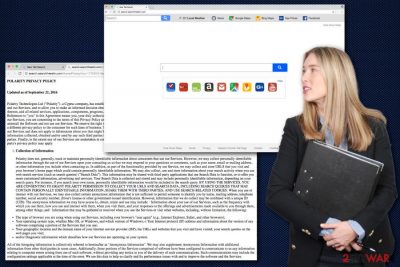
Most likely the browser hijacker was installed with some other software
Search.searchfreedm.com hijack might occur when installing a free program using Quick or Standard installation mode. The program spreads as an optional component in the software packages, and these settings do not reveal additional downloads. Then using this setup, all extra apps are simply installed by default. Though, if you install new programs under Advanced or Custom settings, you are allowed to monitor this process and see all additional components. If you see some third-party apps, deselect them, and continue the installation.
The steps you should take after Search.searchfreedm.com has appeared on your PC
After the hijack, there’s no need to wait and see what problems one or another Search.searchfreedm.com redirect might cause. Nevertheless, browser hijacker, it’s dangerous itself; it might let you browse through insecure places on the Web[5]. Once this website appears in your browser, you have two options on how to get rid of it.
The simplest and quickest suggestion to remove Search.searchfreedm.com is to use an anti-malware/anti-spyware program. Install one of the mentioned programs below, update it, and run a system scan. Within several minutes the virus locates and deletes all hijacker-related components. However, if you do not want to use additional software, you have to rely on your investigation skills. The second option offers manual Search.searchfreedm.com removal.
Our team has prepared instructions below that will help to find and remove the hijacker and all its components that might be hiding in the system.
You may remove virus damage with a help of FortectIntego. SpyHunter 5Combo Cleaner and Malwarebytes are recommended to detect potentially unwanted programs and viruses with all their files and registry entries that are related to them.
Getting rid of Search.searchfreedm.com virus. Follow these steps
Uninstall from Windows
Manual Search.searchfreedm.com removal instructions will help you to get rid of the browser hijacker and all its components that might be installed on the system as well. Though, if you leave particular elements, the hijack might occur again. In this case, we suggest opting for the automatic removal option.
Instructions for Windows 10/8 machines:
- Enter Control Panel into Windows search box and hit Enter or click on the search result.
- Under Programs, select Uninstall a program.

- From the list, find the entry of the suspicious program.
- Right-click on the application and select Uninstall.
- If User Account Control shows up, click Yes.
- Wait till uninstallation process is complete and click OK.

If you are Windows 7/XP user, proceed with the following instructions:
- Click on Windows Start > Control Panel located on the right pane (if you are Windows XP user, click on Add/Remove Programs).
- In Control Panel, select Programs > Uninstall a program.

- Pick the unwanted application by clicking on it once.
- At the top, click Uninstall/Change.
- In the confirmation prompt, pick Yes.
- Click OK once the removal process is finished.
Delete from macOS
The guidelines below will help you to remove Search.searchfreedm.com from the Mac and web browsers. Make sure you eliminate all hijacker-related components.
Remove items from Applications folder:
- From the menu bar, select Go > Applications.
- In the Applications folder, look for all related entries.
- Click on the app and drag it to Trash (or right-click and pick Move to Trash)

To fully remove an unwanted app, you need to access Application Support, LaunchAgents, and LaunchDaemons folders and delete relevant files:
- Select Go > Go to Folder.
- Enter /Library/Application Support and click Go or press Enter.
- In the Application Support folder, look for any dubious entries and then delete them.
- Now enter /Library/LaunchAgents and /Library/LaunchDaemons folders the same way and terminate all the related .plist files.

Remove from Microsoft Edge
Follow the instructions to fix Microsoft Edge after Search.searchfreedm.com hijack.
Delete unwanted extensions from MS Edge:
- Select Menu (three horizontal dots at the top-right of the browser window) and pick Extensions.
- From the list, pick the extension and click on the Gear icon.
- Click on Uninstall at the bottom.

Clear cookies and other browser data:
- Click on the Menu (three horizontal dots at the top-right of the browser window) and select Privacy & security.
- Under Clear browsing data, pick Choose what to clear.
- Select everything (apart from passwords, although you might want to include Media licenses as well, if applicable) and click on Clear.

Restore new tab and homepage settings:
- Click the menu icon and choose Settings.
- Then find On startup section.
- Click Disable if you found any suspicious domain.
Reset MS Edge if the above steps did not work:
- Press on Ctrl + Shift + Esc to open Task Manager.
- Click on More details arrow at the bottom of the window.
- Select Details tab.
- Now scroll down and locate every entry with Microsoft Edge name in it. Right-click on each of them and select End Task to stop MS Edge from running.

If this solution failed to help you, you need to use an advanced Edge reset method. Note that you need to backup your data before proceeding.
- Find the following folder on your computer: C:\\Users\\%username%\\AppData\\Local\\Packages\\Microsoft.MicrosoftEdge_8wekyb3d8bbwe.
- Press Ctrl + A on your keyboard to select all folders.
- Right-click on them and pick Delete

- Now right-click on the Start button and pick Windows PowerShell (Admin).
- When the new window opens, copy and paste the following command, and then press Enter:
Get-AppXPackage -AllUsers -Name Microsoft.MicrosoftEdge | Foreach {Add-AppxPackage -DisableDevelopmentMode -Register “$($_.InstallLocation)\\AppXManifest.xml” -Verbose

Instructions for Chromium-based Edge
Delete extensions from MS Edge (Chromium):
- Open Edge and click select Settings > Extensions.
- Delete unwanted extensions by clicking Remove.

Clear cache and site data:
- Click on Menu and go to Settings.
- Select Privacy, search and services.
- Under Clear browsing data, pick Choose what to clear.
- Under Time range, pick All time.
- Select Clear now.

Reset Chromium-based MS Edge:
- Click on Menu and select Settings.
- On the left side, pick Reset settings.
- Select Restore settings to their default values.
- Confirm with Reset.

Remove from Mozilla Firefox (FF)
Click on Tools and go to Add-ons -> Extensions. In the list of extensions, you may find Search.searchfreedm.com, Free Driver Maps, or other unknown entries. Uninstall them all.
Remove dangerous extensions:
- Open Mozilla Firefox browser and click on the Menu (three horizontal lines at the top-right of the window).
- Select Add-ons.
- In here, select unwanted plugin and click Remove.

Reset the homepage:
- Click three horizontal lines at the top right corner to open the menu.
- Choose Options.
- Under Home options, enter your preferred site that will open every time you newly open the Mozilla Firefox.
Clear cookies and site data:
- Click Menu and pick Settings.
- Go to Privacy & Security section.
- Scroll down to locate Cookies and Site Data.
- Click on Clear Data…
- Select Cookies and Site Data, as well as Cached Web Content and press Clear.

Reset Mozilla Firefox
If clearing the browser as explained above did not help, reset Mozilla Firefox:
- Open Mozilla Firefox browser and click the Menu.
- Go to Help and then choose Troubleshooting Information.

- Under Give Firefox a tune up section, click on Refresh Firefox…
- Once the pop-up shows up, confirm the action by pressing on Refresh Firefox.

Remove from Google Chrome
Click on the Chrome menu (or icon) and go to Settings -> Extensions. In the list of extensions look for Search.searchfreedm.com, Free Driver Maps, and other applications that might be developed by Safer Browser, Eightpoint Technologies Ltd., or Polarity Technologies Ltd. Remove them all.
Delete malicious extensions from Google Chrome:
- Open Google Chrome, click on the Menu (three vertical dots at the top-right corner) and select More tools > Extensions.
- In the newly opened window, you will see all the installed extensions. Uninstall all the suspicious plugins that might be related to the unwanted program by clicking Remove.

Clear cache and web data from Chrome:
- Click on Menu and pick Settings.
- Under Privacy and security, select Clear browsing data.
- Select Browsing history, Cookies and other site data, as well as Cached images and files.
- Click Clear data.

Change your homepage:
- Click menu and choose Settings.
- Look for a suspicious site in the On startup section.
- Click on Open a specific or set of pages and click on three dots to find the Remove option.
Reset Google Chrome:
If the previous methods did not help you, reset Google Chrome to eliminate all the unwanted components:
- Click on Menu and select Settings.
- In the Settings, scroll down and click Advanced.
- Scroll down and locate Reset and clean up section.
- Now click Restore settings to their original defaults.
- Confirm with Reset settings.

Delete from Safari
Click on Safari Settings Menu and go to Preferences -> Extensions. From the list remove all suspicious applications that might be related to the Search.searchfreedm.com virus, Safer Browser, Eightpoint Technologies Ltd., or Polarity Technologies Ltd.
Remove unwanted extensions from Safari:
- Click Safari > Preferences…
- In the new window, pick Extensions.
- Select the unwanted extension and select Uninstall.

Clear cookies and other website data from Safari:
- Click Safari > Clear History…
- From the drop-down menu under Clear, pick all history.
- Confirm with Clear History.

Reset Safari if the above-mentioned steps did not help you:
- Click Safari > Preferences…
- Go to Advanced tab.
- Tick the Show Develop menu in menu bar.
- From the menu bar, click Develop, and then select Empty Caches.

After uninstalling this potentially unwanted program (PUP) and fixing each of your web browsers, we recommend you to scan your PC system with a reputable anti-spyware. This will help you to get rid of Search.searchfreedm.com registry traces and will also identify related parasites or possible malware infections on your computer. For that you can use our top-rated malware remover: FortectIntego, SpyHunter 5Combo Cleaner or Malwarebytes.
How to prevent from getting browser hijacker
Stream videos without limitations, no matter where you are
There are multiple parties that could find out almost anything about you by checking your online activity. While this is highly unlikely, advertisers and tech companies are constantly tracking you online. The first step to privacy should be a secure browser that focuses on tracker reduction to a minimum.
Even if you employ a secure browser, you will not be able to access websites that are restricted due to local government laws or other reasons. In other words, you may not be able to stream Disney+ or US-based Netflix in some countries. To bypass these restrictions, you can employ a powerful Private Internet Access VPN, which provides dedicated servers for torrenting and streaming, not slowing you down in the process.
Data backups are important – recover your lost files
Ransomware is one of the biggest threats to personal data. Once it is executed on a machine, it launches a sophisticated encryption algorithm that locks all your files, although it does not destroy them. The most common misconception is that anti-malware software can return files to their previous states. This is not true, however, and data remains locked after the malicious payload is deleted.
While regular data backups are the only secure method to recover your files after a ransomware attack, tools such as Data Recovery Pro can also be effective and restore at least some of your lost data.
- ^ Aaron Couch. Simple Checklist To Safely Installing Free Software Without All The Junk. MakeUseOf. Technology, Simplified.
- ^ Michael Osakwe. What is Malvertising and How Does It Impact You?. NextAdvisor. Independent source for comparing and reviewing the most valuable new internet services.
- ^ Rahul Kashyap. Why Malvertising Is Cybercriminals’ Latest Sweet Spot. Wired. In-depth coverage of current and future trends in technology, and how they are shaping business, entertainment, communications, science, politics, and more.
- ^ Micah McDunnigan. Why Do Bad Tracking Cookies Keep Coming Back?. Chron. Houston news, sports, entertainment, search and shopping from the online home of the Houston Chronicle.
- ^ Jennifer Schlesinger, Sabrina Korber. Dangerous website attacks—and how to avoid them. CNBC. Stock Markets, Business News, Financials, Earnings.























