Search.easyspeedtestaccess.com (Virus Removal Guide) - updated Mar 2019
Search.easyspeedtestaccess.com Removal Guide
What is Search.easyspeedtestaccess.com?
Easy Speed Test is a potentially unwanted application that hijacks Google Chrome, or any other browser
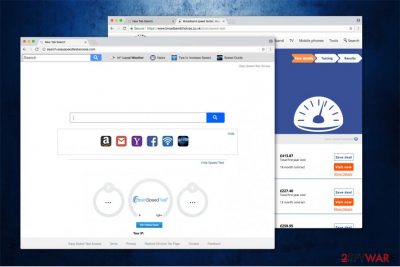
Easy Speed Test Access by is a browser hijacker[1] that is usually installed together with shareware or freeware users download from the internet. According to Safer Browser, the developer of this questionable software, this application is capable of helping users to test their internet speed, and also improve search result. However, Easy Speed Test is primarily designed to actively generate ad-revenue for its authors, disregarding users' needs. This means that each time Google Chrome, Internet Explorer, Mozilla Firefox, or Safari is launched, users will see hxxps://search.easyspeedtestaccess.com or hxxps://query.easyspeedtestaccess.com as their homepage and the search results will be littered with sponsored links, preventing them from finding relevant information. Due to browser modifications and its persistence techniques Search.easyspeedtestaccess.com removal might be a complicated task. However, we will explain how to deal with this unwanted app and how to eliminate it from the computer once and for all.
| Name | Search.easyspeedtestaccess.com |
| Developers | Polarity, Safer Browser |
| Also known as | Easy Speed Test Access, Easy Speed Test |
| Type | Browser hijacker/PUP |
| Infiltration | Software bundling, third-party websites |
| Symptoms | Altered web browser settings, modified search results that lead to sponsored sites, redirects, pop-up ads, etc. |
| Main dangers | Malware infection, data leak, money loss |
| Elimination | You can use security software or opt for manual removal with the help of your guide – you can find it below |
| Recovery | To restore all Windows settings and recover from virus damage, scan your device with FortectIntego |
Easy Speed Test Access is one of many browser hijackers released by the same developer – SaferBrowser. It is responsible for publishing Easy Email Access, Your Radio Now, Your Social Hub Now, and many other extensions that claim to provide a great value to Internet users. However, none of these apps can actually be called useful as their only aim is to make some money through the pay-per-click[2] scheme.
After changing your Internet browser settings, Search.easyspeedtestaccess.com starts tracking its victims' browsing activity. Information, which is collected by this PUP, includes computer location, its IP address, your email address and similar details[3]. This information is also used to design eye-catching ads and redirect you to predetermined websites that are affiliated with Easy Speed Test Access developers.
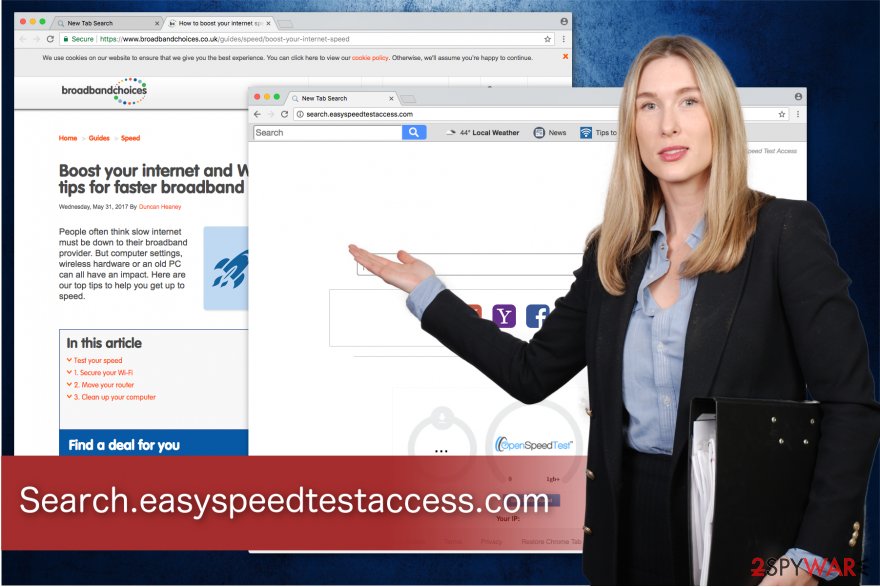
So, instead of improving your browsing experience, Easy Speed Test Access can severely decrease it. If you happen to deal with constant redirects on your web browser, note that they can be caused by a suspicious extension that was added to your system without your approval. In this case, Easy Speed Test removal is highly recommended to prevent redirects to doubtful websites that can lead you to further infections[4].
Finally, we decided to test the functionality of Easy Speed Test promoted service. It did measure our internet speed, and the provided speeds were accurate. However, as soon as we completed the process, we ended up on another site that prompted us to disable AdBlock. Additionally, links to Privacy Policy, FAQ, “About Us” and “Contact us” brought us to an
error page, which stated:
404 – Page Not Found.
Go to our home page and test your internet speed!
Of course, who would want to know anything about how the service collects, stores and shares the data users provide?! An immediate red flag. Do not trust any type of services or applications that do not offer essential documents like ToS or Privacy Policy. Thus, skip Easy Speed Test Access and use reliable speed testing services instead.
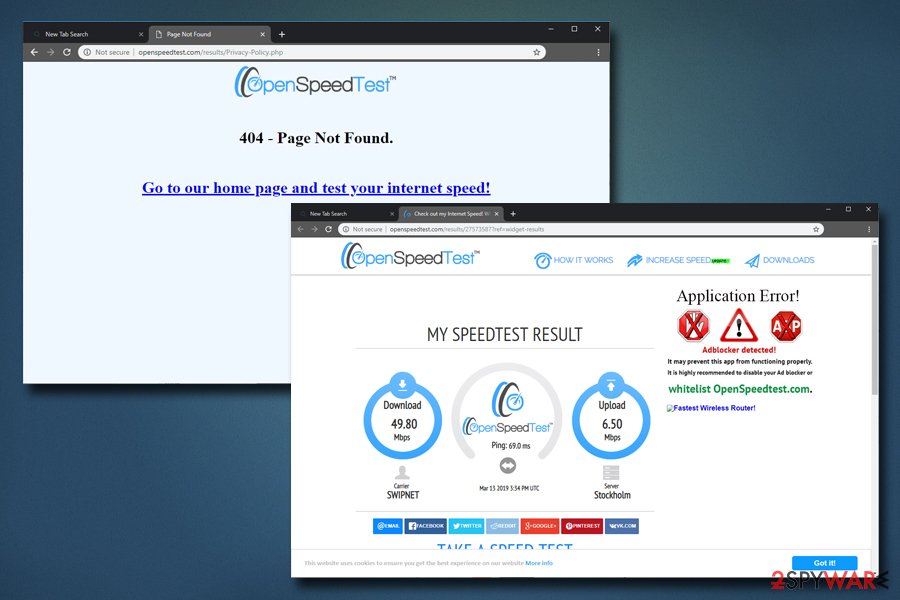
To sum up, the presence of the application can lead to serious privacy issues, such as identity theft and the loss of your financial information. Besides, your web browser may start working slower than ever. Finally, you cannot be sure that you won't find yourself on a malicious website filled with another virus waiting for you.
Thus, you are strongly advised to remove search.easyspeedtestaccess.com without any delay. You can either use security software that focuses on PUPs or make use of our manual instructions below. As soon as you are done with Easy Speed Test Access termination process, we recommend you scan your device with FortectIntego to recover from the damage done.
Ways to install freeware without infecting your device with PUPs
Many users have installed this potentially unwanted program willingly due to a misleading marketing. However, the most of people have been tricked by a method called bundling. It is a marketing strategy which joins different products in order to pass them into the system as a single program. In that manner, deceptive programs are downloaded without realizing that they will be added to the system.
One of the most effective ways to prevent potentially unwanted programs from infiltrating on your computer is paying enough attention to software installation process and analyzing each step. Make sure you read the Privacy policy and similar conditions before installing the software. Then, opt for the “Custom” or “Advanced” settings and uncheck pre-selected checkmarks that allow installation of optional components.
Easy Speed Test Access removal tutorial
To remove Easy Speed Test Access and Search.easyspeedtestaccess.com from your computer, you must uninstall every component that could be related to these two browser hijackers. Besides, to fix your homepage settings, the default search engine, and a new tab, you should reset the affected web browsers (Internet Explorer, Google Chrome, Safari, Mozilla Firefox, etc.) It will complete the elimination procedure on your computer.
According to BedyNet.ru[5] specialists, Easy Speed Test removal can be done either automatically or manually. Programs that we used when tested elimination of this browser hijacker are listed below. They will help you uninstall all problematic browser extensions and apps. However, if you are not willing to install other programs to get rid of the virus, use a guide given below.
You may remove virus damage with a help of FortectIntego. SpyHunter 5Combo Cleaner and Malwarebytes are recommended to detect potentially unwanted programs and viruses with all their files and registry entries that are related to them.
Getting rid of Search.easyspeedtestaccess.com. Follow these steps
Uninstall from Windows
Windows users are advised to get rid of Easy Speed Test Access right away. For that, follow the given instructions:
Instructions for Windows 10/8 machines:
- Enter Control Panel into Windows search box and hit Enter or click on the search result.
- Under Programs, select Uninstall a program.

- From the list, find the entry of the suspicious program.
- Right-click on the application and select Uninstall.
- If User Account Control shows up, click Yes.
- Wait till uninstallation process is complete and click OK.

If you are Windows 7/XP user, proceed with the following instructions:
- Click on Windows Start > Control Panel located on the right pane (if you are Windows XP user, click on Add/Remove Programs).
- In Control Panel, select Programs > Uninstall a program.

- Pick the unwanted application by clicking on it once.
- At the top, click Uninstall/Change.
- In the confirmation prompt, pick Yes.
- Click OK once the removal process is finished.
Delete from macOS
Remove items from Applications folder:
- From the menu bar, select Go > Applications.
- In the Applications folder, look for all related entries.
- Click on the app and drag it to Trash (or right-click and pick Move to Trash)

To fully remove an unwanted app, you need to access Application Support, LaunchAgents, and LaunchDaemons folders and delete relevant files:
- Select Go > Go to Folder.
- Enter /Library/Application Support and click Go or press Enter.
- In the Application Support folder, look for any dubious entries and then delete them.
- Now enter /Library/LaunchAgents and /Library/LaunchDaemons folders the same way and terminate all the related .plist files.

Remove from Microsoft Edge
Delete unwanted extensions from MS Edge:
- Select Menu (three horizontal dots at the top-right of the browser window) and pick Extensions.
- From the list, pick the extension and click on the Gear icon.
- Click on Uninstall at the bottom.

Clear cookies and other browser data:
- Click on the Menu (three horizontal dots at the top-right of the browser window) and select Privacy & security.
- Under Clear browsing data, pick Choose what to clear.
- Select everything (apart from passwords, although you might want to include Media licenses as well, if applicable) and click on Clear.

Restore new tab and homepage settings:
- Click the menu icon and choose Settings.
- Then find On startup section.
- Click Disable if you found any suspicious domain.
Reset MS Edge if the above steps did not work:
- Press on Ctrl + Shift + Esc to open Task Manager.
- Click on More details arrow at the bottom of the window.
- Select Details tab.
- Now scroll down and locate every entry with Microsoft Edge name in it. Right-click on each of them and select End Task to stop MS Edge from running.

If this solution failed to help you, you need to use an advanced Edge reset method. Note that you need to backup your data before proceeding.
- Find the following folder on your computer: C:\\Users\\%username%\\AppData\\Local\\Packages\\Microsoft.MicrosoftEdge_8wekyb3d8bbwe.
- Press Ctrl + A on your keyboard to select all folders.
- Right-click on them and pick Delete

- Now right-click on the Start button and pick Windows PowerShell (Admin).
- When the new window opens, copy and paste the following command, and then press Enter:
Get-AppXPackage -AllUsers -Name Microsoft.MicrosoftEdge | Foreach {Add-AppxPackage -DisableDevelopmentMode -Register “$($_.InstallLocation)\\AppXManifest.xml” -Verbose

Instructions for Chromium-based Edge
Delete extensions from MS Edge (Chromium):
- Open Edge and click select Settings > Extensions.
- Delete unwanted extensions by clicking Remove.

Clear cache and site data:
- Click on Menu and go to Settings.
- Select Privacy, search and services.
- Under Clear browsing data, pick Choose what to clear.
- Under Time range, pick All time.
- Select Clear now.

Reset Chromium-based MS Edge:
- Click on Menu and select Settings.
- On the left side, pick Reset settings.
- Select Restore settings to their default values.
- Confirm with Reset.

Remove from Mozilla Firefox (FF)
You can fix Mozilla by following the instructions which are attached below.
Remove dangerous extensions:
- Open Mozilla Firefox browser and click on the Menu (three horizontal lines at the top-right of the window).
- Select Add-ons.
- In here, select unwanted plugin and click Remove.

Reset the homepage:
- Click three horizontal lines at the top right corner to open the menu.
- Choose Options.
- Under Home options, enter your preferred site that will open every time you newly open the Mozilla Firefox.
Clear cookies and site data:
- Click Menu and pick Settings.
- Go to Privacy & Security section.
- Scroll down to locate Cookies and Site Data.
- Click on Clear Data…
- Select Cookies and Site Data, as well as Cached Web Content and press Clear.

Reset Mozilla Firefox
If clearing the browser as explained above did not help, reset Mozilla Firefox:
- Open Mozilla Firefox browser and click the Menu.
- Go to Help and then choose Troubleshooting Information.

- Under Give Firefox a tune up section, click on Refresh Firefox…
- Once the pop-up shows up, confirm the action by pressing on Refresh Firefox.

Remove from Google Chrome
To complete the removal of a browser hijacker, you should uninstall its additional components from Chrome as well.
Delete malicious extensions from Google Chrome:
- Open Google Chrome, click on the Menu (three vertical dots at the top-right corner) and select More tools > Extensions.
- In the newly opened window, you will see all the installed extensions. Uninstall all the suspicious plugins that might be related to the unwanted program by clicking Remove.

Clear cache and web data from Chrome:
- Click on Menu and pick Settings.
- Under Privacy and security, select Clear browsing data.
- Select Browsing history, Cookies and other site data, as well as Cached images and files.
- Click Clear data.

Change your homepage:
- Click menu and choose Settings.
- Look for a suspicious site in the On startup section.
- Click on Open a specific or set of pages and click on three dots to find the Remove option.
Reset Google Chrome:
If the previous methods did not help you, reset Google Chrome to eliminate all the unwanted components:
- Click on Menu and select Settings.
- In the Settings, scroll down and click Advanced.
- Scroll down and locate Reset and clean up section.
- Now click Restore settings to their original defaults.
- Confirm with Reset settings.

Delete from Safari
Remove unwanted extensions from Safari:
- Click Safari > Preferences…
- In the new window, pick Extensions.
- Select the unwanted extension and select Uninstall.

Clear cookies and other website data from Safari:
- Click Safari > Clear History…
- From the drop-down menu under Clear, pick all history.
- Confirm with Clear History.

Reset Safari if the above-mentioned steps did not help you:
- Click Safari > Preferences…
- Go to Advanced tab.
- Tick the Show Develop menu in menu bar.
- From the menu bar, click Develop, and then select Empty Caches.

After uninstalling this potentially unwanted program (PUP) and fixing each of your web browsers, we recommend you to scan your PC system with a reputable anti-spyware. This will help you to get rid of Search.easyspeedtestaccess.com registry traces and will also identify related parasites or possible malware infections on your computer. For that you can use our top-rated malware remover: FortectIntego, SpyHunter 5Combo Cleaner or Malwarebytes.
How to prevent from getting browser hijacker
Protect your privacy – employ a VPN
There are several ways how to make your online time more private – you can access an incognito tab. However, there is no secret that even in this mode, you are tracked for advertising purposes. There is a way to add an extra layer of protection and create a completely anonymous web browsing practice with the help of Private Internet Access VPN. This software reroutes traffic through different servers, thus leaving your IP address and geolocation in disguise. Besides, it is based on a strict no-log policy, meaning that no data will be recorded, leaked, and available for both first and third parties. The combination of a secure web browser and Private Internet Access VPN will let you browse the Internet without a feeling of being spied or targeted by criminals.
No backups? No problem. Use a data recovery tool
If you wonder how data loss can occur, you should not look any further for answers – human errors, malware attacks, hardware failures, power cuts, natural disasters, or even simple negligence. In some cases, lost files are extremely important, and many straight out panic when such an unfortunate course of events happen. Due to this, you should always ensure that you prepare proper data backups on a regular basis.
If you were caught by surprise and did not have any backups to restore your files from, not everything is lost. Data Recovery Pro is one of the leading file recovery solutions you can find on the market – it is likely to restore even lost emails or data located on an external device.
- ^ Browser Hijacking. Pixel Privacy. A site that focuses on explaining how to stay safe online.
- ^ Pay-per-click. Wikipedia. The Free Encyclopedia.
- ^ Aseem Kishore. What Type of Data Do Websites Collect About You. Online Tech Tips. Computer Tips from a Computer Guy.
- ^ What is Malvertising or Malware in Ads?. GeoEdge. Ad Security & Verification Solutions.
- ^ BedyNet. BedyNet. Security and Spyware News.























