Search.hideyoursearch.com virus (Free Instructions) - Removal Guide
Search.hideyoursearch.com virus Removal Guide
What is Search.hideyoursearch.com virus?
The mysterious Search.hideyoursearch.com search tool can redirect you to whatever website it wants to promote
Search.hideyoursearch.com virus is a standard browser hijacker that replaces browser search settings with new ones. The program typically arrives in the form of HideYourSearch extension[1], which infects Chrome browser. This potentially unwanted program also changes start page address and assigns a new value to new tab page setting. Once this is done, the hijacker starts redirecting the user to hxxp://Search.hideyoursearch.com/ page, which provides a web search engine. It looks entirely legitimate and safe to use at first sight; however, it is associated with a shady company known as Aztec Media which specializes in the development of browser hijackers and aims to serve users dozens of ads along regular search results. This potentially unwanted program pretends to be providing Yahoo search results[2], and that can trick some inexperienced computer users into thinking that the tool is entirely safe to use; however, some details reveal the real aims of this program. Be aware of its ability to track your searches and browsing and provide targeted advertisements later on. Sadly, it is unclear whether this program wants to serve targeted ads for your or its benefit. It might be trying to redirect you to highly dangerous sites to earn pay-per-click revenue. To avoid potential risks, we suggest you remove Search.hideyoursearch.com from your PC as soon as possible. FortectIntego or another reputable program can wipe this hijacker from the PC system securely, but if you wish, you can eliminate it manually as well.
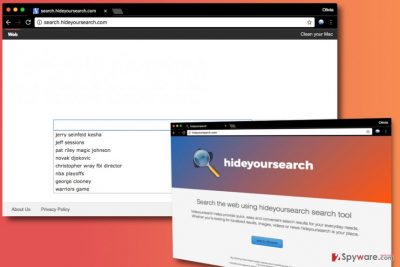
Browser redirects, system slowdowns, pop-up ads and similar problems occur as soon as Search.hideyoursearch.com hijacks the system. This program is distributed alongside various free programs and possibly via ads provided by other potentially unwanted programs (most possibly adware). We do not recommend ignoring this suspicious hijacker or its activities because it is not a safe program to keep on your PC, besides, it can track your search queries that can contain personally identifiable details. In general, this shady program doesn’t seem to be working for user’s benefit, and we believe that it is the main reason to start thinking about Search.hideyoursearch.com removal.
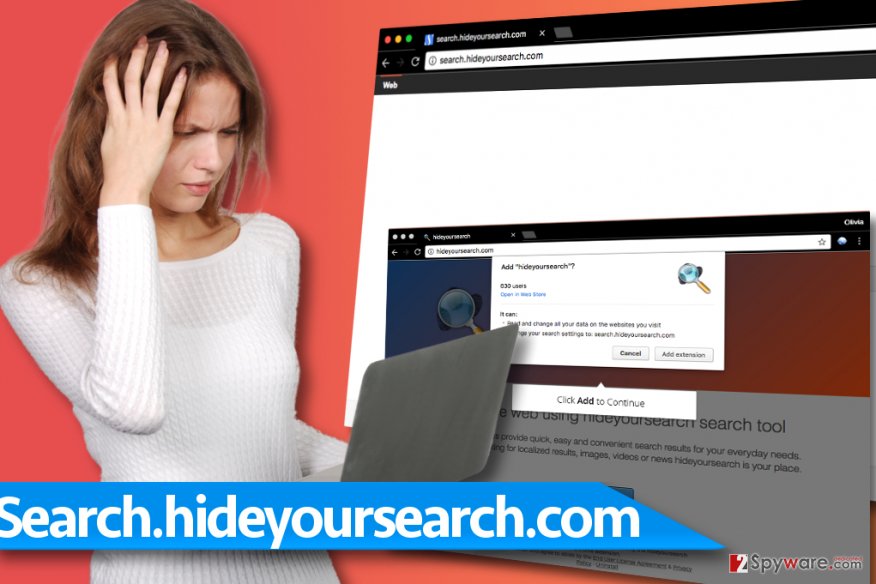
Distribution of browser hijackers explained
Browser hijackers mostly get into computer systems unnoticed and so does adware. Both of these shady programs, as well as rogue system optimizers and the rest of potentially unwanted programs, are distributed via software packing technique that is known as software bundling. Software bundling allows adding several additional programs to the installer of another program (mostly a popular one) and hiding permissions to install them in Default/Standard installation settings. It is no secret that users tend to trust these settings and install the majority of programs using them, so there is no surprise why adware and browser hijackers are so rampant nowadays. To avoid installation of unwanted software, we suggest choosing Custom or Advanced installation method and deselecting every additional option manually. Once you perform such small modification of setup’s settings, you can proceed with the installation.
Remove Search.hideyoursearch.com from Chrome
If your Chrome browser was infected with the described hijacker, implement Search.hideyoursearch.com removal right now. Using instructions given below this article will help you to delete the hijacker in less than 10 minutes; make sure you follow them carefully. If you do not want to waste your time looking at browser’s settings and the computer system to identify associated programs, files and browser extensions, remove Search.hideyoursearch.com virus automatically using one of the programs we listed below.
You may remove virus damage with a help of FortectIntego. SpyHunter 5Combo Cleaner and Malwarebytes are recommended to detect potentially unwanted programs and viruses with all their files and registry entries that are related to them.
Getting rid of Search.hideyoursearch.com virus. Follow these steps
Uninstall from Windows
Using instructions given below, check your Programs and Features panel to find programs associated with HideYourSearch. Fix affected browser shortcuts as well.
Instructions for Windows 10/8 machines:
- Enter Control Panel into Windows search box and hit Enter or click on the search result.
- Under Programs, select Uninstall a program.

- From the list, find the entry of the suspicious program.
- Right-click on the application and select Uninstall.
- If User Account Control shows up, click Yes.
- Wait till uninstallation process is complete and click OK.

If you are Windows 7/XP user, proceed with the following instructions:
- Click on Windows Start > Control Panel located on the right pane (if you are Windows XP user, click on Add/Remove Programs).
- In Control Panel, select Programs > Uninstall a program.

- Pick the unwanted application by clicking on it once.
- At the top, click Uninstall/Change.
- In the confirmation prompt, pick Yes.
- Click OK once the removal process is finished.
Delete from macOS
Remove items from Applications folder:
- From the menu bar, select Go > Applications.
- In the Applications folder, look for all related entries.
- Click on the app and drag it to Trash (or right-click and pick Move to Trash)

To fully remove an unwanted app, you need to access Application Support, LaunchAgents, and LaunchDaemons folders and delete relevant files:
- Select Go > Go to Folder.
- Enter /Library/Application Support and click Go or press Enter.
- In the Application Support folder, look for any dubious entries and then delete them.
- Now enter /Library/LaunchAgents and /Library/LaunchDaemons folders the same way and terminate all the related .plist files.

Remove from Microsoft Edge
Delete unwanted extensions from MS Edge:
- Select Menu (three horizontal dots at the top-right of the browser window) and pick Extensions.
- From the list, pick the extension and click on the Gear icon.
- Click on Uninstall at the bottom.

Clear cookies and other browser data:
- Click on the Menu (three horizontal dots at the top-right of the browser window) and select Privacy & security.
- Under Clear browsing data, pick Choose what to clear.
- Select everything (apart from passwords, although you might want to include Media licenses as well, if applicable) and click on Clear.

Restore new tab and homepage settings:
- Click the menu icon and choose Settings.
- Then find On startup section.
- Click Disable if you found any suspicious domain.
Reset MS Edge if the above steps did not work:
- Press on Ctrl + Shift + Esc to open Task Manager.
- Click on More details arrow at the bottom of the window.
- Select Details tab.
- Now scroll down and locate every entry with Microsoft Edge name in it. Right-click on each of them and select End Task to stop MS Edge from running.

If this solution failed to help you, you need to use an advanced Edge reset method. Note that you need to backup your data before proceeding.
- Find the following folder on your computer: C:\\Users\\%username%\\AppData\\Local\\Packages\\Microsoft.MicrosoftEdge_8wekyb3d8bbwe.
- Press Ctrl + A on your keyboard to select all folders.
- Right-click on them and pick Delete

- Now right-click on the Start button and pick Windows PowerShell (Admin).
- When the new window opens, copy and paste the following command, and then press Enter:
Get-AppXPackage -AllUsers -Name Microsoft.MicrosoftEdge | Foreach {Add-AppxPackage -DisableDevelopmentMode -Register “$($_.InstallLocation)\\AppXManifest.xml” -Verbose

Instructions for Chromium-based Edge
Delete extensions from MS Edge (Chromium):
- Open Edge and click select Settings > Extensions.
- Delete unwanted extensions by clicking Remove.

Clear cache and site data:
- Click on Menu and go to Settings.
- Select Privacy, search and services.
- Under Clear browsing data, pick Choose what to clear.
- Under Time range, pick All time.
- Select Clear now.

Reset Chromium-based MS Edge:
- Click on Menu and select Settings.
- On the left side, pick Reset settings.
- Select Restore settings to their default values.
- Confirm with Reset.

Remove from Google Chrome
This browser hijacker infects Google Chrome browser only. To remove Search.hideyoursearch.com virus from Chrome, do the following:
Delete malicious extensions from Google Chrome:
- Open Google Chrome, click on the Menu (three vertical dots at the top-right corner) and select More tools > Extensions.
- In the newly opened window, you will see all the installed extensions. Uninstall all the suspicious plugins that might be related to the unwanted program by clicking Remove.

Clear cache and web data from Chrome:
- Click on Menu and pick Settings.
- Under Privacy and security, select Clear browsing data.
- Select Browsing history, Cookies and other site data, as well as Cached images and files.
- Click Clear data.

Change your homepage:
- Click menu and choose Settings.
- Look for a suspicious site in the On startup section.
- Click on Open a specific or set of pages and click on three dots to find the Remove option.
Reset Google Chrome:
If the previous methods did not help you, reset Google Chrome to eliminate all the unwanted components:
- Click on Menu and select Settings.
- In the Settings, scroll down and click Advanced.
- Scroll down and locate Reset and clean up section.
- Now click Restore settings to their original defaults.
- Confirm with Reset settings.

After uninstalling this potentially unwanted program (PUP) and fixing each of your web browsers, we recommend you to scan your PC system with a reputable anti-spyware. This will help you to get rid of Search.hideyoursearch.com registry traces and will also identify related parasites or possible malware infections on your computer. For that you can use our top-rated malware remover: FortectIntego, SpyHunter 5Combo Cleaner or Malwarebytes.
How to prevent from getting stealing programs
Stream videos without limitations, no matter where you are
There are multiple parties that could find out almost anything about you by checking your online activity. While this is highly unlikely, advertisers and tech companies are constantly tracking you online. The first step to privacy should be a secure browser that focuses on tracker reduction to a minimum.
Even if you employ a secure browser, you will not be able to access websites that are restricted due to local government laws or other reasons. In other words, you may not be able to stream Disney+ or US-based Netflix in some countries. To bypass these restrictions, you can employ a powerful Private Internet Access VPN, which provides dedicated servers for torrenting and streaming, not slowing you down in the process.
Data backups are important – recover your lost files
Ransomware is one of the biggest threats to personal data. Once it is executed on a machine, it launches a sophisticated encryption algorithm that locks all your files, although it does not destroy them. The most common misconception is that anti-malware software can return files to their previous states. This is not true, however, and data remains locked after the malicious payload is deleted.
While regular data backups are the only secure method to recover your files after a ransomware attack, tools such as Data Recovery Pro can also be effective and restore at least some of your lost data.
- ^ Eric Limer. Reminder: Your Browser Extensions Have Absurd Access To Everything You Do Online. Popular Mechanics. How Your World Works.
- ^ Jake Doevan. Yahoo Redirect virus. How to delete? (Removal tutorial). NoVirus. Virus Removal Tutorials, IT Security News.
















