Search.hidemysearch.com virus (Removal Guide) - updated Jan 2018
Search.hidemysearch.com virus Removal Guide
What is Search.hidemysearch.com virus?
Search.hidemysearch.com displays “Clean Your Mac” ad that promotes MacKeeper
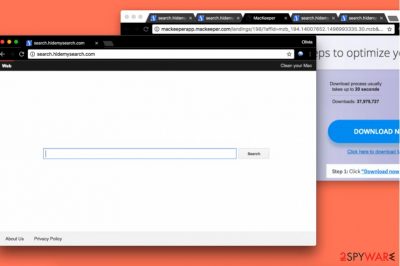
HideMySearch is classified as a browser hijacker and PUP that can initiate lots of havoc on your computer. Once installed, it messes up browser settings and changes certain values, such as browser’s start and new tab page, with the main aim – to cause redirects to hxxp://Search.hidemysearch.com/page. This virus is very similar to Search.hideyoursearch.com and many other PUPs that can trigger the same redirects to shady websites.
When infected with HideMySearch, you can notice that you can no longer alter your browser which was affected by this hijacker. To change its settings back to normal you need to remove the whole bunch of various components that are related to this hijacker. The easiest way to do that is to use automatic removal options.
If kept on the system, the virus keeps causing redirects to needed websites by inserting sponsored ads into their search results.[1] As a result, developers of Search.hidemysearch.com virus generate revenue thru pay-per-click scheme. Beware that these external sites can be dangerous and urge you to install “required” updates, browser extensions or rogue system optimizers. One of them is MacKeeper which is legitimate, but has been using questionable techniques to get into victim's computer.
When the first versions of this hijacker showed up, they were presented as developed by Aztec Media.[2] However, now it seems that its developer is ChumSearch. No matter which of them is the real one, we suggest you to stay away from this search engine and links that it provides. If you can't remember when you got infected with this redirect virus, you should remove Search.hidemysearch.com from the system. The easiest way to do that is to use FortectIntego or other reputable anti-spyware software.
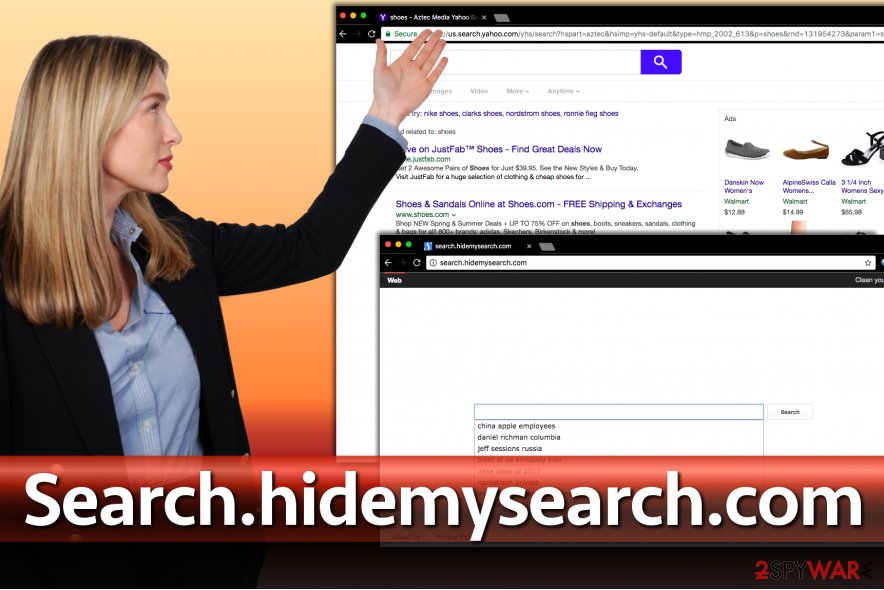
There is yet another fact that bothers us when discussing about this search engine. We must warn you that Hide My Search can silently record some pieces of data that you enter while browsing the Internet. Although it is not the personally identifiable information, you might reveal your phone number, email address and similar data that you don't want to.
Besides, personally non-identifiable information involves a generous amount of data as well. It can reveal user’s browsing preferences and general interests, so it includes user’s search queries, websites visited, ads clicked, time spent on external sites, and similar data. Search queries can contain personally identifiable details; besides, you can not know how this rogue program collects and stores user data, so we suggest you get rid of it now. You should not allow some suspicious browser hijacker bother you by serving annoying ads on a daily basis. To prevent this program from tracking your online activities, HideMySearch removal is required.
Adware's promotion strategies
We bet that you have already thought about preventing this adware on your computer. Beware that its distribution methods include suspicious techniques and you cannot remember installing it. The problem is that these suspicious programs are mostly distributed alongside other free programs. This procedure is known as bundling.
In the meanwhile, the majority of computer users aren’t aware of software bundling technique, so PUPs manage to enter computer systems without users' permission. To see agreements to install such extras, you should always choose Custom or Advanced software installation method instead of the Recommended one. Then, make sure that deselect proposed additions.
Uninstall Search.hidemysearch.com browser hijacker from your computer
If you are looking for a quick and easy way to remove Search.hidemysearch.com virus, you should look at the tutorial we provided below. Instructions prepared by 2-Spyware experts will explain you how can you delete the hijacker from Chrome and other web browsers.
However, if you want to delete all shady programs installed on your PC and fix altered Registry entries, you should choose automatic Hidemysearch removal option which requires having the anti-spyware or anti-malware software, running a full system scan and deleting every suspicious component. You can find some recommended programs down below.
You may remove virus damage with a help of FortectIntego. SpyHunter 5Combo Cleaner and Malwarebytes are recommended to detect potentially unwanted programs and viruses with all their files and registry entries that are related to them.
Getting rid of Search.hidemysearch.com virus. Follow these steps
Uninstall from Windows
To get rid of this hijacker, make sure you uninstall MacKeeper, HideMySearch and similar entries via Control Panel. To do that properly, follow the guide given below:
Instructions for Windows 10/8 machines:
- Enter Control Panel into Windows search box and hit Enter or click on the search result.
- Under Programs, select Uninstall a program.

- From the list, find the entry of the suspicious program.
- Right-click on the application and select Uninstall.
- If User Account Control shows up, click Yes.
- Wait till uninstallation process is complete and click OK.

If you are Windows 7/XP user, proceed with the following instructions:
- Click on Windows Start > Control Panel located on the right pane (if you are Windows XP user, click on Add/Remove Programs).
- In Control Panel, select Programs > Uninstall a program.

- Pick the unwanted application by clicking on it once.
- At the top, click Uninstall/Change.
- In the confirmation prompt, pick Yes.
- Click OK once the removal process is finished.
Delete from macOS
Remove items from Applications folder:
- From the menu bar, select Go > Applications.
- In the Applications folder, look for all related entries.
- Click on the app and drag it to Trash (or right-click and pick Move to Trash)

To fully remove an unwanted app, you need to access Application Support, LaunchAgents, and LaunchDaemons folders and delete relevant files:
- Select Go > Go to Folder.
- Enter /Library/Application Support and click Go or press Enter.
- In the Application Support folder, look for any dubious entries and then delete them.
- Now enter /Library/LaunchAgents and /Library/LaunchDaemons folders the same way and terminate all the related .plist files.

Remove from Google Chrome
Delete HideMySearch extension from Chrome in order to end those nerve-racking redirects. For that, use the following instructions:
Delete malicious extensions from Google Chrome:
- Open Google Chrome, click on the Menu (three vertical dots at the top-right corner) and select More tools > Extensions.
- In the newly opened window, you will see all the installed extensions. Uninstall all the suspicious plugins that might be related to the unwanted program by clicking Remove.

Clear cache and web data from Chrome:
- Click on Menu and pick Settings.
- Under Privacy and security, select Clear browsing data.
- Select Browsing history, Cookies and other site data, as well as Cached images and files.
- Click Clear data.

Change your homepage:
- Click menu and choose Settings.
- Look for a suspicious site in the On startup section.
- Click on Open a specific or set of pages and click on three dots to find the Remove option.
Reset Google Chrome:
If the previous methods did not help you, reset Google Chrome to eliminate all the unwanted components:
- Click on Menu and select Settings.
- In the Settings, scroll down and click Advanced.
- Scroll down and locate Reset and clean up section.
- Now click Restore settings to their original defaults.
- Confirm with Reset settings.

Delete from Safari
Remove unwanted extensions from Safari:
- Click Safari > Preferences…
- In the new window, pick Extensions.
- Select the unwanted extension and select Uninstall.

Clear cookies and other website data from Safari:
- Click Safari > Clear History…
- From the drop-down menu under Clear, pick all history.
- Confirm with Clear History.

Reset Safari if the above-mentioned steps did not help you:
- Click Safari > Preferences…
- Go to Advanced tab.
- Tick the Show Develop menu in menu bar.
- From the menu bar, click Develop, and then select Empty Caches.

Remove from Microsoft Edge
Delete unwanted extensions from MS Edge:
- Select Menu (three horizontal dots at the top-right of the browser window) and pick Extensions.
- From the list, pick the extension and click on the Gear icon.
- Click on Uninstall at the bottom.

Clear cookies and other browser data:
- Click on the Menu (three horizontal dots at the top-right of the browser window) and select Privacy & security.
- Under Clear browsing data, pick Choose what to clear.
- Select everything (apart from passwords, although you might want to include Media licenses as well, if applicable) and click on Clear.

Restore new tab and homepage settings:
- Click the menu icon and choose Settings.
- Then find On startup section.
- Click Disable if you found any suspicious domain.
Reset MS Edge if the above steps did not work:
- Press on Ctrl + Shift + Esc to open Task Manager.
- Click on More details arrow at the bottom of the window.
- Select Details tab.
- Now scroll down and locate every entry with Microsoft Edge name in it. Right-click on each of them and select End Task to stop MS Edge from running.

If this solution failed to help you, you need to use an advanced Edge reset method. Note that you need to backup your data before proceeding.
- Find the following folder on your computer: C:\\Users\\%username%\\AppData\\Local\\Packages\\Microsoft.MicrosoftEdge_8wekyb3d8bbwe.
- Press Ctrl + A on your keyboard to select all folders.
- Right-click on them and pick Delete

- Now right-click on the Start button and pick Windows PowerShell (Admin).
- When the new window opens, copy and paste the following command, and then press Enter:
Get-AppXPackage -AllUsers -Name Microsoft.MicrosoftEdge | Foreach {Add-AppxPackage -DisableDevelopmentMode -Register “$($_.InstallLocation)\\AppXManifest.xml” -Verbose

Instructions for Chromium-based Edge
Delete extensions from MS Edge (Chromium):
- Open Edge and click select Settings > Extensions.
- Delete unwanted extensions by clicking Remove.

Clear cache and site data:
- Click on Menu and go to Settings.
- Select Privacy, search and services.
- Under Clear browsing data, pick Choose what to clear.
- Under Time range, pick All time.
- Select Clear now.

Reset Chromium-based MS Edge:
- Click on Menu and select Settings.
- On the left side, pick Reset settings.
- Select Restore settings to their default values.
- Confirm with Reset.

Remove from Mozilla Firefox (FF)
Remove dangerous extensions:
- Open Mozilla Firefox browser and click on the Menu (three horizontal lines at the top-right of the window).
- Select Add-ons.
- In here, select unwanted plugin and click Remove.

Reset the homepage:
- Click three horizontal lines at the top right corner to open the menu.
- Choose Options.
- Under Home options, enter your preferred site that will open every time you newly open the Mozilla Firefox.
Clear cookies and site data:
- Click Menu and pick Settings.
- Go to Privacy & Security section.
- Scroll down to locate Cookies and Site Data.
- Click on Clear Data…
- Select Cookies and Site Data, as well as Cached Web Content and press Clear.

Reset Mozilla Firefox
If clearing the browser as explained above did not help, reset Mozilla Firefox:
- Open Mozilla Firefox browser and click the Menu.
- Go to Help and then choose Troubleshooting Information.

- Under Give Firefox a tune up section, click on Refresh Firefox…
- Once the pop-up shows up, confirm the action by pressing on Refresh Firefox.

After uninstalling this potentially unwanted program (PUP) and fixing each of your web browsers, we recommend you to scan your PC system with a reputable anti-spyware. This will help you to get rid of Search.hidemysearch.com registry traces and will also identify related parasites or possible malware infections on your computer. For that you can use our top-rated malware remover: FortectIntego, SpyHunter 5Combo Cleaner or Malwarebytes.
How to prevent from getting stealing programs
Protect your privacy – employ a VPN
There are several ways how to make your online time more private – you can access an incognito tab. However, there is no secret that even in this mode, you are tracked for advertising purposes. There is a way to add an extra layer of protection and create a completely anonymous web browsing practice with the help of Private Internet Access VPN. This software reroutes traffic through different servers, thus leaving your IP address and geolocation in disguise. Besides, it is based on a strict no-log policy, meaning that no data will be recorded, leaked, and available for both first and third parties. The combination of a secure web browser and Private Internet Access VPN will let you browse the Internet without a feeling of being spied or targeted by criminals.
No backups? No problem. Use a data recovery tool
If you wonder how data loss can occur, you should not look any further for answers – human errors, malware attacks, hardware failures, power cuts, natural disasters, or even simple negligence. In some cases, lost files are extremely important, and many straight out panic when such an unfortunate course of events happen. Due to this, you should always ensure that you prepare proper data backups on a regular basis.
If you were caught by surprise and did not have any backups to restore your files from, not everything is lost. Data Recovery Pro is one of the leading file recovery solutions you can find on the market – it is likely to restore even lost emails or data located on an external device.
- ^ Gabriel E. Hall. How to eliminate browser hijackers. NoVirus. Information about Malware, Removal Guides.
- ^ Olivia Morelli. Yahoo Redirect virus. How to remove? (Uninstall guide). 2-Spyware. Malware Removal Guides, IT Security News.























