Search.hontheradio.co (Free Instructions)
Search.hontheradio.co Removal Guide
What is Search.hontheradio.co?
Search.hontheradio.co – a browser hijacker that injects misleading ads into your search results
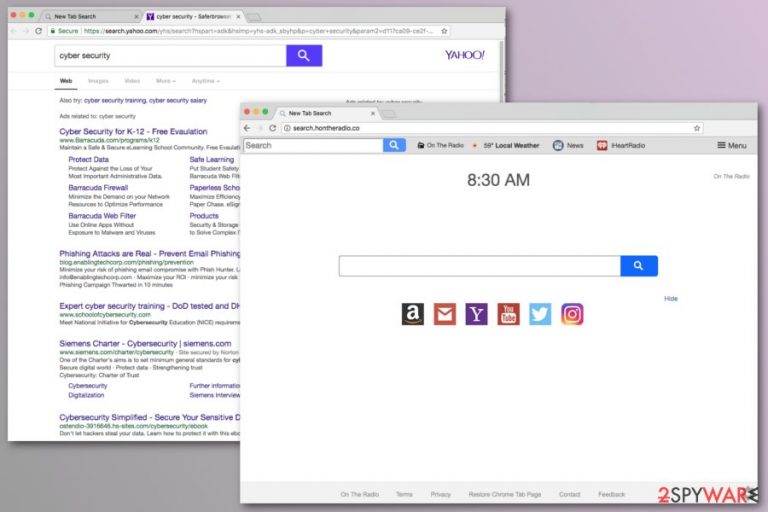
Search.hontheradio.co is a potentially unwanted program (PUP)[1] that may look like a suitable portal to listen to online radio and execute search inquiries. However, this browser hijacker has a negative side. It adjusts browsers’ web page settings, sets an unknown home page, and these changes cannot be reverted back to normal state.
As well as many other potentially unwanted programs, the article's culprit also collects non-personal data and information related to user’s browsing activities. The data that developers of this browser hijacker[2] collect vary from IP addresses to viewed pages.
Also, Search.hontheradio.co virus might share the information they get with third parties who get much more value from that than the user itself. For instance, they might create and display personalized ads based on aggregated data. There are several browser hijackers (The Book Hub, Watch All Sports, etc.) with the same behavior that is very similar to this one and was created by this virus developer – Polarity Technologies.
| Summary | |
|---|---|
| Name | Search.hontheradio.co |
| Developers | Polarity Technologies |
| Type | Browser hijacker |
| Danger level | Medium. Might hijack web browsers and expose to potentially dangerous content |
| Symptoms | Changed homepage, default search engine, and new tab URL address; browser redirects to suspicious websites, display ads |
| Distribution | Software bundling, fake Flash Player updates |
| Removal | To eliminate such a threat from your infected device, use a reliable anti-malware tool |
| System fix | Repair altered registry and other core system settings by performing system diagnostics with the FortectIntego software |
You may question yourself, what is the real purpose of On The Radio extension on your computer, but it's not hard to guess. Developers want to show how useful and handy potentially unwanted programs (PUPs) are by suggesting “useful features” and excellent browsing experience, while the real reasons might be:
- Redirect users to third-party websites once they click on a link on the results page or open a new browser’s tab out of nowhere;
- Promote suspicious toolbars, programs, or browser extensions;
- Generate advertising-based revenue from user’s clicks on ads;
- Collect information about users and sell these details to third parties.
Again, the browser hijacker is made to create value for the developers, not the users even though it looks genuine. All the above-mentioned activities might diminish the browsing experience and make the browser freeze or crash very often. To stop unwanted activities on Google Chrome, Mozilla Firefox, Safari, or other web browsers, you have to uninstall suspicious extensions and reset the browser.
However, the PUP may have arrived on the system together with other unwanted apps. So, in order to remove Search.hontheradio.co entirely, you might need to get rid of all questionable entries existing on your PC. To protect your system you should use anti-malware antivirus software such as Malwarebytes or SpyHunter 5Combo Cleaner.
It will help to clean your computer and remove all unwelcomed guests. However, if you do not want to use additional tools for the removal, you can take advantage of our prepared guides. The instructions presented at the end of the article will guide you through this procedure.
Whichever removal method you choose, please be advised that your system files and settings might have been heavily altered. That might result in various abnormal system behavior. Therefore we recommend performing system diagnostics with the FortectIntego repair tool to fix all system-related issues.

How PUPs are spread?
The problem is that many potentially unwanted programs have an official website that gives you a feeling of legitimacy and you think that you can download it from its official page. Besides that, this browser hijacker gets into the system of a device without the user’s permission, because it is being transferred by using a “bundling” method.
Developers of these kinds of browser hijackers usually do not show them and hide them in freeware or shareware packages. The majority of users rely on Quick/Recommended installation settings that do not openly disclose third-party apps that are spreading together with the primary program.
However, it is possible to avoid Search.hontheradio.co hijack and infiltration of other undesired apps. All it takes is to use Custom/Advanced settings for the freeware installation and monitor this procedure. If you see some “offered downloads,” you should remove the ticks and only then click the “Next” button to finish the installation.
Accordingly, careless program’s using and downloading, most of the time doing it in a rush, are the main things, why potentially unwanted programs get installed into our browsers. Security experts from bedynet.ru[3] remind that paying attention to software downloads takes less time than dealing with PUP-related problems.
Simple instructions to remove Search.hontheradio.co virus
To remove search.hontheradio.co you need to follow the steps listed below. Your main task is to find and uninstall programs, browser extensions, and other associated files with the browser hijacker. Additionally, you should reset affected web browsers to delete tracking cookies.
However, if the hijacker re-installs itself after the system reboot, it means that you left some of the components related to the PUP. In this case, you should opt for the automatic removal option and delete these entries with anti-malware program.
You may remove virus damage with a help of FortectIntego. SpyHunter 5Combo Cleaner and Malwarebytes are recommended to detect potentially unwanted programs and viruses with all their files and registry entries that are related to them.
Getting rid of Search.hontheradio.co. Follow these steps
Uninstall from Windows
Get rid of all questionable programs that are installed on your computer without your consent:
Instructions for Windows 10/8 machines:
- Enter Control Panel into Windows search box and hit Enter or click on the search result.
- Under Programs, select Uninstall a program.

- From the list, find the entry of the suspicious program.
- Right-click on the application and select Uninstall.
- If User Account Control shows up, click Yes.
- Wait till uninstallation process is complete and click OK.

If you are Windows 7/XP user, proceed with the following instructions:
- Click on Windows Start > Control Panel located on the right pane (if you are Windows XP user, click on Add/Remove Programs).
- In Control Panel, select Programs > Uninstall a program.

- Pick the unwanted application by clicking on it once.
- At the top, click Uninstall/Change.
- In the confirmation prompt, pick Yes.
- Click OK once the removal process is finished.
Delete from macOS
Remove items from Applications folder:
- From the menu bar, select Go > Applications.
- In the Applications folder, look for all related entries.
- Click on the app and drag it to Trash (or right-click and pick Move to Trash)

To fully remove an unwanted app, you need to access Application Support, LaunchAgents, and LaunchDaemons folders and delete relevant files:
- Select Go > Go to Folder.
- Enter /Library/Application Support and click Go or press Enter.
- In the Application Support folder, look for any dubious entries and then delete them.
- Now enter /Library/LaunchAgents and /Library/LaunchDaemons folders the same way and terminate all the related .plist files.

Remove from Microsoft Edge
Delete unwanted extensions from MS Edge:
- Select Menu (three horizontal dots at the top-right of the browser window) and pick Extensions.
- From the list, pick the extension and click on the Gear icon.
- Click on Uninstall at the bottom.

Clear cookies and other browser data:
- Click on the Menu (three horizontal dots at the top-right of the browser window) and select Privacy & security.
- Under Clear browsing data, pick Choose what to clear.
- Select everything (apart from passwords, although you might want to include Media licenses as well, if applicable) and click on Clear.

Restore new tab and homepage settings:
- Click the menu icon and choose Settings.
- Then find On startup section.
- Click Disable if you found any suspicious domain.
Reset MS Edge if the above steps did not work:
- Press on Ctrl + Shift + Esc to open Task Manager.
- Click on More details arrow at the bottom of the window.
- Select Details tab.
- Now scroll down and locate every entry with Microsoft Edge name in it. Right-click on each of them and select End Task to stop MS Edge from running.

If this solution failed to help you, you need to use an advanced Edge reset method. Note that you need to backup your data before proceeding.
- Find the following folder on your computer: C:\\Users\\%username%\\AppData\\Local\\Packages\\Microsoft.MicrosoftEdge_8wekyb3d8bbwe.
- Press Ctrl + A on your keyboard to select all folders.
- Right-click on them and pick Delete

- Now right-click on the Start button and pick Windows PowerShell (Admin).
- When the new window opens, copy and paste the following command, and then press Enter:
Get-AppXPackage -AllUsers -Name Microsoft.MicrosoftEdge | Foreach {Add-AppxPackage -DisableDevelopmentMode -Register “$($_.InstallLocation)\\AppXManifest.xml” -Verbose

Instructions for Chromium-based Edge
Delete extensions from MS Edge (Chromium):
- Open Edge and click select Settings > Extensions.
- Delete unwanted extensions by clicking Remove.

Clear cache and site data:
- Click on Menu and go to Settings.
- Select Privacy, search and services.
- Under Clear browsing data, pick Choose what to clear.
- Under Time range, pick All time.
- Select Clear now.

Reset Chromium-based MS Edge:
- Click on Menu and select Settings.
- On the left side, pick Reset settings.
- Select Restore settings to their default values.
- Confirm with Reset.

Remove from Mozilla Firefox (FF)
Uninstall suspicious Firefox extensions:
Remove dangerous extensions:
- Open Mozilla Firefox browser and click on the Menu (three horizontal lines at the top-right of the window).
- Select Add-ons.
- In here, select unwanted plugin and click Remove.

Reset the homepage:
- Click three horizontal lines at the top right corner to open the menu.
- Choose Options.
- Under Home options, enter your preferred site that will open every time you newly open the Mozilla Firefox.
Clear cookies and site data:
- Click Menu and pick Settings.
- Go to Privacy & Security section.
- Scroll down to locate Cookies and Site Data.
- Click on Clear Data…
- Select Cookies and Site Data, as well as Cached Web Content and press Clear.

Reset Mozilla Firefox
If clearing the browser as explained above did not help, reset Mozilla Firefox:
- Open Mozilla Firefox browser and click the Menu.
- Go to Help and then choose Troubleshooting Information.

- Under Give Firefox a tune up section, click on Refresh Firefox…
- Once the pop-up shows up, confirm the action by pressing on Refresh Firefox.

Remove from Google Chrome
Remove questionable extensions and other unknown entries. Additionally, reset Google Chrome:
Delete malicious extensions from Google Chrome:
- Open Google Chrome, click on the Menu (three vertical dots at the top-right corner) and select More tools > Extensions.
- In the newly opened window, you will see all the installed extensions. Uninstall all the suspicious plugins that might be related to the unwanted program by clicking Remove.

Clear cache and web data from Chrome:
- Click on Menu and pick Settings.
- Under Privacy and security, select Clear browsing data.
- Select Browsing history, Cookies and other site data, as well as Cached images and files.
- Click Clear data.

Change your homepage:
- Click menu and choose Settings.
- Look for a suspicious site in the On startup section.
- Click on Open a specific or set of pages and click on three dots to find the Remove option.
Reset Google Chrome:
If the previous methods did not help you, reset Google Chrome to eliminate all the unwanted components:
- Click on Menu and select Settings.
- In the Settings, scroll down and click Advanced.
- Scroll down and locate Reset and clean up section.
- Now click Restore settings to their original defaults.
- Confirm with Reset settings.

Delete from Safari
Remove unwanted extensions from Safari:
- Click Safari > Preferences…
- In the new window, pick Extensions.
- Select the unwanted extension and select Uninstall.

Clear cookies and other website data from Safari:
- Click Safari > Clear History…
- From the drop-down menu under Clear, pick all history.
- Confirm with Clear History.

Reset Safari if the above-mentioned steps did not help you:
- Click Safari > Preferences…
- Go to Advanced tab.
- Tick the Show Develop menu in menu bar.
- From the menu bar, click Develop, and then select Empty Caches.

After uninstalling this potentially unwanted program (PUP) and fixing each of your web browsers, we recommend you to scan your PC system with a reputable anti-spyware. This will help you to get rid of Search.hontheradio.co registry traces and will also identify related parasites or possible malware infections on your computer. For that you can use our top-rated malware remover: FortectIntego, SpyHunter 5Combo Cleaner or Malwarebytes.
How to prevent from getting browser hijacker
Do not let government spy on you
The government has many issues in regards to tracking users' data and spying on citizens, so you should take this into consideration and learn more about shady information gathering practices. Avoid any unwanted government tracking or spying by going totally anonymous on the internet.
You can choose a different location when you go online and access any material you want without particular content restrictions. You can easily enjoy internet connection without any risks of being hacked by using Private Internet Access VPN.
Control the information that can be accessed by government any other unwanted party and surf online without being spied on. Even if you are not involved in illegal activities or trust your selection of services, platforms, be suspicious for your own security and take precautionary measures by using the VPN service.
Backup files for the later use, in case of the malware attack
Computer users can suffer from data losses due to cyber infections or their own faulty doings. Ransomware can encrypt and hold files hostage, while unforeseen power cuts might cause a loss of important documents. If you have proper up-to-date backups, you can easily recover after such an incident and get back to work. It is also equally important to update backups on a regular basis so that the newest information remains intact – you can set this process to be performed automatically.
When you have the previous version of every important document or project you can avoid frustration and breakdowns. It comes in handy when malware strikes out of nowhere. Use Data Recovery Pro for the data restoration process.
- ^ Margaret Rouse. PUP (potentially unwanted program). TechTarget. The network of technology-specific websites.
- ^ Browser Hijacker. Techopedia. Defining the latest tech buzzwords.
- ^ Bedynet. Bedynet. Russian cyber security news.
