Search.searcheasyra.com virus - Virus Removal Instructions
Search.searcheasyra.com virus Removal Guide
What is Search.searcheasyra.com virus?
Search.searcheasyra.com – a shady search engines riddled with deceptive ads
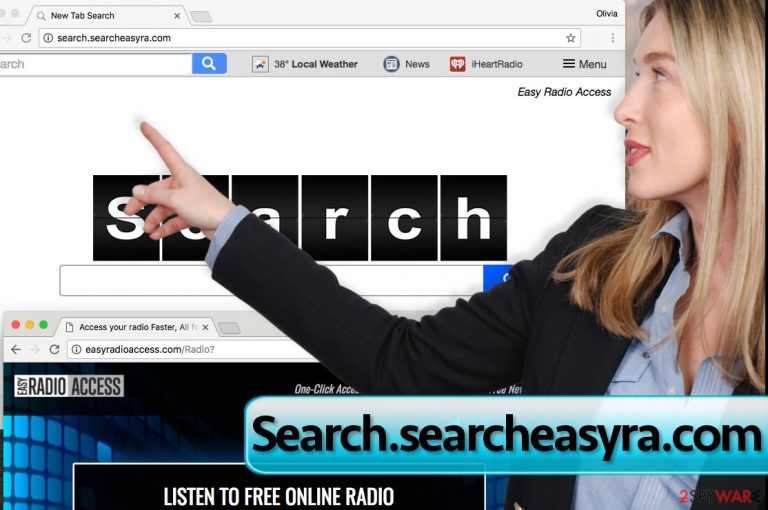
If your browser was compromised by Search.searcheasyra.com virus, do not ignore it. Usually, you can identify such browser hijack[1] easily – the browser hijacker changes the browser’s settings such as the new homepage, new tab page address, and new search engine.
Programs that behave in such a way are called potentially unwanted, and they shouldn’t stay on the computer system for long. If you have been attacked by it, and now your browser opens the “Easy Radio Access” search engine as soon as you start any of your web browsers, it means that you recently installed some possibly hazardous software that tricked you into installing this browser hijacker alongside it.
| name | Search.searcheasyra.com |
|---|---|
| Type | PUP, browser hijacker |
| Symptoms | Modified browser settings launch a questionable search site each time you launch your browser, open a new tab, or input a search inquire into the URL bar |
| Risks | Installation of potentially unwanted programs, malware infections, privacy issues |
| Distribution | Fake Flash Player updates, software bunles |
| Elimination | You can remove all infections by scanning the device with a reputable security tool |
| System health | By using the FortectIntego system diagnostics software you can rest assured that system files and settings are in order |
Regardless of the fact that this browser hijacker isn’t malicious[2], we can state that it causes problems for you, especially if you tend to explore the Internet without thinking about general Internet hazards first. The indicated browser hijacker will provide you with SaferBrowser Yahoo search results every time you try to find something on the Internet, and bear in mind that the vast of these results are likely to be sponsored[3] and not relevant.
Even worse, some of them can link you to sites that might be insecure or contain dangerous ads/links[4]. If you wish to avoid visiting shady websites, better remove Search.searcheasyra.com PUP from the system ASAP. You can do it by using Malwarebytes or SpyHunter 5Combo Cleaner anti-malware programs, but you can also complete the removal manually (see instructions provided below the article).
The most annoying thing about such suspicious search engines is that it is hard to remove programs that monitor them, and what is more, they collect certain pieces of information during their stay on the computer system. This browser hijacker is produced by a company called Polarity Technologies Ltd., which claims to be using “web beacons and cookies or similar technologies” to “to present, measure and research the effectiveness of the Service's offerings, adverts, and communications to you, such as by determining which pages you visit, which ads you click on, communications you respond to,” and more.
It also discloses that it “may collect and store URLs you visit and your browser’s home page which could contain personally identifiable information.” If you do not want to share such details with this questionable program, remove it as well as its tracking technologies[5] from your PC.
How such programs can be evaded?
Browser hijackers modify web browsers as soon as they get installed along with free software. As you can see, the user needs to confirm that he/she wants to install these browser additions when installing a different program, but sadly, users install them only because they overlook important information written in fine print in software installers.
If you looked closely, you would notice that Standard/Default settings have some information written below them, which usually says that you agree to install extra programs alongside the one you just downloaded. To disagree with that, you must switch installation mode to Custom/Advanced and manually deselect these suggestions.
What to do to remove Search.searcheasyra.com?
If you installed the described program unwillingly, no one holds you back from removing it. You can uninstall Search.searcheasyra.com virus manually. Although it is highly advisable to perform a full system scan with trustworthy security software and remove it automatically.
By doing so, you can rest assured that no additional potentially unwanted programs or even malware are overlooked and can proceed with their dirty deeds. You can find all possible removal tutorials right below this post. We hope that you will find it helpful!
You may remove virus damage with a help of FortectIntego. SpyHunter 5Combo Cleaner and Malwarebytes are recommended to detect potentially unwanted programs and viruses with all their files and registry entries that are related to them.
Getting rid of Search.searcheasyra.com virus. Follow these steps
Uninstall from Windows
Your task is to uninstall all programs that are published by Polarity Technologies, Ltd.
Instructions for Windows 10/8 machines:
- Enter Control Panel into Windows search box and hit Enter or click on the search result.
- Under Programs, select Uninstall a program.

- From the list, find the entry of the suspicious program.
- Right-click on the application and select Uninstall.
- If User Account Control shows up, click Yes.
- Wait till uninstallation process is complete and click OK.

If you are Windows 7/XP user, proceed with the following instructions:
- Click on Windows Start > Control Panel located on the right pane (if you are Windows XP user, click on Add/Remove Programs).
- In Control Panel, select Programs > Uninstall a program.

- Pick the unwanted application by clicking on it once.
- At the top, click Uninstall/Change.
- In the confirmation prompt, pick Yes.
- Click OK once the removal process is finished.
Delete from macOS
Remove items from Applications folder:
- From the menu bar, select Go > Applications.
- In the Applications folder, look for all related entries.
- Click on the app and drag it to Trash (or right-click and pick Move to Trash)

To fully remove an unwanted app, you need to access Application Support, LaunchAgents, and LaunchDaemons folders and delete relevant files:
- Select Go > Go to Folder.
- Enter /Library/Application Support and click Go or press Enter.
- In the Application Support folder, look for any dubious entries and then delete them.
- Now enter /Library/LaunchAgents and /Library/LaunchDaemons folders the same way and terminate all the related .plist files.

Remove from Microsoft Edge
Delete unwanted extensions from MS Edge:
- Select Menu (three horizontal dots at the top-right of the browser window) and pick Extensions.
- From the list, pick the extension and click on the Gear icon.
- Click on Uninstall at the bottom.

Clear cookies and other browser data:
- Click on the Menu (three horizontal dots at the top-right of the browser window) and select Privacy & security.
- Under Clear browsing data, pick Choose what to clear.
- Select everything (apart from passwords, although you might want to include Media licenses as well, if applicable) and click on Clear.

Restore new tab and homepage settings:
- Click the menu icon and choose Settings.
- Then find On startup section.
- Click Disable if you found any suspicious domain.
Reset MS Edge if the above steps did not work:
- Press on Ctrl + Shift + Esc to open Task Manager.
- Click on More details arrow at the bottom of the window.
- Select Details tab.
- Now scroll down and locate every entry with Microsoft Edge name in it. Right-click on each of them and select End Task to stop MS Edge from running.

If this solution failed to help you, you need to use an advanced Edge reset method. Note that you need to backup your data before proceeding.
- Find the following folder on your computer: C:\\Users\\%username%\\AppData\\Local\\Packages\\Microsoft.MicrosoftEdge_8wekyb3d8bbwe.
- Press Ctrl + A on your keyboard to select all folders.
- Right-click on them and pick Delete

- Now right-click on the Start button and pick Windows PowerShell (Admin).
- When the new window opens, copy and paste the following command, and then press Enter:
Get-AppXPackage -AllUsers -Name Microsoft.MicrosoftEdge | Foreach {Add-AppxPackage -DisableDevelopmentMode -Register “$($_.InstallLocation)\\AppXManifest.xml” -Verbose

Instructions for Chromium-based Edge
Delete extensions from MS Edge (Chromium):
- Open Edge and click select Settings > Extensions.
- Delete unwanted extensions by clicking Remove.

Clear cache and site data:
- Click on Menu and go to Settings.
- Select Privacy, search and services.
- Under Clear browsing data, pick Choose what to clear.
- Under Time range, pick All time.
- Select Clear now.

Reset Chromium-based MS Edge:
- Click on Menu and select Settings.
- On the left side, pick Reset settings.
- Select Restore settings to their default values.
- Confirm with Reset.

Remove from Mozilla Firefox (FF)
Remove dangerous extensions:
- Open Mozilla Firefox browser and click on the Menu (three horizontal lines at the top-right of the window).
- Select Add-ons.
- In here, select unwanted plugin and click Remove.

Reset the homepage:
- Click three horizontal lines at the top right corner to open the menu.
- Choose Options.
- Under Home options, enter your preferred site that will open every time you newly open the Mozilla Firefox.
Clear cookies and site data:
- Click Menu and pick Settings.
- Go to Privacy & Security section.
- Scroll down to locate Cookies and Site Data.
- Click on Clear Data…
- Select Cookies and Site Data, as well as Cached Web Content and press Clear.

Reset Mozilla Firefox
If clearing the browser as explained above did not help, reset Mozilla Firefox:
- Open Mozilla Firefox browser and click the Menu.
- Go to Help and then choose Troubleshooting Information.

- Under Give Firefox a tune up section, click on Refresh Firefox…
- Once the pop-up shows up, confirm the action by pressing on Refresh Firefox.

Remove from Google Chrome
In Chrome, you should find an extension called Easy Radio Access. Remove it as shown below: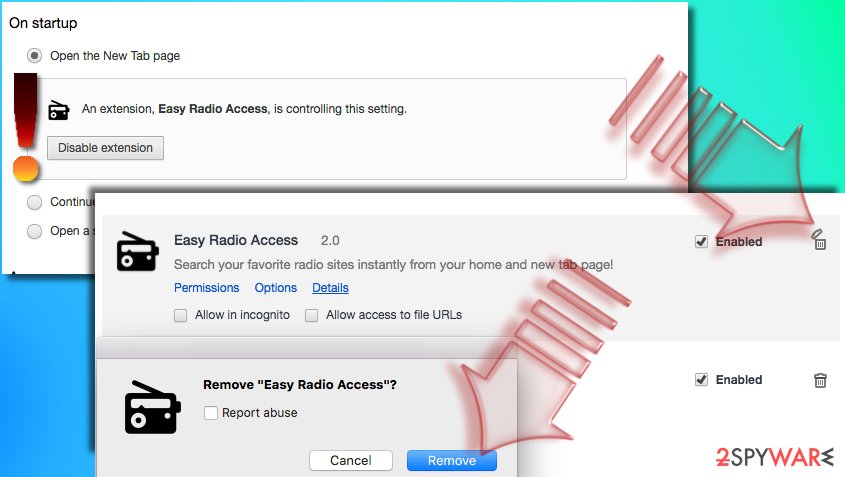
Delete malicious extensions from Google Chrome:
- Open Google Chrome, click on the Menu (three vertical dots at the top-right corner) and select More tools > Extensions.
- In the newly opened window, you will see all the installed extensions. Uninstall all the suspicious plugins that might be related to the unwanted program by clicking Remove.

Clear cache and web data from Chrome:
- Click on Menu and pick Settings.
- Under Privacy and security, select Clear browsing data.
- Select Browsing history, Cookies and other site data, as well as Cached images and files.
- Click Clear data.

Change your homepage:
- Click menu and choose Settings.
- Look for a suspicious site in the On startup section.
- Click on Open a specific or set of pages and click on three dots to find the Remove option.
Reset Google Chrome:
If the previous methods did not help you, reset Google Chrome to eliminate all the unwanted components:
- Click on Menu and select Settings.
- In the Settings, scroll down and click Advanced.
- Scroll down and locate Reset and clean up section.
- Now click Restore settings to their original defaults.
- Confirm with Reset settings.

Delete from Safari
Remove unwanted extensions from Safari:
- Click Safari > Preferences…
- In the new window, pick Extensions.
- Select the unwanted extension and select Uninstall.

Clear cookies and other website data from Safari:
- Click Safari > Clear History…
- From the drop-down menu under Clear, pick all history.
- Confirm with Clear History.

Reset Safari if the above-mentioned steps did not help you:
- Click Safari > Preferences…
- Go to Advanced tab.
- Tick the Show Develop menu in menu bar.
- From the menu bar, click Develop, and then select Empty Caches.

After uninstalling this potentially unwanted program (PUP) and fixing each of your web browsers, we recommend you to scan your PC system with a reputable anti-spyware. This will help you to get rid of Search.searcheasyra.com registry traces and will also identify related parasites or possible malware infections on your computer. For that you can use our top-rated malware remover: FortectIntego, SpyHunter 5Combo Cleaner or Malwarebytes.
How to prevent from getting browser hijacker
Stream videos without limitations, no matter where you are
There are multiple parties that could find out almost anything about you by checking your online activity. While this is highly unlikely, advertisers and tech companies are constantly tracking you online. The first step to privacy should be a secure browser that focuses on tracker reduction to a minimum.
Even if you employ a secure browser, you will not be able to access websites that are restricted due to local government laws or other reasons. In other words, you may not be able to stream Disney+ or US-based Netflix in some countries. To bypass these restrictions, you can employ a powerful Private Internet Access VPN, which provides dedicated servers for torrenting and streaming, not slowing you down in the process.
Data backups are important – recover your lost files
Ransomware is one of the biggest threats to personal data. Once it is executed on a machine, it launches a sophisticated encryption algorithm that locks all your files, although it does not destroy them. The most common misconception is that anti-malware software can return files to their previous states. This is not true, however, and data remains locked after the malicious payload is deleted.
While regular data backups are the only secure method to recover your files after a ransomware attack, tools such as Data Recovery Pro can also be effective and restore at least some of your lost data.
- ^ Steve Bass. PC Annoyances: How to Fix the Most Annoying Things about Your Personal Computer, Windows, and More. Google Books. The World's Most Comprehensive Index of Full-text Books.
- ^ How Do I Know if My Computer Is Infected with Malicious Software?. Webroot Resources. Relevant information about Computer Threats, Tips and Guides.
- ^ Tom Spring. Net Watchdog: The Dangerous Side of Search Engines. PCWorld. News, Tips and Reviews from the experts on PCs, Windows and more.
- ^ The Top 7 Dangers of Clickbait – Number 5 Will SHOCK You!. WOT (Web of Trust). Safe Web Search and Secure Browsing.
- ^ Tracking the trackers: What are cookies? An introduction to web tracking. The Guardian. News, sport and opinion from the Guardian's US edition.
