Search.htextfrompc.co virus (Removal Guide) - Chrome, Firefox, IE, Edge
Search.htextfrompc.co virus Removal Guide
What is Search.htextfrompc.co virus?
Search.htextfrompc.co – a search tool that you should definitely not use
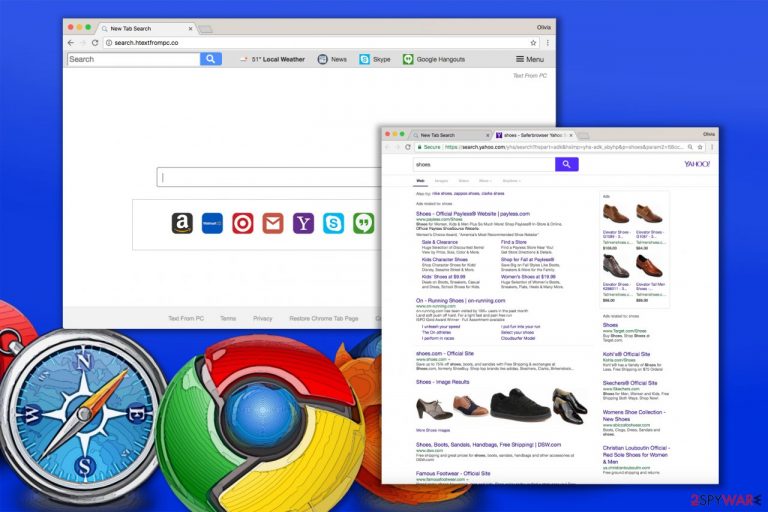
Search.htextfrompc.co is yet another untrustworthy and hardly useless piece of software by Polarity Technologies, Ltd. It is a small computer program that affects web browsers and makes them launch the article's culprit's domain on startup. This web page provides a search engine that delivers many sponsored search results, which might redirect the user to hazardous domains.
Text From PC is a dubious extension[1] compatible with Google Chrome and possibly other web browsers. Once added to the system, it prevents the user from modifying default start page settings until it gets detected and deleted by the user or anti-spyware software[2]. Many security programs identify this piece of software as a potentially unwanted program (PUP) and suggest removing it..
| name | Search.htextfrompc.co |
|---|---|
| Type | Browser hijacker, PUP, redirect virus |
| Symptoms of infection | Search results are provided from a different source than before and contain numerous ads; altered browser settings; redirects to suspicious domains |
| Risks | Monetary losses, privacy issues |
| Distribution | Software bundles, deceptive ads |
| Elimination | Scan your device with reputable security software to remove the browser hijacker |
| System health | Check for any system inconsistencies and fix them automatically by using the FortectIntego repair software |
The main reason why we recommend you to remove Search.htextfrompc.co is that it serves sponsored search results without testing their reliability or security. In other words, placing ads in search results might generate revenue for Polarity Technologies; however, it hardly endorses content shared by these websites.
As a result, the victim might unexpectedly enter suspicious Internet sites providing troublesome ads or bad download links. The developer, however, suggests users review the privacy policies of those external sites before using them. It goes without saying that users hardly spend time analyzing such lengthy documents at all.
If the fake search site appeared in your browser without your knowledge and you can’t find peace until it gets removed, please carefully read the instructions we provided below this article. The given directions will guide you through the removal procedure.
In case you are looking for a quicker way to remove Search.htextfrompc.co, consider using reliable anti-malware programs like Malwarebytes or SpyHunter 5Combo Cleaner. You can also check security programs recommended by French cybersecurity experts on the LesVirus.fr site.[3]
When you get rid of the browser intruder, you must check on the overall system health as the PUP might have also altered key system directories. Launch the time-proven FortectIntego software which will automatically detect and fix all system-related irregularities.
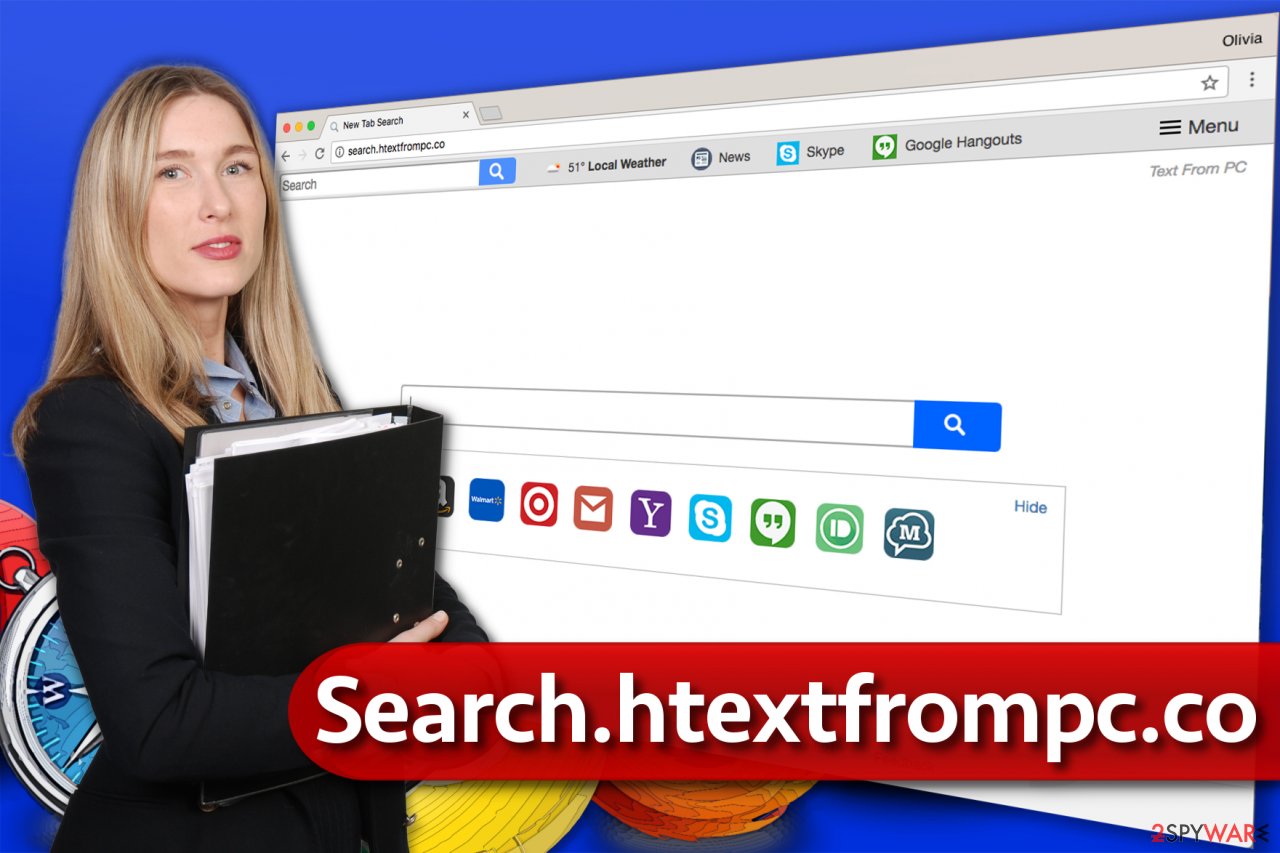
Keep your PC safe by avoiding PUPs
Keeping your computer spyware and malware-free might be easier than it seems. You just have to follow several basic safe browsing rules. These are provided below. Before clicking on a link online, think about whether it will lead you to a site that you want to visit.
A good way to check whether the link is reliable is to hover your cursor over it and look at the bottom left corner of your browser window. The link that’s hidden behind the underlined phrase or word should appear there. If it looks suspicious, do not click!
- Avoid opening questionable email messages sent by complete strangers or companies that you haven’t been in touch with for a while.
- Install computer programs using Custom or Default options only as these will allow you to decompose software packs that are extremely common today. Software bundles usually suggest installing unwanted software alongside a popular free program that the user downloads. Typically, the user only needs to deselect unwanted items and proceed with the installation.
- Consider protecting your computer with anti-malware software.
- Besides, keep all your programs up-to-date.
Simple steps to remove Search.htextfrompc.co hijacker
You probably have understood that Search.htextfrompc.co removal is required in order to regain control of your browser’s settings. As long as it stays on the system, you will have to deal with continuous redirects and browser slowdowns caused by this low-level computer threat.
We can’t find a single reason not to cope with this virtual annoyance longer the moment you notice it in your browser, so if you are interested in ways to uninstall it today, continue reading below. You can easily delete the hijacker manually, although the automatic removal option guarantees even easier and faster removal. Both elimination options are described in detail below.
You may remove virus damage with a help of FortectIntego. SpyHunter 5Combo Cleaner and Malwarebytes are recommended to detect potentially unwanted programs and viruses with all their files and registry entries that are related to them.
Getting rid of Search.htextfrompc.co virus. Follow these steps
Uninstall from Windows
Instructions for Windows 10/8 machines:
- Enter Control Panel into Windows search box and hit Enter or click on the search result.
- Under Programs, select Uninstall a program.

- From the list, find the entry of the suspicious program.
- Right-click on the application and select Uninstall.
- If User Account Control shows up, click Yes.
- Wait till uninstallation process is complete and click OK.

If you are Windows 7/XP user, proceed with the following instructions:
- Click on Windows Start > Control Panel located on the right pane (if you are Windows XP user, click on Add/Remove Programs).
- In Control Panel, select Programs > Uninstall a program.

- Pick the unwanted application by clicking on it once.
- At the top, click Uninstall/Change.
- In the confirmation prompt, pick Yes.
- Click OK once the removal process is finished.
Delete from macOS
Remove items from Applications folder:
- From the menu bar, select Go > Applications.
- In the Applications folder, look for all related entries.
- Click on the app and drag it to Trash (or right-click and pick Move to Trash)

To fully remove an unwanted app, you need to access Application Support, LaunchAgents, and LaunchDaemons folders and delete relevant files:
- Select Go > Go to Folder.
- Enter /Library/Application Support and click Go or press Enter.
- In the Application Support folder, look for any dubious entries and then delete them.
- Now enter /Library/LaunchAgents and /Library/LaunchDaemons folders the same way and terminate all the related .plist files.

Remove from Microsoft Edge
Delete unwanted extensions from MS Edge:
- Select Menu (three horizontal dots at the top-right of the browser window) and pick Extensions.
- From the list, pick the extension and click on the Gear icon.
- Click on Uninstall at the bottom.

Clear cookies and other browser data:
- Click on the Menu (three horizontal dots at the top-right of the browser window) and select Privacy & security.
- Under Clear browsing data, pick Choose what to clear.
- Select everything (apart from passwords, although you might want to include Media licenses as well, if applicable) and click on Clear.

Restore new tab and homepage settings:
- Click the menu icon and choose Settings.
- Then find On startup section.
- Click Disable if you found any suspicious domain.
Reset MS Edge if the above steps did not work:
- Press on Ctrl + Shift + Esc to open Task Manager.
- Click on More details arrow at the bottom of the window.
- Select Details tab.
- Now scroll down and locate every entry with Microsoft Edge name in it. Right-click on each of them and select End Task to stop MS Edge from running.

If this solution failed to help you, you need to use an advanced Edge reset method. Note that you need to backup your data before proceeding.
- Find the following folder on your computer: C:\\Users\\%username%\\AppData\\Local\\Packages\\Microsoft.MicrosoftEdge_8wekyb3d8bbwe.
- Press Ctrl + A on your keyboard to select all folders.
- Right-click on them and pick Delete

- Now right-click on the Start button and pick Windows PowerShell (Admin).
- When the new window opens, copy and paste the following command, and then press Enter:
Get-AppXPackage -AllUsers -Name Microsoft.MicrosoftEdge | Foreach {Add-AppxPackage -DisableDevelopmentMode -Register “$($_.InstallLocation)\\AppXManifest.xml” -Verbose

Instructions for Chromium-based Edge
Delete extensions from MS Edge (Chromium):
- Open Edge and click select Settings > Extensions.
- Delete unwanted extensions by clicking Remove.

Clear cache and site data:
- Click on Menu and go to Settings.
- Select Privacy, search and services.
- Under Clear browsing data, pick Choose what to clear.
- Under Time range, pick All time.
- Select Clear now.

Reset Chromium-based MS Edge:
- Click on Menu and select Settings.
- On the left side, pick Reset settings.
- Select Restore settings to their default values.
- Confirm with Reset.

Remove from Mozilla Firefox (FF)
Remove dangerous extensions:
- Open Mozilla Firefox browser and click on the Menu (three horizontal lines at the top-right of the window).
- Select Add-ons.
- In here, select unwanted plugin and click Remove.

Reset the homepage:
- Click three horizontal lines at the top right corner to open the menu.
- Choose Options.
- Under Home options, enter your preferred site that will open every time you newly open the Mozilla Firefox.
Clear cookies and site data:
- Click Menu and pick Settings.
- Go to Privacy & Security section.
- Scroll down to locate Cookies and Site Data.
- Click on Clear Data…
- Select Cookies and Site Data, as well as Cached Web Content and press Clear.

Reset Mozilla Firefox
If clearing the browser as explained above did not help, reset Mozilla Firefox:
- Open Mozilla Firefox browser and click the Menu.
- Go to Help and then choose Troubleshooting Information.

- Under Give Firefox a tune up section, click on Refresh Firefox…
- Once the pop-up shows up, confirm the action by pressing on Refresh Firefox.

Remove from Google Chrome
Delete suspicious extensions from Chrome browser. Following the given directions will ease this task for you.
Delete malicious extensions from Google Chrome:
- Open Google Chrome, click on the Menu (three vertical dots at the top-right corner) and select More tools > Extensions.
- In the newly opened window, you will see all the installed extensions. Uninstall all the suspicious plugins that might be related to the unwanted program by clicking Remove.

Clear cache and web data from Chrome:
- Click on Menu and pick Settings.
- Under Privacy and security, select Clear browsing data.
- Select Browsing history, Cookies and other site data, as well as Cached images and files.
- Click Clear data.

Change your homepage:
- Click menu and choose Settings.
- Look for a suspicious site in the On startup section.
- Click on Open a specific or set of pages and click on three dots to find the Remove option.
Reset Google Chrome:
If the previous methods did not help you, reset Google Chrome to eliminate all the unwanted components:
- Click on Menu and select Settings.
- In the Settings, scroll down and click Advanced.
- Scroll down and locate Reset and clean up section.
- Now click Restore settings to their original defaults.
- Confirm with Reset settings.

Delete from Safari
Remove unwanted extensions from Safari:
- Click Safari > Preferences…
- In the new window, pick Extensions.
- Select the unwanted extension and select Uninstall.

Clear cookies and other website data from Safari:
- Click Safari > Clear History…
- From the drop-down menu under Clear, pick all history.
- Confirm with Clear History.

Reset Safari if the above-mentioned steps did not help you:
- Click Safari > Preferences…
- Go to Advanced tab.
- Tick the Show Develop menu in menu bar.
- From the menu bar, click Develop, and then select Empty Caches.

After uninstalling this potentially unwanted program (PUP) and fixing each of your web browsers, we recommend you to scan your PC system with a reputable anti-spyware. This will help you to get rid of Search.htextfrompc.co registry traces and will also identify related parasites or possible malware infections on your computer. For that you can use our top-rated malware remover: FortectIntego, SpyHunter 5Combo Cleaner or Malwarebytes.
How to prevent from getting browser hijacker
Access your website securely from any location
When you work on the domain, site, blog, or different project that requires constant management, content creation, or coding, you may need to connect to the server and content management service more often. The best solution for creating a tighter network could be a dedicated/fixed IP address.
If you make your IP address static and set to your device, you can connect to the CMS from any location and do not create any additional issues for the server or network manager that needs to monitor connections and activities. VPN software providers like Private Internet Access can help you with such settings and offer the option to control the online reputation and manage projects easily from any part of the world.
Recover files after data-affecting malware attacks
While much of the data can be accidentally deleted due to various reasons, malware is one of the main culprits that can cause loss of pictures, documents, videos, and other important files. More serious malware infections lead to significant data loss when your documents, system files, and images get encrypted. In particular, ransomware is is a type of malware that focuses on such functions, so your files become useless without an ability to access them.
Even though there is little to no possibility to recover after file-locking threats, some applications have features for data recovery in the system. In some cases, Data Recovery Pro can also help to recover at least some portion of your data after data-locking virus infection or general cyber infection.
- ^ Stefan Heule, Devon Rifkin, Alejandro Russo, Deian Stefan. The Most Dangerous Code in the Browser. Stanford Secure Computer Systems Group. Publications.
- ^ Anti-Spyware Software. NoVirus. Malware, Spyware Removal Instructions.
- ^ LesVirus. LesVirus. Malware, Spyware Removal Guidance.
