Search.searchdcnow.com virus (Free Guide)
Search.searchdcnow.com virus Removal Guide
What is Search.searchdcnow.com virus?
Search.searchdcnow.com – a fake security engine that shows results riddled with ads
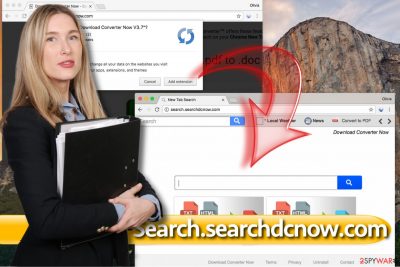
Search.searchdcnow.com virus hijacks web browsers when the user inattentively installs several pieces of software on the computer. It can happen to anyone, and, thankfully, the hijacker (developed by Polarity Technologies Ltd) is not a malicious program, though it can make enough problems for you.
This intruder is a browser extension called either Download Converter Now or Download Converter V3.7, although it can arrive in the system along with associated software. This suspicious extension suggests “free web search on your browser new tab,” and claims to be a useful addition that allows the user to convert files between multiple different formats.
While these features can seem interesting and useful, we are afraid that it is just a nice description of the program that makes it seem useful. In reality, this program changes homepage settings, as well as the new tab and default search settings to prioritize Search.searchdcnow.com search engine, so we have decided to add it to the “browser hijacker”[1] category and suggest users remove it.
| name | Search.searchdcnow.com virus |
|---|---|
| Type | Browser hijacker, PUP |
| Symptoms | Changed browser settings keep redirecting search inquiries through unknown domains until results from Yahoo are shown but with injected ads |
| Risks | Privacy issues, financial losses |
| Distribution | Freeware, software bundles |
| Elimination | Scan your device with security tools to remove this and any other cyber infection |
| system health | Repair outdated or corrupted system files by using the FortectIntego system diagnostics tool |
Now, what is so wrong with this search engine is that it makes us write a whole article about it? The problem is, it doesn’t act fairly – instead of providing relevant and organic[2] search results, it tracks user’s activity online and provides customized, ad-filled search results[3] that are full of links pointing to third-party sites.
Sadly, we cannot confirm that all of these sites are secure to visit. Be careful not to come across dangerous sites that provide dangerous download links or ask for sensitive data. If you value your privacy, better remove Search.searchdcnow.com browser hijacker as soon as you can.
We advise you to complete the removal professionally, with a help of an anti-spyware program, for instance, Malwarebytes or SpyHunter 5Combo Cleaner. Such security tools will not only locate and eliminate all threats from your device, but they will also protect you from various malware in the future.
If after the removal your device exhibits any strange behavior, such as crashing, severe lag, freezing, or similar, you have to take care of its overall health. Our IT experts recommend using the FortectIntego system diagnostics tool to take care of all system irregularities.
How did the browser hijacker end up on my PC?
Search.searchdcnow.com hijack is an unpleasant incident that can take place right after the installation of another free program. For this reason, you have to download and install freeware responsibly. If you ever come across a questionable website that suggests installing browser add-ons or computer programs urgently, better quit it[4].
If you ever feel that someone is pushing you to install something on your computer, understand that the program is likely to be dangerous. It is important not to install pieces of software accidentally – surprisingly, it happens quite frequently, and only because PC users tend to rush when installing computer programs.
When you open an installer, read all information it provides carefully[5]. You have to deselect additional programs bundled with your download manually, so choose Custom/Advanced setup settings instead of Default/Standard ones. Here, drop off all unwanted items by hand.
Detailed instructions to remove Search.searchdcnow.com browser hijacker
It is easy to remove Search.searchdcnow.com virus if you have anti-spyware software. If you don’t, download our recommended software. Without it, automatic removal becomes a tougher task. Despite that, we don’t want to stop you from trying your hand at it, so we prepared detailed removal instructions that you can use.
Even if you manage to remove this browser hijacker manually, scan the PC with anti-malware software to see if there are any other dangerous spyware or malware-related components left. Afterward, run system diagnostics with compatible software to ensure a stable working environment.
You may remove virus damage with a help of FortectIntego. SpyHunter 5Combo Cleaner and Malwarebytes are recommended to detect potentially unwanted programs and viruses with all their files and registry entries that are related to them.
Getting rid of Search.searchdcnow.com virus. Follow these steps
Uninstall from Windows
Instructions for Windows 10/8 machines:
- Enter Control Panel into Windows search box and hit Enter or click on the search result.
- Under Programs, select Uninstall a program.

- From the list, find the entry of the suspicious program.
- Right-click on the application and select Uninstall.
- If User Account Control shows up, click Yes.
- Wait till uninstallation process is complete and click OK.

If you are Windows 7/XP user, proceed with the following instructions:
- Click on Windows Start > Control Panel located on the right pane (if you are Windows XP user, click on Add/Remove Programs).
- In Control Panel, select Programs > Uninstall a program.

- Pick the unwanted application by clicking on it once.
- At the top, click Uninstall/Change.
- In the confirmation prompt, pick Yes.
- Click OK once the removal process is finished.
Delete from macOS
Remove items from Applications folder:
- From the menu bar, select Go > Applications.
- In the Applications folder, look for all related entries.
- Click on the app and drag it to Trash (or right-click and pick Move to Trash)

To fully remove an unwanted app, you need to access Application Support, LaunchAgents, and LaunchDaemons folders and delete relevant files:
- Select Go > Go to Folder.
- Enter /Library/Application Support and click Go or press Enter.
- In the Application Support folder, look for any dubious entries and then delete them.
- Now enter /Library/LaunchAgents and /Library/LaunchDaemons folders the same way and terminate all the related .plist files.

Remove from Microsoft Edge
Delete unwanted extensions from MS Edge:
- Select Menu (three horizontal dots at the top-right of the browser window) and pick Extensions.
- From the list, pick the extension and click on the Gear icon.
- Click on Uninstall at the bottom.

Clear cookies and other browser data:
- Click on the Menu (three horizontal dots at the top-right of the browser window) and select Privacy & security.
- Under Clear browsing data, pick Choose what to clear.
- Select everything (apart from passwords, although you might want to include Media licenses as well, if applicable) and click on Clear.

Restore new tab and homepage settings:
- Click the menu icon and choose Settings.
- Then find On startup section.
- Click Disable if you found any suspicious domain.
Reset MS Edge if the above steps did not work:
- Press on Ctrl + Shift + Esc to open Task Manager.
- Click on More details arrow at the bottom of the window.
- Select Details tab.
- Now scroll down and locate every entry with Microsoft Edge name in it. Right-click on each of them and select End Task to stop MS Edge from running.

If this solution failed to help you, you need to use an advanced Edge reset method. Note that you need to backup your data before proceeding.
- Find the following folder on your computer: C:\\Users\\%username%\\AppData\\Local\\Packages\\Microsoft.MicrosoftEdge_8wekyb3d8bbwe.
- Press Ctrl + A on your keyboard to select all folders.
- Right-click on them and pick Delete

- Now right-click on the Start button and pick Windows PowerShell (Admin).
- When the new window opens, copy and paste the following command, and then press Enter:
Get-AppXPackage -AllUsers -Name Microsoft.MicrosoftEdge | Foreach {Add-AppxPackage -DisableDevelopmentMode -Register “$($_.InstallLocation)\\AppXManifest.xml” -Verbose

Instructions for Chromium-based Edge
Delete extensions from MS Edge (Chromium):
- Open Edge and click select Settings > Extensions.
- Delete unwanted extensions by clicking Remove.

Clear cache and site data:
- Click on Menu and go to Settings.
- Select Privacy, search and services.
- Under Clear browsing data, pick Choose what to clear.
- Under Time range, pick All time.
- Select Clear now.

Reset Chromium-based MS Edge:
- Click on Menu and select Settings.
- On the left side, pick Reset settings.
- Select Restore settings to their default values.
- Confirm with Reset.

Remove from Mozilla Firefox (FF)
Firefox can be compromised by the indicated browser hijacker, too. Clean the browser by removing questionable browser extensions, such as Download Converter Now, from it.
Remove dangerous extensions:
- Open Mozilla Firefox browser and click on the Menu (three horizontal lines at the top-right of the window).
- Select Add-ons.
- In here, select unwanted plugin and click Remove.

Reset the homepage:
- Click three horizontal lines at the top right corner to open the menu.
- Choose Options.
- Under Home options, enter your preferred site that will open every time you newly open the Mozilla Firefox.
Clear cookies and site data:
- Click Menu and pick Settings.
- Go to Privacy & Security section.
- Scroll down to locate Cookies and Site Data.
- Click on Clear Data…
- Select Cookies and Site Data, as well as Cached Web Content and press Clear.

Reset Mozilla Firefox
If clearing the browser as explained above did not help, reset Mozilla Firefox:
- Open Mozilla Firefox browser and click the Menu.
- Go to Help and then choose Troubleshooting Information.

- Under Give Firefox a tune up section, click on Refresh Firefox…
- Once the pop-up shows up, confirm the action by pressing on Refresh Firefox.

Remove from Google Chrome
You must delete suspicious extensions, including Download Converter Now, from your browser, otherwise, the indicated web page continues to bother you. Follow these steps.
Delete malicious extensions from Google Chrome:
- Open Google Chrome, click on the Menu (three vertical dots at the top-right corner) and select More tools > Extensions.
- In the newly opened window, you will see all the installed extensions. Uninstall all the suspicious plugins that might be related to the unwanted program by clicking Remove.

Clear cache and web data from Chrome:
- Click on Menu and pick Settings.
- Under Privacy and security, select Clear browsing data.
- Select Browsing history, Cookies and other site data, as well as Cached images and files.
- Click Clear data.

Change your homepage:
- Click menu and choose Settings.
- Look for a suspicious site in the On startup section.
- Click on Open a specific or set of pages and click on three dots to find the Remove option.
Reset Google Chrome:
If the previous methods did not help you, reset Google Chrome to eliminate all the unwanted components:
- Click on Menu and select Settings.
- In the Settings, scroll down and click Advanced.
- Scroll down and locate Reset and clean up section.
- Now click Restore settings to their original defaults.
- Confirm with Reset settings.

Delete from Safari
Remove unwanted extensions from Safari:
- Click Safari > Preferences…
- In the new window, pick Extensions.
- Select the unwanted extension and select Uninstall.

Clear cookies and other website data from Safari:
- Click Safari > Clear History…
- From the drop-down menu under Clear, pick all history.
- Confirm with Clear History.

Reset Safari if the above-mentioned steps did not help you:
- Click Safari > Preferences…
- Go to Advanced tab.
- Tick the Show Develop menu in menu bar.
- From the menu bar, click Develop, and then select Empty Caches.

After uninstalling this potentially unwanted program (PUP) and fixing each of your web browsers, we recommend you to scan your PC system with a reputable anti-spyware. This will help you to get rid of Search.searchdcnow.com registry traces and will also identify related parasites or possible malware infections on your computer. For that you can use our top-rated malware remover: FortectIntego, SpyHunter 5Combo Cleaner or Malwarebytes.
How to prevent from getting browser hijacker
Choose a proper web browser and improve your safety with a VPN tool
Online spying has got momentum in recent years and people are getting more and more interested in how to protect their privacy online. One of the basic means to add a layer of security – choose the most private and secure web browser. Although web browsers can't grant full privacy protection and security, some of them are much better at sandboxing, HTTPS upgrading, active content blocking, tracking blocking, phishing protection, and similar privacy-oriented features. However, if you want true anonymity, we suggest you employ a powerful Private Internet Access VPN – it can encrypt all the traffic that comes and goes out of your computer, preventing tracking completely.
Lost your files? Use data recovery software
While some files located on any computer are replaceable or useless, others can be extremely valuable. Family photos, work documents, school projects – these are types of files that we don't want to lose. Unfortunately, there are many ways how unexpected data loss can occur: power cuts, Blue Screen of Death errors, hardware failures, crypto-malware attack, or even accidental deletion.
To ensure that all the files remain intact, you should prepare regular data backups. You can choose cloud-based or physical copies you could restore from later in case of a disaster. If your backups were lost as well or you never bothered to prepare any, Data Recovery Pro can be your only hope to retrieve your invaluable files.
- ^ Browser hijacker. Malwarebytes Labs. Official Malwarebytes Security Blog.
- ^ Kristine Schachinger. 4 Reasons Organic Search Is Better. Search Engine Land. Search engine industry news and trends in search marketing.
- ^ Search advertising. Wikipedia. The Free Encyclopedia.
- ^ Misty E. Vermaat, Susan L. Sebok, Steven M. Freund, Jennifer T. Campbell, Mark Frydenberg. Discovering Computers 2016. Google Books. The world's most comprehensive index of full-text books.
- ^ Catch Spyware Before It Snags You. Norton. Articles about cybersecurity.























