Mysearch.com virus (Removal Guide) - updated Jan 2021
Mysearch.com virus Removal Guide
What is Mysearch.com virus?
Mysearch.com – a browser hijacker pretending to be a legitimate search engine
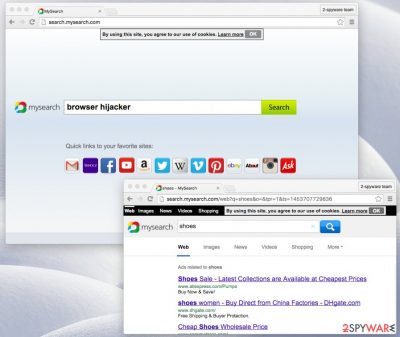
Mysearch.com is classified as a browser hijacker that uses deceptive techniques to lure people into using its services. It is worth to mention that this software has many other similar offsprings that are attributed to the MySearch virus family of potentially unwanted programs (PUPs)[1]. People who are tricked into installing Search.mysearch.com virus on their system cannot get rid of it easily and encounter various browser modifications.
Usually, this potentially unwanted program sneaks into the system without the user's permission via software-bundles. Following the infiltration, it alters browser settings and assigns hxxp://search.mysearch.com/ to homepage, new tab URL, and default search engine. Such actions are classified as browser hijacking which allows My Search to force you into using its services on a daily basis.
At the first sight, it seems that Search.mysearch.com virus is a completely normal search engine, just like Google or Yahoo search. However, be aware that the developers, APN LLC, inform users that this PUP collects the following information about the people who use their products:
- IP address of your device;
- geolocation of your device;
- browser type and platform type;
- your browser language;
- Search keywords that you type into search bars.
This gathered information allows MySearch to customize ads that correspond to users' interests from their previous queries or frequently visited pages. As a result, people are more likely to click on them. However, it is worth to mention that typically, advertisements either promote less than reliable products or redirect to highly suspicious pages[2]. Likewise, experts recommend you to stay away from them.
The developer of Search.mysearch.com also states the following:
Use the information that we collect to facilitate the delivery of relevant and/or targeted search results.
That is exactly why we do not recommend using this program. This search directory delivers sponsored search outcomes. Keep in mind that the contrivers of MySearch might be affiliated with third-party companies, and try to make you visit their websites by force. Unfortunately, they are not responsible for the content of those pages and you risk getting infected with malware.
Search.mysearch.com redirect tendency is designed to help its developers increase their revenue by pay-per-click marketing scheme. Likewise, they try their best to bring as much traffic as they can to the affiliate sites. Note that their efforts are not only aggressive and intrusive but they put your computer's security at risk.
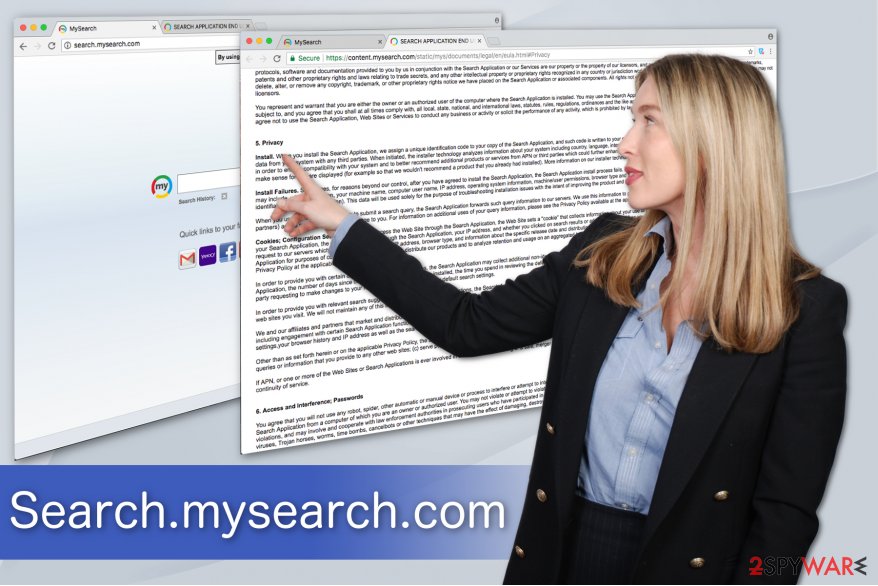
We strongly advise you to uninstall Search.mysearch.com and start using a reliable search engine instead. This PUP is not malicious itself, but it can expose your system to various risks because third-party websites that it promotes might be insecure. Such web sources often try to convince computer users to install and try various free programs, but be careful – some of such files might be infectious or malicious.
We recommend taking care of Search.mysearch.com removal as soon as possible. You can find manual elimination guidelines at the end of this article. However, mostly, only the automatic removal option helps people uninstall browser hijackers from their computers.
You can get rid of Search.mysearch.com with the help of a professional antivirus. Our top picks would be FortectIntego and Malwarebytes. Although, feel free to use any other malware removal software as long as it is reliable and robust enough.
Browser hijacking techniques
Currently, developers of potentially unwanted programs are highly employing a popular marketing scheme, called bundling, to distribute browser hijackers. This technique allows them to distribute their unreliable products together with free applications and do not inform users about such actions.
This distribution method is highly successful since contemporary users are skipping many steps during the installation of freeware and almost never detect the browser hijack which is hidden among optional components. Therefore, we strongly advise you to be cautious during the installation procedure at all times.
To reveal whether your selected app promotes third-party software or not, you need to carefully investigate the software’s Terms of Use document. Also, you can check this by selecting Advanced or Custom installation mode and removing tick signs next to agreements to install ‘recommended downloads.’
Additionally, it is important to avoid Recommended or Quick installation mode since it is designed to speed up the process by skipping steps, including the ones which allow you to de-selecting checkmarks that permit the installation of PUP. Although, BedyNet.ru[3] team says that you can save your time and install antivirus software to protect your computer for you.
Make Search.mysearch.com virus removal easy
Even though you can remove Search.mysearch.com manually, it will take a lot of your time. Also, it might be difficult to identify and delete all its components for regular computer users. However, it is vital to avoid the reappearance of the browser hijacker.
For this reason, we suggest you to ensure Search.mysearch.com removal for security software. It will get rid of all its elements within minutes and save you time. Likewise, you only need to download it from authorized developers or official distributors and scan your system thoroughly.
You may remove virus damage with a help of FortectIntego. SpyHunter 5Combo Cleaner and Malwarebytes are recommended to detect potentially unwanted programs and viruses with all their files and registry entries that are related to them.
Getting rid of Mysearch.com virus. Follow these steps
Uninstall from Windows
This guide helps Windows users to uninstall Search.mysearch.com browser hijacker. However, be aware that you must delete all its components to fully protect your system. This PUP might contain the following elements:
- MySearch Toolbar;
- MySearch;
- www-mysearch.com.
Instructions for Windows 10/8 machines:
- Enter Control Panel into Windows search box and hit Enter or click on the search result.
- Under Programs, select Uninstall a program.

- From the list, find the entry of the suspicious program.
- Right-click on the application and select Uninstall.
- If User Account Control shows up, click Yes.
- Wait till uninstallation process is complete and click OK.

If you are Windows 7/XP user, proceed with the following instructions:
- Click on Windows Start > Control Panel located on the right pane (if you are Windows XP user, click on Add/Remove Programs).
- In Control Panel, select Programs > Uninstall a program.

- Pick the unwanted application by clicking on it once.
- At the top, click Uninstall/Change.
- In the confirmation prompt, pick Yes.
- Click OK once the removal process is finished.
Delete from macOS
Remove items from Applications folder:
- From the menu bar, select Go > Applications.
- In the Applications folder, look for all related entries.
- Click on the app and drag it to Trash (or right-click and pick Move to Trash)

To fully remove an unwanted app, you need to access Application Support, LaunchAgents, and LaunchDaemons folders and delete relevant files:
- Select Go > Go to Folder.
- Enter /Library/Application Support and click Go or press Enter.
- In the Application Support folder, look for any dubious entries and then delete them.
- Now enter /Library/LaunchAgents and /Library/LaunchDaemons folders the same way and terminate all the related .plist files.

Remove from Mozilla Firefox (FF)
Once you get rid of suspicious entries, reset Mozilla Firefox to finish the PUP elimination procedure.
Remove dangerous extensions:
- Open Mozilla Firefox browser and click on the Menu (three horizontal lines at the top-right of the window).
- Select Add-ons.
- In here, select unwanted plugin and click Remove.

Reset the homepage:
- Click three horizontal lines at the top right corner to open the menu.
- Choose Options.
- Under Home options, enter your preferred site that will open every time you newly open the Mozilla Firefox.
Clear cookies and site data:
- Click Menu and pick Settings.
- Go to Privacy & Security section.
- Scroll down to locate Cookies and Site Data.
- Click on Clear Data…
- Select Cookies and Site Data, as well as Cached Web Content and press Clear.

Reset Mozilla Firefox
If clearing the browser as explained above did not help, reset Mozilla Firefox:
- Open Mozilla Firefox browser and click the Menu.
- Go to Help and then choose Troubleshooting Information.

- Under Give Firefox a tune up section, click on Refresh Firefox…
- Once the pop-up shows up, confirm the action by pressing on Refresh Firefox.

Remove from Google Chrome
You should reset Chrome to bring it to the previous state and get rid of the modifications made by the potentially unwanted program.
Delete malicious extensions from Google Chrome:
- Open Google Chrome, click on the Menu (three vertical dots at the top-right corner) and select More tools > Extensions.
- In the newly opened window, you will see all the installed extensions. Uninstall all the suspicious plugins that might be related to the unwanted program by clicking Remove.

Clear cache and web data from Chrome:
- Click on Menu and pick Settings.
- Under Privacy and security, select Clear browsing data.
- Select Browsing history, Cookies and other site data, as well as Cached images and files.
- Click Clear data.

Change your homepage:
- Click menu and choose Settings.
- Look for a suspicious site in the On startup section.
- Click on Open a specific or set of pages and click on three dots to find the Remove option.
Reset Google Chrome:
If the previous methods did not help you, reset Google Chrome to eliminate all the unwanted components:
- Click on Menu and select Settings.
- In the Settings, scroll down and click Advanced.
- Scroll down and locate Reset and clean up section.
- Now click Restore settings to their original defaults.
- Confirm with Reset settings.

Delete from Safari
Remove unwanted extensions from Safari:
- Click Safari > Preferences…
- In the new window, pick Extensions.
- Select the unwanted extension and select Uninstall.

Clear cookies and other website data from Safari:
- Click Safari > Clear History…
- From the drop-down menu under Clear, pick all history.
- Confirm with Clear History.

Reset Safari if the above-mentioned steps did not help you:
- Click Safari > Preferences…
- Go to Advanced tab.
- Tick the Show Develop menu in menu bar.
- From the menu bar, click Develop, and then select Empty Caches.

After uninstalling this potentially unwanted program (PUP) and fixing each of your web browsers, we recommend you to scan your PC system with a reputable anti-spyware. This will help you to get rid of Mysearch.com registry traces and will also identify related parasites or possible malware infections on your computer. For that you can use our top-rated malware remover: FortectIntego, SpyHunter 5Combo Cleaner or Malwarebytes.
How to prevent from getting browser hijacker
Stream videos without limitations, no matter where you are
There are multiple parties that could find out almost anything about you by checking your online activity. While this is highly unlikely, advertisers and tech companies are constantly tracking you online. The first step to privacy should be a secure browser that focuses on tracker reduction to a minimum.
Even if you employ a secure browser, you will not be able to access websites that are restricted due to local government laws or other reasons. In other words, you may not be able to stream Disney+ or US-based Netflix in some countries. To bypass these restrictions, you can employ a powerful Private Internet Access VPN, which provides dedicated servers for torrenting and streaming, not slowing you down in the process.
Data backups are important – recover your lost files
Ransomware is one of the biggest threats to personal data. Once it is executed on a machine, it launches a sophisticated encryption algorithm that locks all your files, although it does not destroy them. The most common misconception is that anti-malware software can return files to their previous states. This is not true, however, and data remains locked after the malicious payload is deleted.
While regular data backups are the only secure method to recover your files after a ransomware attack, tools such as Data Recovery Pro can also be effective and restore at least some of your lost data.
- ^ Potentially unwanted programs, PUP. Securelist. Information about Viruses, Hackers and Spam.
- ^ Mehmet Oz, M.D.. The Dangerous Spread Of Fake Ads. The Huffington Post. Breaking News, Entertainment, Sport.
- ^ BedyNet. BedyNet. Security and Spyware News.















