Search.ph-cmf.com virus (Simple Removal Guide)
Search.ph-cmf.com virus Removal Guide
What is Search.ph-cmf.com virus?
Dangers that Search.ph-cmf.com hijacker poses to your computer:
Malware researchers are on the same wavelength regarding Search.ph-cmf.com virus. They all agree that this hideous browser hijacker[1] should not stay in a computer system for a long time. Most likely Search.ph-cmf.com redirect problem will make you think the same way, too. This questionable hijacker typically infiltrates the system and becomes up and running when the computer user installs another free program using wrong installation parameters. In this article, we are going to explain how to prevent Search.ph-cmf.com hijack, how to clean your system and also general information about this browser hijacker.
The aforementioned browser hijacker is sometimes called Search.ph-cmf.com redirect virus because of redirections it causes. URL redirection[2] can be dangerous, as it can make you visit highly contaminated websites offering spyware or malware downloads. Let’s not forget that this browser hijacker changes settings in Chrome, Firefox, IE, Safari, and other browsers it is compatible with, so you are not going to run away from the issue by simply changing the Internet browser you use. These modifications make the affected browsers launch Search.ph-cmf.com on home and new tab pages. You should not turn a blind eye to these changes or, ever worse, start using this SaferBrowser-related search engine. If you do so, you will shortly notice how many ads it provides alongside organic search results. Besides, you should take a look at the Tab name once you get the search results. Although at first you might be tricked into thinking that this search utility simply delivers Yahoo results, it actually provides “SaferBrowser Yahoo results,” which is not the same thing. This should make scales fall from your eyes and help you realize that this search engine delivers customized results. You must understand that browser hijackers aim to generate pay-per-click revenue[3], so they urge users to use certain search engines that deliver not-so-fair search outcomes. Such search engine cannot benefit you, so we recommend you stop using it.
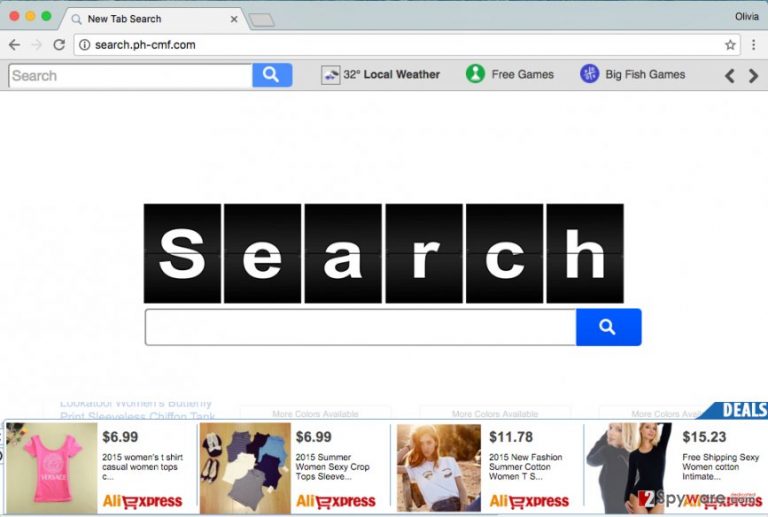
What is even worse is that such search engines hardly endorse content that their sponsors provide their sites. Consequently, visiting such sites can compromise your computer or simply convince you to clutter the system with useless ad-supported apps. If you want to avoid such hazards, better find a way to remove Search.ph-cmf.com browser hijacker. The easiest way to get rid of it is to allow anti-spyware programs like FortectIntego get to the bottom of the problem and fix your computer automatically. Alternative Search.ph-cmf.com removal technique is to find and uninstall its components manually. For that, use instructions we have prepared.
So why did my computer become infected with this pest?
Search.ph-cmf.com hijack takes place when the user downloads an untrustworthy free program from the Internet and installs it in a rush. Although you can install programs in a rush and safely, many people simply do not know how to alter the setup to prevent installing suggested third-party programs[4]. In fact, changing setup settings is a piece of cake. You only need to switch from pre-selected option such as Default/Standard/Express/Basic to Custom/Advanced one and then take away ticks from checkboxes that claim you agree to install suggested third-party apps, browser add-ons, search tools, and similar pieces of software.
Search.ph-cmf.com removal tips
Computers that are compromised with Search.ph-cmf.com virus typically function slower, and browsers installed on them tend to lag due to continuous redirections to third-party sites and pop-up ads. Waste no time and remove Search.ph-cmf.com from the system by following steps that we have comprehensively described. Instructions are provided below; if you want, you can scan the system with anti-spyware or anti-malware to complete Search.ph-cmf.com removal[5]. It is highly recommended to do so, especially because most of the anti-malware programs provide the free-scan feature for free.
You may remove virus damage with a help of FortectIntego. SpyHunter 5Combo Cleaner and Malwarebytes are recommended to detect potentially unwanted programs and viruses with all their files and registry entries that are related to them.
Getting rid of Search.ph-cmf.com virus. Follow these steps
Uninstall from Windows
These instructions aim to help inexperienced PC users to remove potentially unwanted program that causes browser redirections and sets Search.ph-cmf.com as default search engine. You should try to find suspicious components in your Control Panel>Add/Remove programs and uninstall them. Later on, clean each web browser individually (instructions for each web browser are given below).
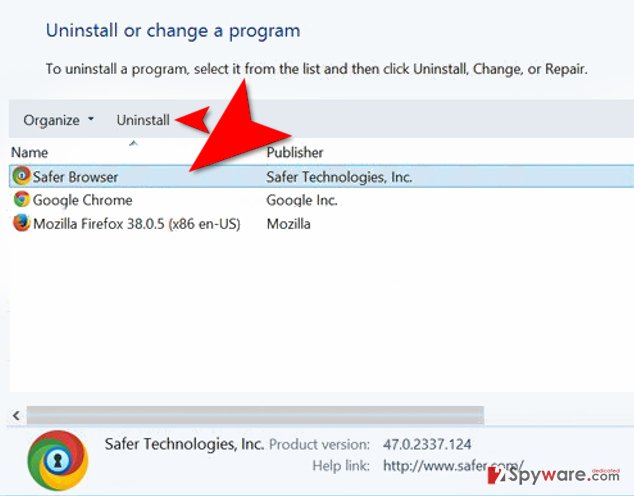
Instructions for Windows 10/8 machines:
- Enter Control Panel into Windows search box and hit Enter or click on the search result.
- Under Programs, select Uninstall a program.

- From the list, find the entry of the suspicious program.
- Right-click on the application and select Uninstall.
- If User Account Control shows up, click Yes.
- Wait till uninstallation process is complete and click OK.

If you are Windows 7/XP user, proceed with the following instructions:
- Click on Windows Start > Control Panel located on the right pane (if you are Windows XP user, click on Add/Remove Programs).
- In Control Panel, select Programs > Uninstall a program.

- Pick the unwanted application by clicking on it once.
- At the top, click Uninstall/Change.
- In the confirmation prompt, pick Yes.
- Click OK once the removal process is finished.
Delete from macOS
Remove items from Applications folder:
- From the menu bar, select Go > Applications.
- In the Applications folder, look for all related entries.
- Click on the app and drag it to Trash (or right-click and pick Move to Trash)

To fully remove an unwanted app, you need to access Application Support, LaunchAgents, and LaunchDaemons folders and delete relevant files:
- Select Go > Go to Folder.
- Enter /Library/Application Support and click Go or press Enter.
- In the Application Support folder, look for any dubious entries and then delete them.
- Now enter /Library/LaunchAgents and /Library/LaunchDaemons folders the same way and terminate all the related .plist files.

Remove from Microsoft Edge
Delete unwanted extensions from MS Edge:
- Select Menu (three horizontal dots at the top-right of the browser window) and pick Extensions.
- From the list, pick the extension and click on the Gear icon.
- Click on Uninstall at the bottom.

Clear cookies and other browser data:
- Click on the Menu (three horizontal dots at the top-right of the browser window) and select Privacy & security.
- Under Clear browsing data, pick Choose what to clear.
- Select everything (apart from passwords, although you might want to include Media licenses as well, if applicable) and click on Clear.

Restore new tab and homepage settings:
- Click the menu icon and choose Settings.
- Then find On startup section.
- Click Disable if you found any suspicious domain.
Reset MS Edge if the above steps did not work:
- Press on Ctrl + Shift + Esc to open Task Manager.
- Click on More details arrow at the bottom of the window.
- Select Details tab.
- Now scroll down and locate every entry with Microsoft Edge name in it. Right-click on each of them and select End Task to stop MS Edge from running.

If this solution failed to help you, you need to use an advanced Edge reset method. Note that you need to backup your data before proceeding.
- Find the following folder on your computer: C:\\Users\\%username%\\AppData\\Local\\Packages\\Microsoft.MicrosoftEdge_8wekyb3d8bbwe.
- Press Ctrl + A on your keyboard to select all folders.
- Right-click on them and pick Delete

- Now right-click on the Start button and pick Windows PowerShell (Admin).
- When the new window opens, copy and paste the following command, and then press Enter:
Get-AppXPackage -AllUsers -Name Microsoft.MicrosoftEdge | Foreach {Add-AppxPackage -DisableDevelopmentMode -Register “$($_.InstallLocation)\\AppXManifest.xml” -Verbose

Instructions for Chromium-based Edge
Delete extensions from MS Edge (Chromium):
- Open Edge and click select Settings > Extensions.
- Delete unwanted extensions by clicking Remove.

Clear cache and site data:
- Click on Menu and go to Settings.
- Select Privacy, search and services.
- Under Clear browsing data, pick Choose what to clear.
- Under Time range, pick All time.
- Select Clear now.

Reset Chromium-based MS Edge:
- Click on Menu and select Settings.
- On the left side, pick Reset settings.
- Select Restore settings to their default values.
- Confirm with Reset.

Remove from Mozilla Firefox (FF)
Remove dangerous extensions:
- Open Mozilla Firefox browser and click on the Menu (three horizontal lines at the top-right of the window).
- Select Add-ons.
- In here, select unwanted plugin and click Remove.

Reset the homepage:
- Click three horizontal lines at the top right corner to open the menu.
- Choose Options.
- Under Home options, enter your preferred site that will open every time you newly open the Mozilla Firefox.
Clear cookies and site data:
- Click Menu and pick Settings.
- Go to Privacy & Security section.
- Scroll down to locate Cookies and Site Data.
- Click on Clear Data…
- Select Cookies and Site Data, as well as Cached Web Content and press Clear.

Reset Mozilla Firefox
If clearing the browser as explained above did not help, reset Mozilla Firefox:
- Open Mozilla Firefox browser and click the Menu.
- Go to Help and then choose Troubleshooting Information.

- Under Give Firefox a tune up section, click on Refresh Firefox…
- Once the pop-up shows up, confirm the action by pressing on Refresh Firefox.

Remove from Google Chrome
Delete suspicious extensions from Chrome by accessing Extensions panel. Do not forget to check modifications made in General section.
Delete malicious extensions from Google Chrome:
- Open Google Chrome, click on the Menu (three vertical dots at the top-right corner) and select More tools > Extensions.
- In the newly opened window, you will see all the installed extensions. Uninstall all the suspicious plugins that might be related to the unwanted program by clicking Remove.

Clear cache and web data from Chrome:
- Click on Menu and pick Settings.
- Under Privacy and security, select Clear browsing data.
- Select Browsing history, Cookies and other site data, as well as Cached images and files.
- Click Clear data.

Change your homepage:
- Click menu and choose Settings.
- Look for a suspicious site in the On startup section.
- Click on Open a specific or set of pages and click on three dots to find the Remove option.
Reset Google Chrome:
If the previous methods did not help you, reset Google Chrome to eliminate all the unwanted components:
- Click on Menu and select Settings.
- In the Settings, scroll down and click Advanced.
- Scroll down and locate Reset and clean up section.
- Now click Restore settings to their original defaults.
- Confirm with Reset settings.

Delete from Safari
Remove unwanted extensions from Safari:
- Click Safari > Preferences…
- In the new window, pick Extensions.
- Select the unwanted extension and select Uninstall.

Clear cookies and other website data from Safari:
- Click Safari > Clear History…
- From the drop-down menu under Clear, pick all history.
- Confirm with Clear History.

Reset Safari if the above-mentioned steps did not help you:
- Click Safari > Preferences…
- Go to Advanced tab.
- Tick the Show Develop menu in menu bar.
- From the menu bar, click Develop, and then select Empty Caches.

After uninstalling this potentially unwanted program (PUP) and fixing each of your web browsers, we recommend you to scan your PC system with a reputable anti-spyware. This will help you to get rid of Search.ph-cmf.com registry traces and will also identify related parasites or possible malware infections on your computer. For that you can use our top-rated malware remover: FortectIntego, SpyHunter 5Combo Cleaner or Malwarebytes.
How to prevent from getting stealing programs
Do not let government spy on you
The government has many issues in regards to tracking users' data and spying on citizens, so you should take this into consideration and learn more about shady information gathering practices. Avoid any unwanted government tracking or spying by going totally anonymous on the internet.
You can choose a different location when you go online and access any material you want without particular content restrictions. You can easily enjoy internet connection without any risks of being hacked by using Private Internet Access VPN.
Control the information that can be accessed by government any other unwanted party and surf online without being spied on. Even if you are not involved in illegal activities or trust your selection of services, platforms, be suspicious for your own security and take precautionary measures by using the VPN service.
Backup files for the later use, in case of the malware attack
Computer users can suffer from data losses due to cyber infections or their own faulty doings. Ransomware can encrypt and hold files hostage, while unforeseen power cuts might cause a loss of important documents. If you have proper up-to-date backups, you can easily recover after such an incident and get back to work. It is also equally important to update backups on a regular basis so that the newest information remains intact – you can set this process to be performed automatically.
When you have the previous version of every important document or project you can avoid frustration and breakdowns. It comes in handy when malware strikes out of nowhere. Use Data Recovery Pro for the data restoration process.
- ^ David A. Karp. Stop That Browser Hijacker!. Fixing Windows XP Annoyances.
- ^ URL redirection. Wikipedia, the free encyclopedia.
- ^ Search advertising. Wikipedia, the free encyclopedia.
- ^ How to avoid installing software you don't want. Consumer Reports - Product Reviews and Ratings.
- ^ Definition: anti-spyware software. WhatIs. The Tech Dictionary and IT Encyclopedia.
