Search.romandos.com virus (Removal Instructions) - Dec 2017 update
Search.romandos.com virus Removal Guide
What is Search.romandos.com virus?
Romandos is a downloader software that can hijack your Mac OS
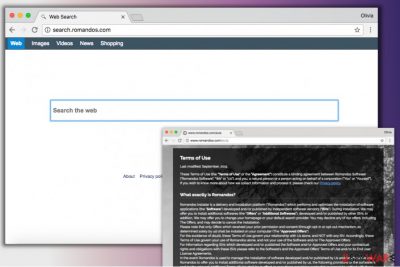
Romandos is yet another downloader that promotes a related search engine called Search.romandos.com. This search engine has caused lots of questions for those who are using Mac operating system[1]. Besides, it is related to an infamous Genieo virus.
At first, it looks like a regular search site, but later on it reveals its shady intentions to redirect the user to questionable third-party sites. Romandos Search does so because it seeks to generate revenue by promoting particular websites which, unfortunately, can hardly be counted as trustworthy.
Romandos virus appears to be designed for Mac users mainly; however, inattentive Windows users are at the risk of installing it, too. Once inside the system, it sets http://Search.romandos.com/ as default start and new tab site on Safari, Chrome, and other web browsers. However, you should try to avoid its installation at all costs.
Speaking of security dangers[2] that can arise during search sessions implemented via Romandos, you should take into account that thanks to this hijacker you can install spyware or malware programs, reveal your personal information and unexpectedly visit inappropriate websites (adult-only, gambling, or even phishing sites).
Techniques that are typically used by software developers to trick unsuspecting victims into clicking sponsored ads and install extra programs, are usually related to their tracking. Hijacker starts working behind your back as soon as it gets into the system. While technically this information is considered as personally non-identifiable, you should still try not to reveal your email address or computer's IP address to strangers. The easiest way to protect it is to initiate Romandos removal on your computer.
Ads provided in search results belong to various ad networks that the defined browser hijacker collaborates with. In the Terms of Use document provided on the main page of the search engine, you can find very suspicious statements:
Moreover, Romandos is meant to install the Software and the Approved Offers, and as such, they are not covered by this Agreement, we nor our subsidiaries, officers, affiliates and its licensors, shall never be liable, to the fullest extent possible, for any damage resulting from their actions or use.
Therefore, you can see that the potentially unwanted program can install “approved offers,” but it does not claim liability for any damage resulting from such action. That is simply dangerous, so we recommend you to to remove Romandos with all related components. To make this procedure easier, you can rely on FortectIntego.
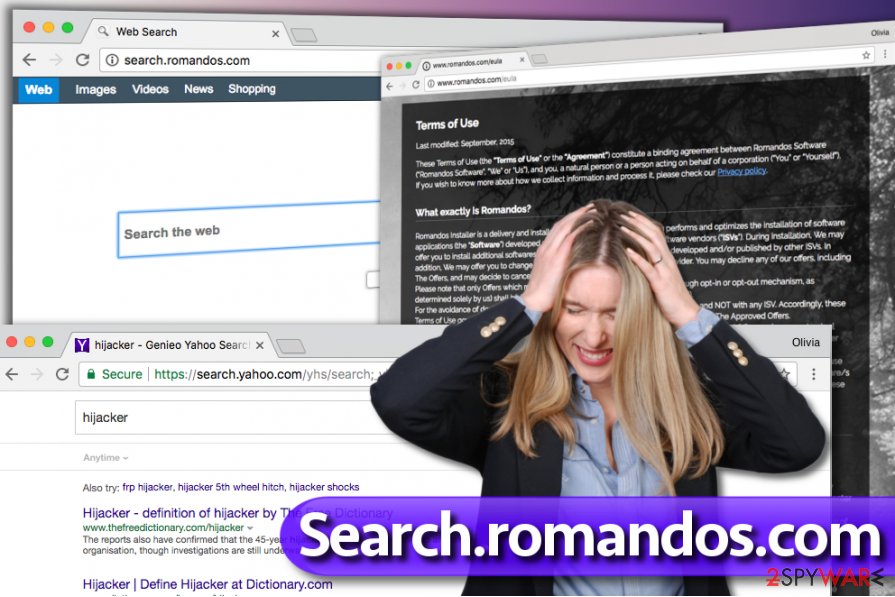
Distribution of Mac-hijacking parasites
Potentially unwanted programs that hijack browser’s settings are available for Mac and Windows; however, users of these operating systems often overlook important statements provided by software installers and end up with questionable software or applications on their computers without knowing.
If possible, customize the installation, says DieViren.de team of experts[3]. If you can see “Custom” or “Advanced” option, choose it without any hesitations. It will give you a possibility to drop off unwanted elements such as Romandos downloader that are bundled with your download.
Deleting Romandos with its components
If you were tricked into downloading this downloader to your PC system, make sure you get rid of it right away. The easiest way to exterminate potentially unwanted programs and, in this case, complete Romandos removal is to use a security software compatible with the operating system you use. You can find a list of suggested programs below.
If you feel like removing this browser hijacker by yourself, use the guidelines provided by our expert team to remove Romandos virus for good. Be diligent and make sure you do not leave any of hijacker’s components on your computer.
You may remove virus damage with a help of FortectIntego. SpyHunter 5Combo Cleaner and Malwarebytes are recommended to detect potentially unwanted programs and viruses with all their files and registry entries that are related to them.
Getting rid of Search.romandos.com virus. Follow these steps
Uninstall from Windows
Instructions for Windows 10/8 machines:
- Enter Control Panel into Windows search box and hit Enter or click on the search result.
- Under Programs, select Uninstall a program.

- From the list, find the entry of the suspicious program.
- Right-click on the application and select Uninstall.
- If User Account Control shows up, click Yes.
- Wait till uninstallation process is complete and click OK.

If you are Windows 7/XP user, proceed with the following instructions:
- Click on Windows Start > Control Panel located on the right pane (if you are Windows XP user, click on Add/Remove Programs).
- In Control Panel, select Programs > Uninstall a program.

- Pick the unwanted application by clicking on it once.
- At the top, click Uninstall/Change.
- In the confirmation prompt, pick Yes.
- Click OK once the removal process is finished.
Delete from macOS
Find Romandos downloader and Genieo and uninstall them from your Mac.
Remove items from Applications folder:
- From the menu bar, select Go > Applications.
- In the Applications folder, look for all related entries.
- Click on the app and drag it to Trash (or right-click and pick Move to Trash)

To fully remove an unwanted app, you need to access Application Support, LaunchAgents, and LaunchDaemons folders and delete relevant files:
- Select Go > Go to Folder.
- Enter /Library/Application Support and click Go or press Enter.
- In the Application Support folder, look for any dubious entries and then delete them.
- Now enter /Library/LaunchAgents and /Library/LaunchDaemons folders the same way and terminate all the related .plist files.

Remove from Microsoft Edge
Delete unwanted extensions from MS Edge:
- Select Menu (three horizontal dots at the top-right of the browser window) and pick Extensions.
- From the list, pick the extension and click on the Gear icon.
- Click on Uninstall at the bottom.

Clear cookies and other browser data:
- Click on the Menu (three horizontal dots at the top-right of the browser window) and select Privacy & security.
- Under Clear browsing data, pick Choose what to clear.
- Select everything (apart from passwords, although you might want to include Media licenses as well, if applicable) and click on Clear.

Restore new tab and homepage settings:
- Click the menu icon and choose Settings.
- Then find On startup section.
- Click Disable if you found any suspicious domain.
Reset MS Edge if the above steps did not work:
- Press on Ctrl + Shift + Esc to open Task Manager.
- Click on More details arrow at the bottom of the window.
- Select Details tab.
- Now scroll down and locate every entry with Microsoft Edge name in it. Right-click on each of them and select End Task to stop MS Edge from running.

If this solution failed to help you, you need to use an advanced Edge reset method. Note that you need to backup your data before proceeding.
- Find the following folder on your computer: C:\\Users\\%username%\\AppData\\Local\\Packages\\Microsoft.MicrosoftEdge_8wekyb3d8bbwe.
- Press Ctrl + A on your keyboard to select all folders.
- Right-click on them and pick Delete

- Now right-click on the Start button and pick Windows PowerShell (Admin).
- When the new window opens, copy and paste the following command, and then press Enter:
Get-AppXPackage -AllUsers -Name Microsoft.MicrosoftEdge | Foreach {Add-AppxPackage -DisableDevelopmentMode -Register “$($_.InstallLocation)\\AppXManifest.xml” -Verbose

Instructions for Chromium-based Edge
Delete extensions from MS Edge (Chromium):
- Open Edge and click select Settings > Extensions.
- Delete unwanted extensions by clicking Remove.

Clear cache and site data:
- Click on Menu and go to Settings.
- Select Privacy, search and services.
- Under Clear browsing data, pick Choose what to clear.
- Under Time range, pick All time.
- Select Clear now.

Reset Chromium-based MS Edge:
- Click on Menu and select Settings.
- On the left side, pick Reset settings.
- Select Restore settings to their default values.
- Confirm with Reset.

Remove from Mozilla Firefox (FF)
Remove dangerous extensions:
- Open Mozilla Firefox browser and click on the Menu (three horizontal lines at the top-right of the window).
- Select Add-ons.
- In here, select unwanted plugin and click Remove.

Reset the homepage:
- Click three horizontal lines at the top right corner to open the menu.
- Choose Options.
- Under Home options, enter your preferred site that will open every time you newly open the Mozilla Firefox.
Clear cookies and site data:
- Click Menu and pick Settings.
- Go to Privacy & Security section.
- Scroll down to locate Cookies and Site Data.
- Click on Clear Data…
- Select Cookies and Site Data, as well as Cached Web Content and press Clear.

Reset Mozilla Firefox
If clearing the browser as explained above did not help, reset Mozilla Firefox:
- Open Mozilla Firefox browser and click the Menu.
- Go to Help and then choose Troubleshooting Information.

- Under Give Firefox a tune up section, click on Refresh Firefox…
- Once the pop-up shows up, confirm the action by pressing on Refresh Firefox.

Remove from Google Chrome
delete everything related to Romandos or Genieo from Chrome.
Delete malicious extensions from Google Chrome:
- Open Google Chrome, click on the Menu (three vertical dots at the top-right corner) and select More tools > Extensions.
- In the newly opened window, you will see all the installed extensions. Uninstall all the suspicious plugins that might be related to the unwanted program by clicking Remove.

Clear cache and web data from Chrome:
- Click on Menu and pick Settings.
- Under Privacy and security, select Clear browsing data.
- Select Browsing history, Cookies and other site data, as well as Cached images and files.
- Click Clear data.

Change your homepage:
- Click menu and choose Settings.
- Look for a suspicious site in the On startup section.
- Click on Open a specific or set of pages and click on three dots to find the Remove option.
Reset Google Chrome:
If the previous methods did not help you, reset Google Chrome to eliminate all the unwanted components:
- Click on Menu and select Settings.
- In the Settings, scroll down and click Advanced.
- Scroll down and locate Reset and clean up section.
- Now click Restore settings to their original defaults.
- Confirm with Reset settings.

Delete from Safari
Delete every Safari extension that has relations with Genieo or Romandos.
Remove unwanted extensions from Safari:
- Click Safari > Preferences…
- In the new window, pick Extensions.
- Select the unwanted extension and select Uninstall.

Clear cookies and other website data from Safari:
- Click Safari > Clear History…
- From the drop-down menu under Clear, pick all history.
- Confirm with Clear History.

Reset Safari if the above-mentioned steps did not help you:
- Click Safari > Preferences…
- Go to Advanced tab.
- Tick the Show Develop menu in menu bar.
- From the menu bar, click Develop, and then select Empty Caches.

After uninstalling this potentially unwanted program (PUP) and fixing each of your web browsers, we recommend you to scan your PC system with a reputable anti-spyware. This will help you to get rid of Search.romandos.com registry traces and will also identify related parasites or possible malware infections on your computer. For that you can use our top-rated malware remover: FortectIntego, SpyHunter 5Combo Cleaner or Malwarebytes.
How to prevent from getting stealing programs
Access your website securely from any location
When you work on the domain, site, blog, or different project that requires constant management, content creation, or coding, you may need to connect to the server and content management service more often. The best solution for creating a tighter network could be a dedicated/fixed IP address.
If you make your IP address static and set to your device, you can connect to the CMS from any location and do not create any additional issues for the server or network manager that needs to monitor connections and activities. VPN software providers like Private Internet Access can help you with such settings and offer the option to control the online reputation and manage projects easily from any part of the world.
Recover files after data-affecting malware attacks
While much of the data can be accidentally deleted due to various reasons, malware is one of the main culprits that can cause loss of pictures, documents, videos, and other important files. More serious malware infections lead to significant data loss when your documents, system files, and images get encrypted. In particular, ransomware is is a type of malware that focuses on such functions, so your files become useless without an ability to access them.
Even though there is little to no possibility to recover after file-locking threats, some applications have features for data recovery in the system. In some cases, Data Recovery Pro can also help to recover at least some portion of your data after data-locking virus infection or general cyber infection.
- ^ Juli Clover. Malware Attacks on Macs Up 744% in 2016, Mostly Due to Adware. Mac Rumors. Apple Mac iOS Rumors and News You Care About.
- ^ Shannon Belew. Top Security Threats from Spyware. The Balance. Expert Advice and How-To Guides on Topics Ranging from Investing and debt Management to Finding a New Job.
- ^ DieViren. DieViren. Malware and Spyware News.























