Search.pollicare.com virus (Removal Guide) - Dec 2017 update
Search.pollicare.com virus Removal Guide
What is Search.pollicare.com virus?
Pollicare is yet another downloader that can hijack your system
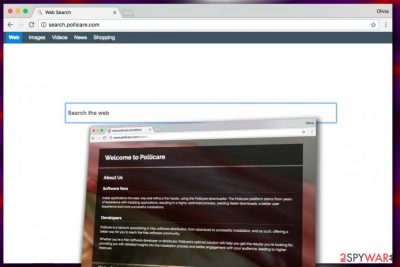
Pollicare is a downloader that can alter your browser settings and Mac operating system. Besides, it can clutter your iOS with additional spyware[1] and similar potentially unwanted software, such as search.pollicare.com, without your knowledge. Thanks to these features, the virus was added to the “browser hijacker” category.
It turns out that Pollicare belongs to the same developer as Mogobiggy and Romandos virus. All of them can also sneak into the system unnoticed because it has been actively relying on bundling. When inside your computer, it performs modifications on each of available browsers and makes the discussed URL as a default search engine and a homepage.
Consequently, the victim starts experiencing redirects to this page daily and receives Genieo Yahoo Search results whenever trying to get some important information using Search.pollicare.com search engine.
If you haven’t heard about Genieo (by Genieo innovation, Ltd.), it is a highly annoying content recommendation software that might infiltrate your Mac all of a sudden.[2] It happens without user’s knowledge since the Pollicare employs sneaky distribution techniques to establish itself on victim’s computer. Please pay attention that “Genieo” next to Yahoo search results in the tab name is a warning sign that reveals Genieo’s existence in your computer.
Typically, Genieo injects ads in your search results to earn the money from advertising. These paid search results help the developers of Pollicare generate pay-per-click revenue. The scheme is very simple – by pushing sponsored offers to computer users and redirecting them to predefined sites, they can receive a commission fee.
However, external sites accessed via Pollicare can strongly disappoint the user and what is even worse, pose a threat to one’s security and privacy. No one has time to read Privacy Policies and user reviews online, which means users can face potential risks while exploring Genieo search results.
To prevent these dangers, we strongly advise you not to use the defined search tool and eliminate the browser-hijacking software immediately. For Pollicare removal, consider using FortectIntego. Besides, if your web browsers are hacked, you are highly recommended to reset your web browser which is affected by this browser hijacker. Otherwise, it will continue redirecting you to sponsored sites.
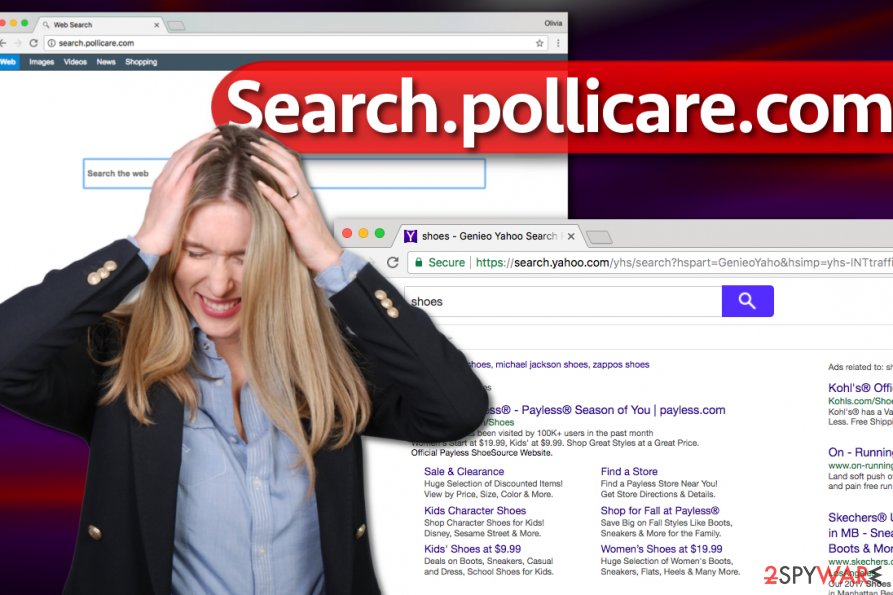
Distribution of the downloader
The suspicious Pollicate downloader is promoted via suspicious file sharing sites, but Zondervirus.nl experts say[3] that most of the time, it travels in unison with other Mac freeware such as games or system tools that promise to provide outstanding features. Let us provide a fact sheet that explains how potentially unwanted programs sneak into the system unnoticed:
- The only mistake that guarantees installation of unwanted applications is the need to install new programs as quickly as possible.
- People forget that information written in fine print is very important. Therefore, if they simply rush through the installation and ignore alternative installation options such as Custom or Advanced, they risk installing unwanted junkware instantly.
- Do not be afraid of Custom or Advanced installation options. If possible, always customize the installation – it allows you to see extra items added to your download and deselect them to avoid their installation. That is exactly what you need to do in order to delete the described threat from your Mac.
- Choosing Default or Standard options simply mean choosing installation options that grant installation of every possible extra you do not need in your life. That is the main reason to avoid these installation modes.
Removing Search.pollicare.com and other components from Mac
Can’t stand unwanted redirects and ads appearing on your screen? If so, rush to remove Pollicare virus today. Our experts have prepared comprehensive removal instructions for every computer user – professional or inexperienced. We hope that the provided guide will help you clean your OS X without encountering any problems. When in doubt, speed up Pollicare removal using anti-malware or anti-spyware software.
You may remove virus damage with a help of FortectIntego. SpyHunter 5Combo Cleaner and Malwarebytes are recommended to detect potentially unwanted programs and viruses with all their files and registry entries that are related to them.
Getting rid of Search.pollicare.com virus. Follow these steps
Delete from macOS
To remove Pollicare downloader and Genieo virus, follow the provided instructions:
- In the Apple menu bar, find Genieo icon and click on it to choose Quit option.
- Now, open Finder and enter launchd.conf in the search box. Find the gear icon and choose Show Search Criteria.
- Now, select Kind and click Other. In the Select a search attribute window, you have to choose System files setting and select OK.
- Find launchd.conf and drag it to Trash.
- In the Apple menu bar, press Go. Here, click Go to folder… Use the search box to find the listed folders and files and delete them:
-
/Applications/Genieo
-
/Applications/InstallMac
- /Applications/Uninstall Genieo
-
/Applications/Uninstall IM Completer.app
-
~/Library/Application Support/Genieo/
- ~/Library/Application Support/com.genieoinnovation.Installer/
-
~/Library/LaunchAgents/com.genieo.completer.download.plist
-
~/Library/LaunchAgents/com.genieo.completer.update.plist
-
/Library/LaunchAgents/com.genieo.engine.plist
-
/Library/LaunchAgents/com.genieoinnovation.macextension.plist
-
/Library/LaunchAgents/com.genieo.completer.update.plist
-
/Library/PrivilegedHelperTools/com.genieoinnovation.macextension.client
- /Library/LaunchDaemons/com.genieoinnovation.macextension.client.plist
-
/usr/lib/libgenkit.dylib
-
/usr/lib/libgenkitsa.dylib
- /usr/lib/libimckit.dylib
-
/usr/lib/libimckitsa.dylib
-
- Right-click on Trash bin and choose Empty Trash.
- Then follow the instructions provided below to eliminate the remaining Pollicare virus elements.
Remove items from Applications folder:
- From the menu bar, select Go > Applications.
- In the Applications folder, look for all related entries.
- Click on the app and drag it to Trash (or right-click and pick Move to Trash)

To fully remove an unwanted app, you need to access Application Support, LaunchAgents, and LaunchDaemons folders and delete relevant files:
- Select Go > Go to Folder.
- Enter /Library/Application Support and click Go or press Enter.
- In the Application Support folder, look for any dubious entries and then delete them.
- Now enter /Library/LaunchAgents and /Library/LaunchDaemons folders the same way and terminate all the related .plist files.

Remove from Microsoft Edge
Delete unwanted extensions from MS Edge:
- Select Menu (three horizontal dots at the top-right of the browser window) and pick Extensions.
- From the list, pick the extension and click on the Gear icon.
- Click on Uninstall at the bottom.

Clear cookies and other browser data:
- Click on the Menu (three horizontal dots at the top-right of the browser window) and select Privacy & security.
- Under Clear browsing data, pick Choose what to clear.
- Select everything (apart from passwords, although you might want to include Media licenses as well, if applicable) and click on Clear.

Restore new tab and homepage settings:
- Click the menu icon and choose Settings.
- Then find On startup section.
- Click Disable if you found any suspicious domain.
Reset MS Edge if the above steps did not work:
- Press on Ctrl + Shift + Esc to open Task Manager.
- Click on More details arrow at the bottom of the window.
- Select Details tab.
- Now scroll down and locate every entry with Microsoft Edge name in it. Right-click on each of them and select End Task to stop MS Edge from running.

If this solution failed to help you, you need to use an advanced Edge reset method. Note that you need to backup your data before proceeding.
- Find the following folder on your computer: C:\\Users\\%username%\\AppData\\Local\\Packages\\Microsoft.MicrosoftEdge_8wekyb3d8bbwe.
- Press Ctrl + A on your keyboard to select all folders.
- Right-click on them and pick Delete

- Now right-click on the Start button and pick Windows PowerShell (Admin).
- When the new window opens, copy and paste the following command, and then press Enter:
Get-AppXPackage -AllUsers -Name Microsoft.MicrosoftEdge | Foreach {Add-AppxPackage -DisableDevelopmentMode -Register “$($_.InstallLocation)\\AppXManifest.xml” -Verbose

Instructions for Chromium-based Edge
Delete extensions from MS Edge (Chromium):
- Open Edge and click select Settings > Extensions.
- Delete unwanted extensions by clicking Remove.

Clear cache and site data:
- Click on Menu and go to Settings.
- Select Privacy, search and services.
- Under Clear browsing data, pick Choose what to clear.
- Under Time range, pick All time.
- Select Clear now.

Reset Chromium-based MS Edge:
- Click on Menu and select Settings.
- On the left side, pick Reset settings.
- Select Restore settings to their default values.
- Confirm with Reset.

Remove from Mozilla Firefox (FF)
Remove dangerous extensions:
- Open Mozilla Firefox browser and click on the Menu (three horizontal lines at the top-right of the window).
- Select Add-ons.
- In here, select unwanted plugin and click Remove.

Reset the homepage:
- Click three horizontal lines at the top right corner to open the menu.
- Choose Options.
- Under Home options, enter your preferred site that will open every time you newly open the Mozilla Firefox.
Clear cookies and site data:
- Click Menu and pick Settings.
- Go to Privacy & Security section.
- Scroll down to locate Cookies and Site Data.
- Click on Clear Data…
- Select Cookies and Site Data, as well as Cached Web Content and press Clear.

Reset Mozilla Firefox
If clearing the browser as explained above did not help, reset Mozilla Firefox:
- Open Mozilla Firefox browser and click the Menu.
- Go to Help and then choose Troubleshooting Information.

- Under Give Firefox a tune up section, click on Refresh Firefox…
- Once the pop-up shows up, confirm the action by pressing on Refresh Firefox.

Remove from Google Chrome
Delete malicious extensions from Google Chrome:
- Open Google Chrome, click on the Menu (three vertical dots at the top-right corner) and select More tools > Extensions.
- In the newly opened window, you will see all the installed extensions. Uninstall all the suspicious plugins that might be related to the unwanted program by clicking Remove.

Clear cache and web data from Chrome:
- Click on Menu and pick Settings.
- Under Privacy and security, select Clear browsing data.
- Select Browsing history, Cookies and other site data, as well as Cached images and files.
- Click Clear data.

Change your homepage:
- Click menu and choose Settings.
- Look for a suspicious site in the On startup section.
- Click on Open a specific or set of pages and click on three dots to find the Remove option.
Reset Google Chrome:
If the previous methods did not help you, reset Google Chrome to eliminate all the unwanted components:
- Click on Menu and select Settings.
- In the Settings, scroll down and click Advanced.
- Scroll down and locate Reset and clean up section.
- Now click Restore settings to their original defaults.
- Confirm with Reset settings.

Delete from Safari
Remove unwanted extensions from Safari:
- Click Safari > Preferences…
- In the new window, pick Extensions.
- Select the unwanted extension and select Uninstall.

Clear cookies and other website data from Safari:
- Click Safari > Clear History…
- From the drop-down menu under Clear, pick all history.
- Confirm with Clear History.

Reset Safari if the above-mentioned steps did not help you:
- Click Safari > Preferences…
- Go to Advanced tab.
- Tick the Show Develop menu in menu bar.
- From the menu bar, click Develop, and then select Empty Caches.

After uninstalling this potentially unwanted program (PUP) and fixing each of your web browsers, we recommend you to scan your PC system with a reputable anti-spyware. This will help you to get rid of Search.pollicare.com registry traces and will also identify related parasites or possible malware infections on your computer. For that you can use our top-rated malware remover: FortectIntego, SpyHunter 5Combo Cleaner or Malwarebytes.
How to prevent from getting stealing programs
Protect your privacy – employ a VPN
There are several ways how to make your online time more private – you can access an incognito tab. However, there is no secret that even in this mode, you are tracked for advertising purposes. There is a way to add an extra layer of protection and create a completely anonymous web browsing practice with the help of Private Internet Access VPN. This software reroutes traffic through different servers, thus leaving your IP address and geolocation in disguise. Besides, it is based on a strict no-log policy, meaning that no data will be recorded, leaked, and available for both first and third parties. The combination of a secure web browser and Private Internet Access VPN will let you browse the Internet without a feeling of being spied or targeted by criminals.
No backups? No problem. Use a data recovery tool
If you wonder how data loss can occur, you should not look any further for answers – human errors, malware attacks, hardware failures, power cuts, natural disasters, or even simple negligence. In some cases, lost files are extremely important, and many straight out panic when such an unfortunate course of events happen. Due to this, you should always ensure that you prepare proper data backups on a regular basis.
If you were caught by surprise and did not have any backups to restore your files from, not everything is lost. Data Recovery Pro is one of the leading file recovery solutions you can find on the market – it is likely to restore even lost emails or data located on an external device.
- ^ Catch spyware before it snags you. Norton Internet Security Center. Tips, Education & Answers.
- ^ Genieo. Wikipedia. The Free Encyclopedia.
- ^ Zondervirus. Zondervirus. Malware, Spyware Removal Guides.




















